Alter News-Artikel!
» Hier geht's zur aktuellen Online-Hilfe
Article from
Invoices: Attaching Documents.
How to attach documents to the invoice:
1. Select additional services (usually third-party costs) for invoice creation.
2. In the form below the final text, you can then choose whether the document is desired as an attachment or not (see example image).
3. After saving, the document is integrated into the invoice PDF.
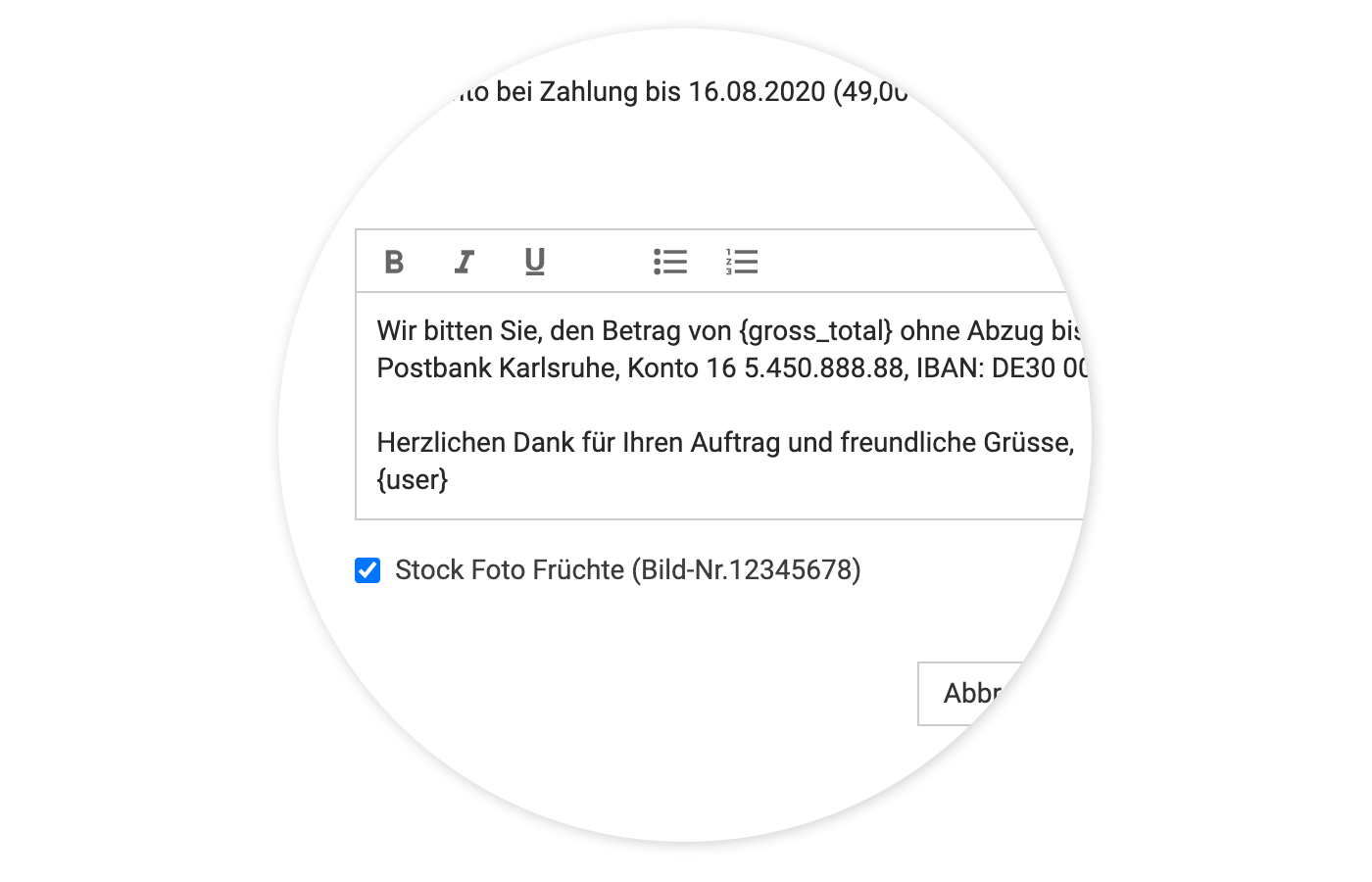 English image not yet available...
English image not yet available...
PDF is mandatory
It is important that the document for the expense/additional service is already uploaded in PDF format. MOCO can only attach documents in the form of PDF pages. If you need to scan documents first, we recommend using a scanner or a smartphone app. This makes it easy and quick to create small PDFs that do not disproportionately increase the invoice file size.
1. Select additional services (usually third-party costs) for invoice creation.
2. In the form below the final text, you can then choose whether the document is desired as an attachment or not (see example image).
3. After saving, the document is integrated into the invoice PDF.
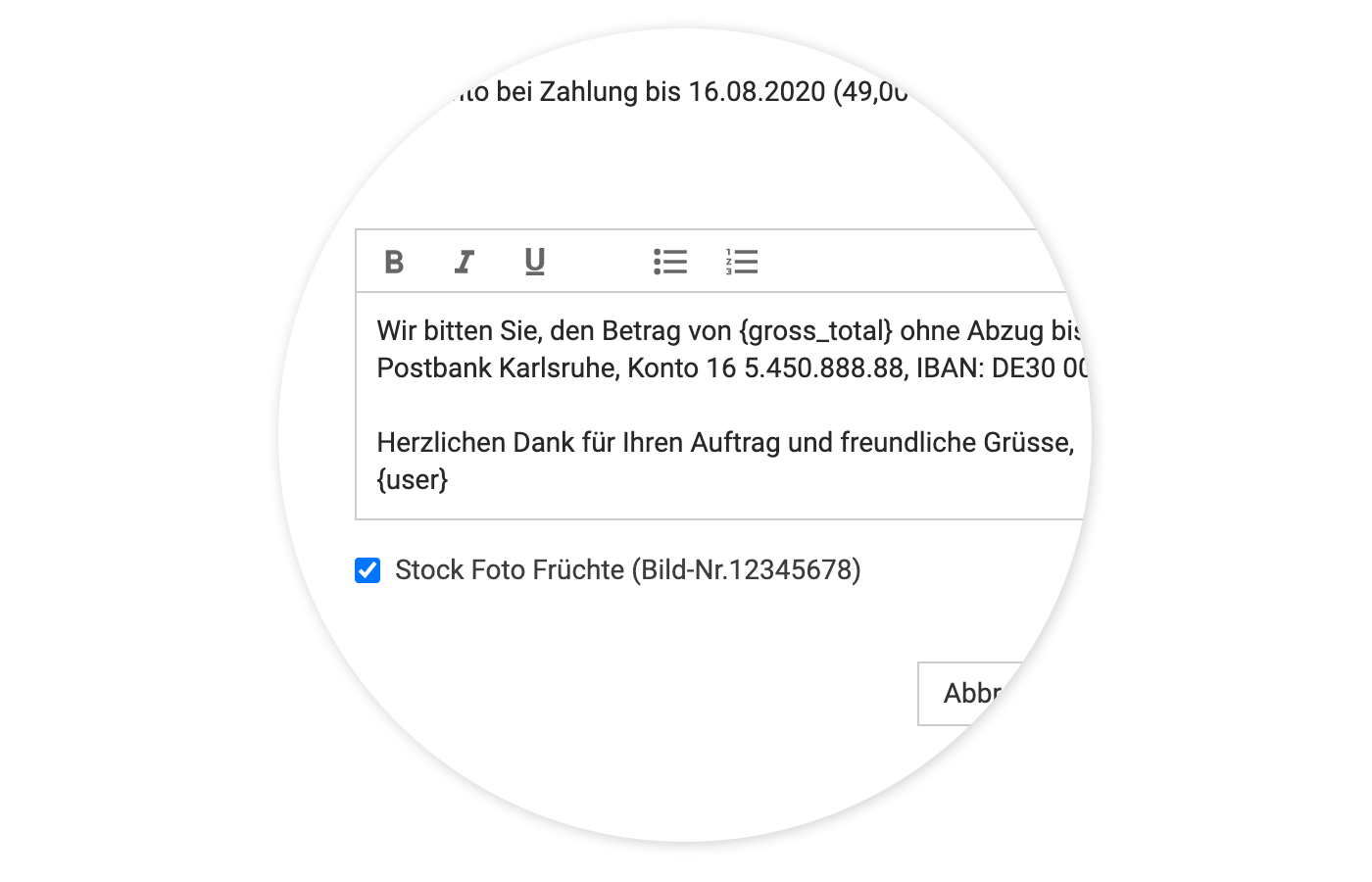 English image not yet available...
English image not yet available...PDF is mandatory
It is important that the document for the expense/additional service is already uploaded in PDF format. MOCO can only attach documents in the form of PDF pages. If you need to scan documents first, we recommend using a scanner or a smartphone app. This makes it easy and quick to create small PDFs that do not disproportionately increase the invoice file size.








