Alter News-Artikel!
» Hier geht's zur aktuellen Online-Hilfe
Article from
New Zapier Update Triggers & Searches
This major Zapier update introduces new options for custom fields, Proposals, scheduling entries, and working hours. Also, several update triggers and searches.
Custom Fields
Now, custom fields from MOCO are provided for each trigger, if they exist. For actions, the custom fields are also displayed in the Zapier form and can be transmitted to MOCO. This allows for even better customization of workflows.
Example
If you have created fields for leads such as "Reference", "Company Size", etc., you can now have these filled in directly from another tool and no longer need to insert them unstructured into the info text field.
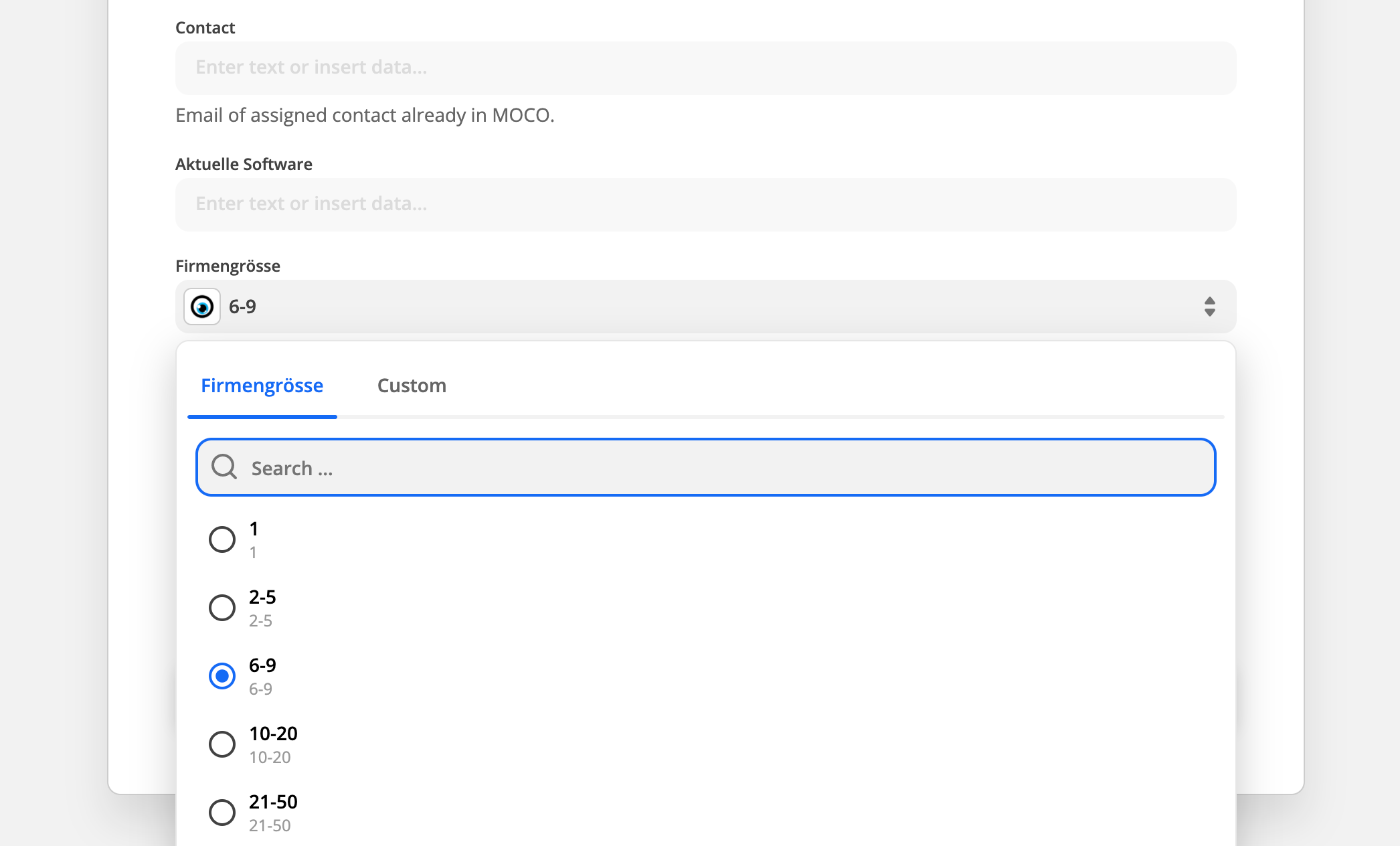 English image not yet available...
English image not yet available...
Note: The multiple selection in MOCO is displayed as a single selection in Zapier. This field type is not available in Zapier.
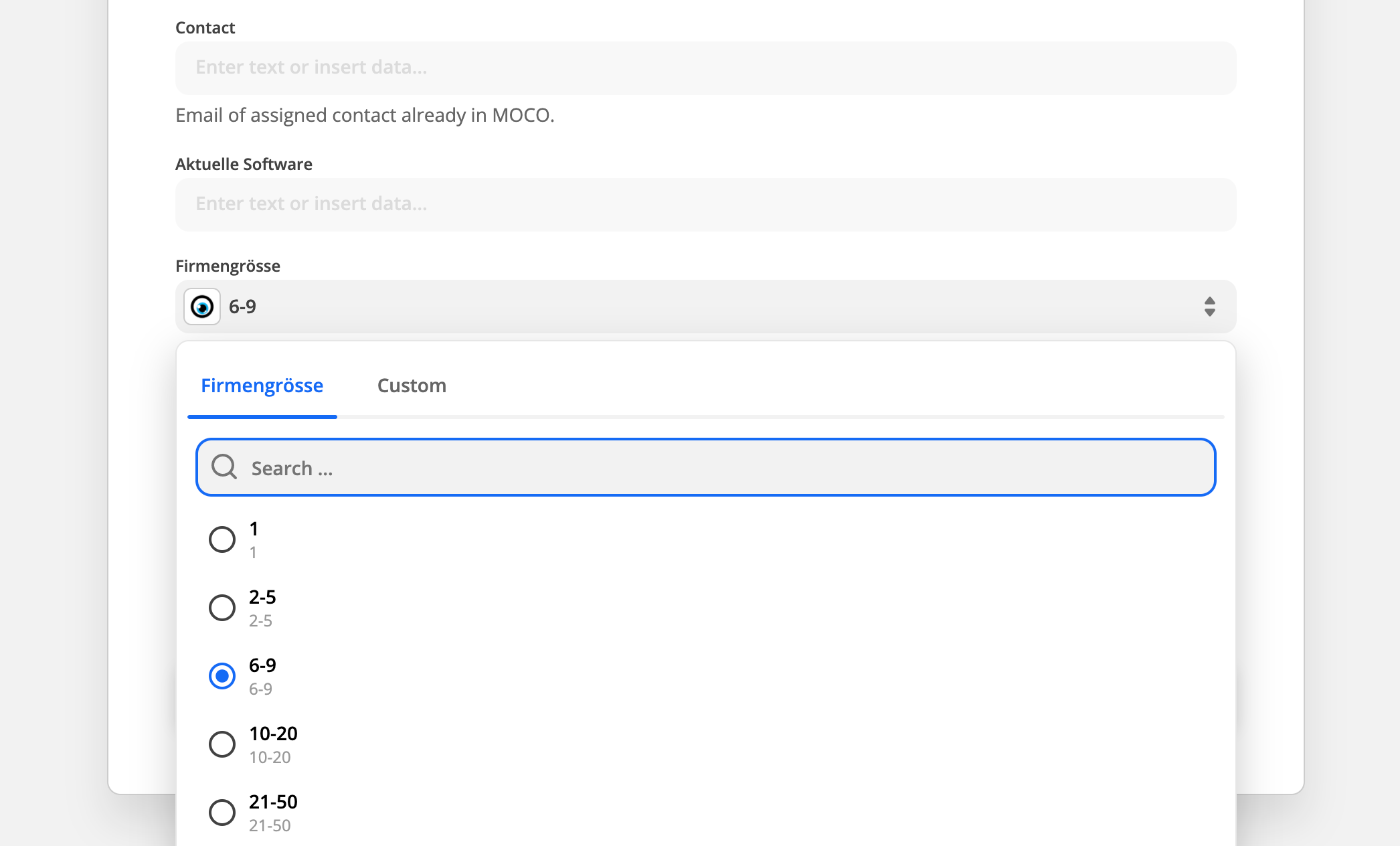 English image not yet available...
English image not yet available...Note: The multiple selection in MOCO is displayed as a single selection in Zapier. This field type is not available in Zapier.
Proposals, Scheduling Entries, and Working Hours
Proposals, scheduling entries, and working hours are now also available as triggers. It is now possible to respond to created and updated Proposals, scheduling entries, and working hours.
Updated Triggers
In addition to the "New" trigger, which notifies Zapier when an entry is created, MOCO now also offers "Update" triggers for updates to entries.
- Updated Activity (Time entries)
- Updated Company (Clients, Suppliers, Others)
- Updated Contact Person (Contact)
- Updated Expense (Additional service)
- Updated Invoice (Invoice)
- Updated Presences (Working time)
- Updated Offer (Proposal)
- Updated Planning Entry (Scheduling entry)
- Updated Project (Project)
- Updated Purchase (Expense)
5 New Searches
A search is used in Zapier as an intermediate step before an action. This allows for references from a trigger to other objects to be established, which can then be used in the action. Because triggers usually only provide a few fields about other objects.
Example
Inform person about updated scheduling entry
- Select trigger "Updated Planning Entry"
- Add search "Find User" with the "user_id" from the "Updated Planning Entry"
- Action "Email by Zapier" (or Slack etc.) and insert the email from the User search








