Alter News-Artikel!
» Hier geht's zur aktuellen Online-Hilfe
Article from
Transfer Order: Automatically Record Payments in Online Banking.
Tired of manually entering payments one by one in online banking? With this update, you can create SEPA transfer orders and have them executed in online banking.
Timely Payment
The payment is scheduled in online banking for a day (or business day) before the payment deadline. This ensures that the payment arrives on time at the supplier.
Timely Payment
The payment is scheduled in online banking for a day (or business day) before the payment deadline. This ensures that the payment arrives on time at the supplier.
Create SEPA Transfer Order
Preparations
Store the business account details in the settings under "Account" > "Currency & Account", and for all suppliers the IBAN, and if Personal expenses are to be settled, also for your staff the IBAN.
1. Use Smartfilter (1) to filter for all Expenses that need to be settled by transfer. Personal expenses are also considered.
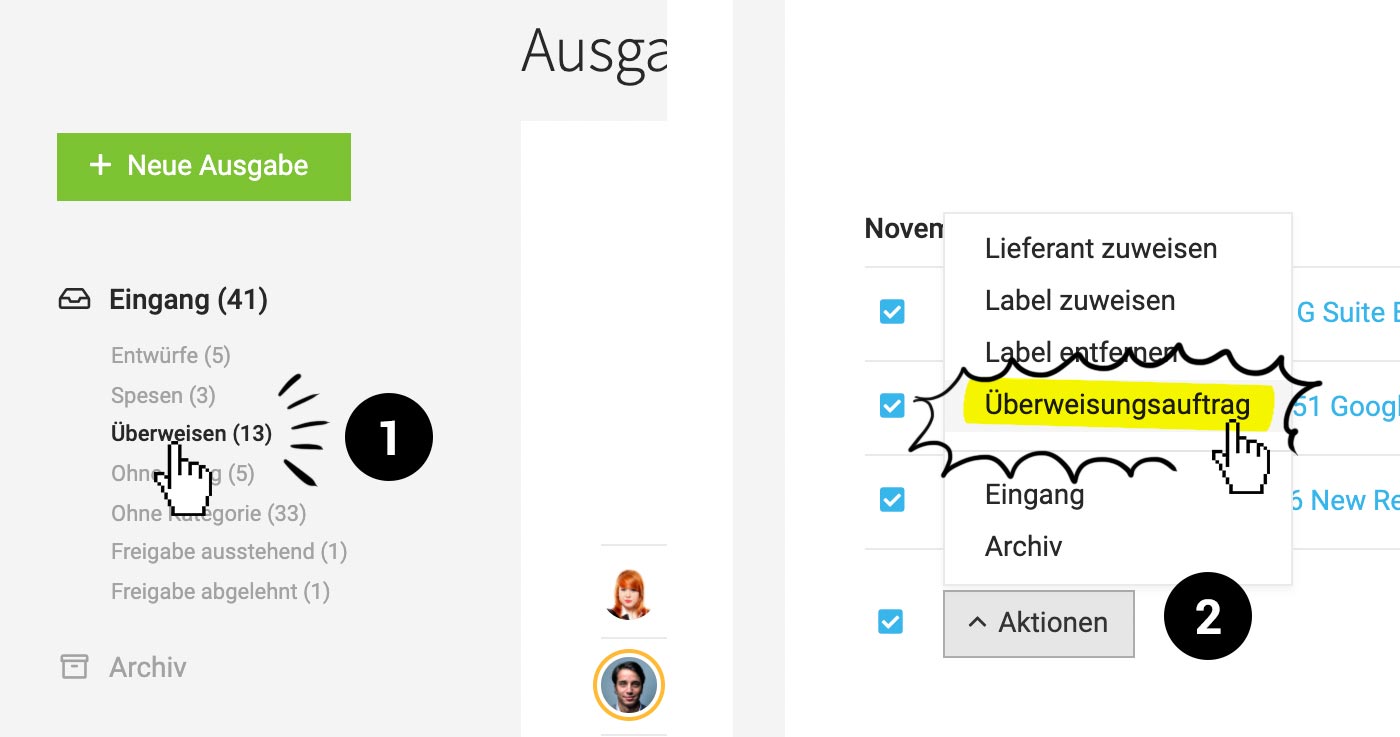 English image not yet available...
English image not yet available...
2. Select the multiple action "Transfer Order" (2) or choose "Transfer Order" for a single expense on the right in the dropdown.
Store the business account details in the settings under "Account" > "Currency & Account", and for all suppliers the IBAN, and if Personal expenses are to be settled, also for your staff the IBAN.
1. Use Smartfilter (1) to filter for all Expenses that need to be settled by transfer. Personal expenses are also considered.
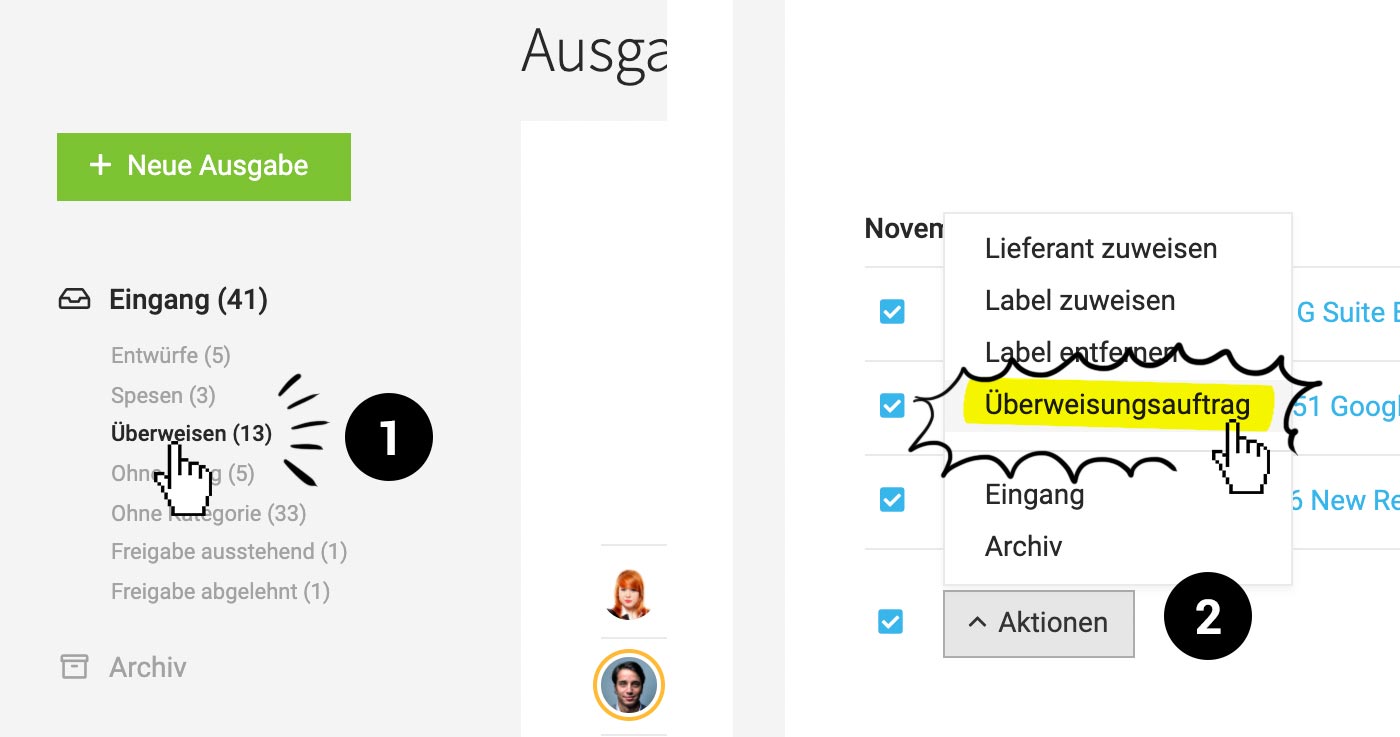 English image not yet available...
English image not yet available...2. Select the multiple action "Transfer Order" (2) or choose "Transfer Order" for a single expense on the right in the dropdown.
3. MOCO checks if all details for a successful transfer are available.
4. After adding any missing details (linked expense opens in a new browser tab), refresh the view.
5. After confirmation with "OK", a transfer order (xml file) is created for all selected expenses.
6. Then upload the xml file in online banking.
Traceability
All created transfer orders can be tracked under "Payments" at the top right "Export": List of all created transfer orders, Included invoices (Excel file), XML for download again.
By creating the transfer order, MOCO also automatically records the payment in MOCO (analogous to the online banking schedule) and informs about the process with a comment in the expense history (on the expense under "Notes & Files").
4. After adding any missing details (linked expense opens in a new browser tab), refresh the view.
5. After confirmation with "OK", a transfer order (xml file) is created for all selected expenses.
6. Then upload the xml file in online banking.
Traceability
All created transfer orders can be tracked under "Payments" at the top right "Export": List of all created transfer orders, Included invoices (Excel file), XML for download again.
By creating the transfer order, MOCO also automatically records the payment in MOCO (analogous to the online banking schedule) and informs about the process with a comment in the expense history (on the expense under "Notes & Files").








