Article from
Custom Business Dashboard: Select & Arrange Tiles.
Different workflows, different responsibilities? Choose now which tiles you want to see under Reports > Overview (click on the logo).
Configure Dashboard
As before, a user needs full access for the overview.
1. Click on the settings wheel at the top right of the report.
2. Select the tiles that are most important to you and arrange them in the desired order.
.png) English image not yet available...
English image not yet available...
1. Click on the settings wheel at the top right of the report.
2. Select the tiles that are most important to you and arrange them in the desired order.
.png) English image not yet available...
English image not yet available...These tiles are newly available
Existing and new tiles are available. The linking of the titles leads to the detailed reports or lists. As before, all amounts are net – unless it's about payments – then "gross" is noted in the title. The first version offers the following new tiles:
- Proportion of billable hours: Summarizes the report under Reports > Time Tracking > Project Time. Indicates how many billable project hours have been recorded compared to total hours.
- Completed Leads: Compact info on Leads > Completed. Indicates the volume closed in the year. The closing date counts.
- Weighted Volume of Leads: Tile from the lead report. Shows the volume calculated over the probabilities in the sales pipeline and informs about the volume without weighting below.
- Total Expenses: Tile from the expense report. Recorded expenses and how many of them are unpaid.
- Expenses: Tile from the expense report. Shows the recorded and open expenses monthly. Also planned expenses.
- Invoiced & Billable: Tile from the invoicing report. Shows created invoices and how many of them are paid and unpaid.
- Expenses by Supplier: Existing tile under Finance > Overview, which should be phased out in the long term. Shows the 4 suppliers with the largest expense totals.
- Invoiced by Customer: Existing tile from Finance > Overview, which should be phased out in the long term. Shows the 4 customers with the largest invoice amounts. Helps to identify potential concentration risks.
- Outgoing Payments: Tile from the expense report. Shows the monthly outgoing payments. Linked to the cash flow report that breaks down the payments.
- Incoming Payments: Tile from the invoicing report. Shows the monthly incoming payments. Linked to the cash flow report that breaks down the payments.
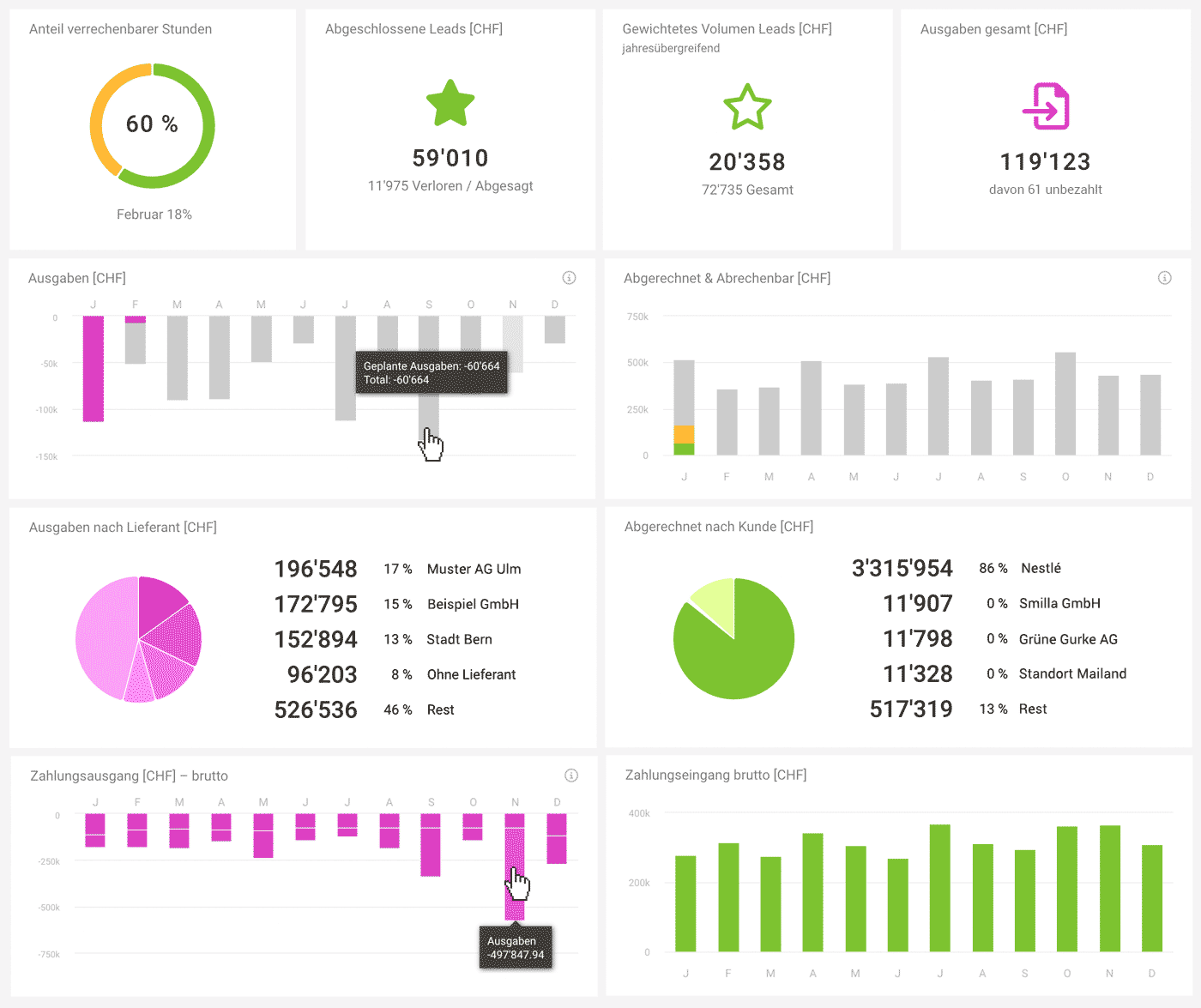 English image not yet available...
English image not yet available...More tiles are in progress and will follow.
Almost invisible accompanying optimizations
Technically restructured
In addition to the new selection, almost all existing reports have been componentized (technically restructured). This allows the same reports to be reused in different places and ensures better, consistent styling.
Better Linking
Existing links have been reviewed and titles (where sensible) have been linked to the detailed reports that break them down.
In addition to the new selection, almost all existing reports have been componentized (technically restructured). This allows the same reports to be reused in different places and ensures better, consistent styling.
Better Linking
Existing links have been reviewed and titles (where sensible) have been linked to the detailed reports that break them down.








