Article from
Quick Wins for Project Management.
Update with new tools for project managers: Budgets in hours, additional project contact, and extra options for project additional services.
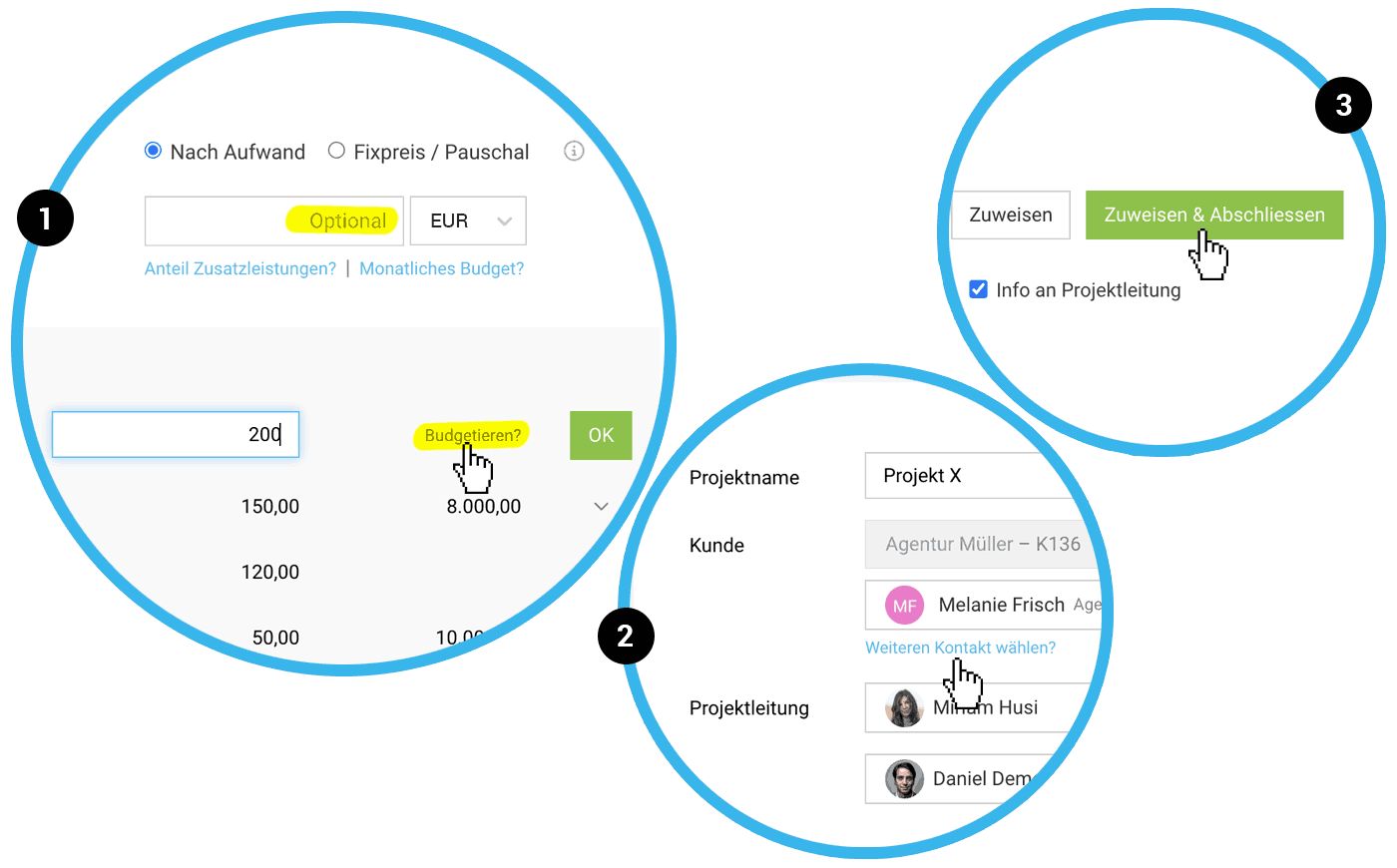 English image not yet available...
English image not yet available...Enter Budgets in Hours
If you have set a uniform hourly rate for the project, you can enter the project budget in hours, and MOCO will automatically calculate the amount. Simply enter the number of hours followed by an "h", and – voila – you have your project budget.
This also works for individual budgets per service or person. If you do not use a uniform hourly rate in the project, the hourly rate must be defined for the respective service or person so that MOCO can calculate the amount for you.
This also works for individual budgets per service or person. If you do not use a uniform hourly rate in the project, the hourly rate must be defined for the respective service or person so that MOCO can calculate the amount for you.
Select an Additional Contact for the Project
If more than one responsible external person is involved in a project – for example, a client contact representative or an external consultant – you can now add the second person to the project: After selecting the first contact, click "Select another contact?" (2) below.
Complete the Additional Service Directly When Assigning an Expenditure
When assigning an expenditure to an already created additional service, there are now two options:
a) Choose "Assign & Complete" (3) if the assignment is complete. Since over 90% of additional services are assigned only one expenditure according to our evaluation, this is the new primary action. This saves you the step of selecting "Expenditure Assignment Inactive" in the project for the additional service.
b) Choose "Assign" if the expenditure assignment should remain active. More expenditures can be assigned.
As before: If you assign an expenditure directly to the project and automatically create the additional service, the expenditure assignment is automatically set to inactive (=> assignment complete).
a) Choose "Assign & Complete" (3) if the assignment is complete. Since over 90% of additional services are assigned only one expenditure according to our evaluation, this is the new primary action. This saves you the step of selecting "Expenditure Assignment Inactive" in the project for the additional service.
b) Choose "Assign" if the expenditure assignment should remain active. More expenditures can be assigned.
As before: If you assign an expenditure directly to the project and automatically create the additional service, the expenditure assignment is automatically set to inactive (=> assignment complete).
Extension of Export for Additional Services
- New column "Expenditure Assignment" (active/inactive)
- Renamed column "Invoiced" to "Invoiced" similar to hours export
- New column "Invoiced on" (date)
- New column "Invoiced with Invoice" (specification of the invoice)
- Former column "Creator" becomes "Responsible" (the person is now selectable)








