Article from
Create E-Invoices: XRechnung.
MOCO now also generates B2B E-Invoices, aligning with the upcoming requirement for companies in Germany to produce invoices in a machine-readable data format. The starting point is the XRechnung format – a pure data format already used for invoicing government agencies.
The XRechnung
The Data Format Without Layout
The E-Invoice format "XRechnung" is now available online. This allows you to create the invoice as an XML file – a machine-readable data format. There is no layout or PDF. To make the content easily understandable, the XRechnung is visualized for you. You send the invoice as usual via email directly from MOCO. The XML file is sent because only the data is relevant. The recipient reads the XRechnung on their end and displays it using their accounting tool.
Recommendation: Transition Gradually at Your Own Pace
To become familiar with E-Invoices, we recommend using the legally provided transition phase and transitioning gradually. This way, you can gain experience and benefit directly from our phased development, which will offer additional formats.
It's best to first create a test XRechnung by saving a new invoice as a draft for a client after activation, which you can easily delete after testing.
It's best to first create a test XRechnung by saving a new invoice as a draft for a client after activation, which you can easily delete after testing.
Create E-Invoices in MOCO
1. Activate Invoice Format
2. Select for the Client
3. Create Invoices
2. Select for the Client
3. Create Invoices
1. Activate Invoice Format
Activate the additional invoice format in the settings under "Invoicing" > "E-Invoice". This ensures that all necessary sender details meet the E-Invoice requirements.
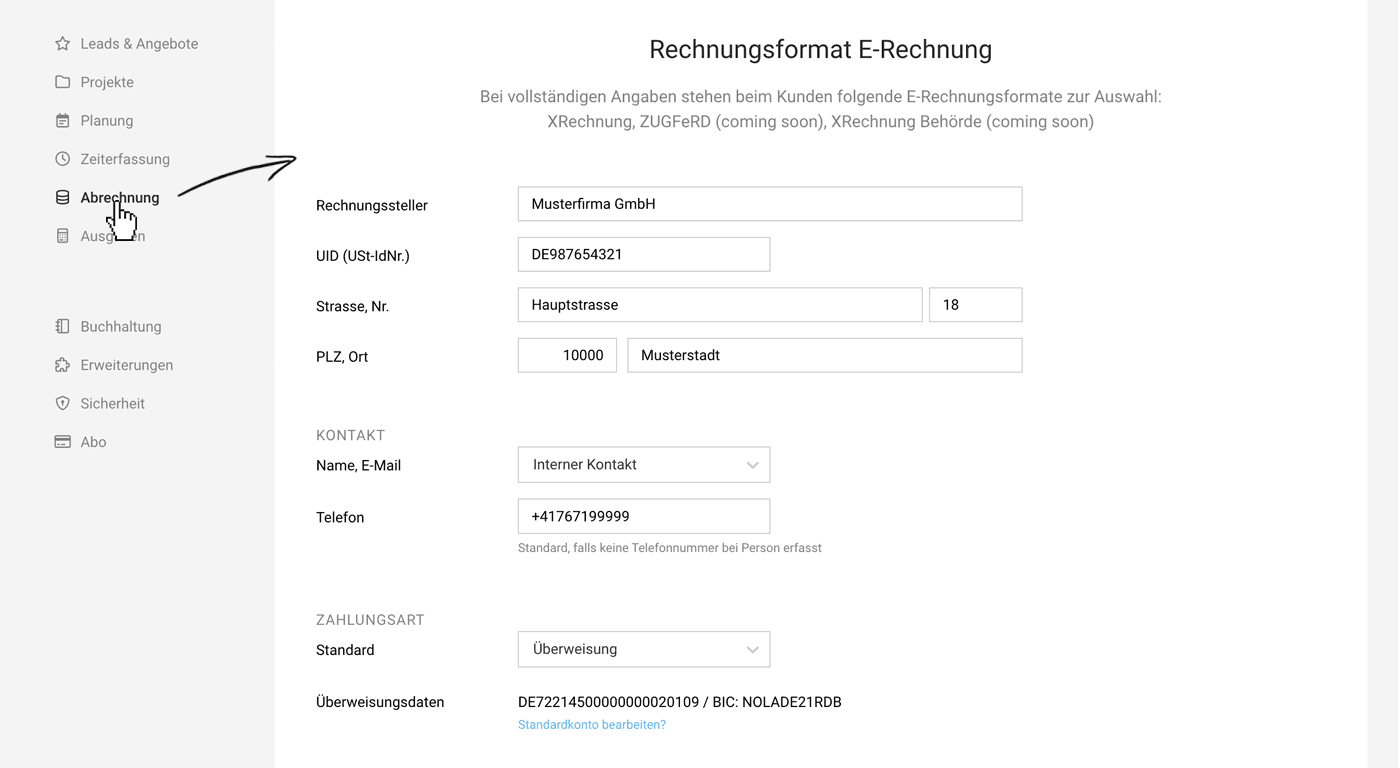 English image not yet available...
English image not yet available...
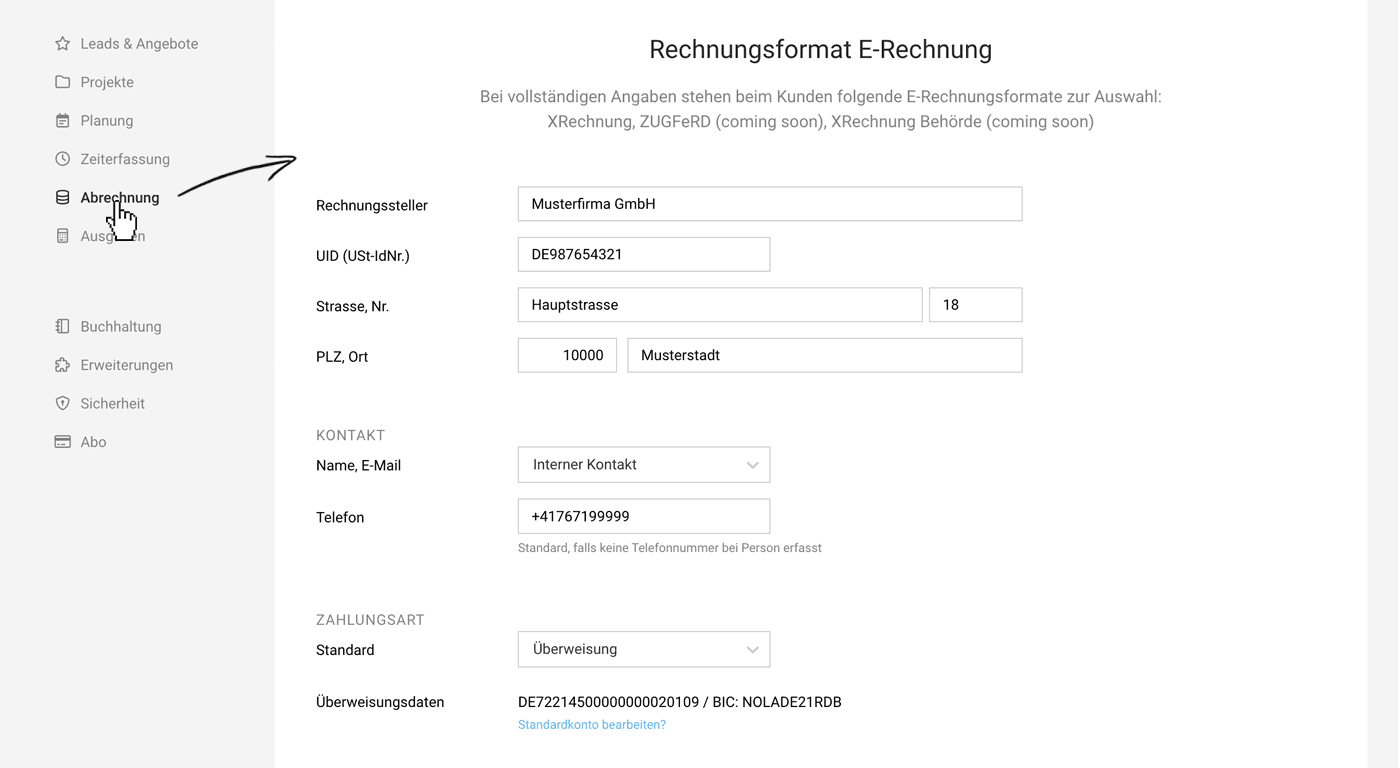 English image not yet available...
English image not yet available...Check Sender Details
Your sender data as the invoicer (seller), including contact information, must be correct and complete.
Choose Standard Payment Method
You also select the standard payment method. For each client where you choose an E-Invoice format, this standard is preselected (modifiable). The payment method can also be overwritten on the invoice (top right).
- Choose "Transfer" if this payment method, including account details, should be addressed to the recipient with the E-Invoice. This is the right choice for most in project business.
- Choose "Neutral" if clients pay invoices in various ways – e.g., by direct debit. With "Neutral," MOCO does not transmit account data with the payment data. You can place information on how the invoice is settled in the closing text, which is transmitted with the XRechnung.
2. Select for the Client
Now select the invoice format for the relevant clients (Edit) and adjust the payment method if necessary. MOCO then directly checks whether the client's invoice address meets the requirements. If the address is not recognized as structured, you must adjust it.
The setting affects all newly created invoices for the client
Opening an existing invoice in PDF format will not change it to another format.
The setting affects all newly created invoices for the client
Opening an existing invoice in PDF format will not change it to another format.
3. Create Invoices
You now create invoices as usual. Whether individually or through mass invoicing – MOCO automatically creates invoices for clients in the new format. MOCO visualizes the XRechnung for you, so you can track which invoice data you are transmitting to the recipient.
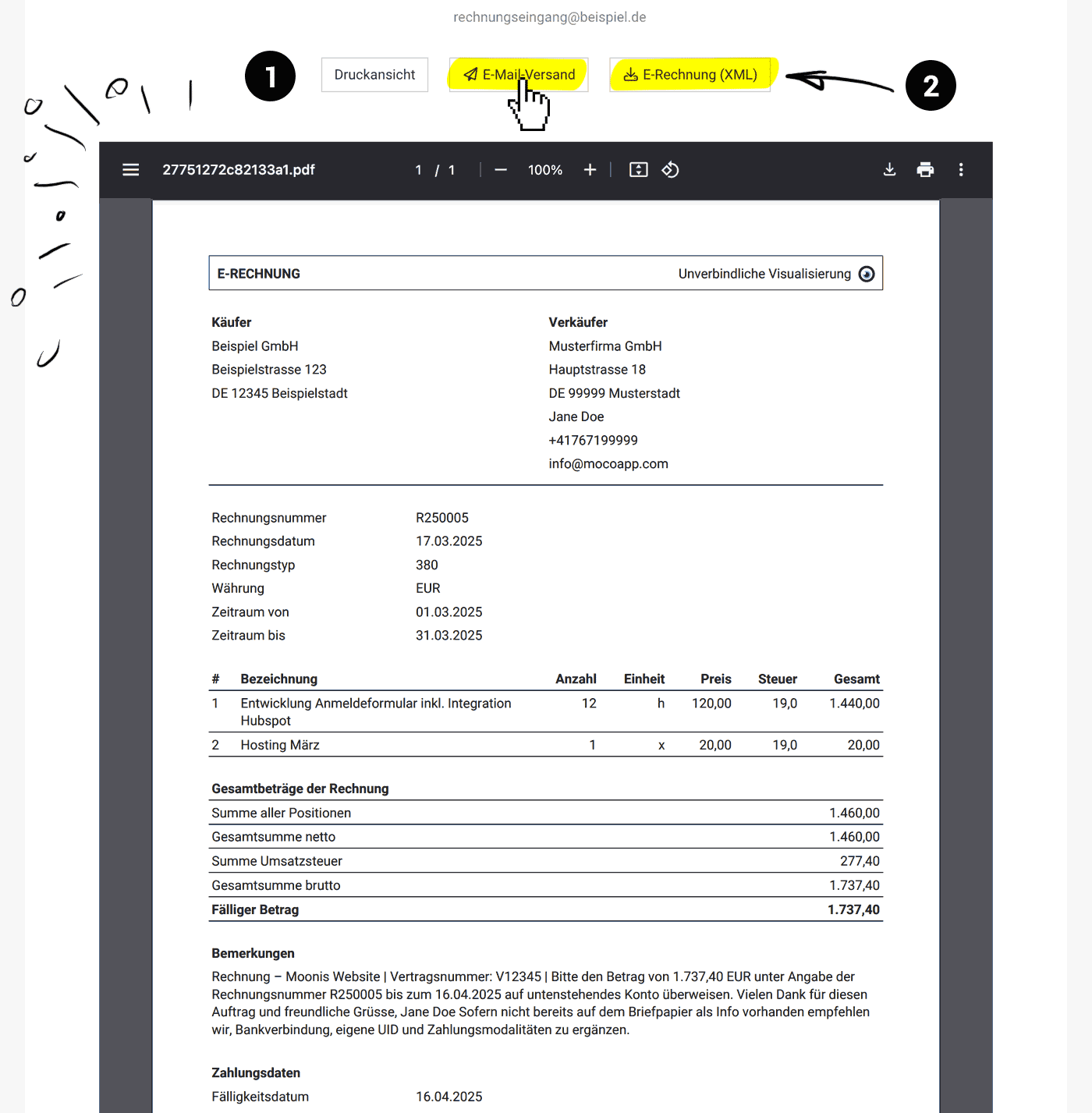 English image not yet available...
English image not yet available...
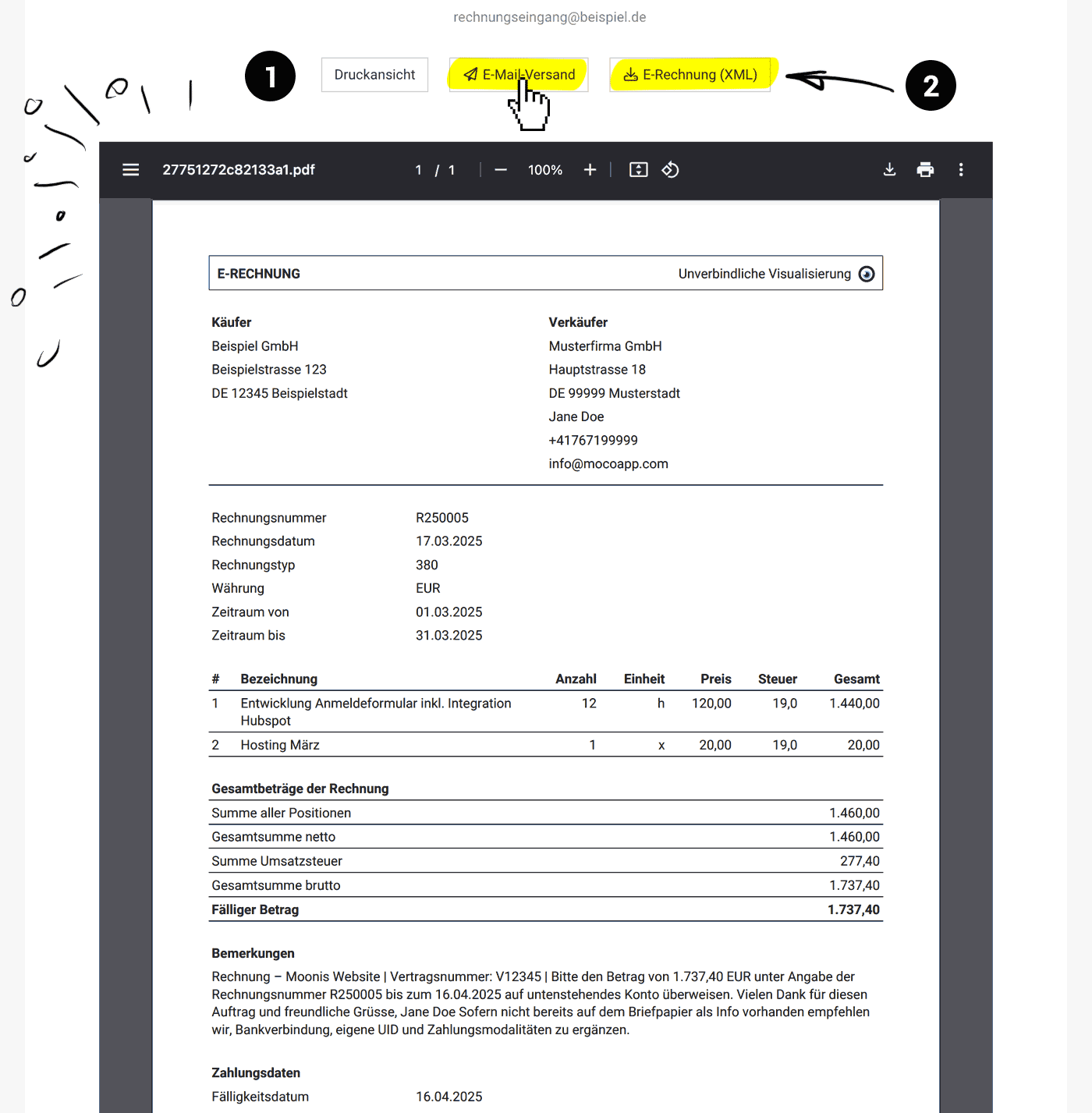 English image not yet available...
English image not yet available...Through "Print View" (1) you can download the visualization. Through "Email Dispatch" you send the invoice as usual & through "E-Invoice (XML)" (2) you download the XML invoice file.
Additional Important Information
The XRechnung data format enforces a clear, structured invoice content – without unnecessary elements. The usual details from MOCO must conform to this structure.
Minor Differences from the Previous PDF
- Invoice Title, Introduction & Closing Text: Are output under "Remarks."
- Custom Fields: Are output under "Remarks."
- Detail and Flat Rate Position: Are output as detail positions including description.
- Position Group: Is output including description – without individual positions.
Challenges
- Invoice positions like "Heading" or "Description" are not output.
Such filler positions are not intended in XRechnungen. Descriptive content is limited to the position title and an optional description.
Tip: Ensure that the invoicing of individual positions is clearly traceable when creating a proposal. If you invoice based on effort, we recommend setting the invoice layout "Compact" as the standard – because in this variant, no headings are needed to understand the context in project invoicing. - V1 without Automatic Attachment
MOCO cannot yet send timesheets or external cost receipts with the XRechnung.
Solution: Download the XML file and send it via regular email with the attachment. - Reminders without XRechnung Attachment
The reminder letter does not attach the XRechnung as previously with PDF invoices. This is actually not necessary – but it was always a helpful service so that your client does not request the original invoice from you again.
Recommendation: Remove the note (original invoice attached) from the standard texts for reminder levels. Send your client the XRechnung again only upon request.
Part of the Upcoming Developments Will Be
- Enable Attachments
- Directly Capture Order Number
- XRechnungen for Authorities (replacing Faktoora integration)
- ZUGFeRD Format
ZUGFeRD is a hybrid format that combines a PDF invoice with machine-readable XML data. It sounds promising at first – but it has its pitfalls: In case of doubt, the XML data counts. The information in the PDF must therefore match exactly. To seamlessly integrate this complex format into the MOCO environment, a lot of fine-tuning is needed. As always, our goal is to make the transition as easy and smooth as possible for you.
Helpful Links
- Validator for E-Invoices
If you want to verify whether an E-Invoice you receive or send complies with the requirements, use this free online validator. - Visualization of E-Invoices (Online Service of the Tax Administration): Elster
- More on the legal background and the introduction schedule
- FAQ on E-Invoice from the Federal Ministry of Finance
- Temporary free solution to create E-Invoices








