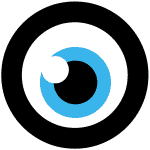
-------
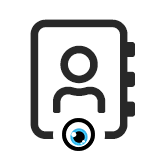
MOCO + CardDAV
Synchronize Contacts with CardDAV
CardDAV synchronizes contacts from MOCO to other locations, ensuring they are always up-to-date for every employee.
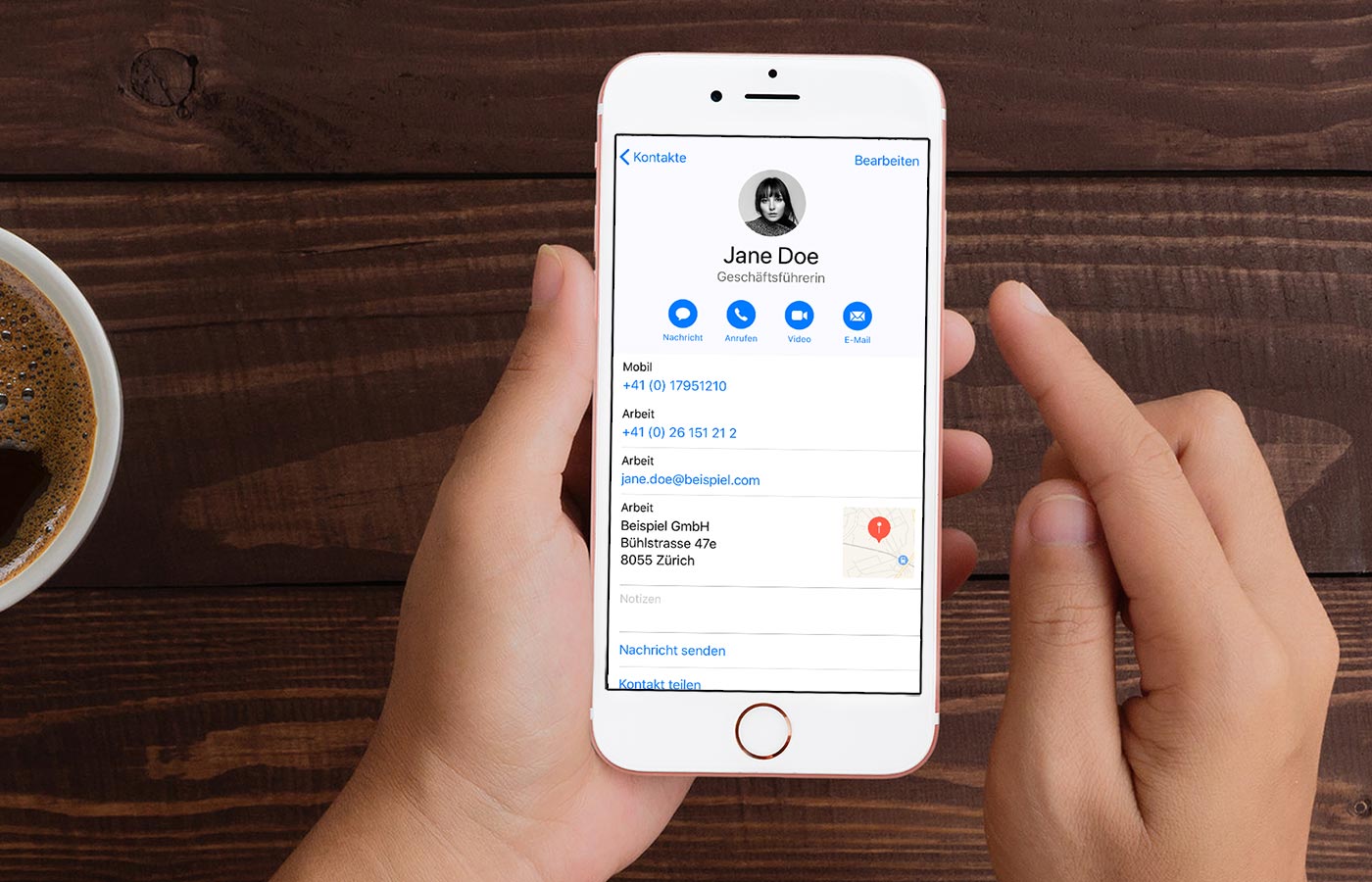 English image not yet available...
English image not yet available...Benefits of Integration
When you update a contact in MOCO, it is automatically refreshed.
Need to call a client while on the go and always have the current number at hand? Simply add MOCO as an address book. Synchronization always occurs from MOCO. To adjust a contact, it must be changed in MOCO for proper synchronization.
Setting Up the Connection Using iOS as an Example
Step-by-step using iOS (iPad, iPhone)
1. First, activate the CardDAV access in MOCO under Settings -> Extensions -> CardDAV.
1. First, activate the CardDAV access in MOCO under Settings -> Extensions -> CardDAV.
2. Go to "Contacts" > "Accounts" in iOS settings
3. Select "Add Account"
4. Choose "Other"
5. Select "Add CardDAV Account" (Option: Manual)
6. Enter Server (Your MOCO address e.g. company.mocoapp.com), Username (Your email), Password (CardDAV password in profile under "Integrations") and Description (MOCO). Some CardDAV implementations may require a longer path: https://company.mocoapp.com/carddav/principal or even https://company.mocoapp.com/carddav/principal/addressbook
Server data entry example for MacOS, which works similarly to iOS:
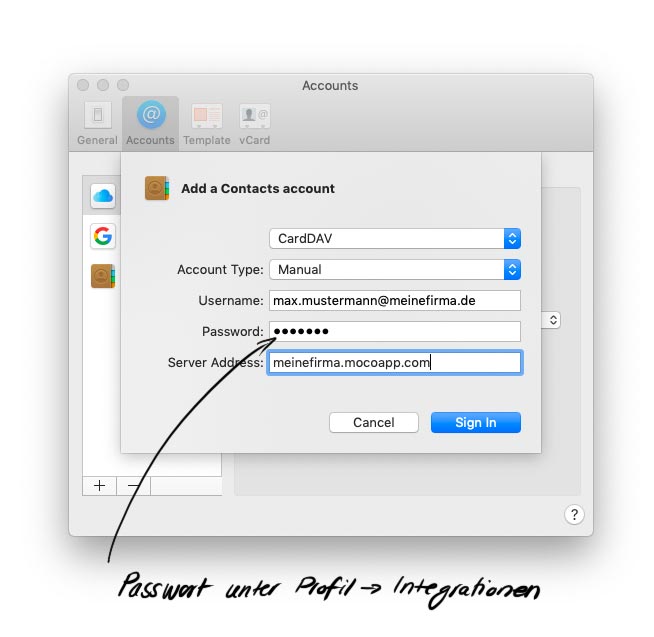 English image not yet available...
English image not yet available...
Server data entry example for MacOS, which works similarly to iOS:
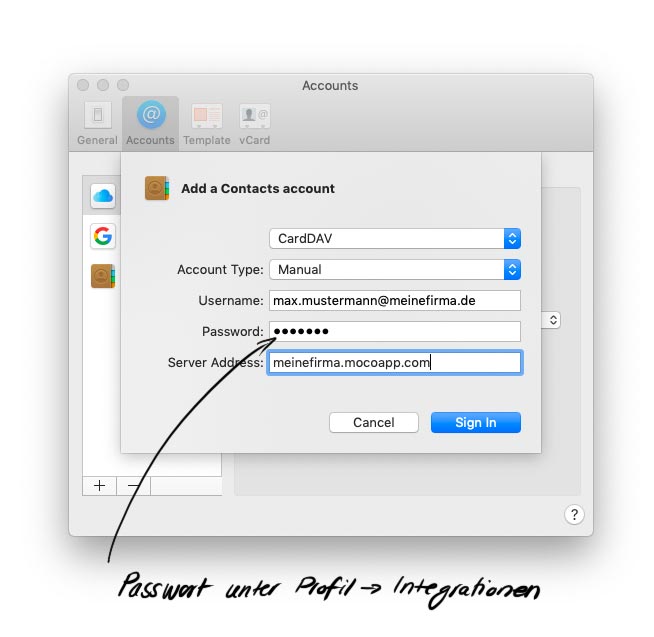 English image not yet available...
English image not yet available...Additional Options with MOCO + CardDAV
Mac OS > Contacts App (similar to iOS)
Android > DAVx⁵ https://www.davx5.com/ (App that syncs personal contacts with a CardDAV server)
Windows / Linux (Thunderbird) > built-in since version 102, older versions require: https://addons.mozilla.org/de/thunderbird/addon/cardbook/
Windows / Linux (Thunderbird) > built-in since version 102, older versions require: https://addons.mozilla.org/de/thunderbird/addon/cardbook/
Windows (Outlook) > https://caldavsynchronizer.org/de/








