Alter News-Artikel!
» Hier geht's zur aktuellen Online-Hilfe
Article from
Restricted Staff Access: Manage and View Only One's Own Team
If a team leader should only manage their own employees, they can be given restricted access to "Staff". Here's how it works and what the team leader can do with it:
Restricted Access
Under "Staff", access rights to individual functional areas are managed. Clicking once shows a circle with a dot (= Restricted access), clicking twice shows a full dot (= Full access).
In the example, team leader Julia has restricted access rights to "Staff" (highlighted in yellow).
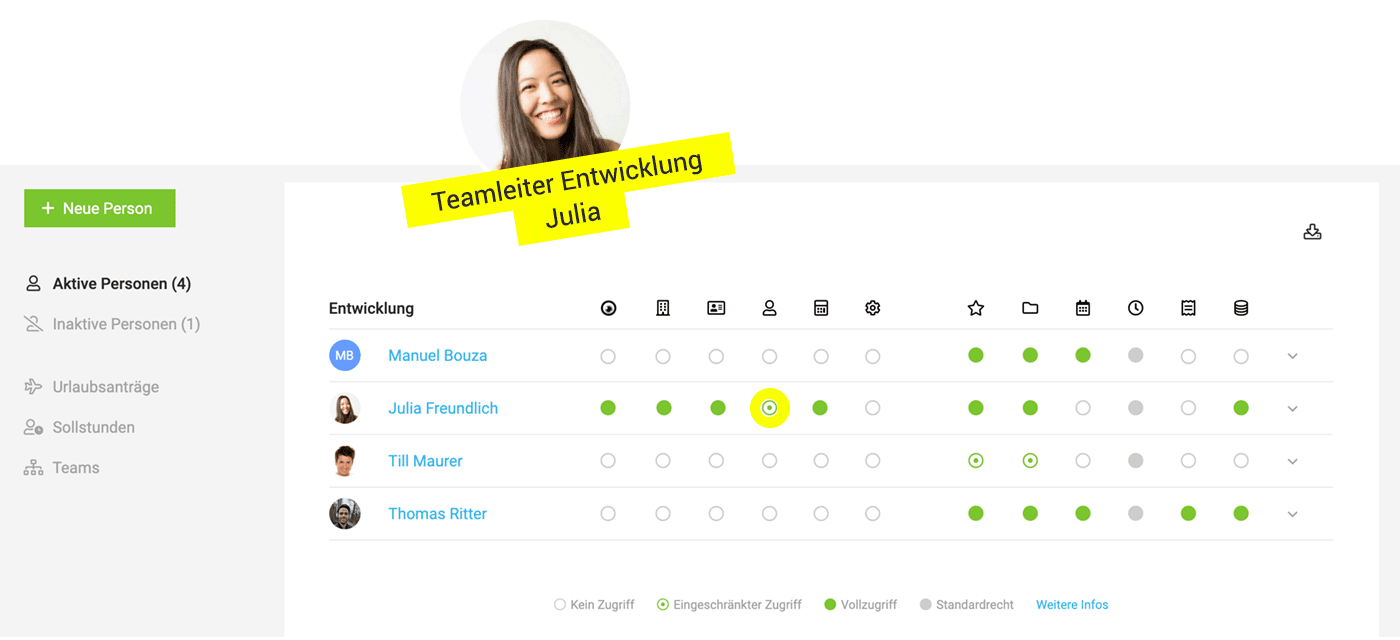 English image not yet available...
English image not yet available...
In the example, team leader Julia has restricted access rights to "Staff" (highlighted in yellow).
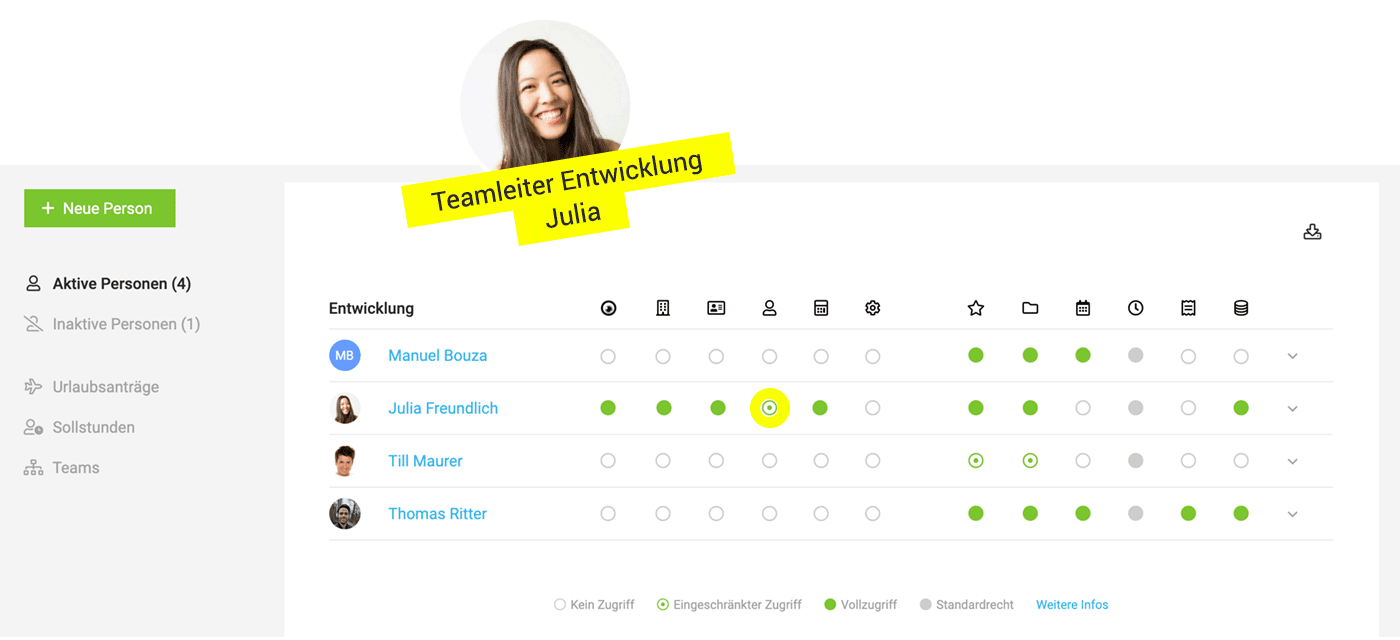 English image not yet available...
English image not yet available...Being able to see and manage one's own team means:
→ Register new people for one's own team
→ Switch to the profile of team members (» User switch)
→ Manage own team members
→ Switch to the profile of team members (» User switch)
→ Manage own team members
- Deactivate/Activate
- Assign projects for time tracking in bulk
- Check & export hours summary
- Monitor & export working hours
- Oversee & export Target-Actual
- Define target hours (weekly model with duration and target hours of employment)
- Manage vacation accounts
- Approve or delete vacation requests
- Retrieve staff report
- Retrieve team report
Limitations
- Access rights cannot be changed – this requires full access to "Staff".








