Alter News-Artikel!
» Hier geht's zur aktuellen Online-Hilfe
Article from
Send Invoices via Email to MOCO.
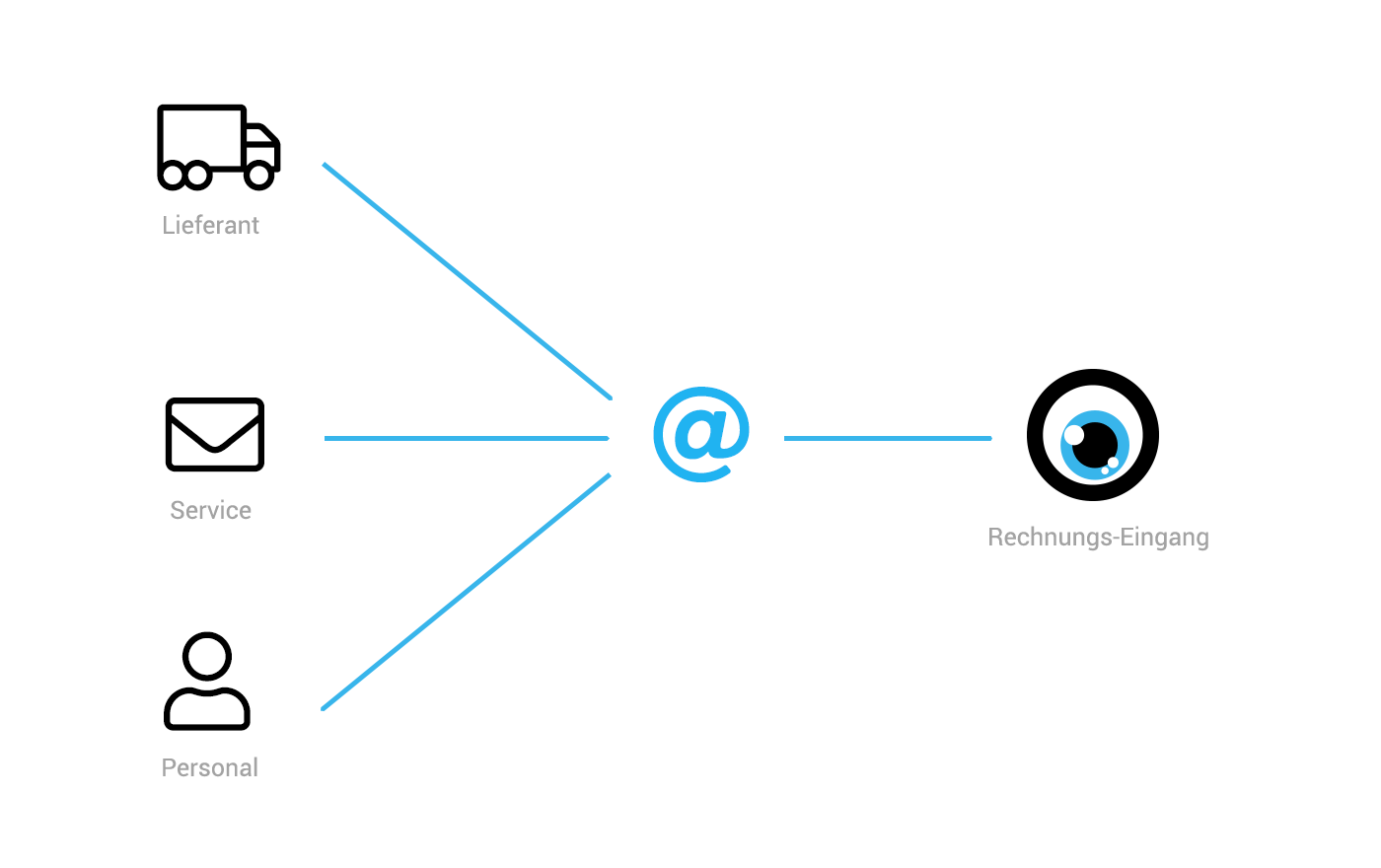 English image not yet available...
English image not yet available...Recording incoming invoices becomes more comfortable: MOCO provides a special email address for invoice reception for each account. Invoices (PDF) can thus be easily forwarded to MOCO via email, or you can share this email address with the supplier or enter it for subscribed services.
For example, you can now
- Forward invoices received via email directly to MOCO.
- Scan a restaurant invoice paid with a company credit card using your smartphone (e.g., Adobe Scan) and send it as a PDF to MOCO.
- Provide suppliers with the email address for sending invoices.
- Enter the email address for invoice reception in booked services (e.g., MOCO).
- Prepare an expense (e.g., record an order so that the accounting department can insert the received invoice).
To which email should I send the invoices?
In the settings under "Expenses" there is a new tab "Email to Inbox" with the account-specific email address. Save this in the mail client as a contact and select it when an incoming invoice is to be forwarded to MOCO.
Outlook: Automatic Reading
Outlook: Automatic Reading
We are also working on an option to automatically read incoming invoices.
Create Expenses
All invoices sent to MOCO accumulate under "Expenses" > "Inbox" > "Drafts". There they are checked, and the definitive expense is created.
Assign a responsible person
In the expense form under "More Options", if necessary, a different responsible person can be chosen. This has the advantage that with restricted access rights, this person only sees selective expenses.
With the notification function @name, you can be informed/communicate.
Example applications
Assign a responsible person
In the expense form under "More Options", if necessary, a different responsible person can be chosen. This has the advantage that with restricted access rights, this person only sees selective expenses.
With the notification function @name, you can be informed/communicate.
Example applications
- Approval
- Marking/Categorization by setting a label
- Assignment of the correct project








