Alter News-Artikel!
» Hier geht's zur aktuellen Online-Hilfe
Article from
Quick Wins: Staff, Vacation, Fixed Costs, Period Lock
During our long work weekend, we implemented several optimizations that are particularly useful at the turn of the year. Most of them have already been mentioned in the checklist for the year-end. Here is an overview of the optimizations that have now gone online:
Staff
1. One click to the team
The team name is displayed above the name. It is now clear which team the person belongs to – and you can quickly jump from any person's page to the team or the team report.
2. Upload profile picture via drag & drop
On the saved detail page, you can now drag and drop a photo/avatar (jpg or png) like you can with contacts.
3. Easily switch from person to person
There is now a "Next Person" switcher for the person – here you can quickly jump to a selected next person. This makes it easier, for example, at the end of the year to maintain vacation and time accounts.
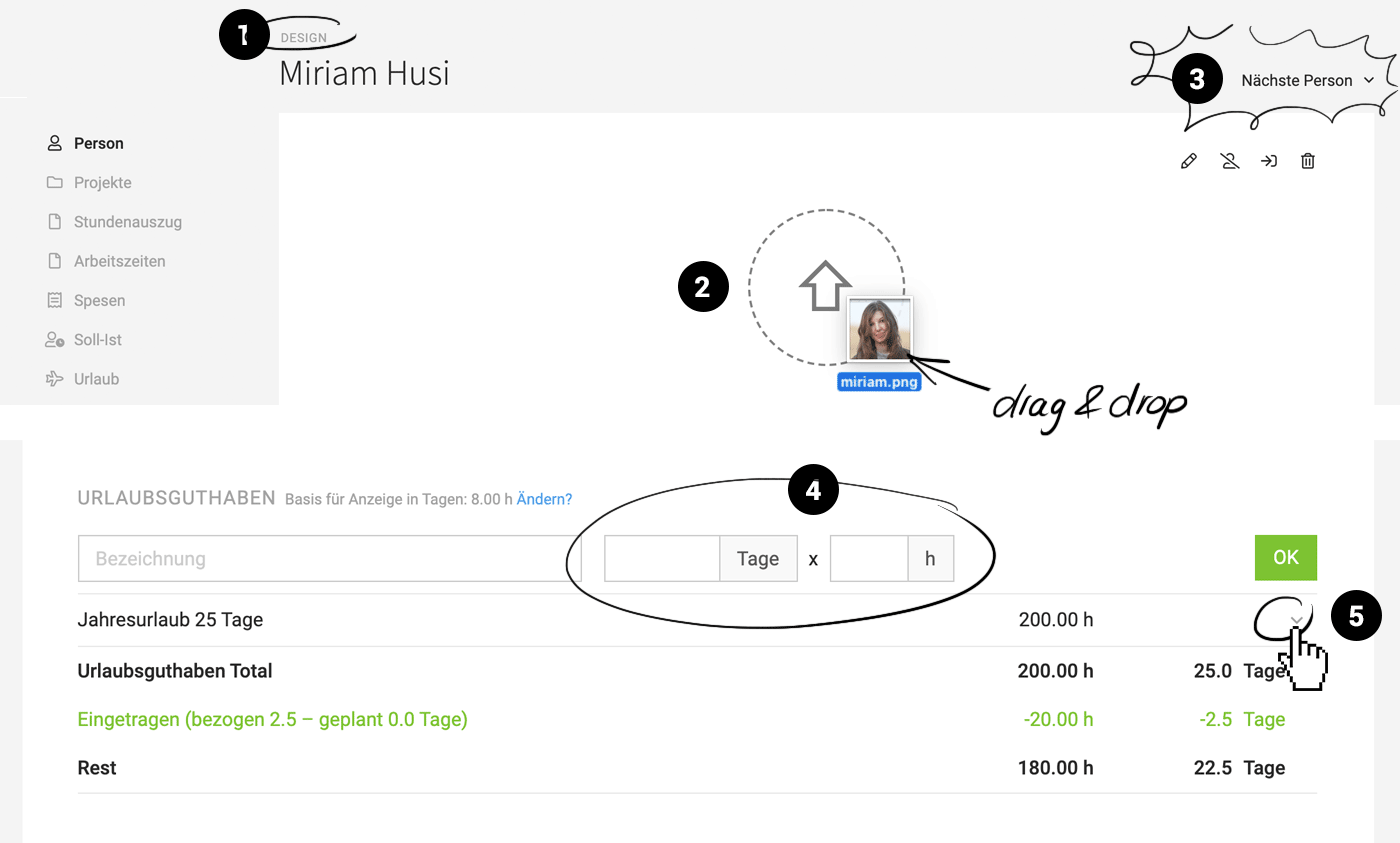 English image not yet available...
English image not yet available...
The team name is displayed above the name. It is now clear which team the person belongs to – and you can quickly jump from any person's page to the team or the team report.
2. Upload profile picture via drag & drop
On the saved detail page, you can now drag and drop a photo/avatar (jpg or png) like you can with contacts.
3. Easily switch from person to person
There is now a "Next Person" switcher for the person – here you can quickly jump to a selected next person. This makes it easier, for example, at the end of the year to maintain vacation and time accounts.
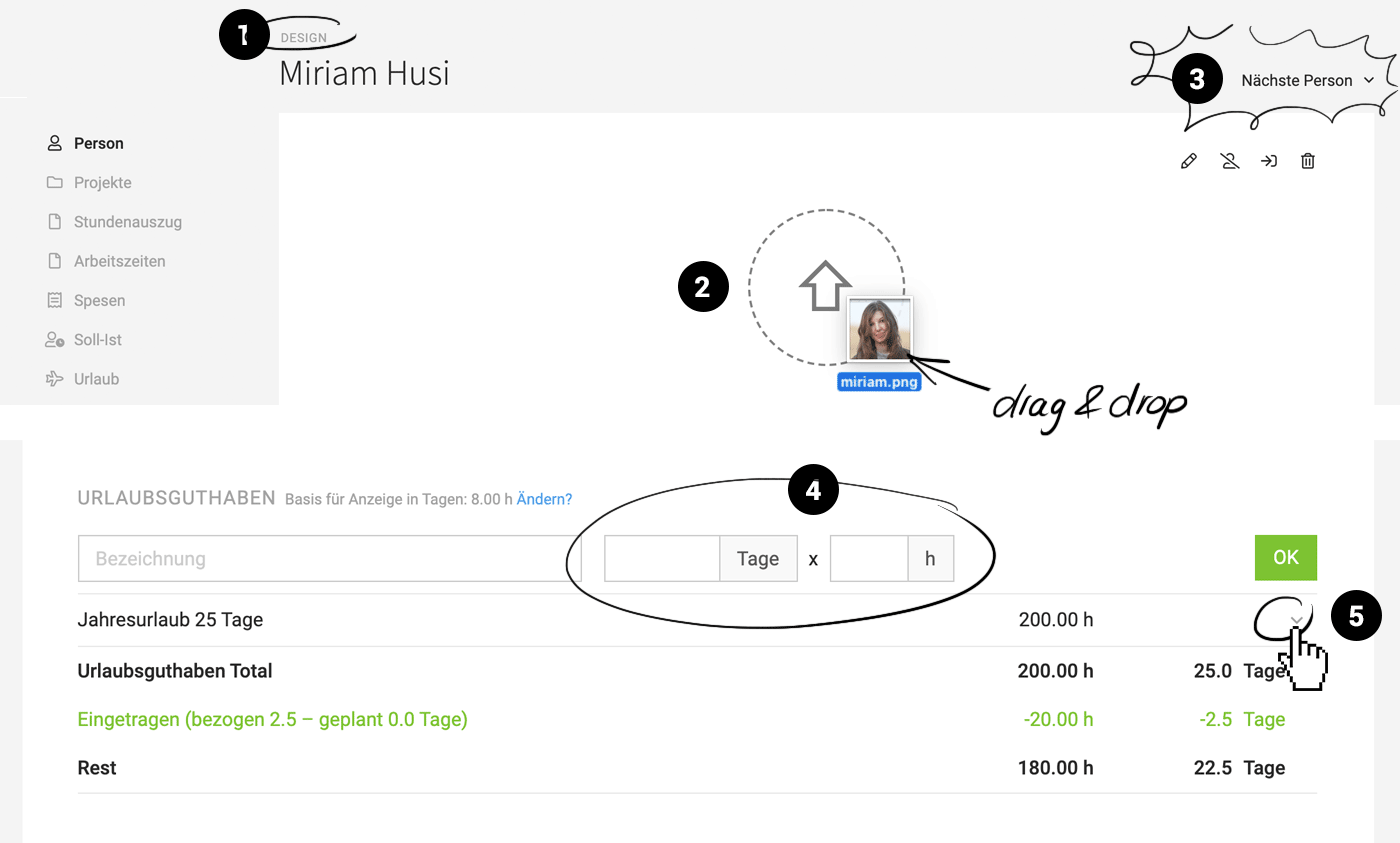 English image not yet available...
English image not yet available...Vacation & Holidays
4. The credit in the hour-accurate vacation model is now easier to enter and track
Previously, this required quite a bit of mental work when changing the number of working hours during the year. Now you can enter the credits in number of days x number of hours. The selectable daily basis no longer affects the entry. It only describes the conversion factor for displaying the hour credit in tangible days.
When you go to "Edit" in the credit entry, the entry can be tracked at any time.
5. Credit items can be copied to the next year
You would like to carry over the annual vacation to the next year – but not the special credit with the moving day... in MOCO, you now simply select in the credits you want to carry over, on the right in the dropdown "Copy to 2021".
Previously, this required quite a bit of mental work when changing the number of working hours during the year. Now you can enter the credits in number of days x number of hours. The selectable daily basis no longer affects the entry. It only describes the conversion factor for displaying the hour credit in tangible days.
When you go to "Edit" in the credit entry, the entry can be tracked at any time.
5. Credit items can be copied to the next year
You would like to carry over the annual vacation to the next year – but not the special credit with the moving day... in MOCO, you now simply select in the credits you want to carry over, on the right in the dropdown "Copy to 2021".
For the series entry for holidays, half days can now also be entered
This eliminates the need for readjustment in planning.
This eliminates the need for readjustment in planning.
Fixed Costs
6. Constant amount only needs to be entered once
In the form, you can choose whether you want to enter an individual amount per month or a constant amount. If you choose constant, the amount only needs to be entered once.
7. Carryover option from the previous year
In January, the new year can be filled in with just a few clicks using the link "Carry over amounts from the previous year?".
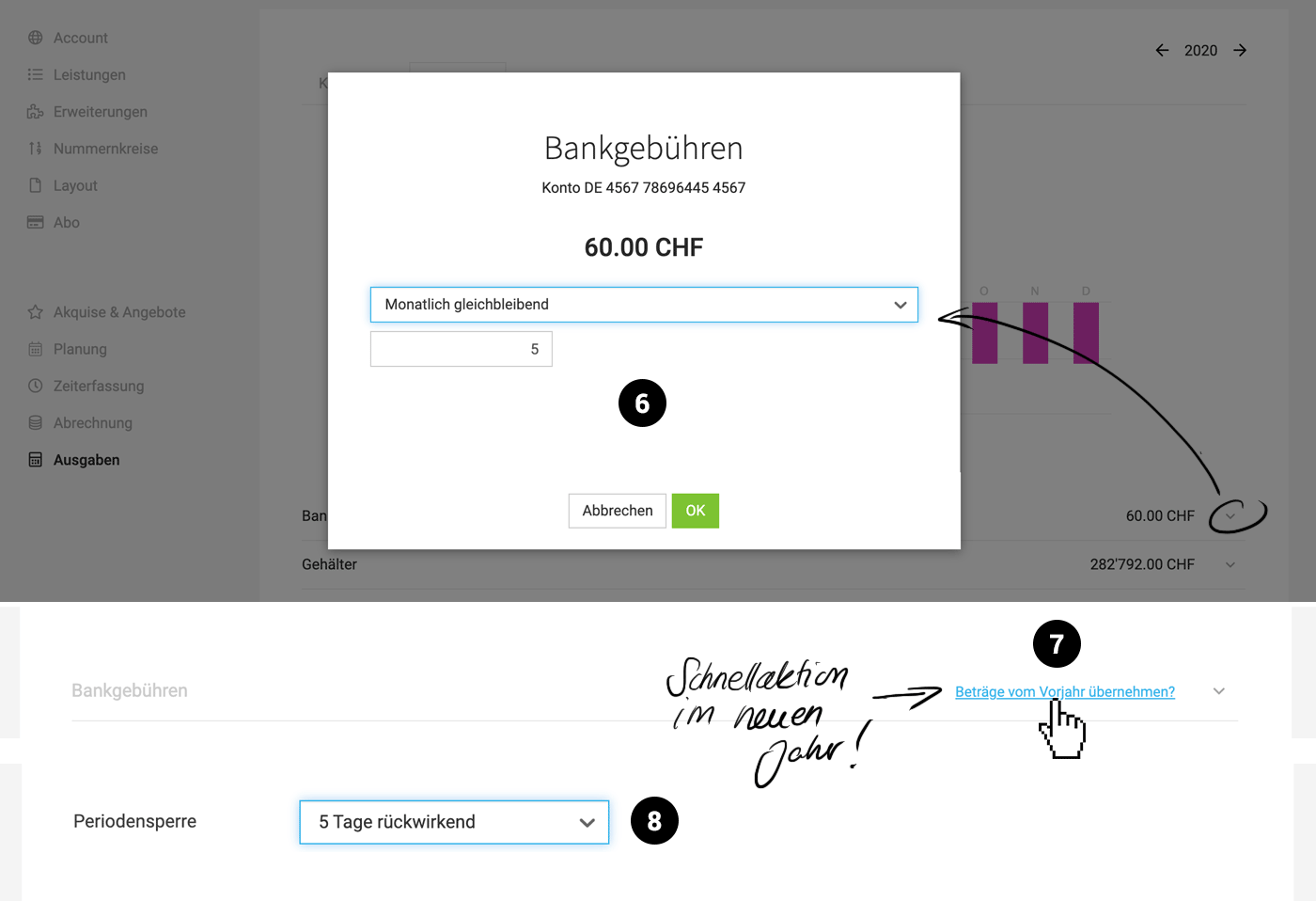 English image not yet available...
English image not yet available...
In the form, you can choose whether you want to enter an individual amount per month or a constant amount. If you choose constant, the amount only needs to be entered once.
7. Carryover option from the previous year
In January, the new year can be filled in with just a few clicks using the link "Carry over amounts from the previous year?".
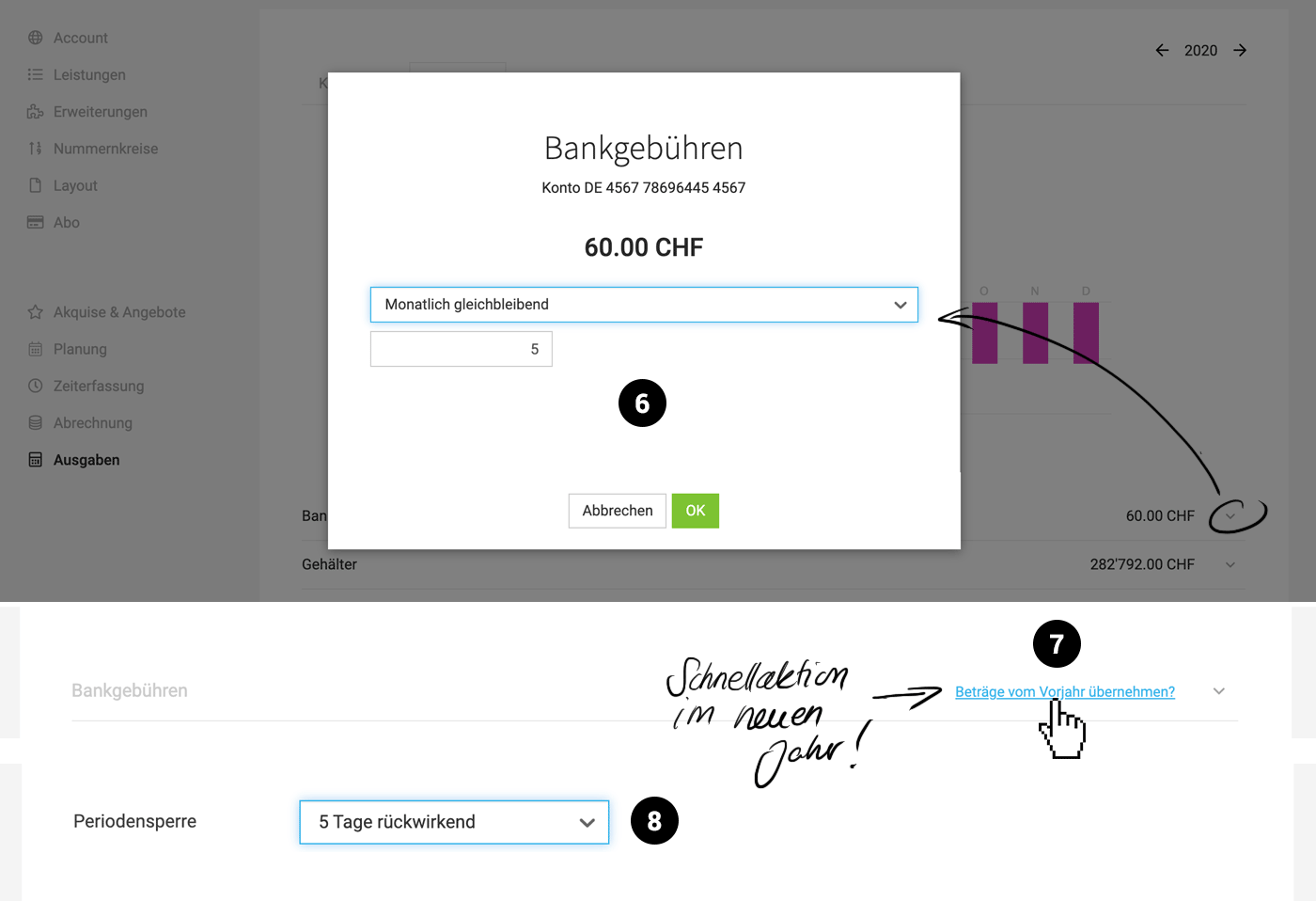 English image not yet available...
English image not yet available...Period Lock
8. Lock after x days
In addition to a defined date, MOCO now also offers a selectable number of days after which time tracking should be automatically locked.
Days marked in personal time tracking
On days when time tracking is locked, the green filling is shown as withdrawn. This makes orientation easier. Previously, it was only clear that time tracking was locked when the day was selected and thus the entries could not be changed.
In addition to a defined date, MOCO now also offers a selectable number of days after which time tracking should be automatically locked.
Days marked in personal time tracking
On days when time tracking is locked, the green filling is shown as withdrawn. This makes orientation easier. Previously, it was only clear that time tracking was locked when the day was selected and thus the entries could not be changed.








