Alter News-Artikel!
» Hier geht's zur aktuellen Online-Hilfe
Article from
Expense Management Reloaded.
Various optimizations that improve existing workflows and lay the foundation for the further development of planned expenses. We have listed the visible ones here for you.
New Total List
The previously separate lists for drafts and personal expenses have been technically standardized and seamlessly integrated into the main list for expenses. The great advantage lies in the overall view. If you use the automatic reading, the totals can be displayed directly. It is also easier to filter. The Smart Filters "Personal expenses" and "Drafts" however remain for a one-click filter option.
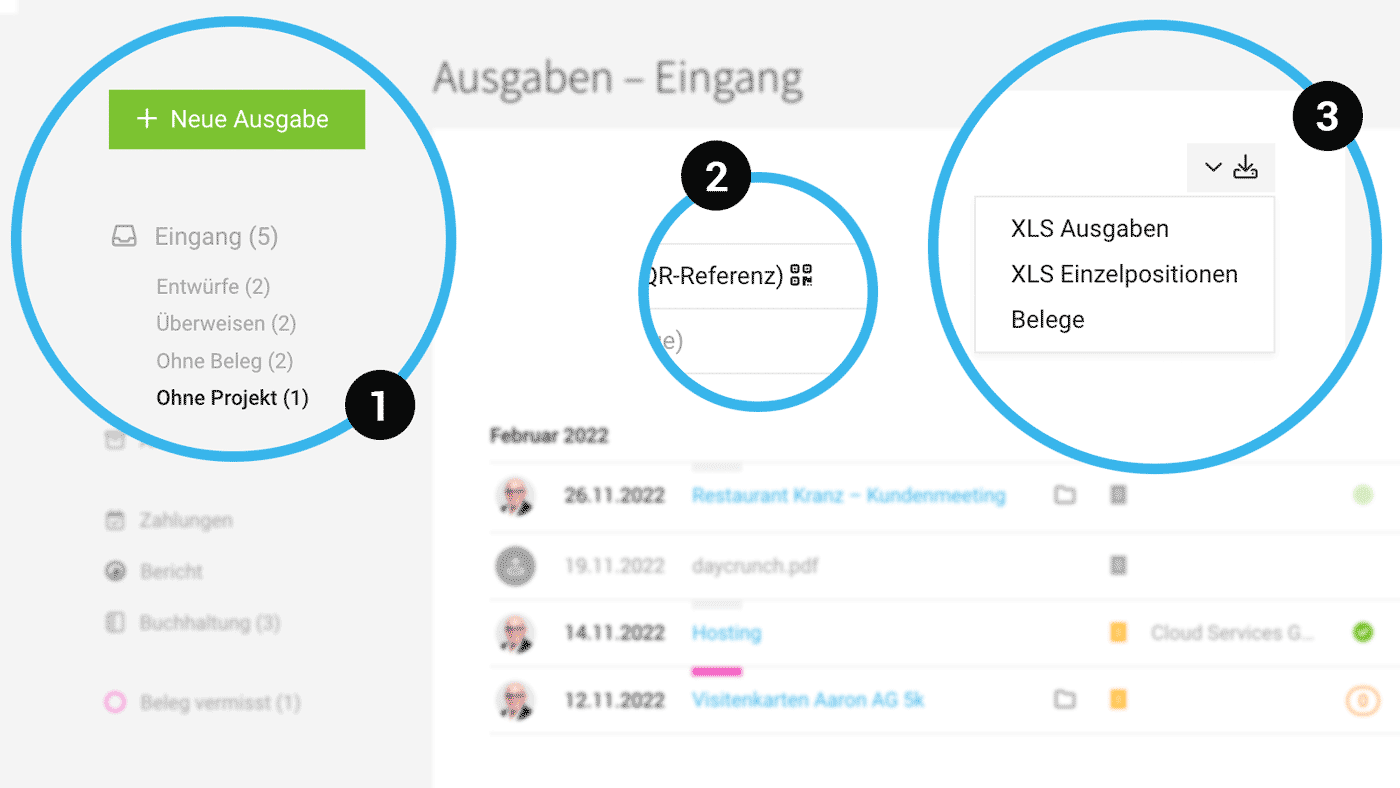 English image not yet available...
English image not yet available...
Smart Filter "Without Project" (1)
With the Smart Filter "Without Project", expenses that are not assigned to any project can be filtered with one click.
Smart Filter "Transfer" sorted by due date
When you filter for incoming invoices to be transferred (Smart Filter "Transfer"), MOCO now shows the list sorted by due date. The most urgent invoices are at the top.
Differentiated expense exports (3)
In the inbox and archive, there are now 2 Excel exports:
New Total List
The previously separate lists for drafts and personal expenses have been technically standardized and seamlessly integrated into the main list for expenses. The great advantage lies in the overall view. If you use the automatic reading, the totals can be displayed directly. It is also easier to filter. The Smart Filters "Personal expenses" and "Drafts" however remain for a one-click filter option.
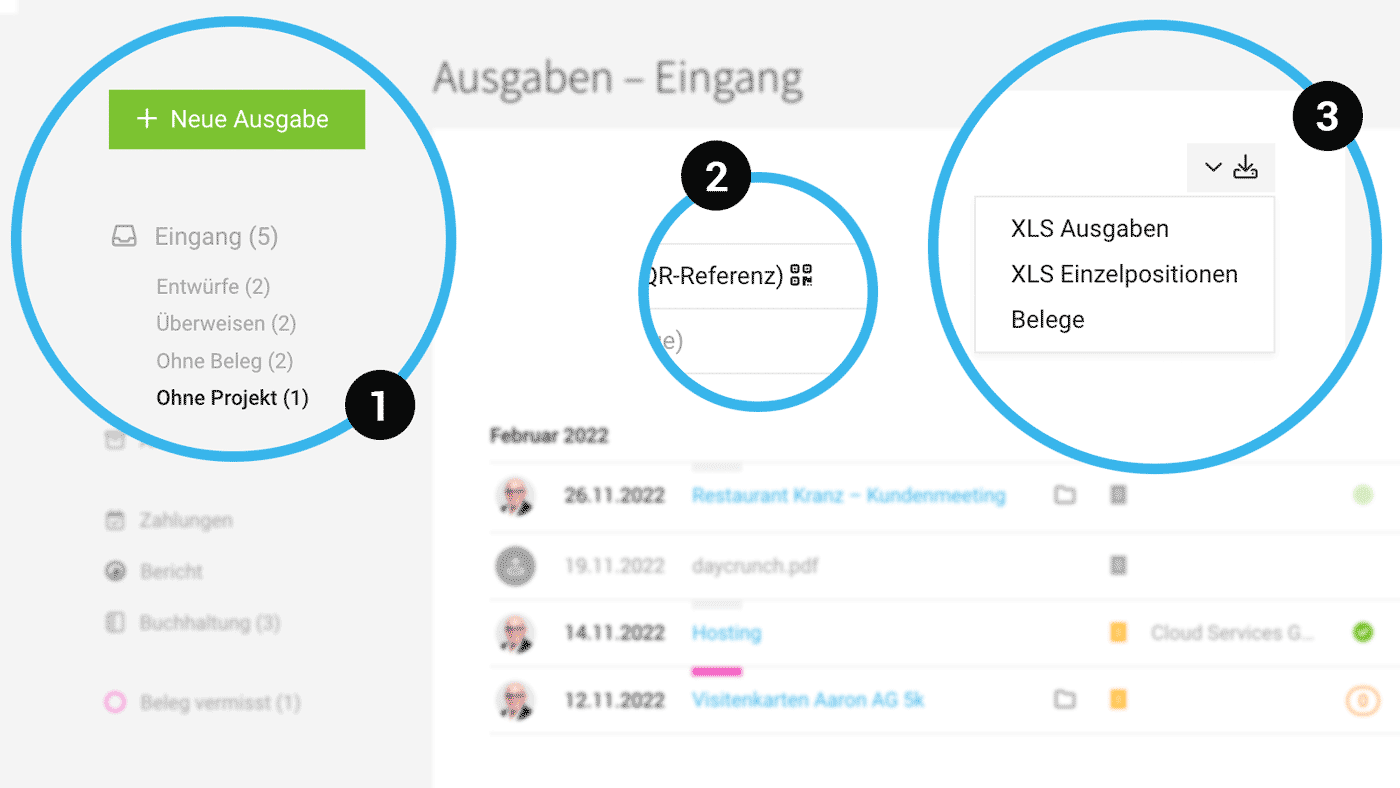 English image not yet available...
English image not yet available...Smart Filter "Without Project" (1)
With the Smart Filter "Without Project", expenses that are not assigned to any project can be filtered with one click.
Smart Filter "Transfer" sorted by due date
When you filter for incoming invoices to be transferred (Smart Filter "Transfer"), MOCO now shows the list sorted by due date. The most urgent invoices are at the top.
Differentiated expense exports (3)
In the inbox and archive, there are now 2 Excel exports:
- As before: Individual items (including details defined at the item level: project name, project number, category, expense account, net, tax, gross).
- New: Simple expense export, which is not broken down into items.
Expense categories become optional
For each expense item, a category can be chosen. Behind the category can be an expense account. This pre-accounting is helpful for accounting preparation but not mandatory. The form thus becomes simpler for expense recording.
QR invoice data directly accessible with the expense (2)
An icon next to the payment method shows the data contained in the QR code upon clicking.
For each expense item, a category can be chosen. Behind the category can be an expense account. This pre-accounting is helpful for accounting preparation but not mandatory. The form thus becomes simpler for expense recording.
QR invoice data directly accessible with the expense (2)
An icon next to the payment method shows the data contained in the QR code upon clicking.








