Article from
Invoicing & Approval Process: Efficient Workflow for Internal Invoice Approval.
Similar to incoming invoices, there is now an approval process for outgoing invoices. Use it as needed and benefit from the ability to automate approval requests.
The Invoice Approval Workflow
Request Approval
For an invoice in the "Draft" or "Created" status, you can request approval via a new button (1).
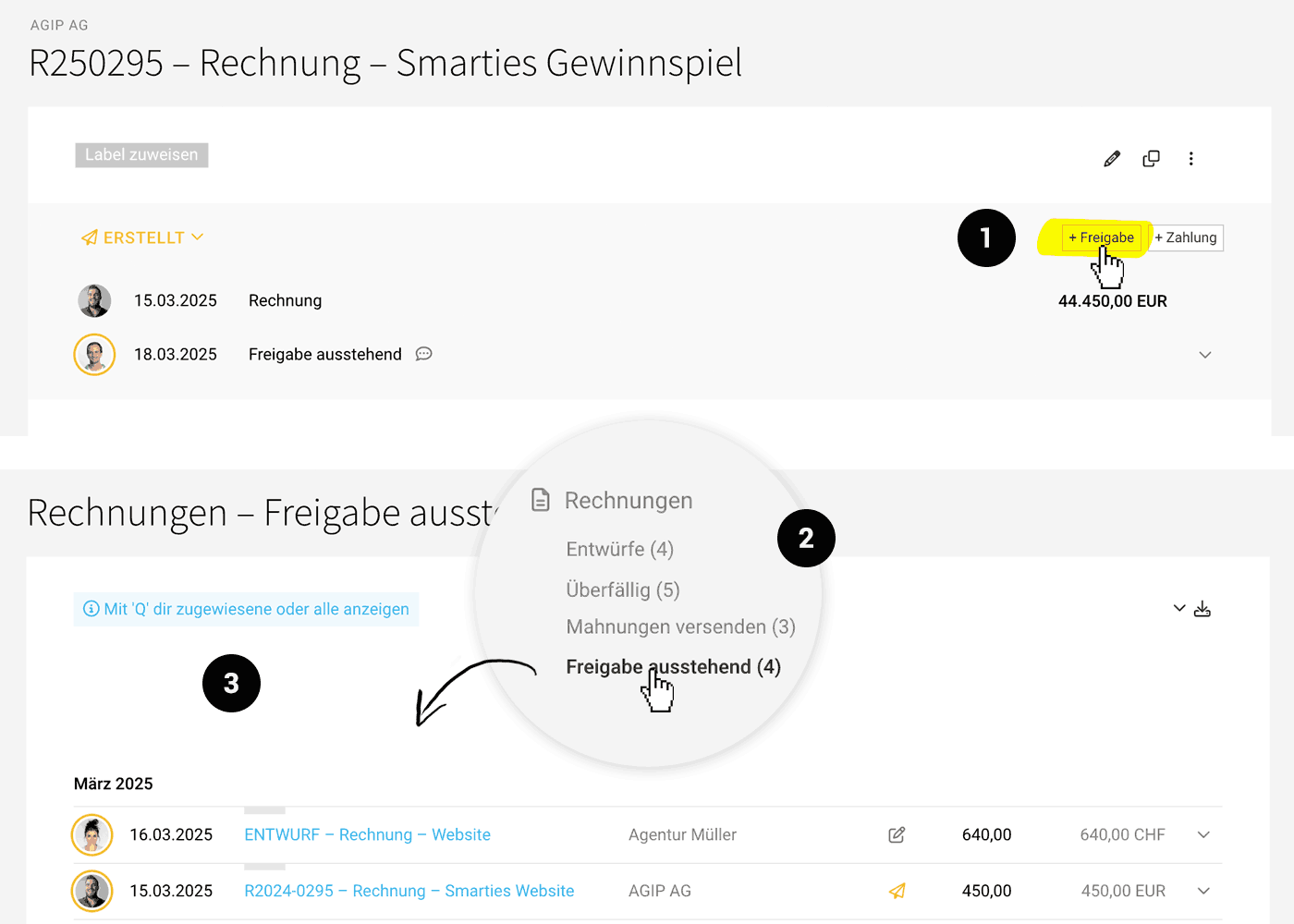 English image not yet available...
English image not yet available...
The designated person will be notified – through the message inbox or additionally via email, depending on notification settings. The message links directly to the invoice.
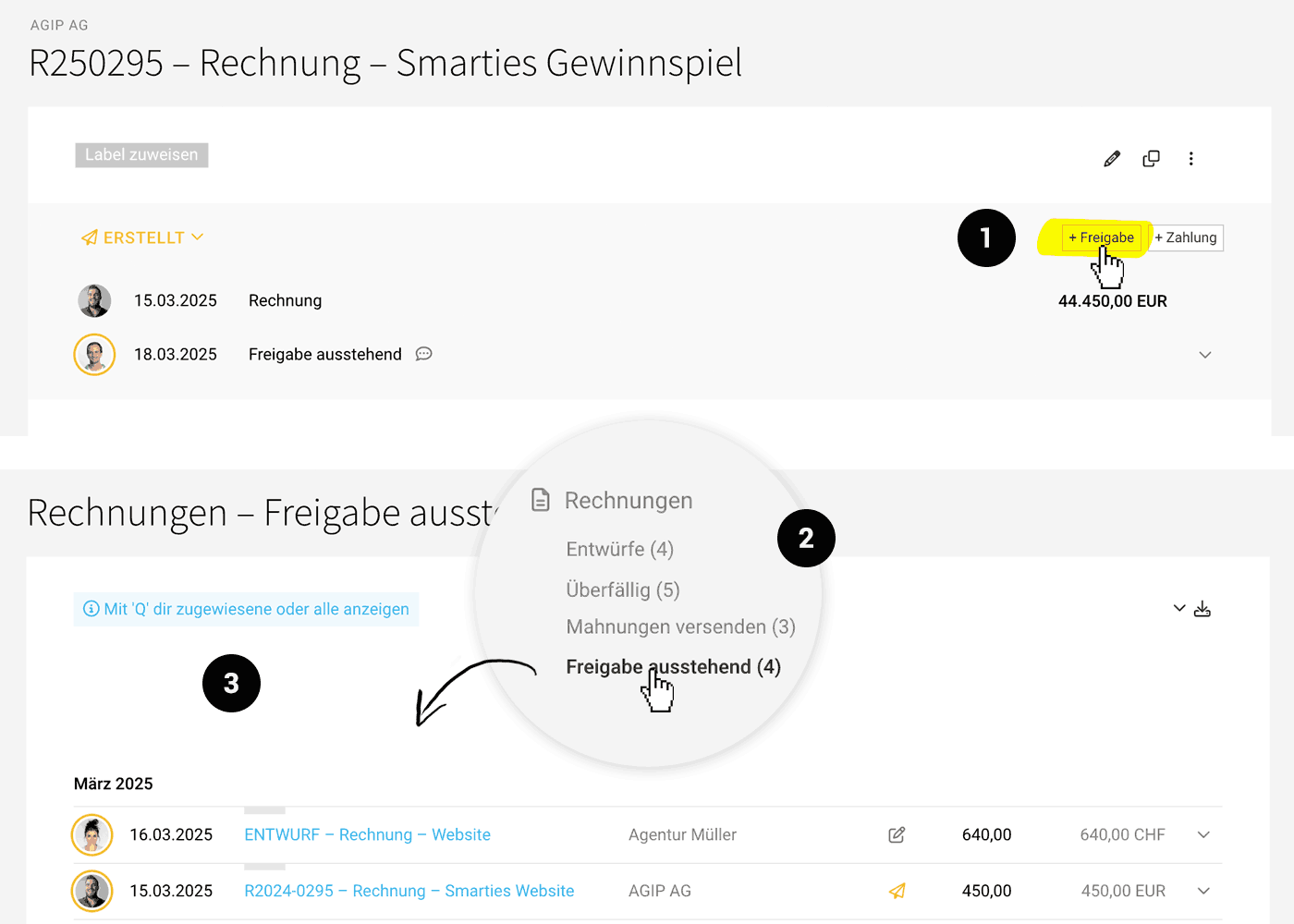 English image not yet available...
English image not yet available... The designated person will be notified – through the message inbox or additionally via email, depending on notification settings. The message links directly to the invoice.
Pending Approval
Pending approvals are generally marked in orange in the list. The Smart Filter "Approval Pending" (2) helps you access all requested approvals. To specifically filter your own approval requests, you can use the keyboard shortcut "Q" (3).
Email dispatch remains disabled until the invoice is approved.
Email dispatch remains disabled until the invoice is approved.
Approve or Reject
In the invoice detail view, it can be approved or rejected with a click, similar to expenditures.
Upon approval, the person who requested the approval receives a notification, and the invoice is marked in green.
Upon rejection, the requesting person is also notified, but the invoice is marked in red, and email dispatch remains disabled. You can specifically call up all rejected invoices using the Smart Filter "Approval Rejected". For clarification or correction, participants can use the "Notes & Files" feature, including @Mention. Approval or deletion of the approval request is possible at any time.
Upon approval, the person who requested the approval receives a notification, and the invoice is marked in green.
Upon rejection, the requesting person is also notified, but the invoice is marked in red, and email dispatch remains disabled. You can specifically call up all rejected invoices using the Smart Filter "Approval Rejected". For clarification or correction, participants can use the "Notes & Files" feature, including @Mention. Approval or deletion of the approval request is possible at any time.
General Notes
- Multiple approval requests per invoice can be made simultaneously or sequentially.
- All actions are documented in the comments below the invoice.
- All persons with full or restricted access to invoicing can be addressed.
- Notification options can be customized in your profile.
- Approval requests can be deleted by: the designated person, the creator, or someone with full access to invoicing.
- Invoices with pending or rejected approval are not offered for accounting export.
Automatic Approval Request
In the settings under "Invoicing" > "General," you can now set up or adjust automation – and automatically create an approval request from a defined minimum amount.
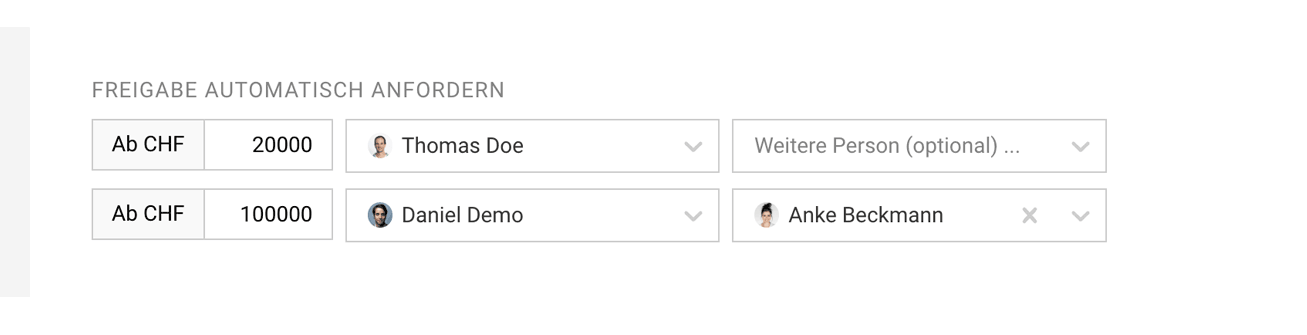 English image not yet available...
English image not yet available...
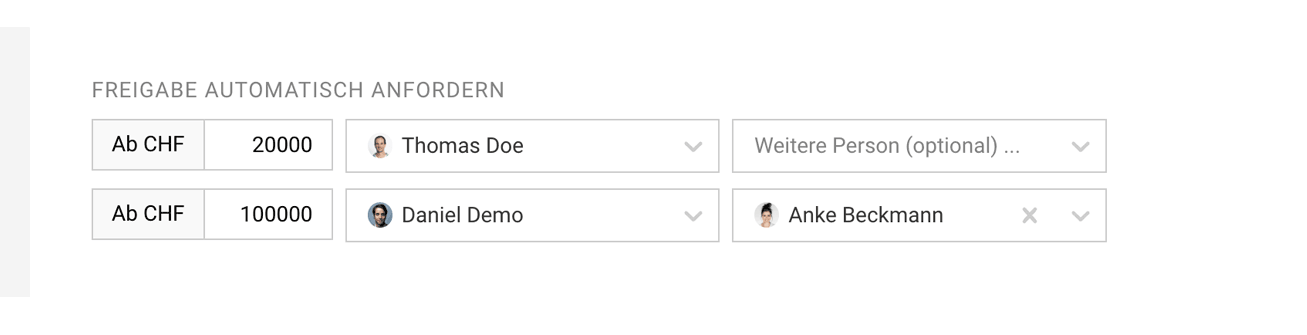 English image not yet available...
English image not yet available... Benefit from Previous Options
Previous alternatives for reviewing & approving invoices can still be used:
- Labels: Invoices can be temporarily marked with a label. This allows you to specifically call up certain special invoices via the side menu.
- Comments: At the bottom of the invoice detail view is the "Notes & Files" section. Here you can comment, notify, request, or inform another person.








