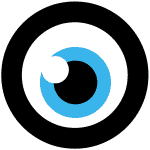
-------
![]()
MOCO + Calendar (Time Tracking)
EN:
Every user can display their calendar appointments in their MOCO time tracking.
Benefits of Integration
By displaying your appointments in MOCO, you can get a better overview of your day and use the appointments directly for time tracking.
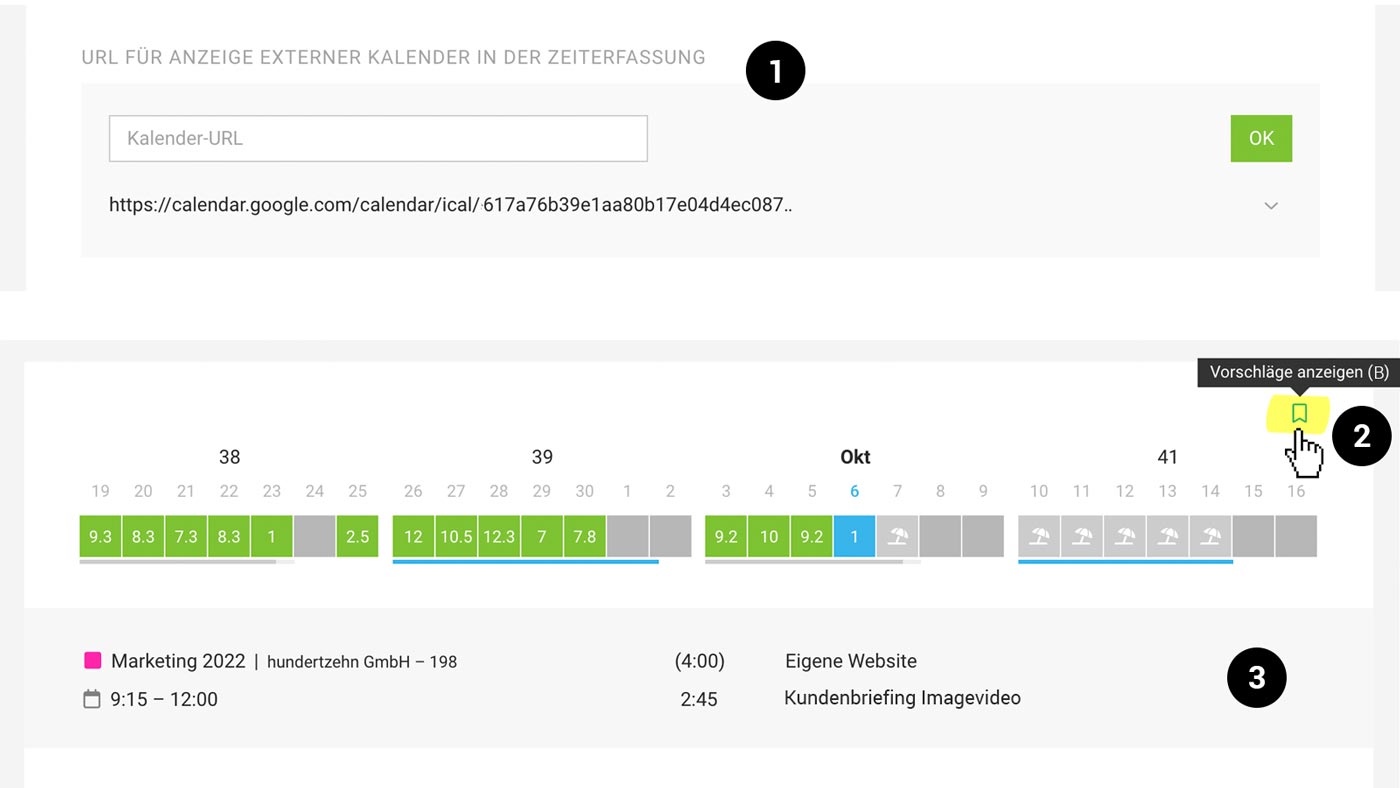 English image not yet available...
English image not yet available...In addition to displaying calendar appointments, it is also possible to display planned projects and favorites:
» Time tracking on tasks
» Time tracking on favorites
Setting up the Connection
1. Enter the URL in iCal format (.ics) of an external calendar in your profile under "Integrations".
2. Display appointments using the bookmark icon (keyboard shortcut "B") at the top right.
3. The appointments will then be displayed in the gray area of the time tracking and you can directly record an entry on mouseover.
Important: Use the private address (screenshot from the example Google Calendar):
 English image not yet available...
English image not yet available...
» Help with calendar integration
2. Display appointments using the bookmark icon (keyboard shortcut "B") at the top right.
3. The appointments will then be displayed in the gray area of the time tracking and you can directly record an entry on mouseover.
Important: Use the private address (screenshot from the example Google Calendar):
 English image not yet available...
English image not yet available...» Help with calendar integration








