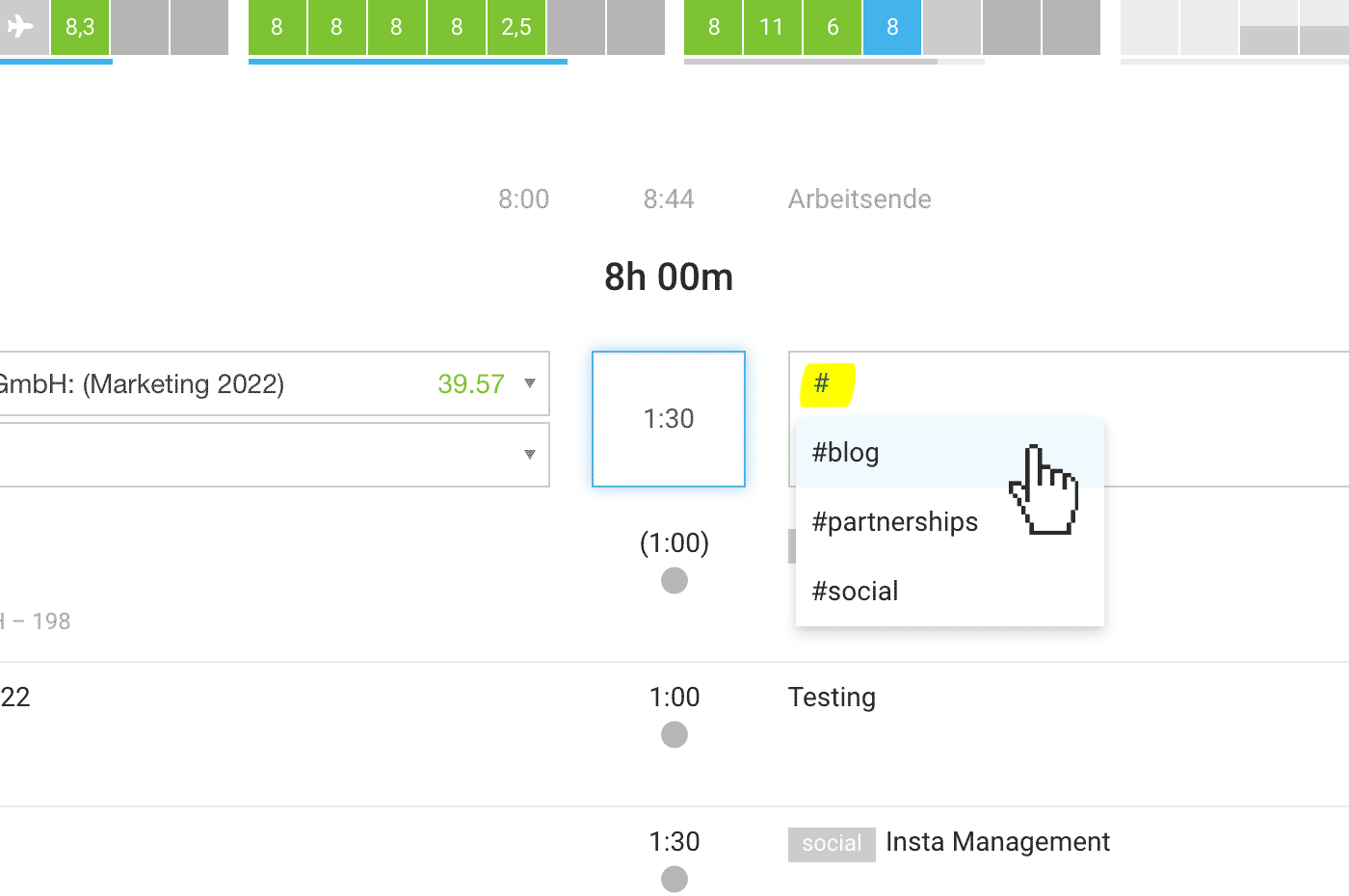Time Tracking Pro
Mobile App for iOS and Android | Time Tracking on Tasks | Time Tracking on Favorites | Time Tracking on Calendar Appointments | Tags & IDs | Quick AccessMobile App for iOS and Android
The Complementary Personal App
Often, at the end of the workday, you might not have the time to log all your hours in the online software on your laptop or desktop computer (WebApp). In such cases, you can conveniently catch up on your way home on the tram, streetcar, or train using the iOS or Android app.
Development occurs simultaneously for iOS and Android, so functionalities may slightly differ.
Often, at the end of the workday, you might not have the time to log all your hours in the online software on your laptop or desktop computer (WebApp). In such cases, you can conveniently catch up on your way home on the tram, streetcar, or train using the iOS or Android app.
Development occurs simultaneously for iOS and Android, so functionalities may slightly differ.
.png) English image not yet available...
English image not yet available...With an internet connection, the app automatically syncs. You can initiate an update by pulling down.
Time Tracking / Work Time Tracking
- Display of personal absences (with comments)
- You can tag entries with "#Description"
- Share, copy, move time entries, set them as billable/non-billable
- Use stopwatch
- Work time tracking manually or automatically (localization, WiFi, NFC, etc.) – including home office
- Fill work time with project time (long press on entry)
- Target-Actual display for the week with a progress bar directly in time tracking
Target-Actual
- Annual balance to the current day
- Balance per month
Messages
- Message inbox like in the WebApp
- Push notifications can be activated
Receipts
- Record personal expenses (outlays and allowances) directly on the go
- Scan incoming invoices you receive in paper form
Vacation
- Vacation and available remaining days
- Approved and pending vacation requests
- Record vacation requests (currently only iOS)
The iOS app is available in the Apple App Store:
Get the free MOCO iPhone app for mobile time tracking in the App Store
The Android app is available in the Google Play Store:
Get the free MOCO Android app for mobile time tracking in the Play Store
Login on iOS and Android via QR Code
Time Tracking on Tasks
Looking for a professional and comprehensive task management & collaboration tool?
MOCO is designed for project management & business metrics, and it distinctly separates itself from task management. This focus allows for targeted development and prevents dilution. There are already many excellent task management tools on the market. Recreating them would result in a jack-of-all-trades tool that does everything but excels at nothing.
MOCO offers a free browser extension that allows you to track time on tasks directly within your favorite task management tool (e.g., Trello, Asana, Jira...) without having to switch software. Which task management tools does MOCO integrate with?
MOCO offers a free browser extension that allows you to track time on tasks directly within your favorite task management tool (e.g., Trello, Asana, Jira...) without having to switch software. Which task management tools does MOCO integrate with?
... or do you just need simple task planning with time tracking?
Planning in MOCO is primarily designed for capacity planning, where all projects are roughly recorded. However, you can also enter specific project tasks for the next 2-3 weeks. The assigned person receives a weekly overview via email and the to-do list directly in the time tracking. Time entries can be created directly.
1. Plan projects down to the hour
Select the service and use titles & notes for additional information if needed. These will be displayed to the assigned person later and suggested for the subsequent time entry.
2. Each person can view the plan in the time tracking
Use the keyboard shortcut "B" or click the suggestion icon at the top right. In addition to planning entries, you can also sync calendar events from an external calendar and choose your own favorites.
3. Track time directly on the entry
If the service is selected during planning, the person can directly use the stopwatch on the time entry (Mouseover > click on the stopwatch point).
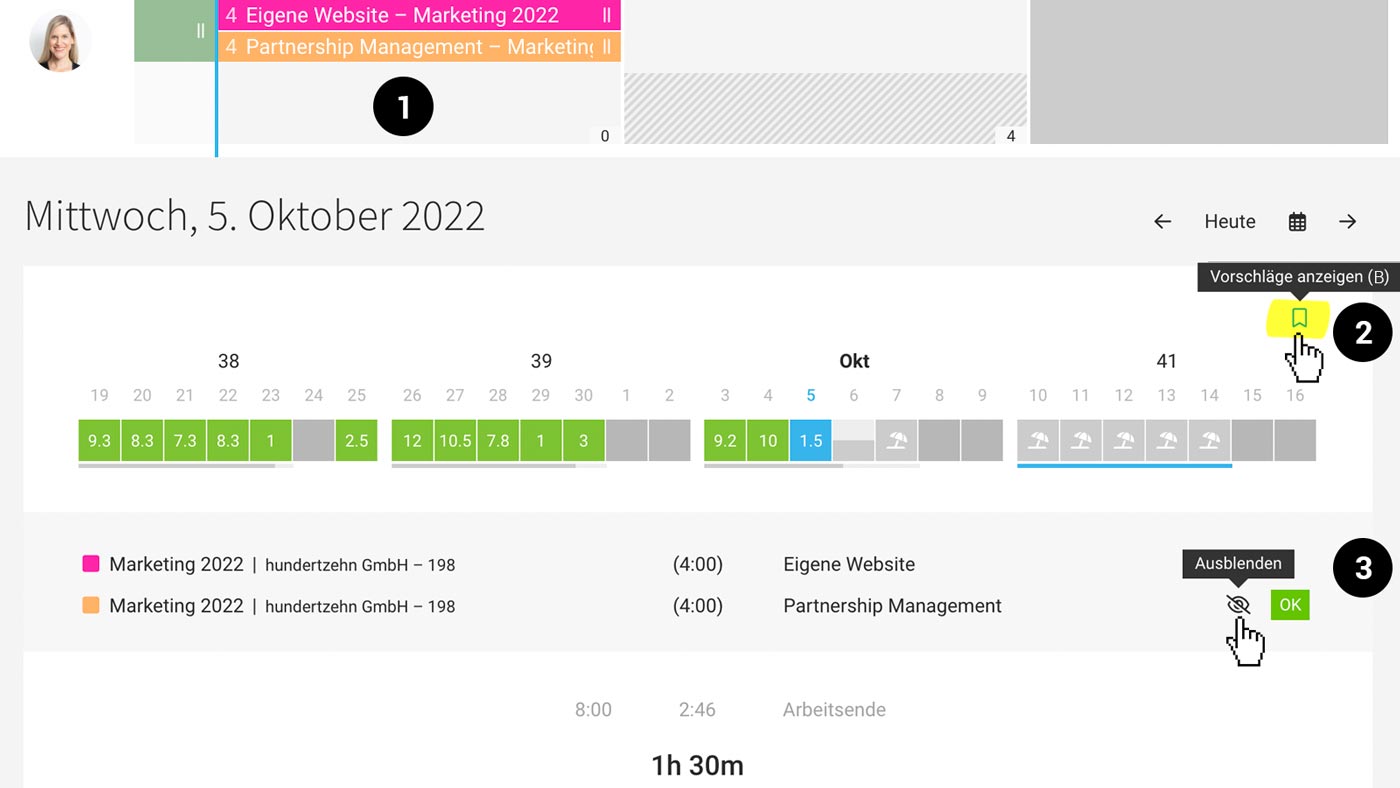 English image not yet available...
English image not yet available...
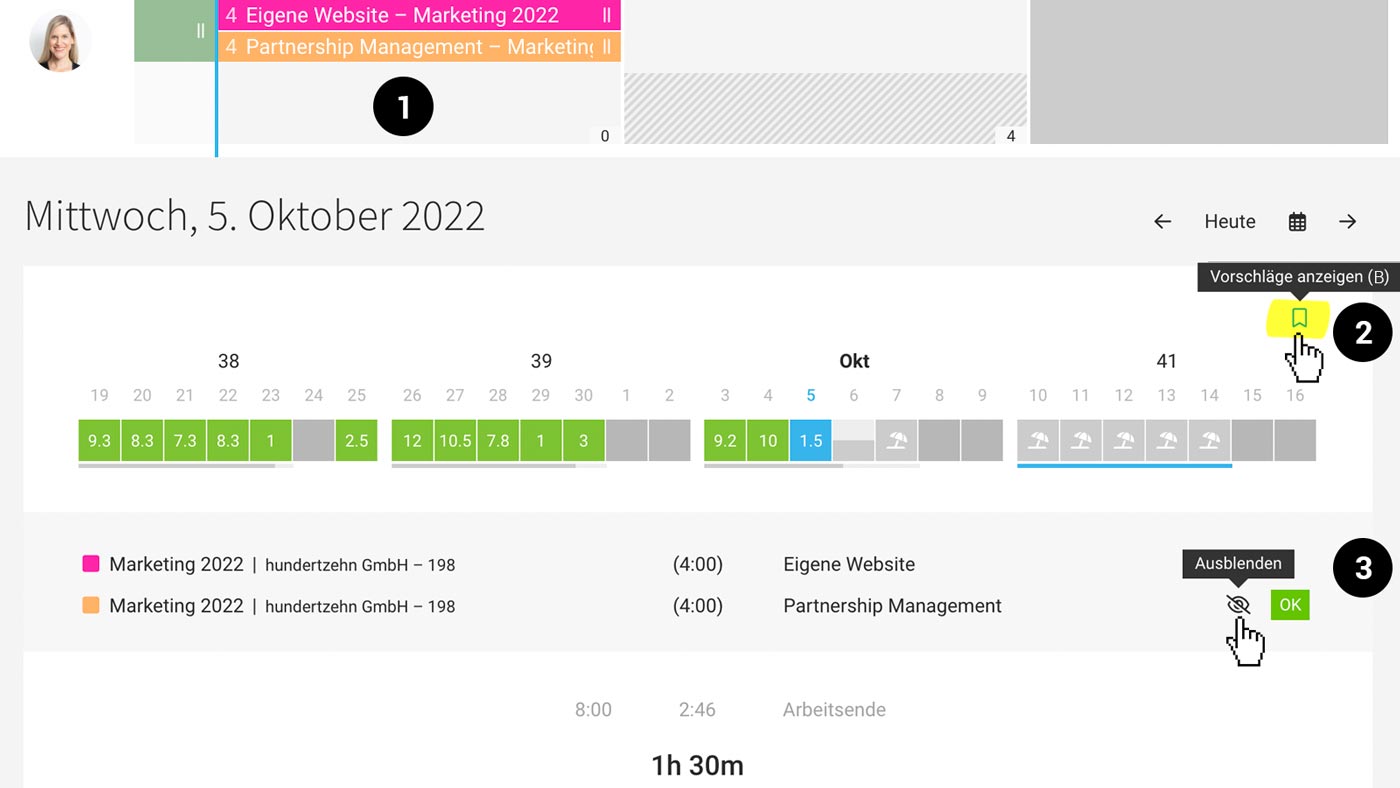 English image not yet available...
English image not yet available... Weekly Preview
Each person can subscribe to the weekly info in their profile under "Notifications" and will receive an overview of the week's planning on Monday morning.
Each person can subscribe to the weekly info in their profile under "Notifications" and will receive an overview of the week's planning on Monday morning.
Time Tracking on Favorites
If you book almost daily on the same projects or services – usually with the same activity description, mark the corresponding entry as a favorite!
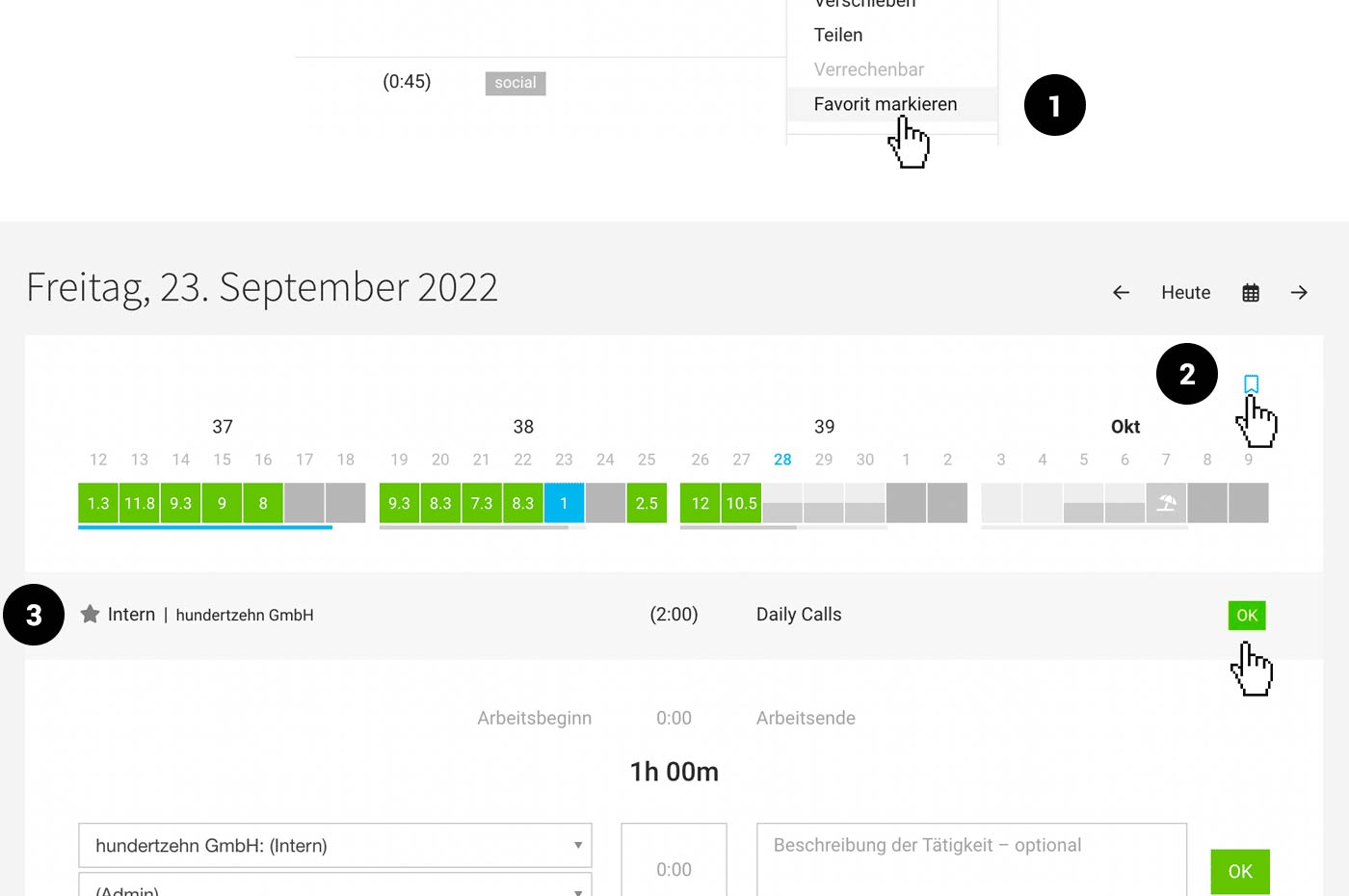 English image not yet available...
English image not yet available...1. Mark entry as favorite
2. Call up suggestions (Click on "Bookmark icon" or keyboard shortcut "B")
3. Confirm entry with "OK" on mouseover or start the stopwatch directly via the dot.
If you no longer need the favorite, deselect it using the star icon (3).
Time Tracking on Calendar Appointments
1. Enter the URL in iCal format (.ics) of an external calendar in your profile under "Integrations".
2. Display appointments using the bookmark icon (keyboard shortcut "B") at the top right.
3. The appointments will then be shown in the grey area of the time tracking and you can directly record an entry on mouseover.
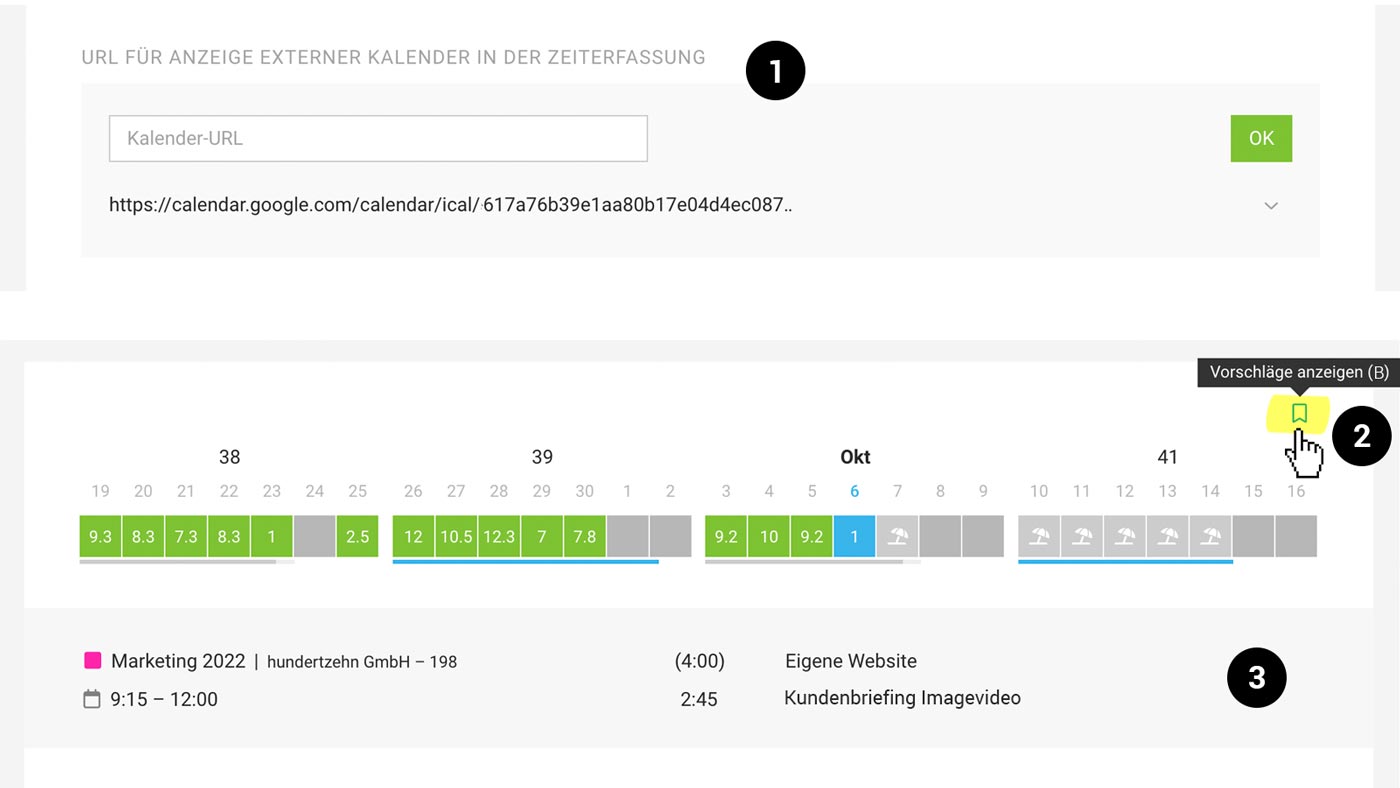 English image not yet available...
English image not yet available...
Important: Use the private address (screenshot from Google Calendar):
 English image not yet available...
English image not yet available...
» Assistance with calendar integration
2. Display appointments using the bookmark icon (keyboard shortcut "B") at the top right.
3. The appointments will then be shown in the grey area of the time tracking and you can directly record an entry on mouseover.
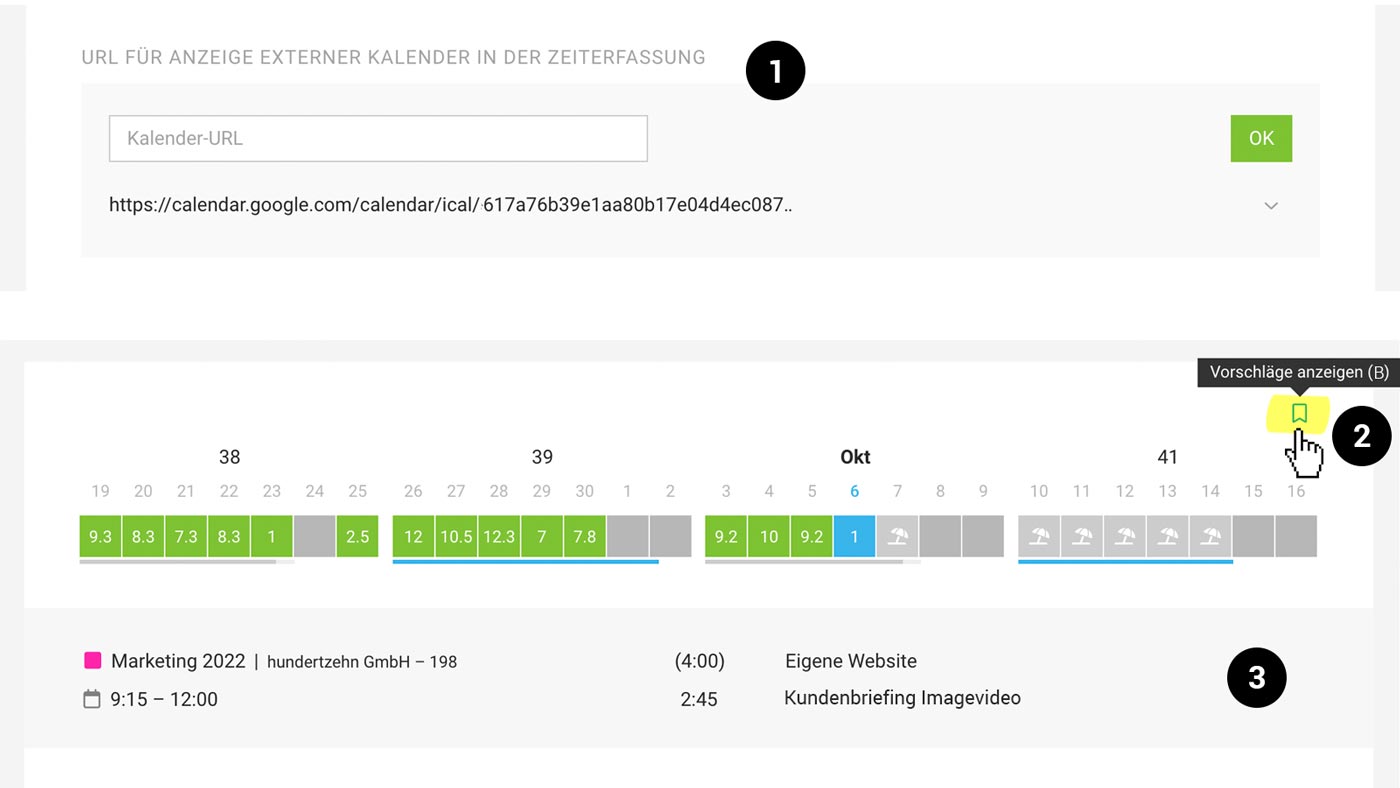 English image not yet available...
English image not yet available...Important: Use the private address (screenshot from Google Calendar):
 English image not yet available...
English image not yet available...» Assistance with calendar integration
Quick Access
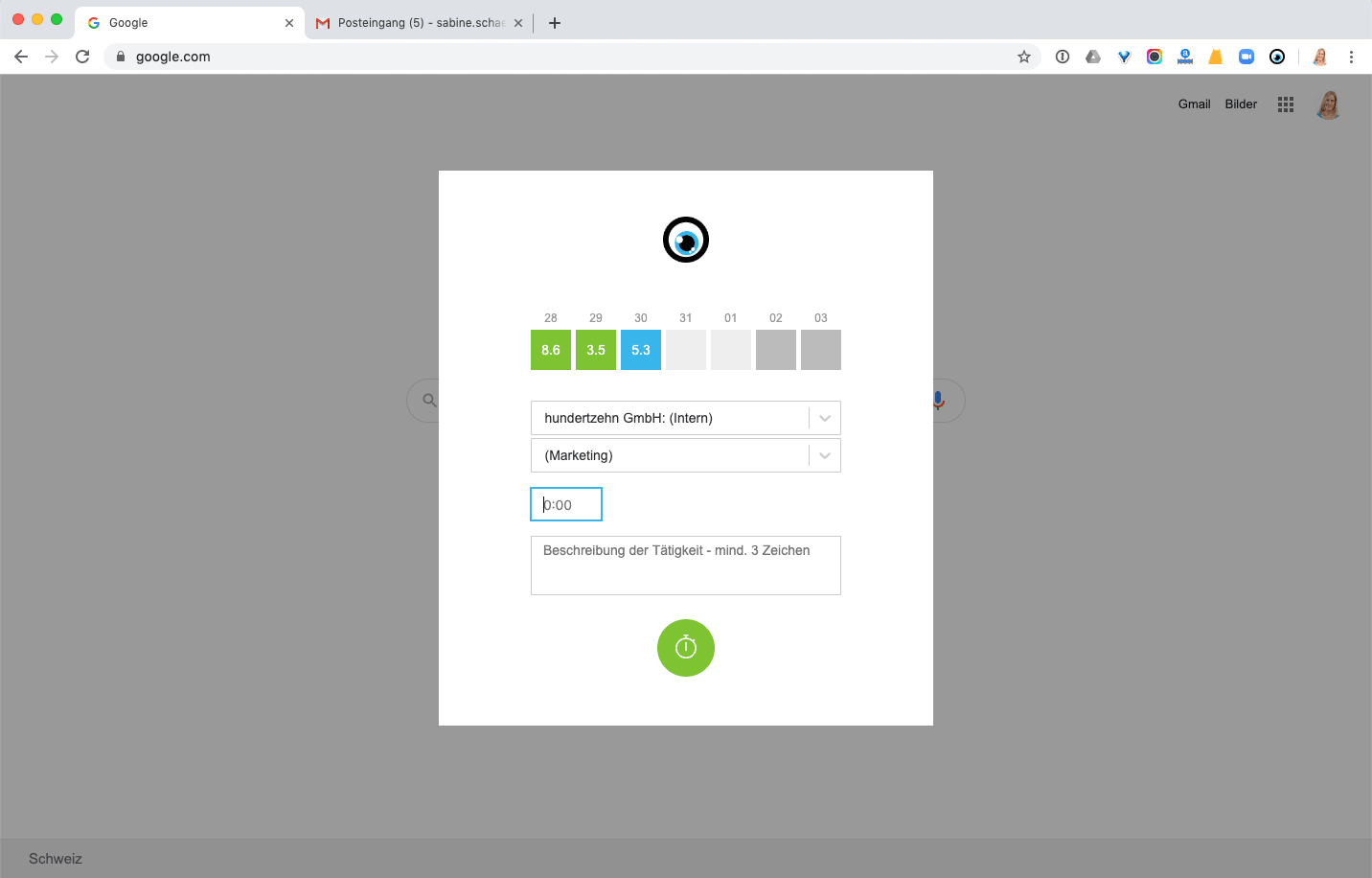 English image not yet available...
English image not yet available...After installing the Browser Extension for Chrome or Firefox, users can quickly access MOCO from the top right corner of the browser bar to enter hours for the current days. The API key to activate the extension can be found by each user in their profile under "Integrations".
Using Command + Shift + K, the time tracking can be called up via keyboard (possibly set this shortcut for the browser)