Alter News-Artikel!
» Hier geht's zur aktuellen Online-Hilfe
Article from
Retainer & Hourly Quotas: The Monthly Budget
Notice: Due to updates, you can find more current information in the online manual
With the new monthly budget, retainers as well as hourly quotas can be set up and controlled more precisely. The most important features of the new functionality and the typical use case for retainers.
With the new monthly budget, retainers as well as hourly quotas can be set up and controlled more precisely. The most important features of the new functionality and the typical use case for retainers.
Benefits of the Monthly Budget
- Monthly budget amount with duration
- Automatic invoicing plan (for fixed price = Retainer)
- Control of current budget progress in the project list
- Extended control in the project report
- Notification options for the monthly budget
- Revenue forecast
- Capacity planning: Entire duration can be planned
- Marking & filter option in the project list
The monthly budget is designed to be used for retainers with a flat-rate invoicing as well as for monthly hourly quotas that are billed according to effort. The typical hallmark is the arrow shape of the budget bar, which indicates the continuously accumulating budget:
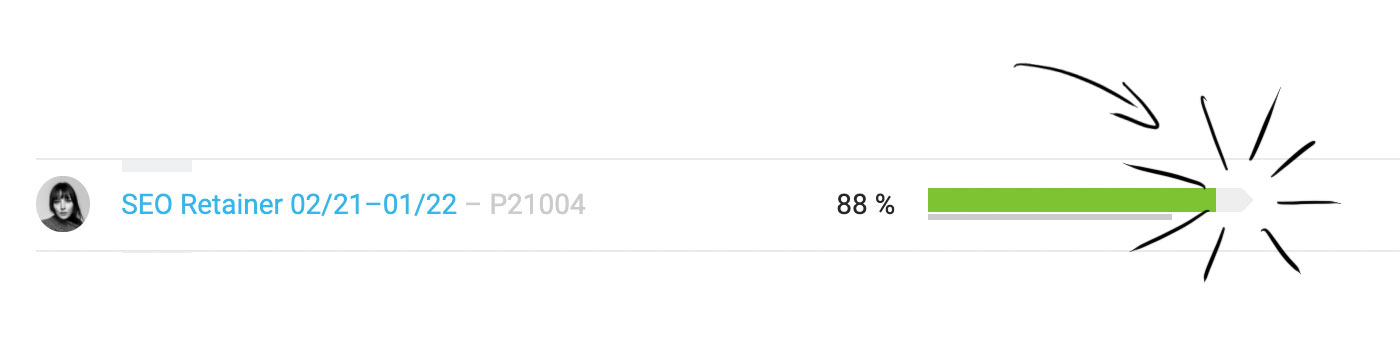 English image not yet available...
English image not yet available...
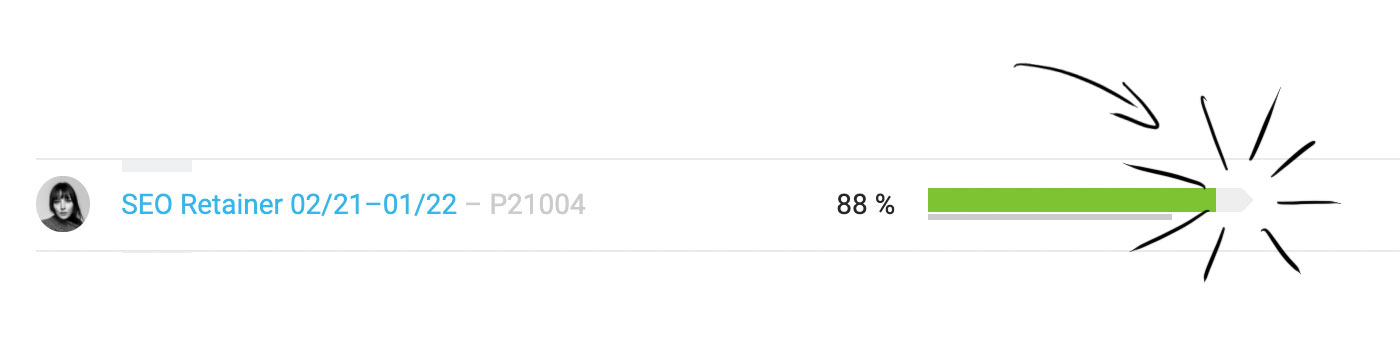 English image not yet available...
English image not yet available...Retainer
A retainer describes a regular monthly flat rate, which the agency bills the client. This covers agreed regular services. External services – i.e., services purchased from suppliers such as travel expenses, translations, etc. – can also be part of a retainer flat rate. Here, the goal is to ensure that one can control the budget monthly and in total, with the aim of ensuring a certain margin.
Create Project
(1) When creating a new project, select "Fixed Price / Flat Rate" and "Monthly Budget?" in the form.
(2) Enter the monthly amount and duration.
(3) The cumulative budget including the current month is always displayed in the project details.
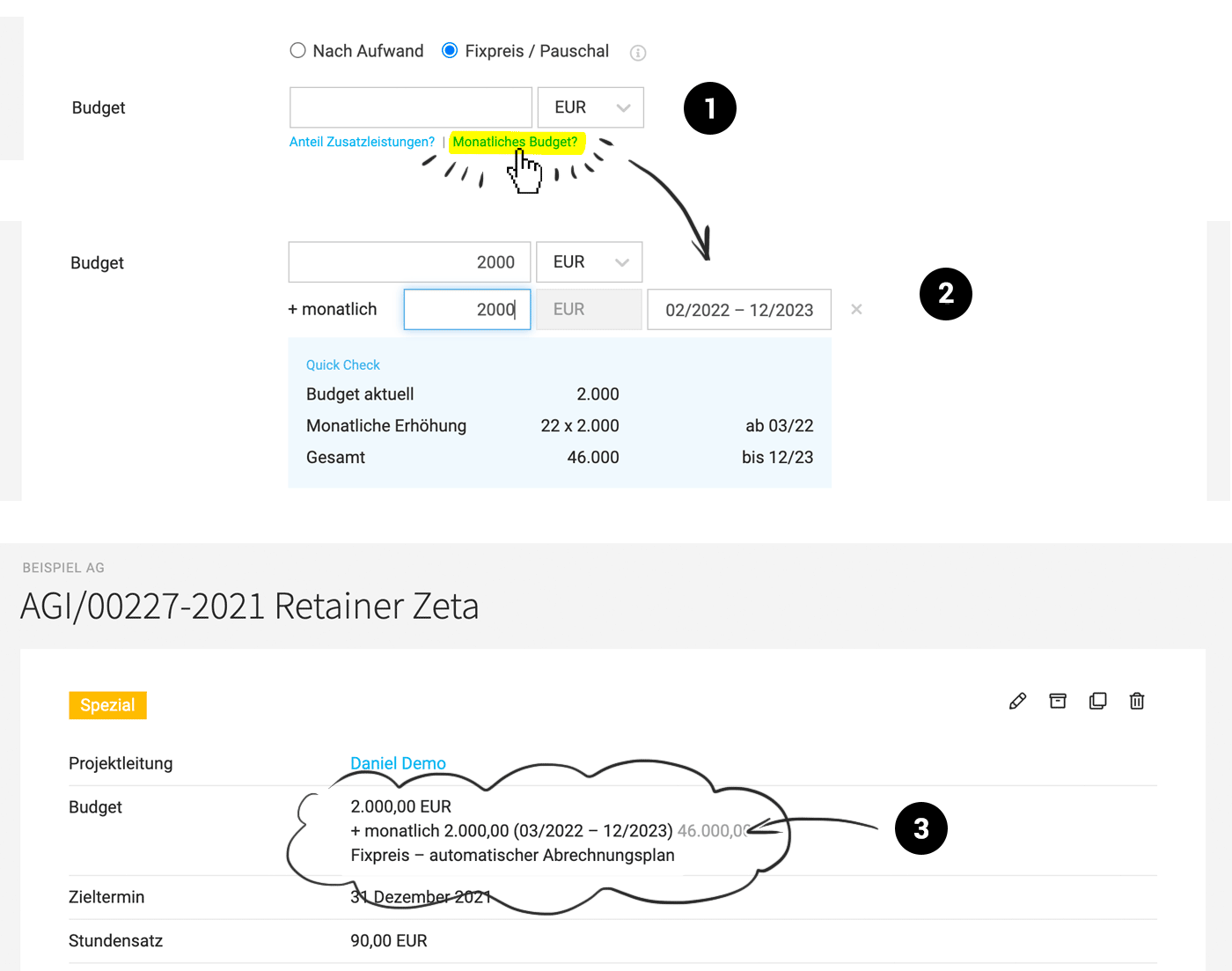 English image not yet available...
English image not yet available...
Create Project
(1) When creating a new project, select "Fixed Price / Flat Rate" and "Monthly Budget?" in the form.
(2) Enter the monthly amount and duration.
(3) The cumulative budget including the current month is always displayed in the project details.
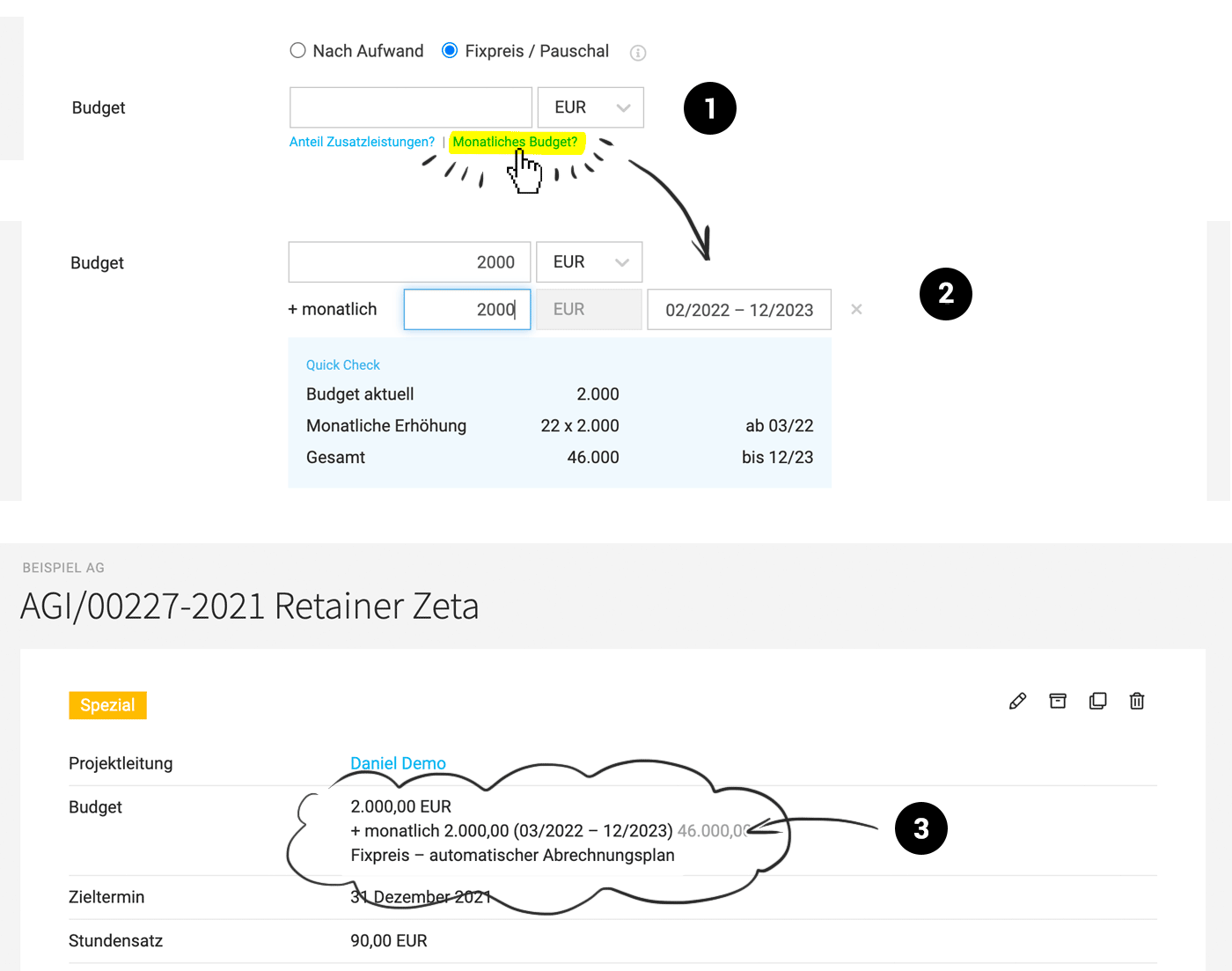 English image not yet available...
English image not yet available...Invoicing
MOCO automatically creates a monthly invoicing option
(1) At the end of the month, the monthly amount appears in the project list as an item to be billed.
(2) A click on it leads to the invoicing plan.
(3) The invoice can be created on this page – or via bulk invoicing.
(4) On the 1st of each month, the item is automatically created in the invoicing plan – at the end of the month, it is actively offered for invoicing.
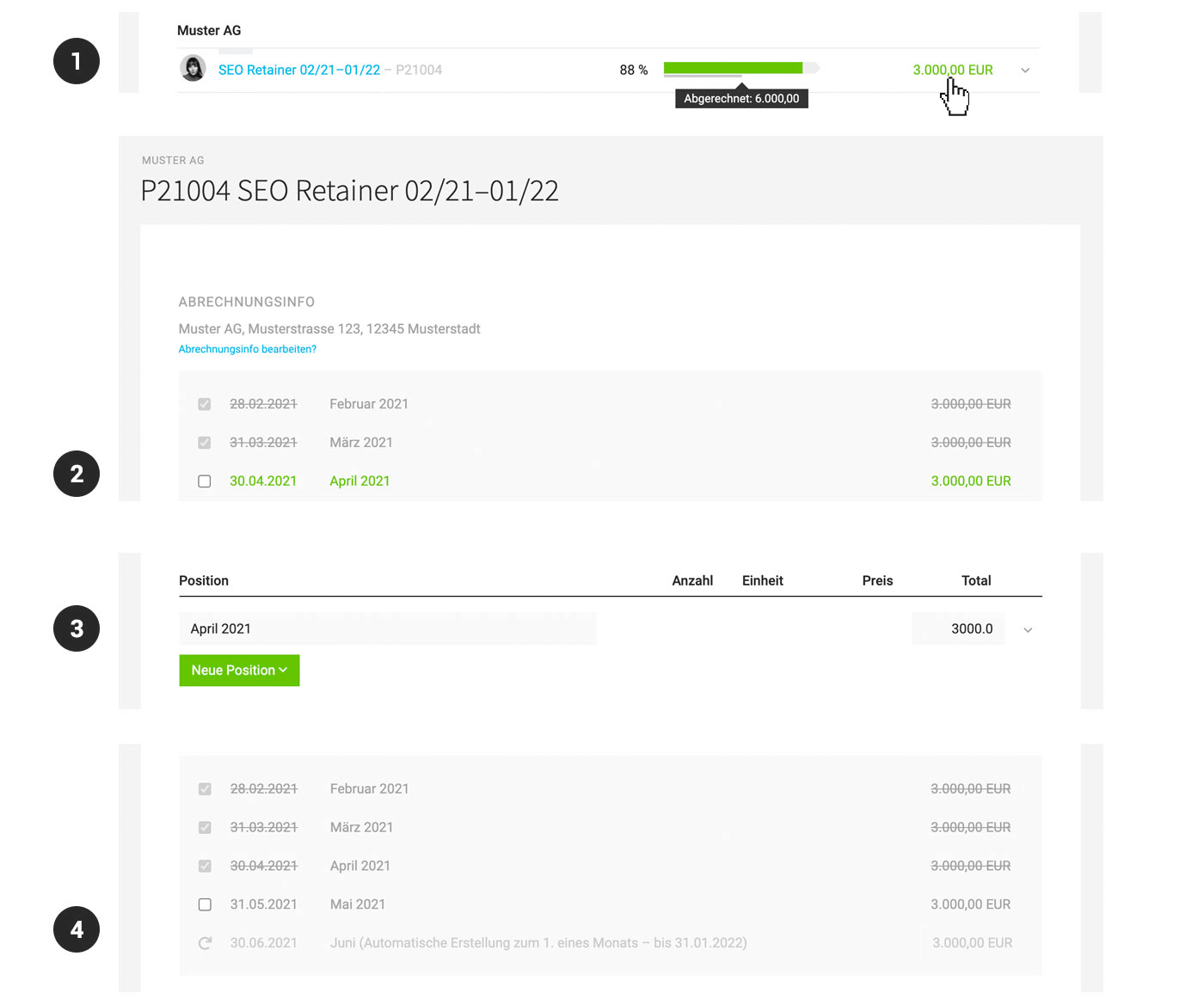 English image not yet available...
English image not yet available...
Control
Projects with a monthly budget can be recognized by the arrow shape of the budget bar.
(1) Control of the current budget in the project list.
A click on the budget info leads to the project report.
(2) Under "Hours" it is displayed how many hours one is over or under at the current time. Above the monthly graph (mouseover for number of hours + amount) there is a marker
(3) Budget progress bar with cumulative budget including current month, Performed and Remaining.
(4) Breakdown of the months.
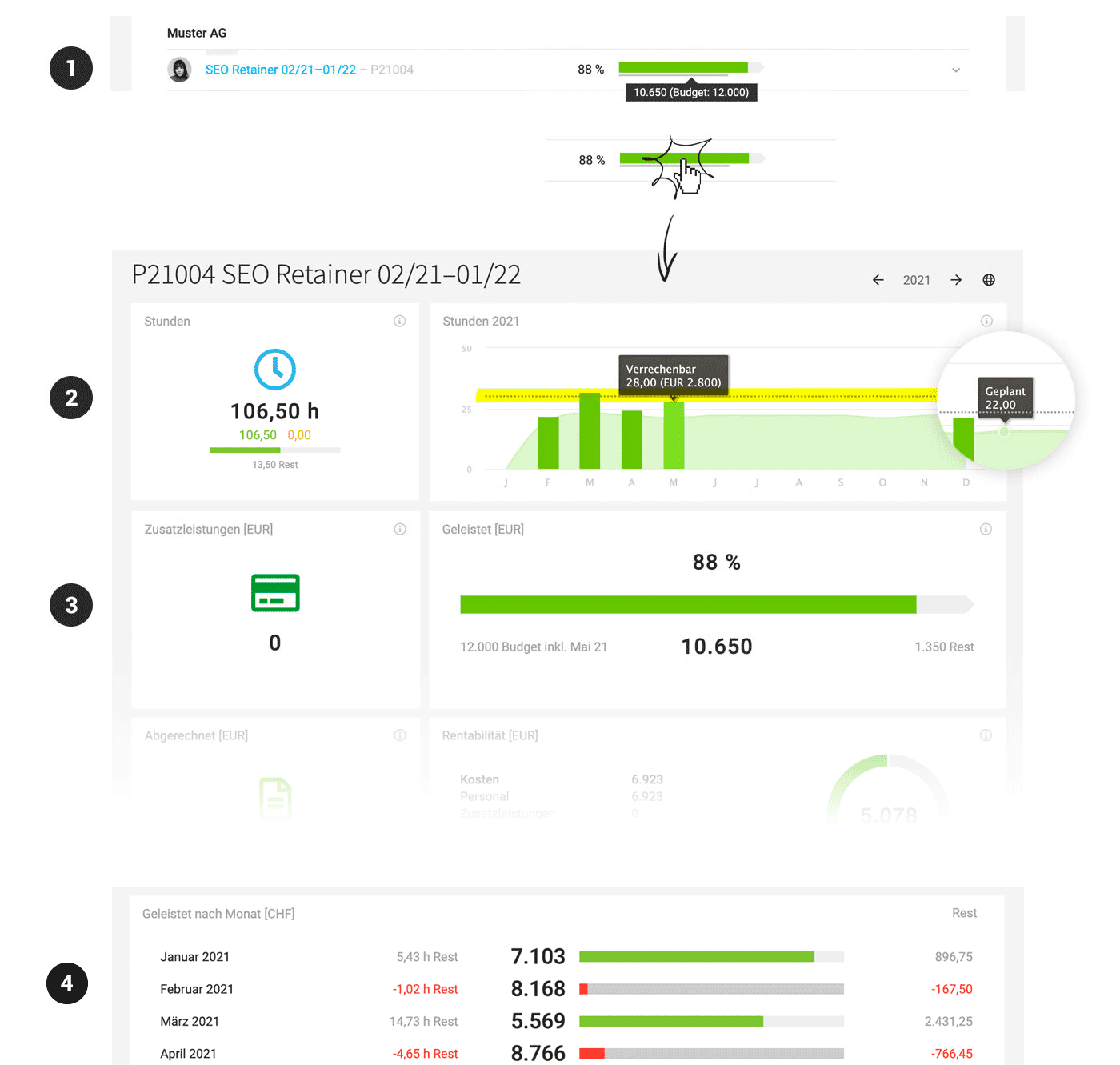 English image not yet available...
English image not yet available...
Forecast
The automatic invoicing plan is also included in the revenue forecast (Invoicing > Report).
Planning
The hours for the entire duration are displayed for planning.
Planned vs. performed hours can be compared in the project report (see above 2).
MOCO automatically creates a monthly invoicing option
(1) At the end of the month, the monthly amount appears in the project list as an item to be billed.
(2) A click on it leads to the invoicing plan.
(3) The invoice can be created on this page – or via bulk invoicing.
(4) On the 1st of each month, the item is automatically created in the invoicing plan – at the end of the month, it is actively offered for invoicing.
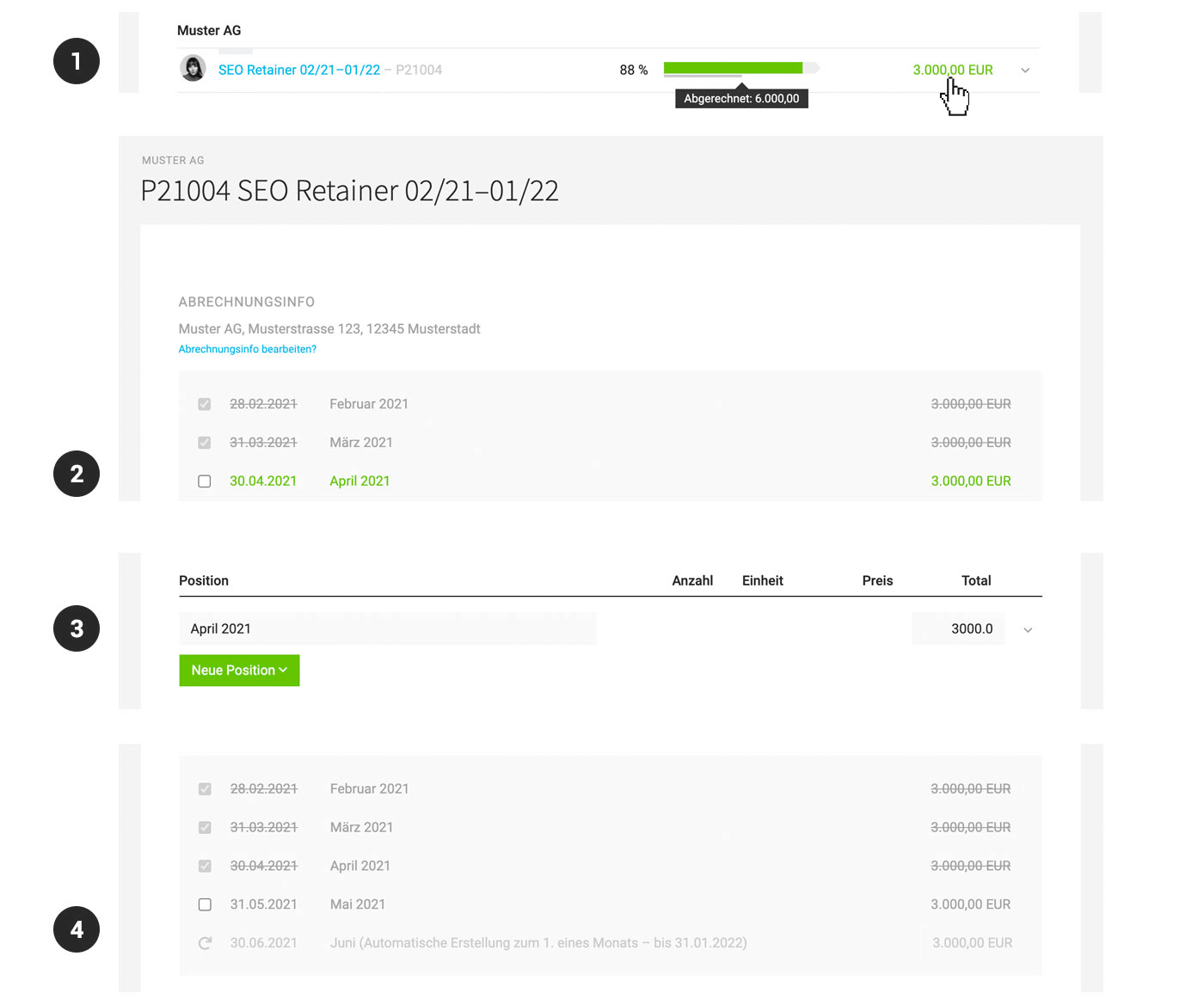 English image not yet available...
English image not yet available...Control
Projects with a monthly budget can be recognized by the arrow shape of the budget bar.
(1) Control of the current budget in the project list.
A click on the budget info leads to the project report.
(2) Under "Hours" it is displayed how many hours one is over or under at the current time. Above the monthly graph (mouseover for number of hours + amount) there is a marker
(3) Budget progress bar with cumulative budget including current month, Performed and Remaining.
(4) Breakdown of the months.
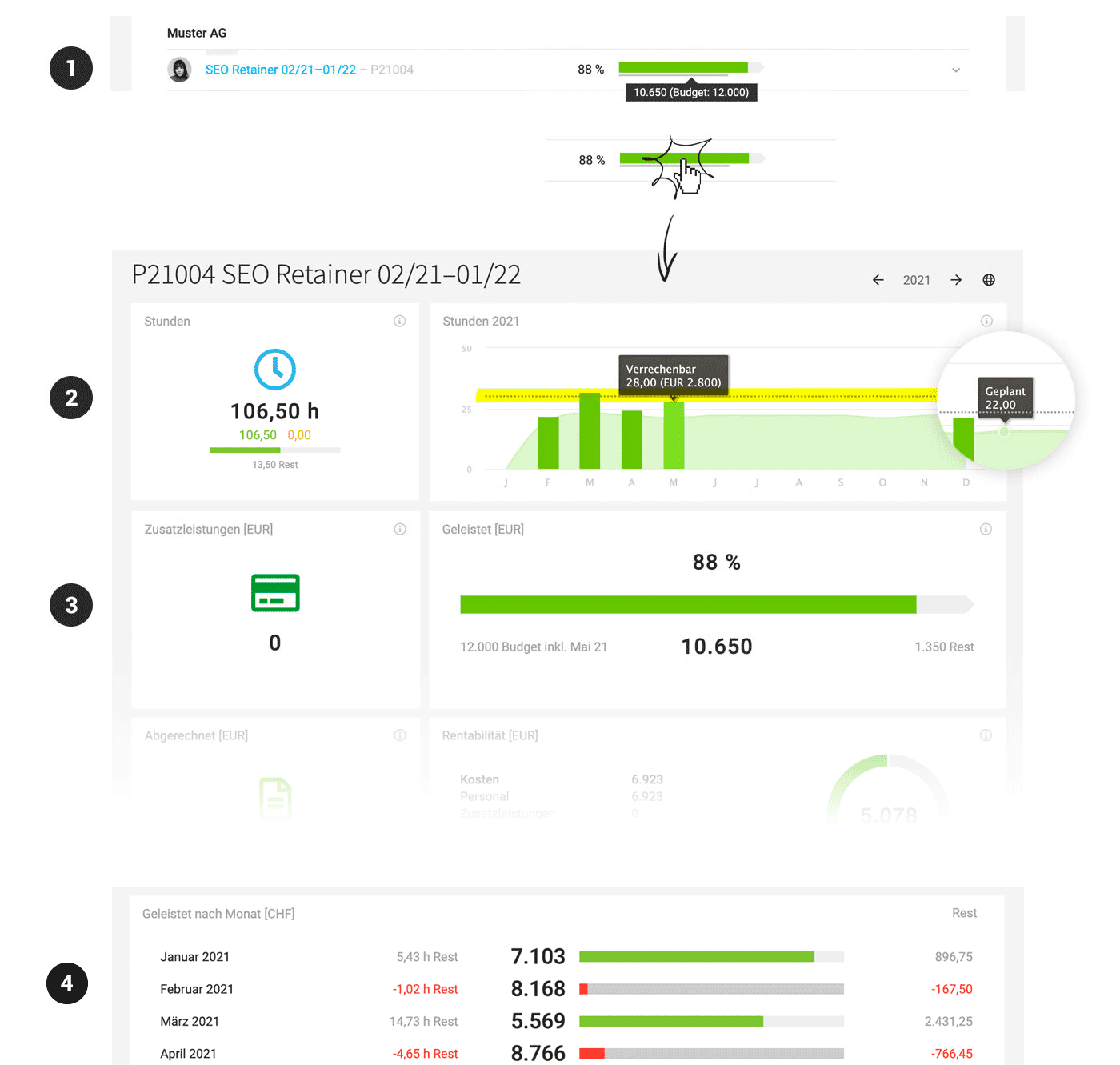 English image not yet available...
English image not yet available...Forecast
The automatic invoicing plan is also included in the revenue forecast (Invoicing > Report).
Planning
The hours for the entire duration are displayed for planning.
Planned vs. performed hours can be compared in the project report (see above 2).
Hourly Quota
The hourly quota can be a support project – e.g., Software Maintenance. A certain number of hours (or an amount) is agreed with the customer, which can be performed without requiring a budget release each time.
Differences to Retainer
Differences to Retainer
- In the project form, select "According to Effort" for invoicing
- Create the invoice as usual directly from the performed items.
General Notes
Switching to monthly budget
If you want to switch already created projects to a monthly budget, this is generally possible. However: A retainer project does not know any sub-budgets. These are reset when saving. For additional services, one can work with the groups (cost pools) instead.
If you want to switch already created projects to a monthly budget, this is generally possible. However: A retainer project does not know any sub-budgets. These are reset when saving. For additional services, one can work with the groups (cost pools) instead.








