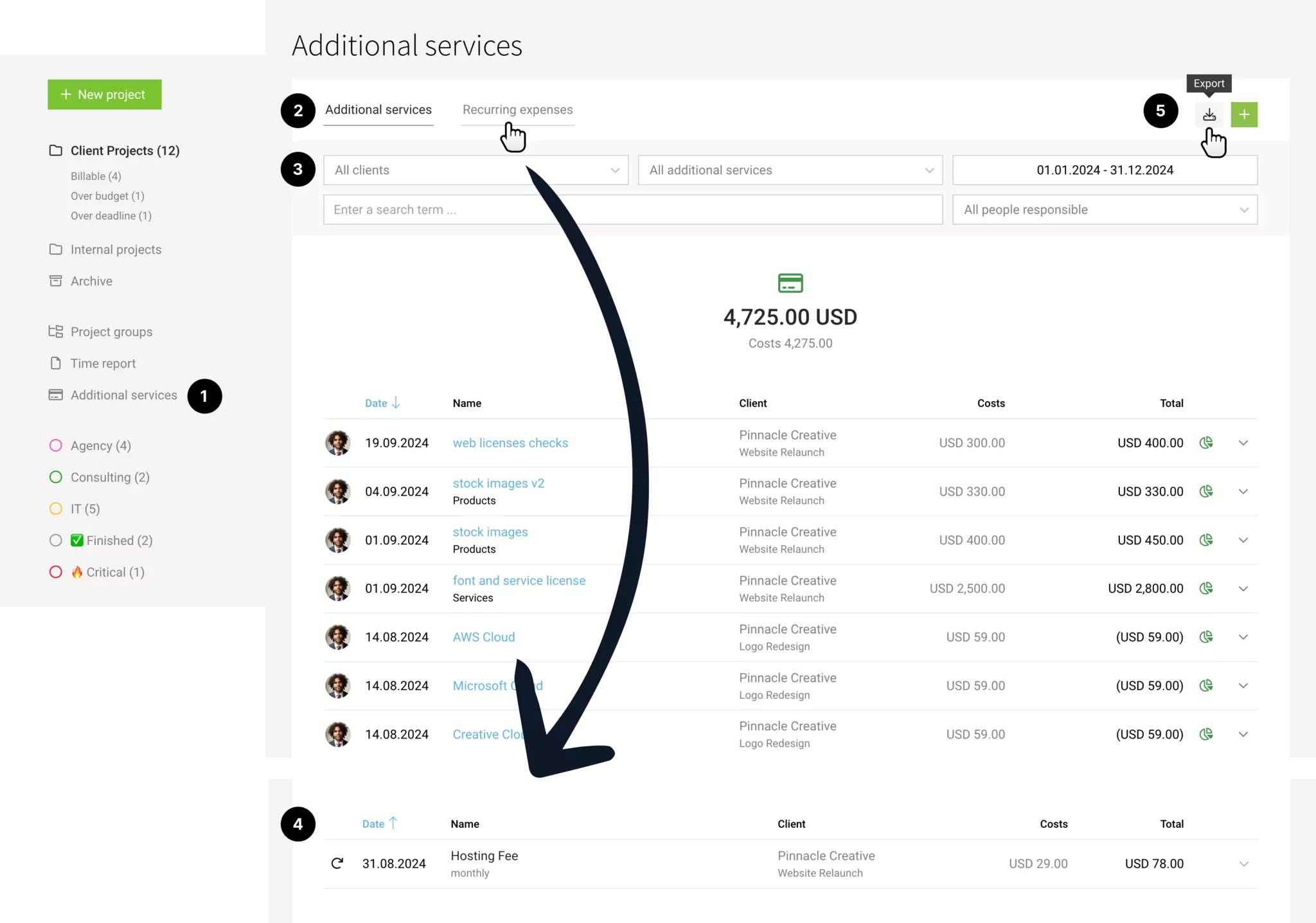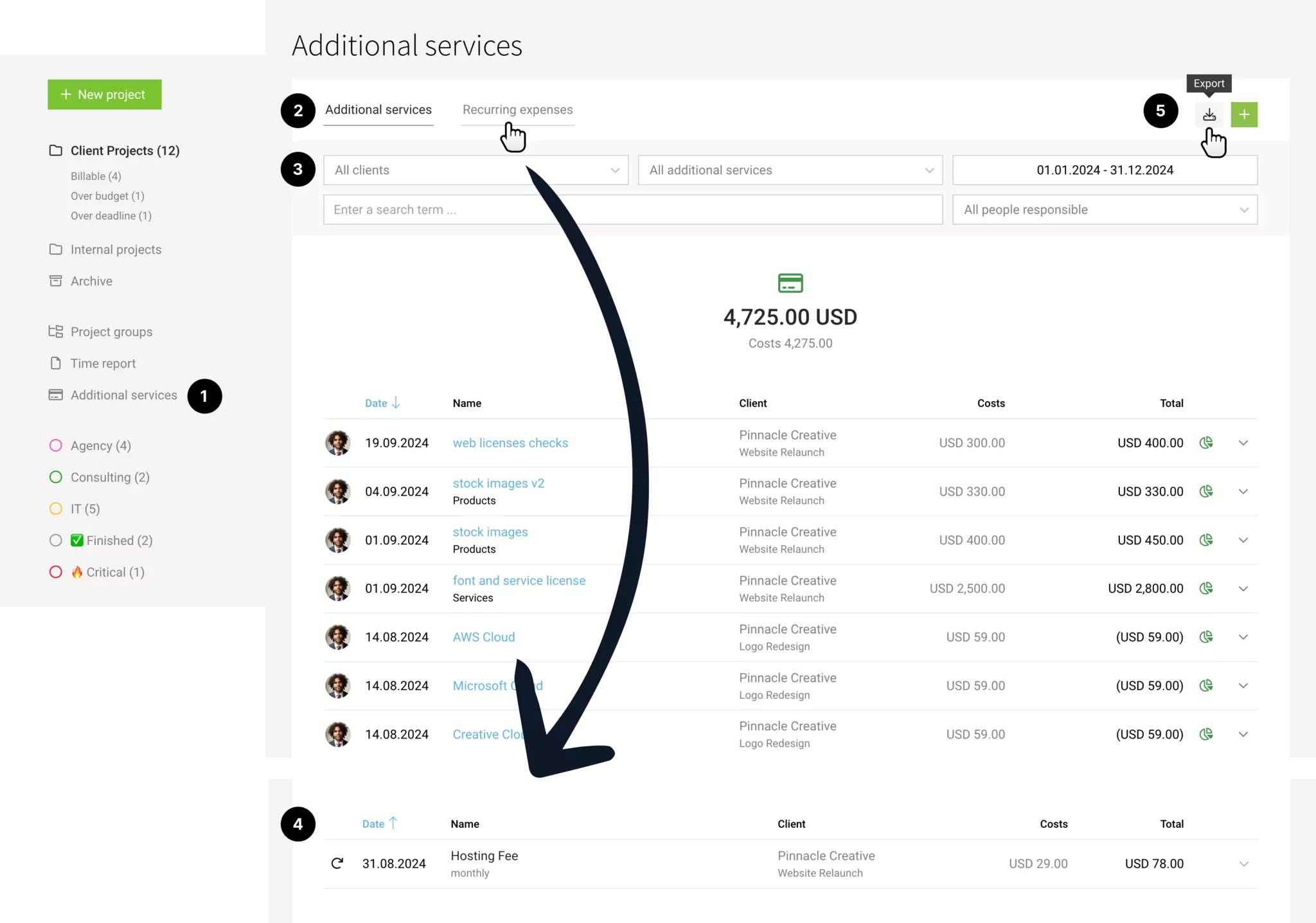Additional services
Third-party services, flat rates, subscriptions, etc. | Rebillable Services | Budgeting | Predefining / Adopting from Proposal | Costs, Cost Groups | Centralized Management & FilteringThird-party services, flat rates, subscriptions, etc.
Additional services in MOCO are defined as services that are independent of time tracking. They are recorded in the project under "Additional services" (1) for re-invoicing and/or cost tracking. If you use the Expenses area, you can assign costs.
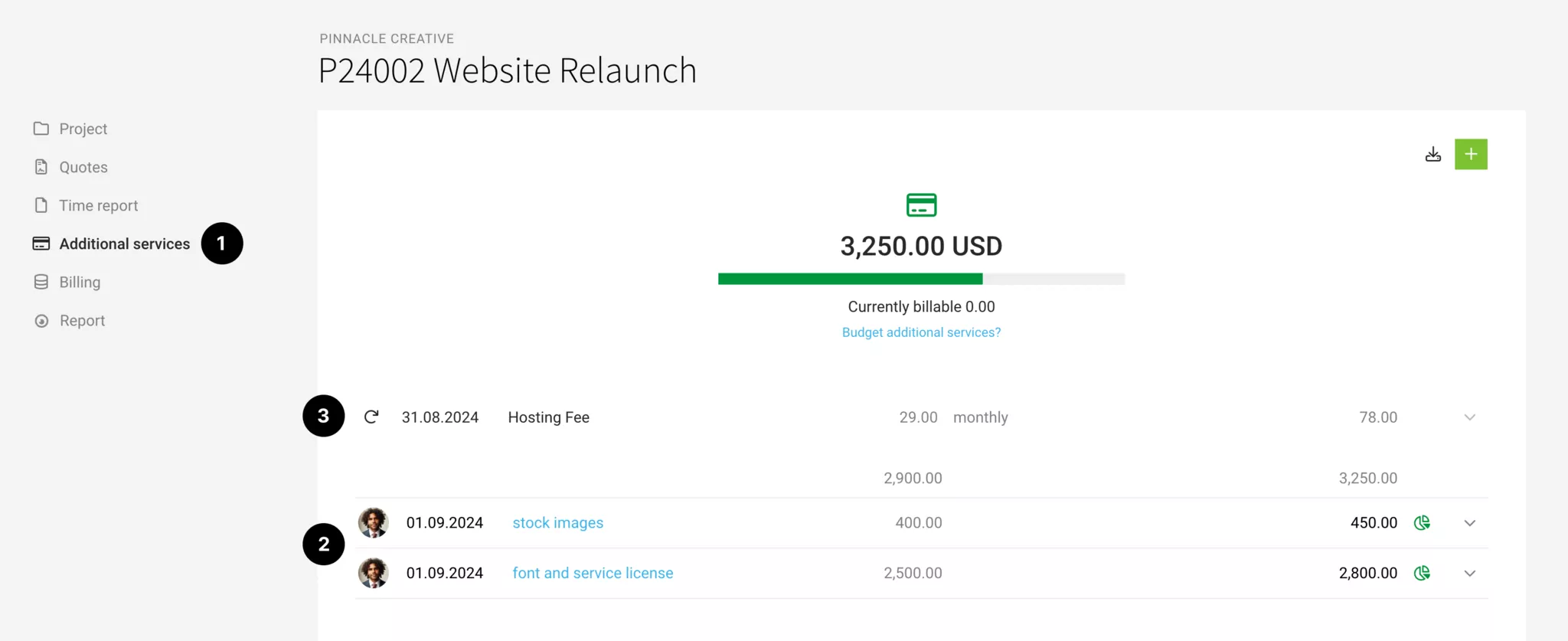
One-time & recurring additional services
One-time additional services (2) can include
- Personal expenses, travel costs
- Third-party costs
- Flat rates (e.g., workshops)
- Percentage surcharge for incidental expenses
- Articles
Recurring additional services (3) are regular services such as
- Subscriptions
- Domain, hosting
- Recurring flat rates (see alternative option Retainer)
Never forget to invoice recurring services like hosting again
When a recurring additional service is created, it acts as a "trigger" (3). At a set key date and repetition, the additional service is automatically created and displayed as invoiceable in the project list. This way, you never forget to invoice a service like hosting again.
Reallocate additional services
Additional services can be reallocated to another project similar to hours as long as they have not been invoiced. To do this, go to the dropdown in the project under "Additional services" in the list on the right or select the action in the detail view at the top right:
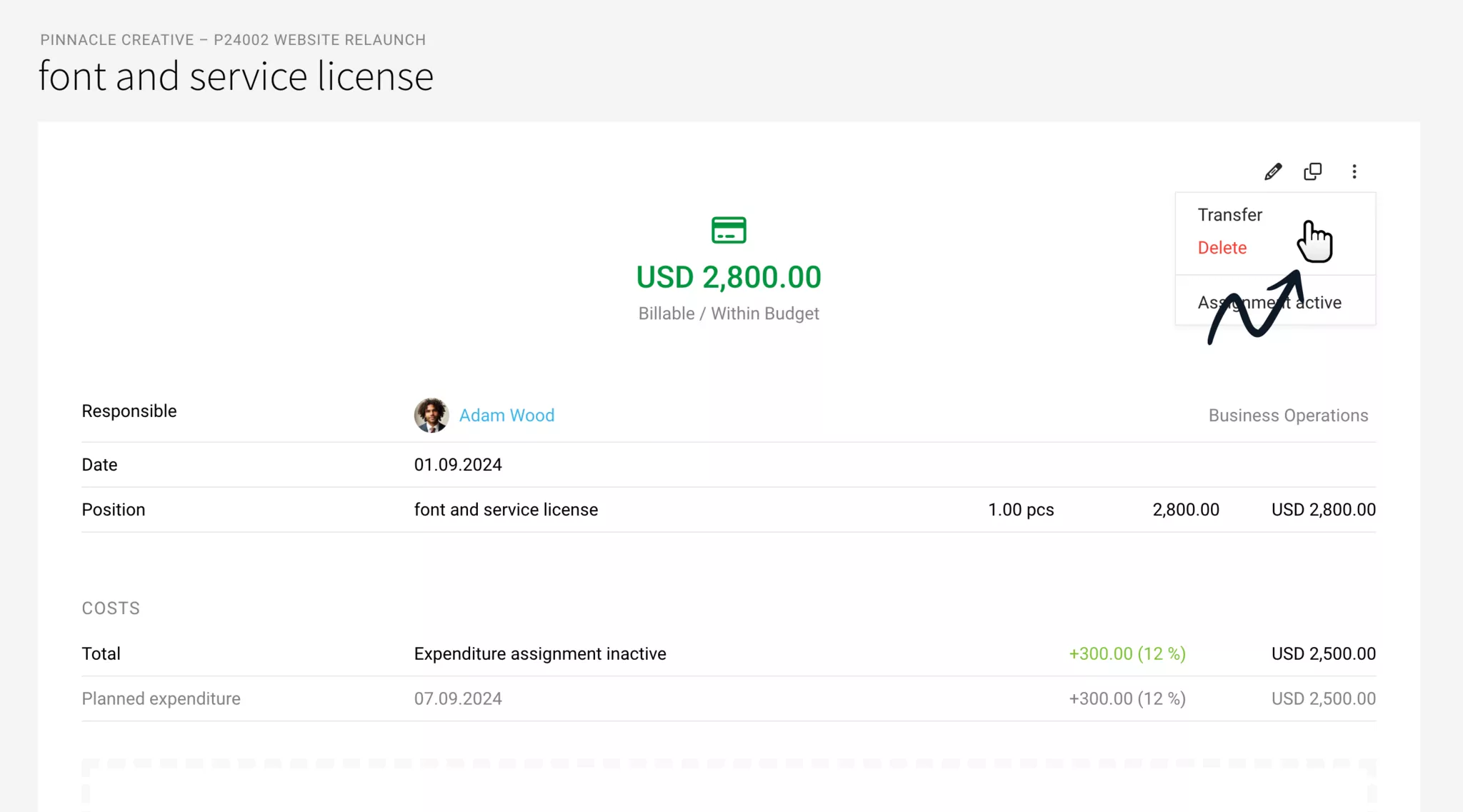
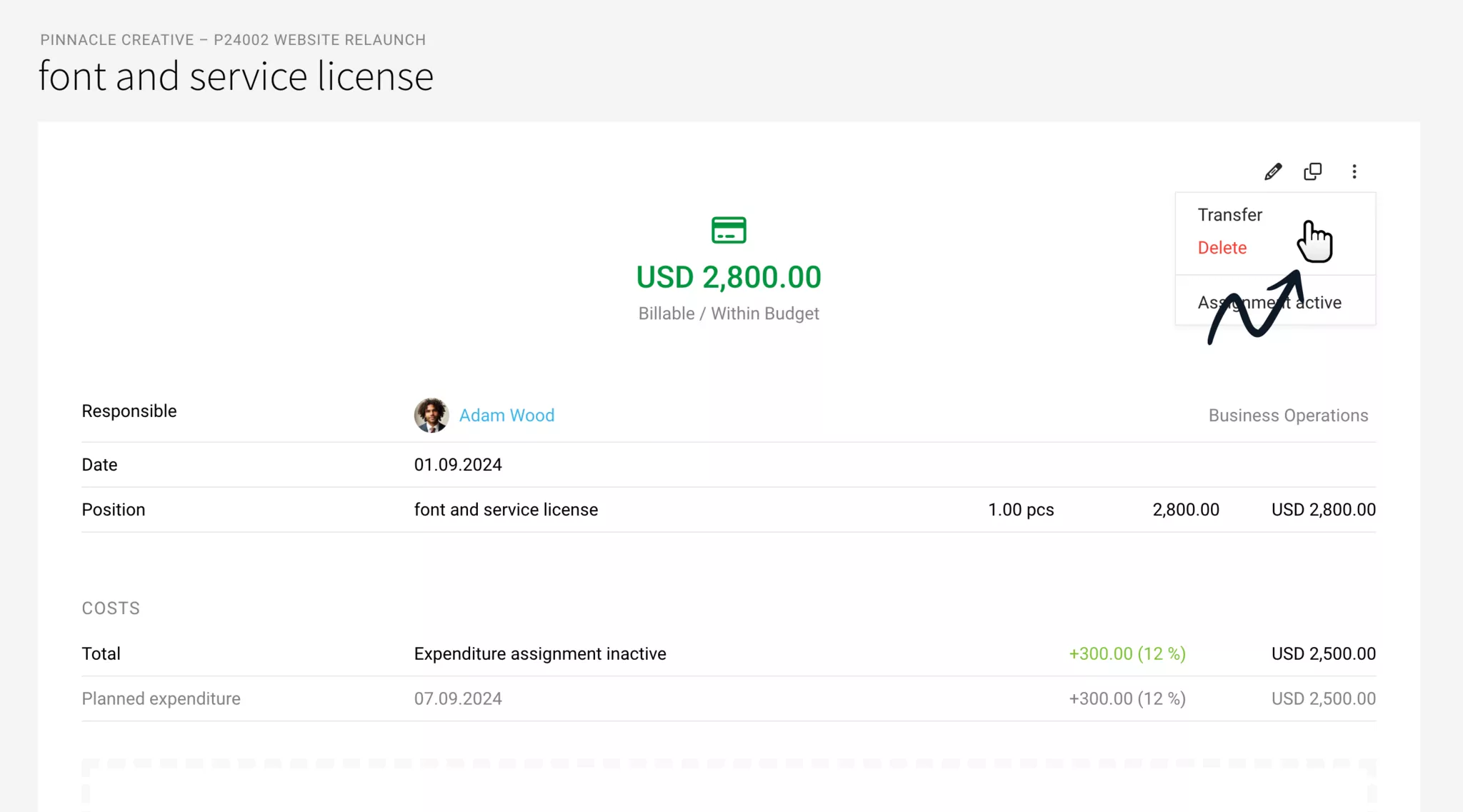
Predefine and insert additional services
In the settings under "Services" > "Additional services", you can predefine additional services and then add them to the project via the "Standard additional services" selection.
Rebillable Services
For additional services, you can choose whether a service is billable and should be counted towards the budget progress (1).
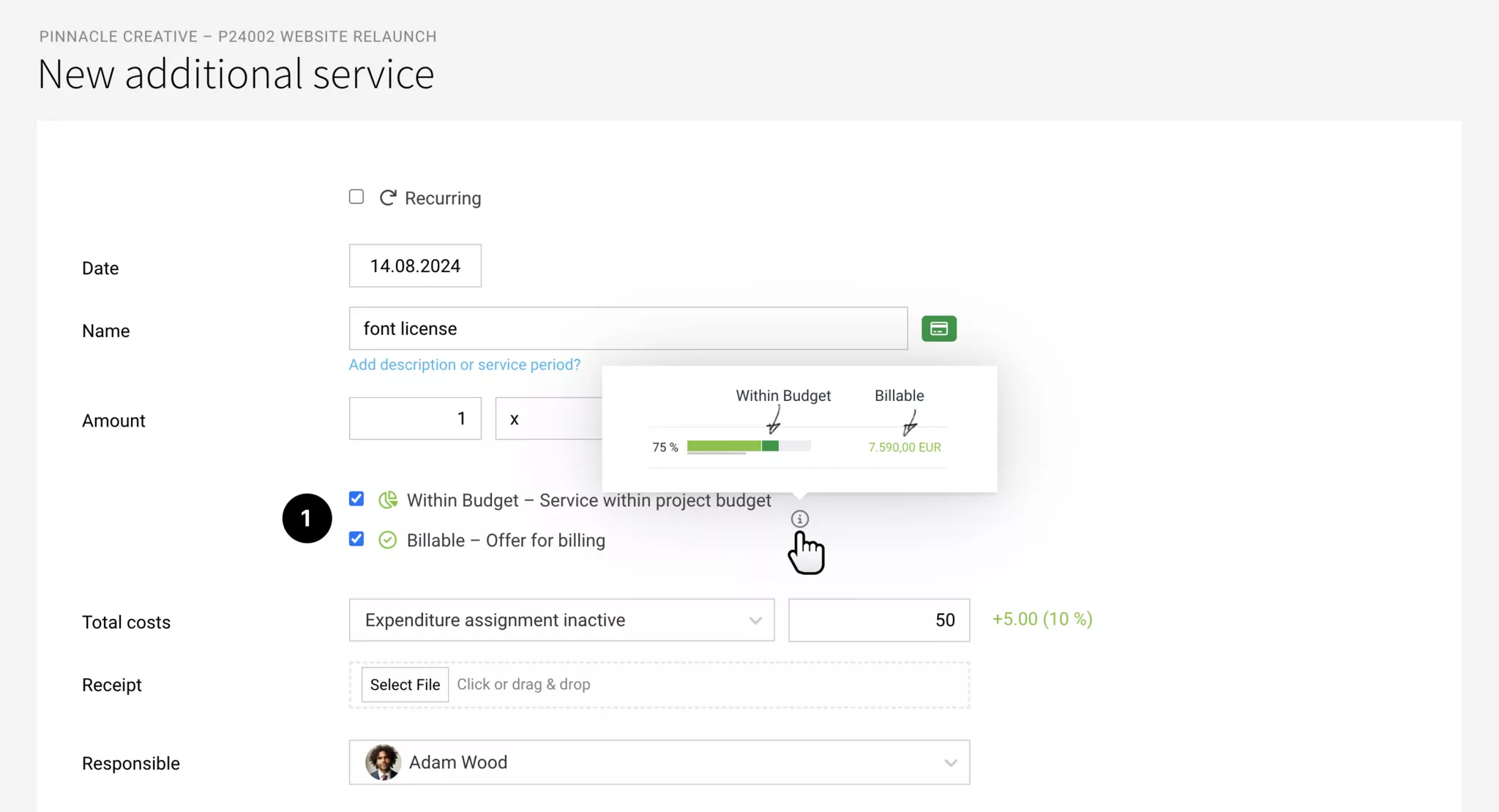
Within Budget & Billable
Within Budget
Yes → The service is within the project budget
No → The service is not within the project budget.
Billable
Yes → Should be offered for invoicing.
No → Should not be included in the invoice (costs are only used for profitability calculation).
Yes → The service is within the project budget
No → The service is not within the project budget.
Billable
Yes → Should be offered for invoicing.
No → Should not be included in the invoice (costs are only used for profitability calculation).
Assign Vendor Invoice
When using the "Expenditures" section, you can assign the recorded costs (vendor invoices and personal expenses) to projects. Depending on your choice, you can create an additional service or assign the expenditure to an existing additional service. Multiple assignments per additional service are possible.
You can adopt additional services directly from a proposal at the start of a project (see below).
More detailed information on expenditure assignment
Complete Assignment
Once all expenditures are assigned, complete the additional service or select "Expenditure Assignment Inactive" (also possible via bulk action in the list).
You can adopt additional services directly from a proposal at the start of a project (see below).
More detailed information on expenditure assignment
Complete Assignment
Once all expenditures are assigned, complete the additional service or select "Expenditure Assignment Inactive" (also possible via bulk action in the list).
Attach Receipts to Invoice
When invoicing an additional service, existing PDF receipts are automatically offered as attachments to the invoice. Receipts from assigned expenditures override any document already recorded for the additional service.
Plan Expenditure for Financial Forecast and Vendor Invoice Reconciliation
With MOCO, you can plan additional services as project expenditures. To do this, activate the "Planned" expenditures section and record the date and planned amount for the additional service under "Active Expenditure Assignment". The additional service will then be directly suggested for vendor invoice reconciliation.
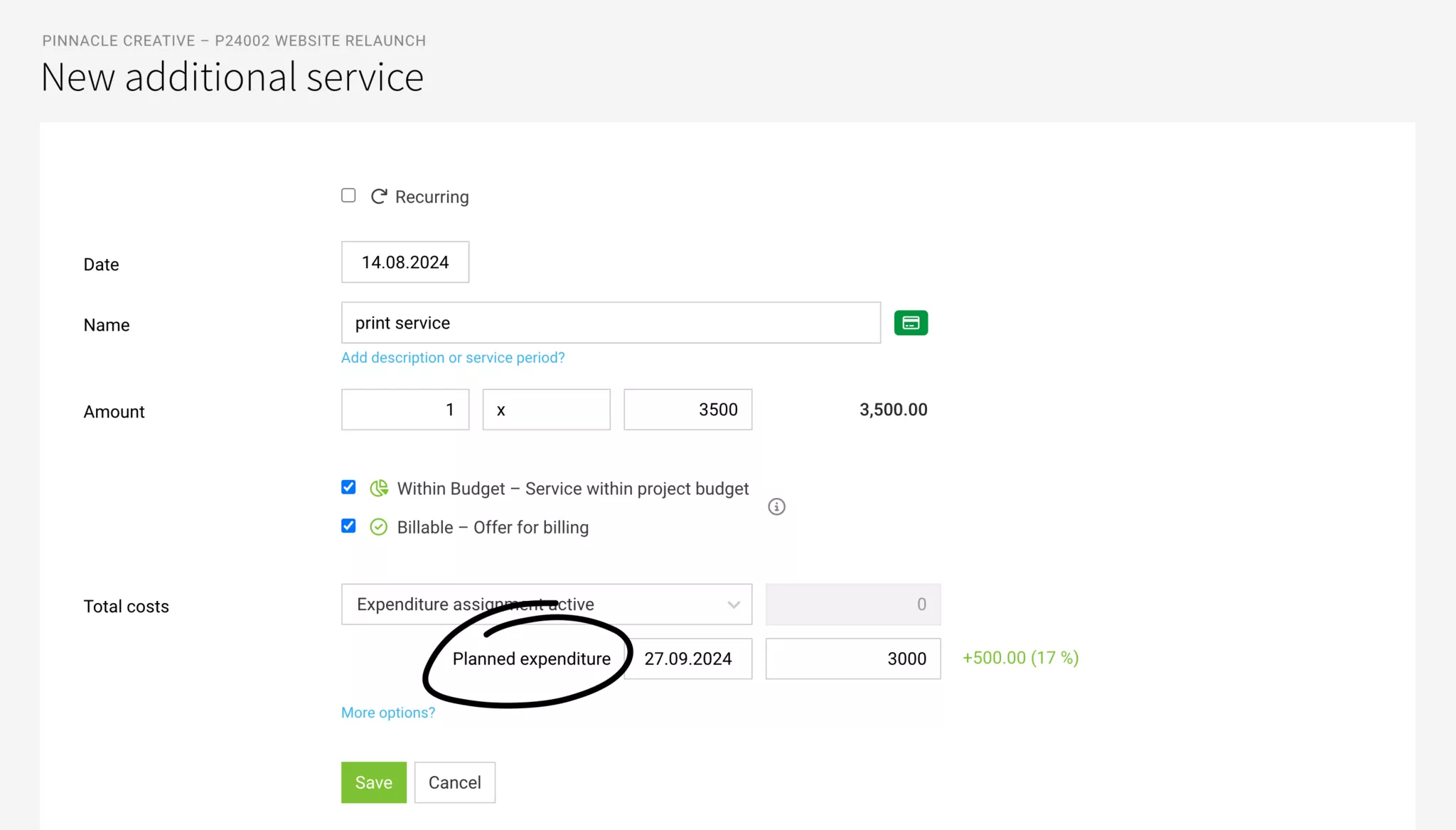
All information on planning expenditures
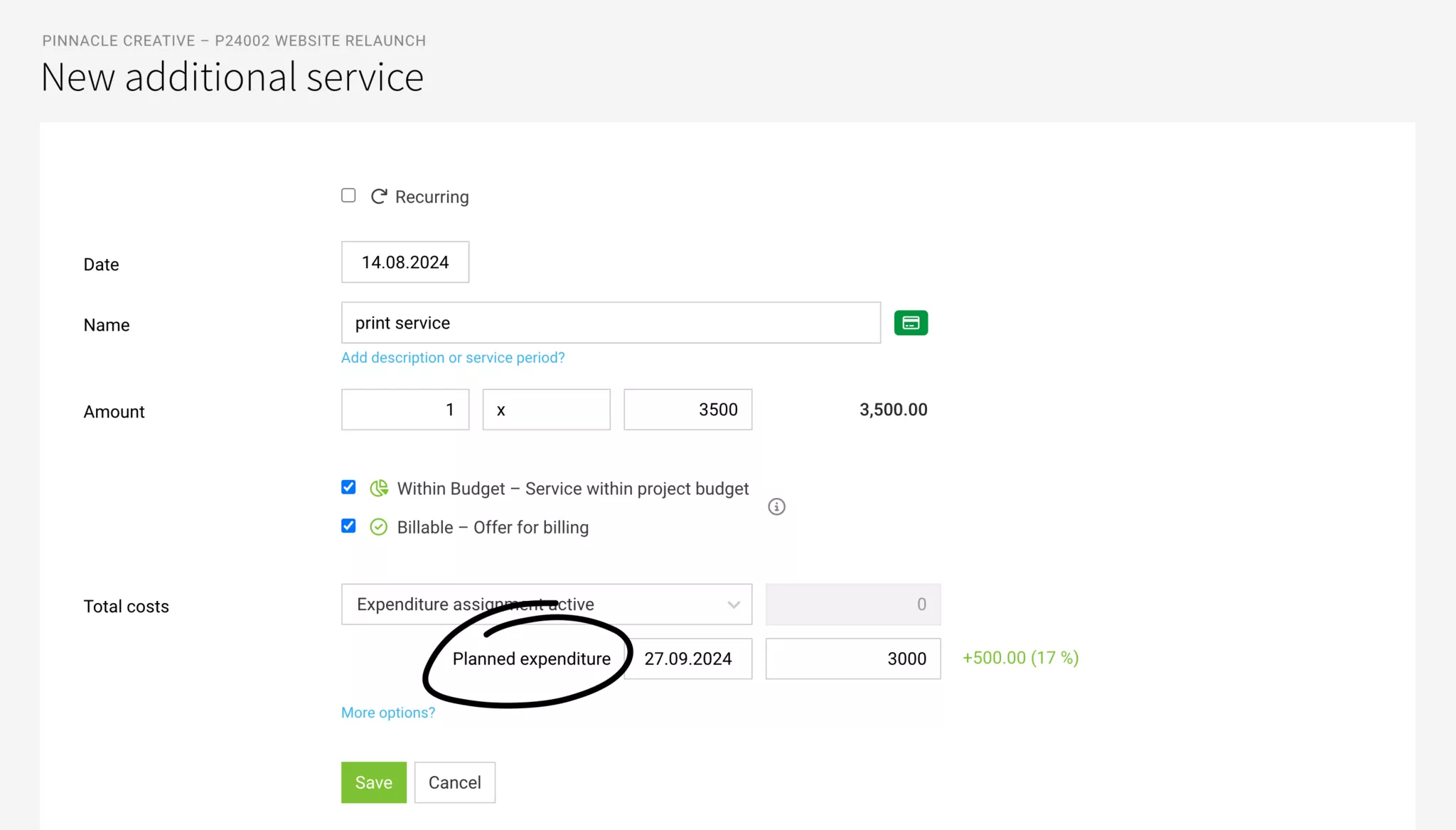
All information on planning expenditures
Select Default Settings
- Within Budget/Billable and Active Expenditure Assignment under Settings > Projects.
- Default markup for project assignment of expenditures without an existing additional service: Settings > Expenditures
Budgeting
The budget for Additional services is considered a part of the project budgets (sales price or the total of the Proposal services excluding in-house services), therefore it cannot be larger than the project budget itself.
Budgeting for demarcation & control
→ Demarcate in-house services and thus reduce remaining hours for time tracking accordingly.
→ Control budget Progress bar under "Additional services" and display remaining amount in the project report. Alternatively, use cost pools for this purpose
→ Control budget Progress bar under "Additional services" and display remaining amount in the project report. Alternatively, use cost pools for this purpose
Ways to set the budget
Directly in the project form below the project budget (1). When entering, the percentage can also be entered (e.g., 20%) and MOCO will then automatically calculate the amount. Example: Project budget 12,000 > Enter "50%" > Output 6,000
Adoption from Proposal: MOCO offers to adopt the Proposal amount on the project page (2). If the Additional services are appropriately marked in the Proposal, MOCO also automatically fills in the proportional Additional services as a budget.
In the project under "Additional services" directly under the blue link "Budget for Additional services? (3)"
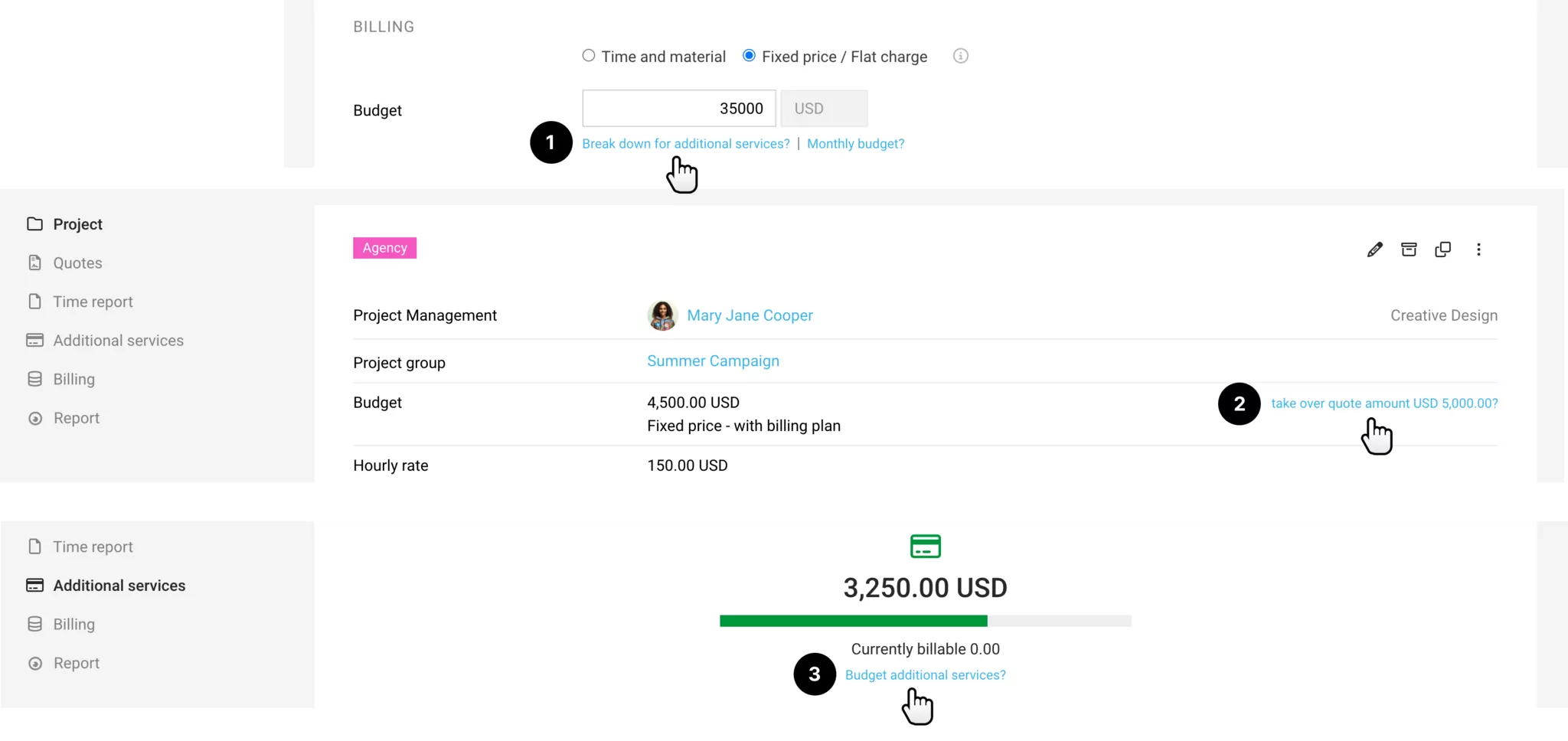
Adoption from Proposal: MOCO offers to adopt the Proposal amount on the project page (2). If the Additional services are appropriately marked in the Proposal, MOCO also automatically fills in the proportional Additional services as a budget.
In the project under "Additional services" directly under the blue link "Budget for Additional services? (3)"
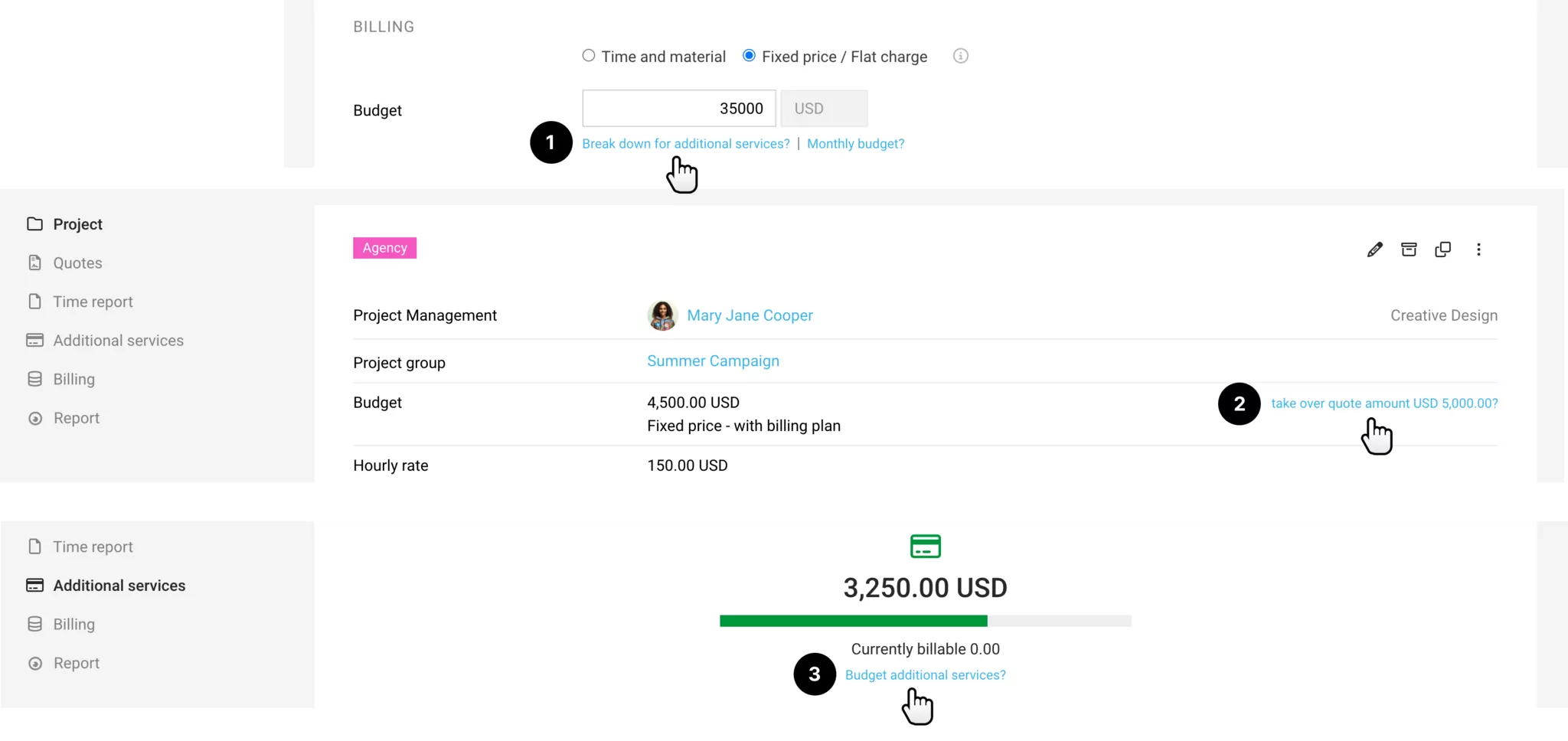
Predefining / Adopting from Proposal
Additional services that have been recorded in the settings or in the proposal can be transferred to the project.
Predefining Additional Services
If certain services are offered regularly, it makes sense to record standard additional services in the settings. These predefined additional services can be inserted at desired locations via the "Service Catalog" (Proposal, Project, Invoice).
Adopting Additional Services from Proposal
1. A proposal must be present/linked to the project and additional services marked within it.
2. In the project under "Additional Services" > "+ New Additional Service" select the proposal.
3. Individual or all additional services can then be adopted into the project. If there is a lump-sum position (e.g., lump-sum incidental costs), it can be adopted as a group (= cost pool) and future recorded expenses can be allocated against it:
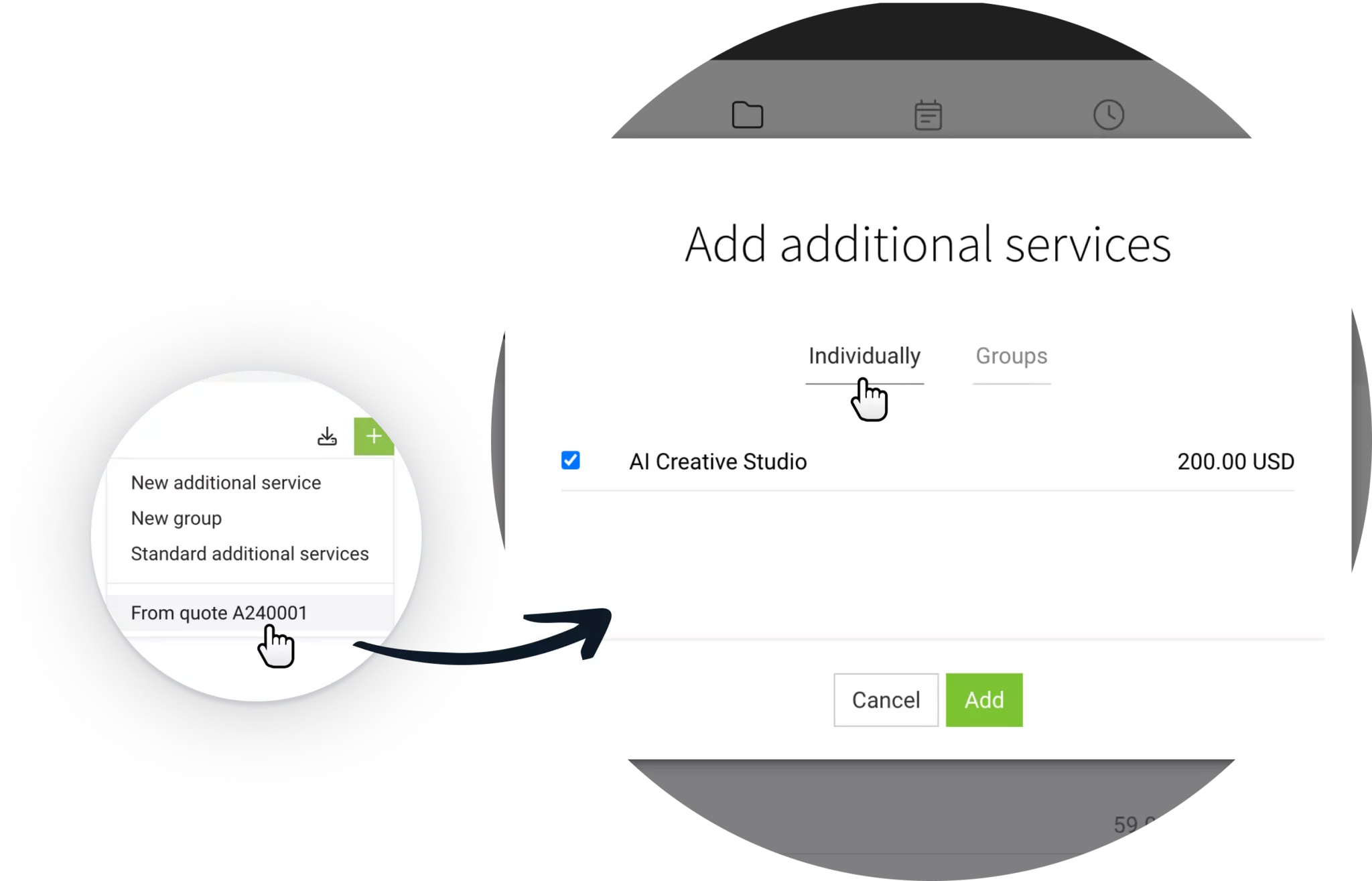
To better assess when this function is particularly useful, we will take a closer look at the handling of additional services:
Additional services are only recorded when they actually occur
Often, a price for third-party costs (external services) is assumed in proposals. Here it makes sense to record the service in the project only when it has actually been incurred or approved by the customer. This is also when it becomes clear what the service costs the company – and at what price the service is invoiced to the customer. If the amounts differ, the amount and costs are entered accordingly.
If the Expenses area is used to record all incoming invoices to the company, this incoming invoice can be assigned to the project. This indirectly creates the additional service with this action – or an already recorded additional service is selected. The actual amount of the costs is then updated if necessary in the additional service.
All additional services are to be listed in the project immediately.
If services that have nothing to do with time tracking are already concrete and confirmed by the customer, it may make sense to adopt all these services from the proposal into the project. They can initially serve as a "shell" and already indicate firmly planned services in the budget progress.
2. In the project under "Additional Services" > "+ New Additional Service" select the proposal.
3. Individual or all additional services can then be adopted into the project. If there is a lump-sum position (e.g., lump-sum incidental costs), it can be adopted as a group (= cost pool) and future recorded expenses can be allocated against it:
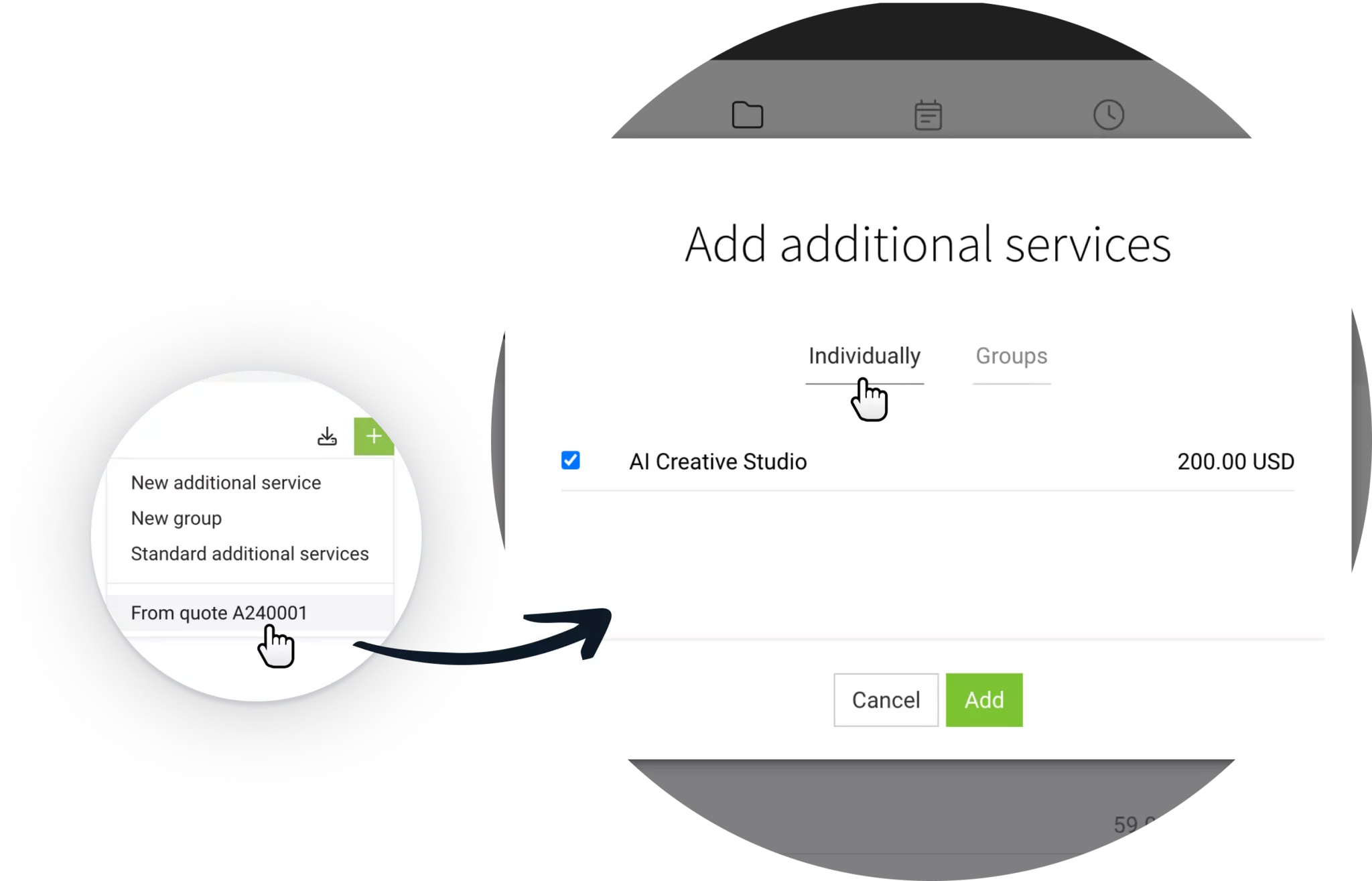
To better assess when this function is particularly useful, we will take a closer look at the handling of additional services:
Additional services are only recorded when they actually occur
Often, a price for third-party costs (external services) is assumed in proposals. Here it makes sense to record the service in the project only when it has actually been incurred or approved by the customer. This is also when it becomes clear what the service costs the company – and at what price the service is invoiced to the customer. If the amounts differ, the amount and costs are entered accordingly.
If the Expenses area is used to record all incoming invoices to the company, this incoming invoice can be assigned to the project. This indirectly creates the additional service with this action – or an already recorded additional service is selected. The actual amount of the costs is then updated if necessary in the additional service.
All additional services are to be listed in the project immediately.
If services that have nothing to do with time tracking are already concrete and confirmed by the customer, it may make sense to adopt all these services from the proposal into the project. They can initially serve as a "shell" and already indicate firmly planned services in the budget progress.
Costs, Cost Groups
Specifying costs is essential for profitability analysis. Through a group, you can control a cost budget within a project.
Costs
Your own (anticipated) costs are recorded under "Total Costs" for the additional service (1). MOCO then automatically calculates the margin/markup (2). The costs impact the profitability reports.
Pre-calculating in the proposal
If needed, the anticipated costs can already be recorded in the proposal cost calculation and transferred to the project when the additional service is adopted.
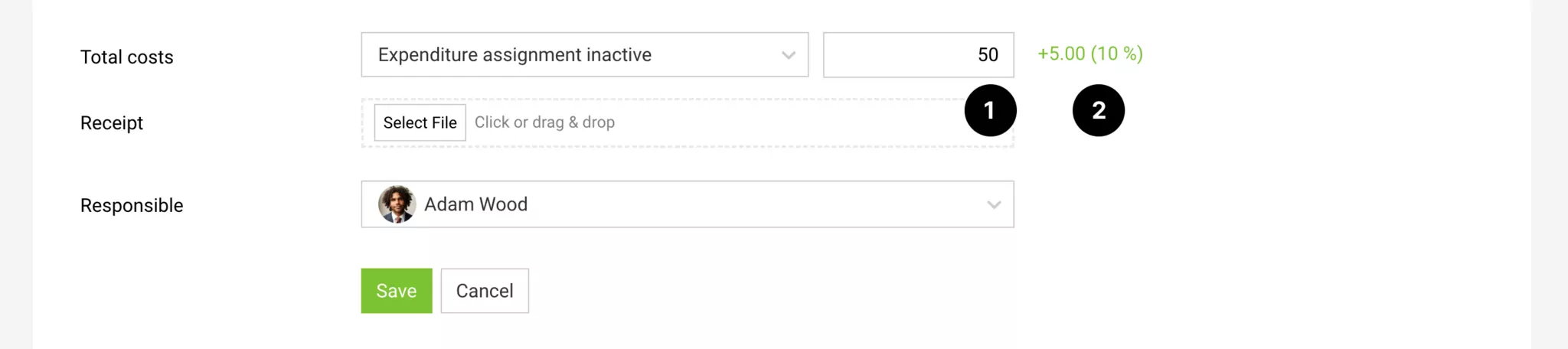
Actual costs when assigning expenditures
If you use the expenditure assignment (option expenditure assignment active), the assignment of expenditures/incoming invoices (or individual items from them) records the actual costs. Once all expected expenditures are assigned, you can lock the additional service for further assignments (= expenditure assignment inactive).
Pre-calculating in the proposal
If needed, the anticipated costs can already be recorded in the proposal cost calculation and transferred to the project when the additional service is adopted.
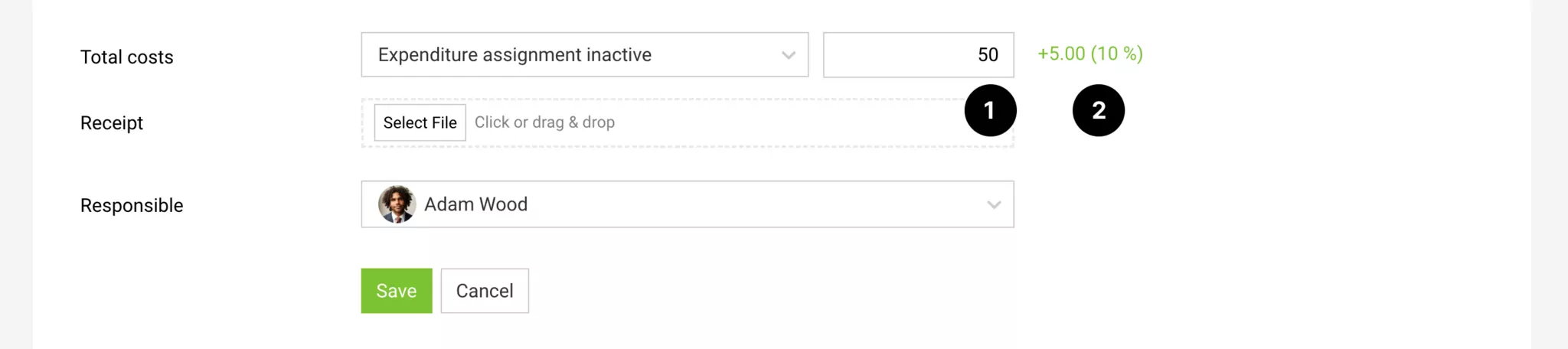
Actual costs when assigning expenditures
If you use the expenditure assignment (option expenditure assignment active), the assignment of expenditures/incoming invoices (or individual items from them) records the actual costs. Once all expected expenditures are assigned, you can lock the additional service for further assignments (= expenditure assignment inactive).
Cost Groups
With cost groups, you control costs (budgets) across multiple additional services. This allows for another level of cost control (EK) in addition to the overall additional service budget (VK).
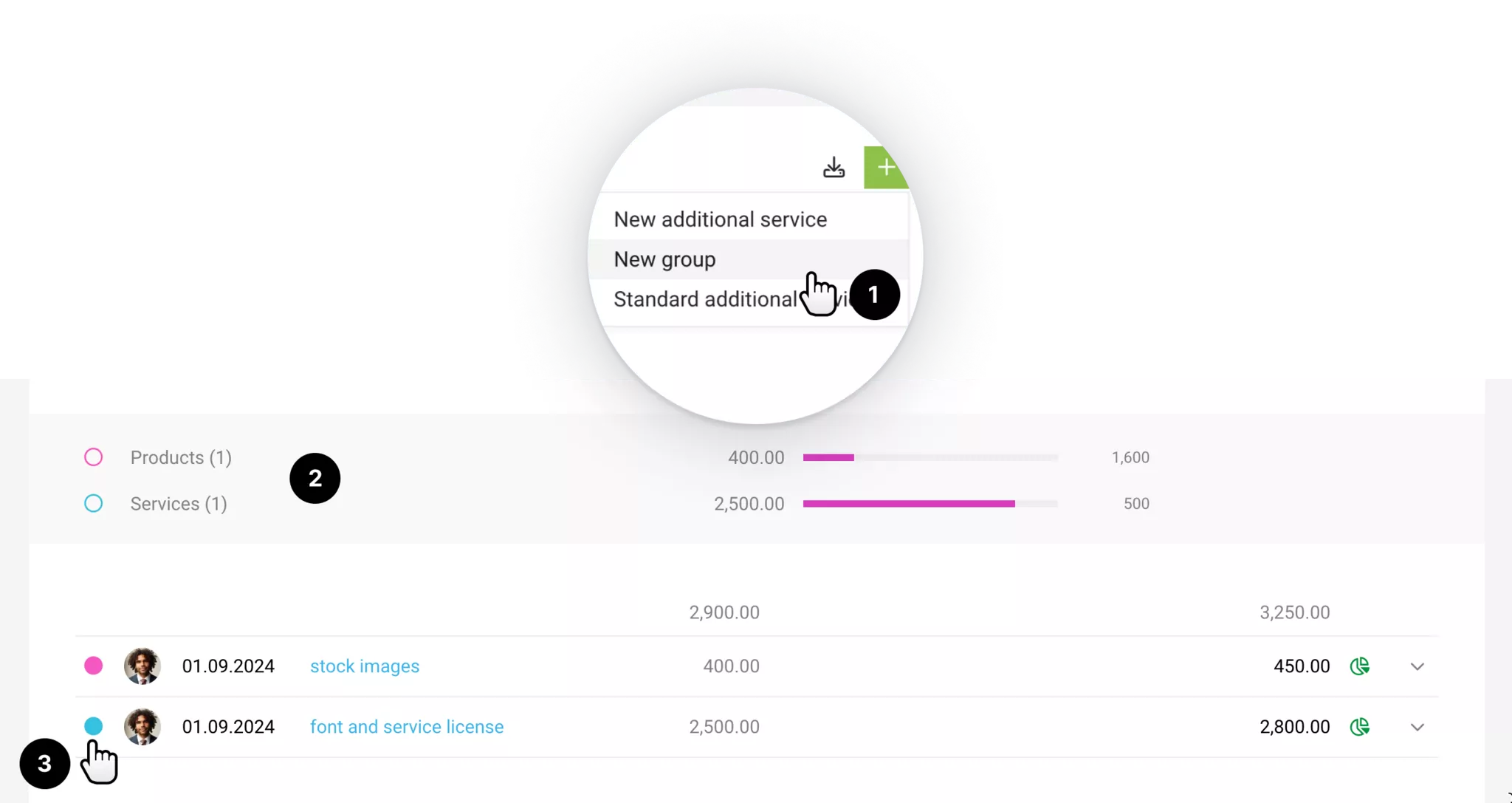
1. Create a new group via the "+": Name it, choose a budget and color.
2. The group is displayed hierarchically.
3. Assign additional services individually or through multiple selection.
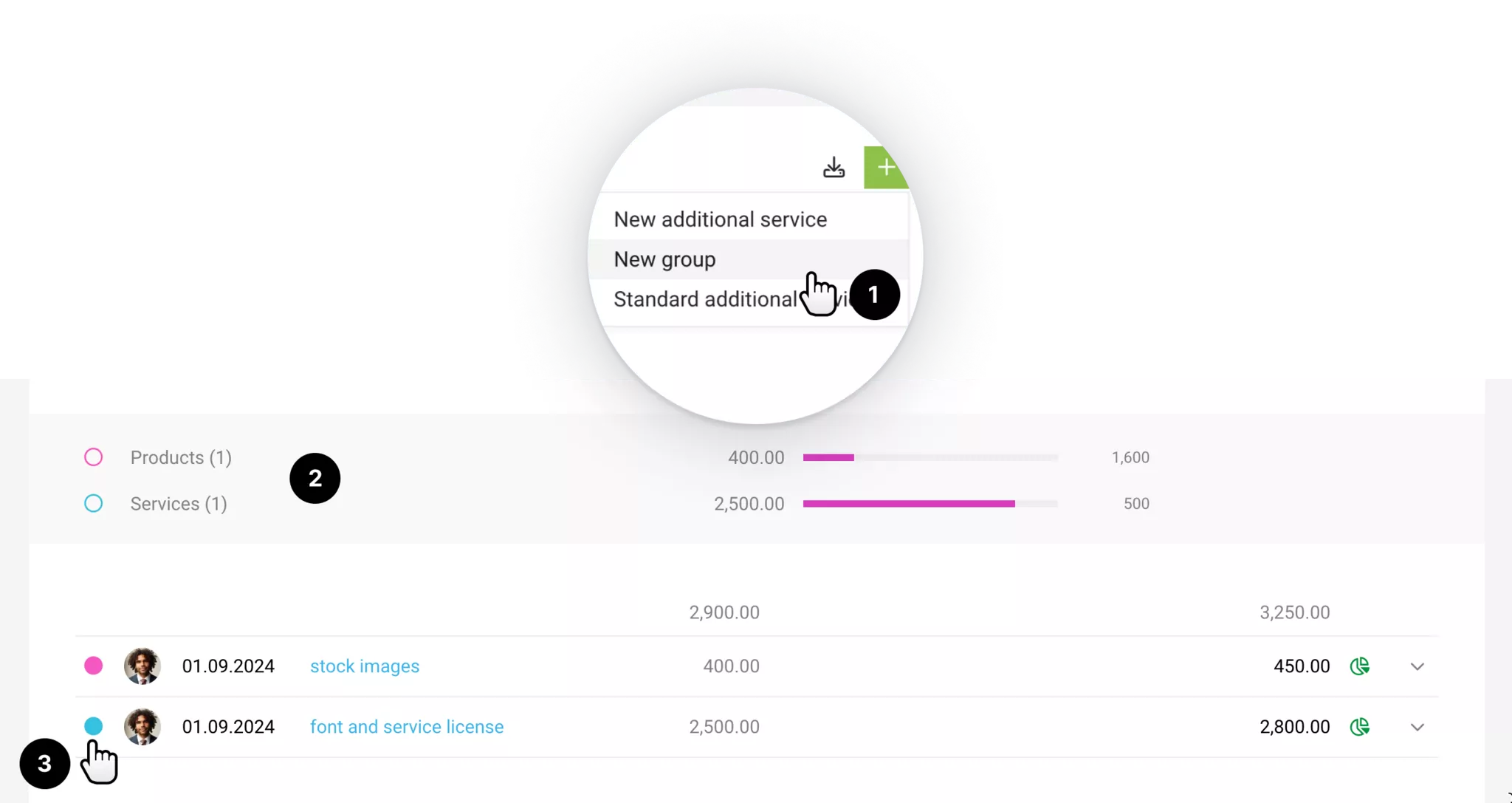
1. Create a new group via the "+": Name it, choose a budget and color.
2. The group is displayed hierarchically.
3. Assign additional services individually or through multiple selection.
- Budget control via the progress bar: The costs (middle column) of the assigned additional services run against the group's set budget.
- Filter by assigned additional services: Click on the group.
- Manage the groups: Groups can be managed on the right via the pencil icon (name, color, budget amount, delete).
- Groups (e.g., an incidental cost flat rate) can be directly adopted from proposals.
Invoicing cost groups
The grouped additional services appear individually on the invoice as usual. When invoicing, you see the group affiliation, allowing for targeted invoicing.
If you want an additional service on the invoice, it's better to use this additional service as a collective item. You can assign multiple expenditures to it.
If you want an additional service on the invoice, it's better to use this additional service as a collective item. You can assign multiple expenditures to it.
Centralized Management & Filtering
As soon as at least 10 Additional services have been created, an overview appears under "Projects" > "Additional services" (1). Additional services can be centrally managed in this list:
- Filtering: Numerous filter options - e.g., by customer, project management, or search term. (3)
- Sorting: Sort columns in ascending or descending order.
- Document info: Display whether a document is available - it can be accessed directly from the list by clicking on the icon.
- Received Invoice: Display whether a received invoice with supplier is assigned.
- Group membership: Display of the cost group (if present in the project).
- Editing: Adjust, copy, and rebook additional services as in the project.
- Creation: Create new additional services
- Export: Export filtered additional services specifically. (5)
If you select "+Recurring" in the filter, it will also display all additional services that will be created in the future through recurring additional services or are planned for creation.
The list of recurring additional services can be found in the second tab (2+4).