Alter News-Artikel!
» Hier geht's zur aktuellen Online-Hilfe
Article from
New Approval Workflow for Incoming Invoices.
Instead of assigning responsibility and working with comments, you can now use the new MOCO approval workflow. The rather extensive functionality is unobtrusive – and thus does not burden small accounts that do not need an approval process.
Request approval
You can initiate the invoice approval either on the detail page of the invoice (1a) or in the list via the dropdown (1b).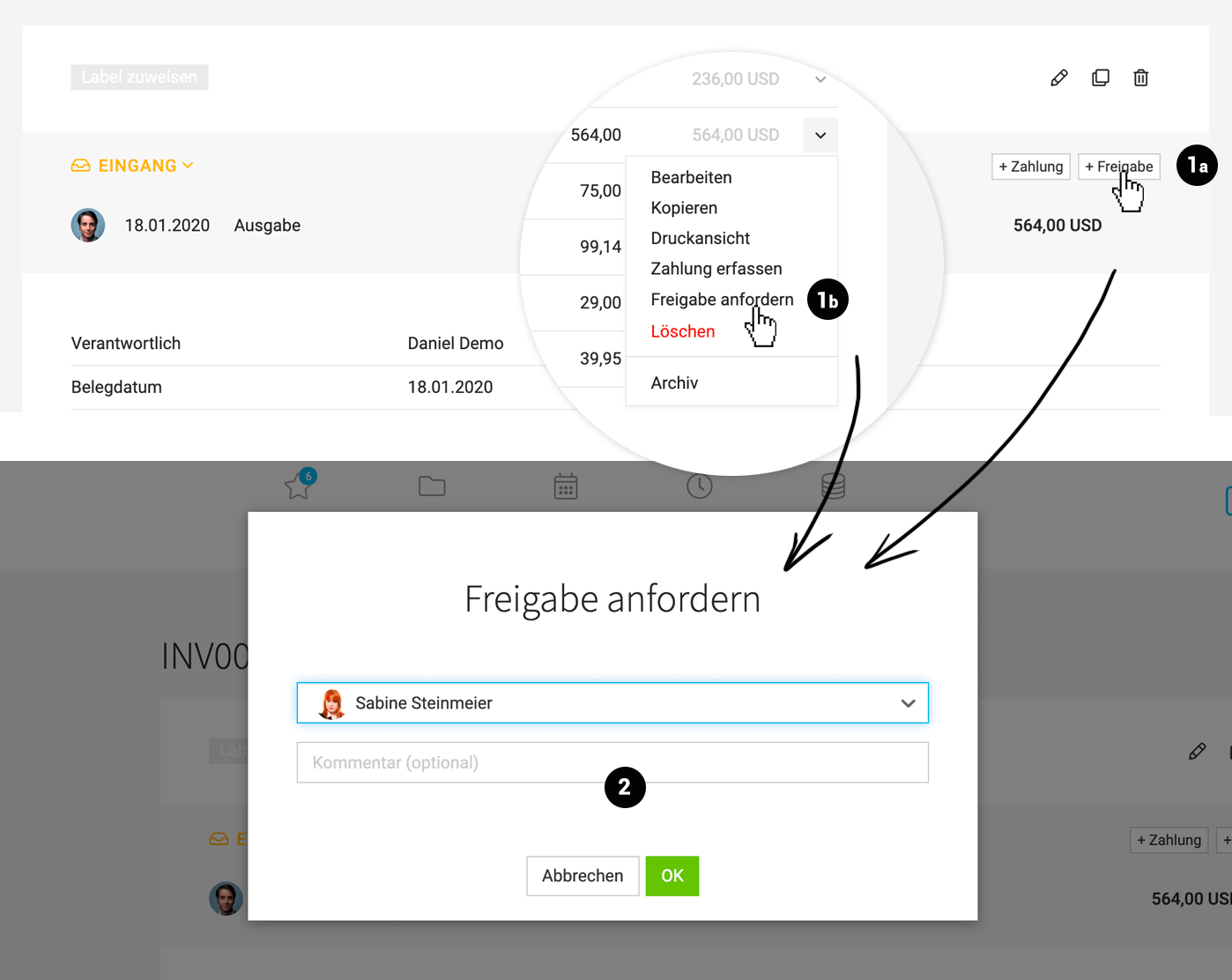 English image not yet available...
English image not yet available...
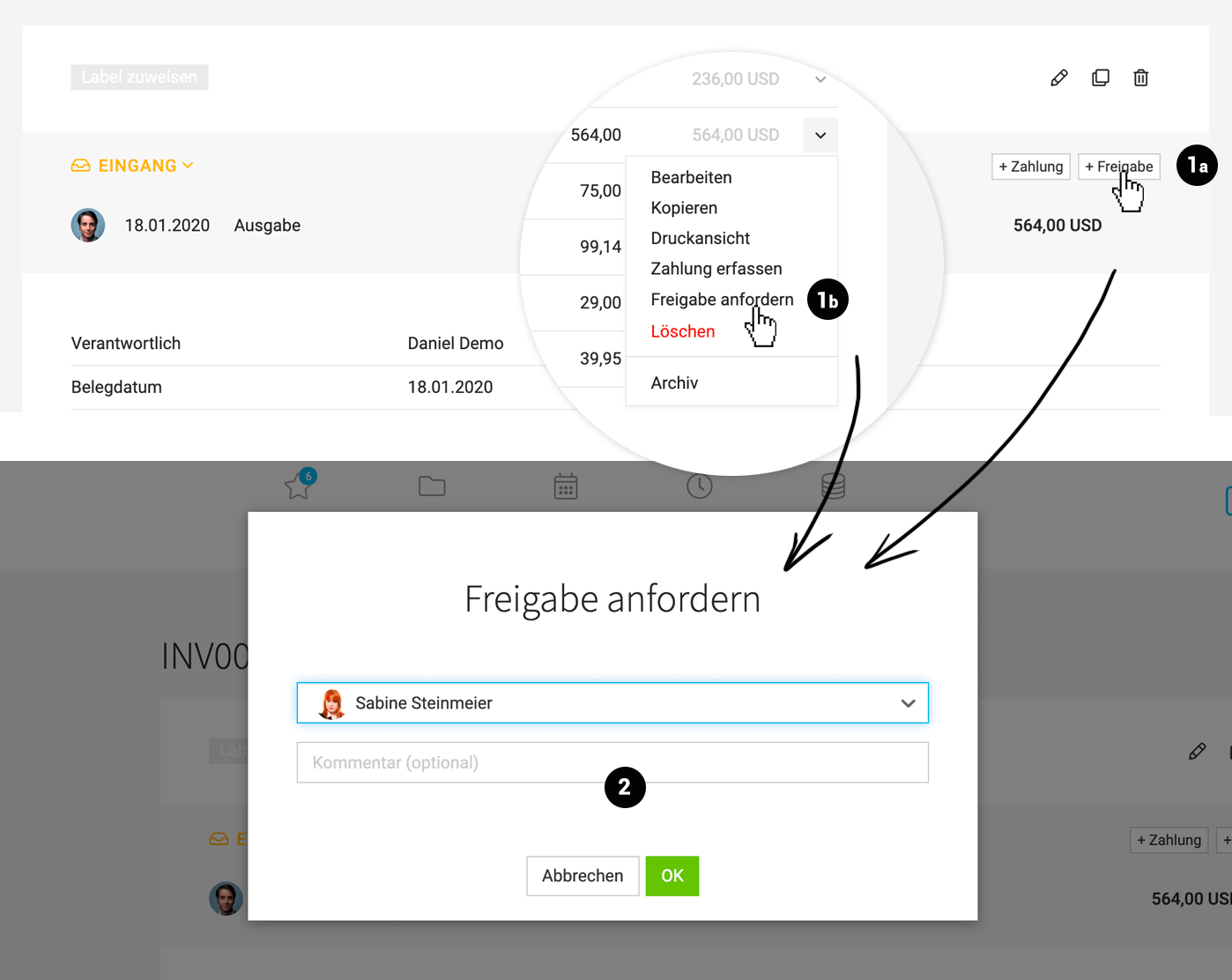 English image not yet available...
English image not yet available...→ All persons with full access or limited access to Expenses, can be addressed.
→ The expense is marked in orange in the list.
→ You can specifically filter for outstanding approvals using the new Smart Filter (3a).
→ With a comment (2) you can articulate what the approval is about: e.g., checking the invoice or project assignment for the purpose of further invoicing/cost tracking.
→ With a comment (2) you can articulate what the approval is about: e.g., checking the invoice or project assignment for the purpose of further invoicing/cost tracking.
The addressed person is informed
The addressed person is made aware of the new requested approval in various ways:
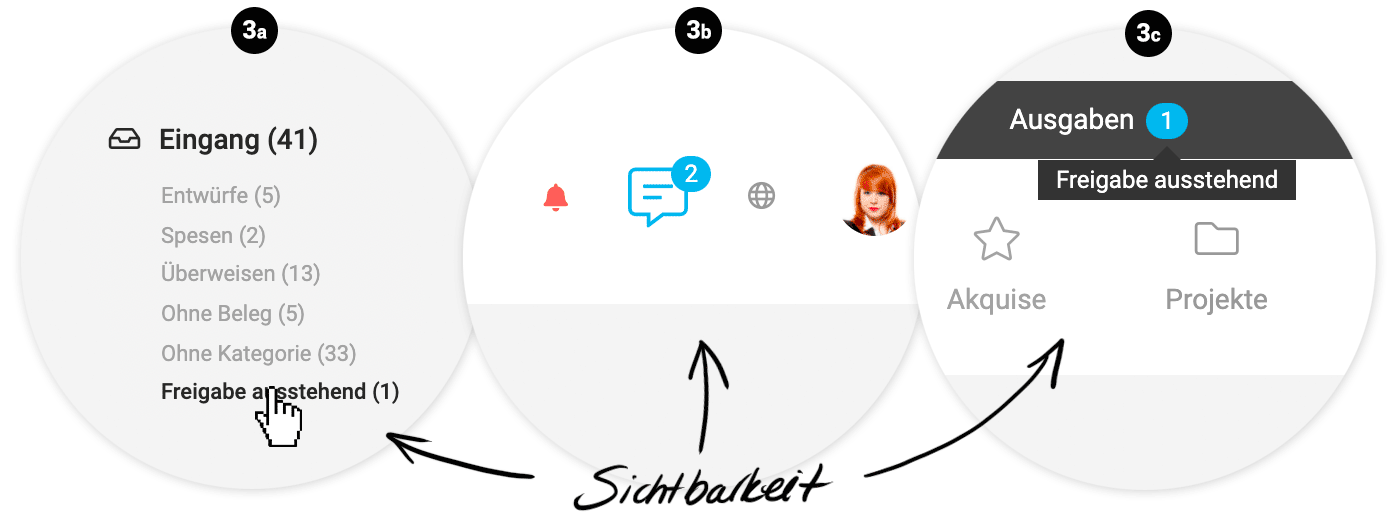 English image not yet available...
English image not yet available...
→ They receive a message with the comment (notification options can be set in the profile) and can access the expense directly via this (3b).
→ The number of pending approvals is also indicated to a person via the "blue pill" (3c).
→ The Smart Filter can also be used to filter for this (3a).
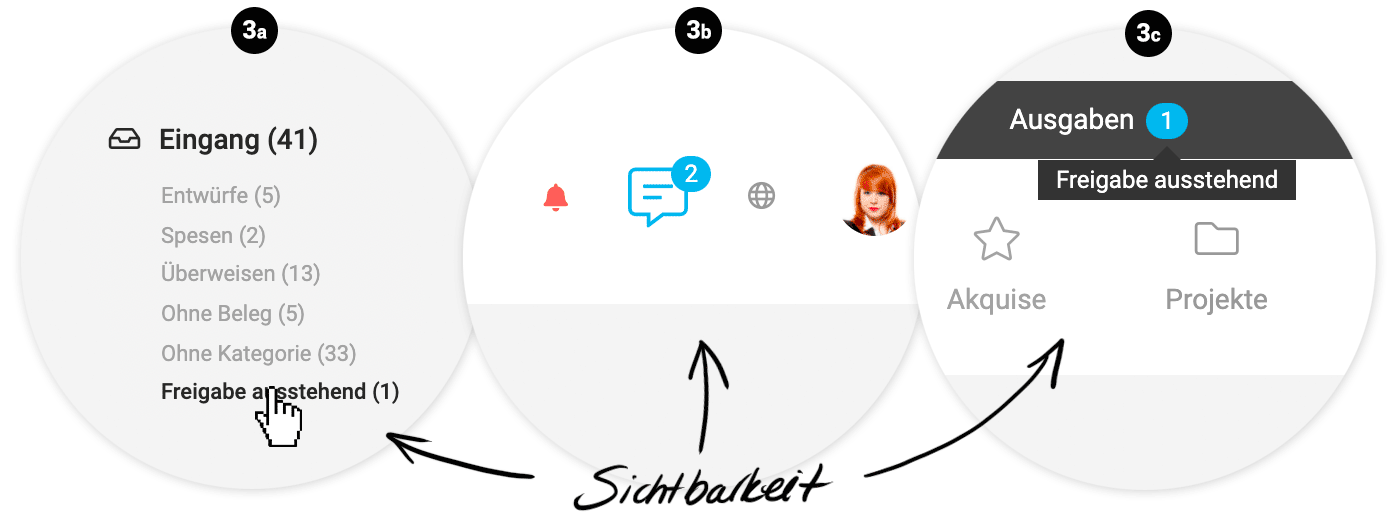 English image not yet available...
English image not yet available...→ They receive a message with the comment (notification options can be set in the profile) and can access the expense directly via this (3b).
→ The number of pending approvals is also indicated to a person via the "blue pill" (3c).
→ The Smart Filter can also be used to filter for this (3a).
Grant approval
The addressed person reviews the invoice and can select "Approve" at the top of the detail view (4).
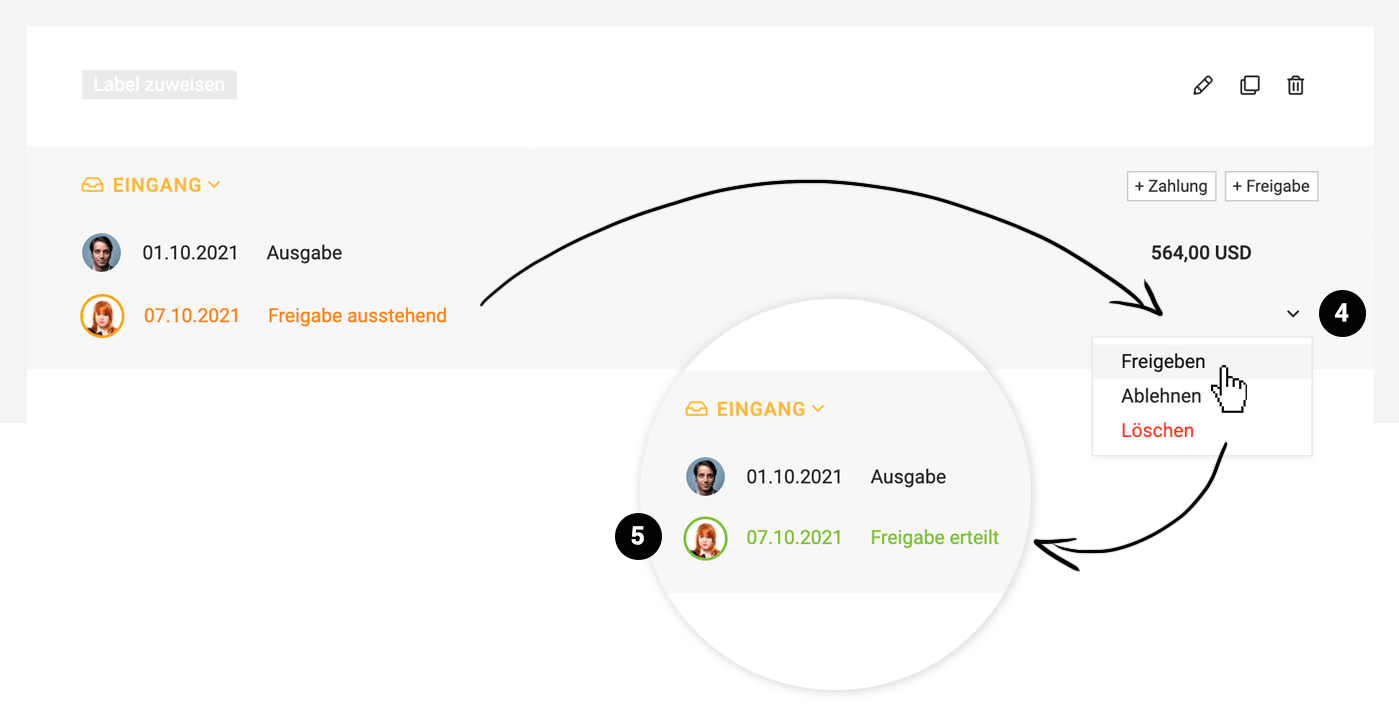 English image not yet available...
English image not yet available...
→ Only the addressed person can do this. The approval becomes active immediately and usually does not require further comments. If necessary, a comment can be left below the invoice or another person can be notified.
→ The expense is marked with a green circle in the list (5).
→ The initiator is notified of the approval.
Reject approval / wrong contact / delete approval request
→ The addressed person can select "Reject" (4) and enter a reason/comment. The initiator is notified accordingly and can request a new approval from another person.
→ If the addressed person wants to indicate that they are the wrong contact, they can do so below via a notification.
→ The request can be deleted at any time by the initiator – and if necessary, a new approval can be requested.
The steps are recorded in the history below the invoice by MOCO.
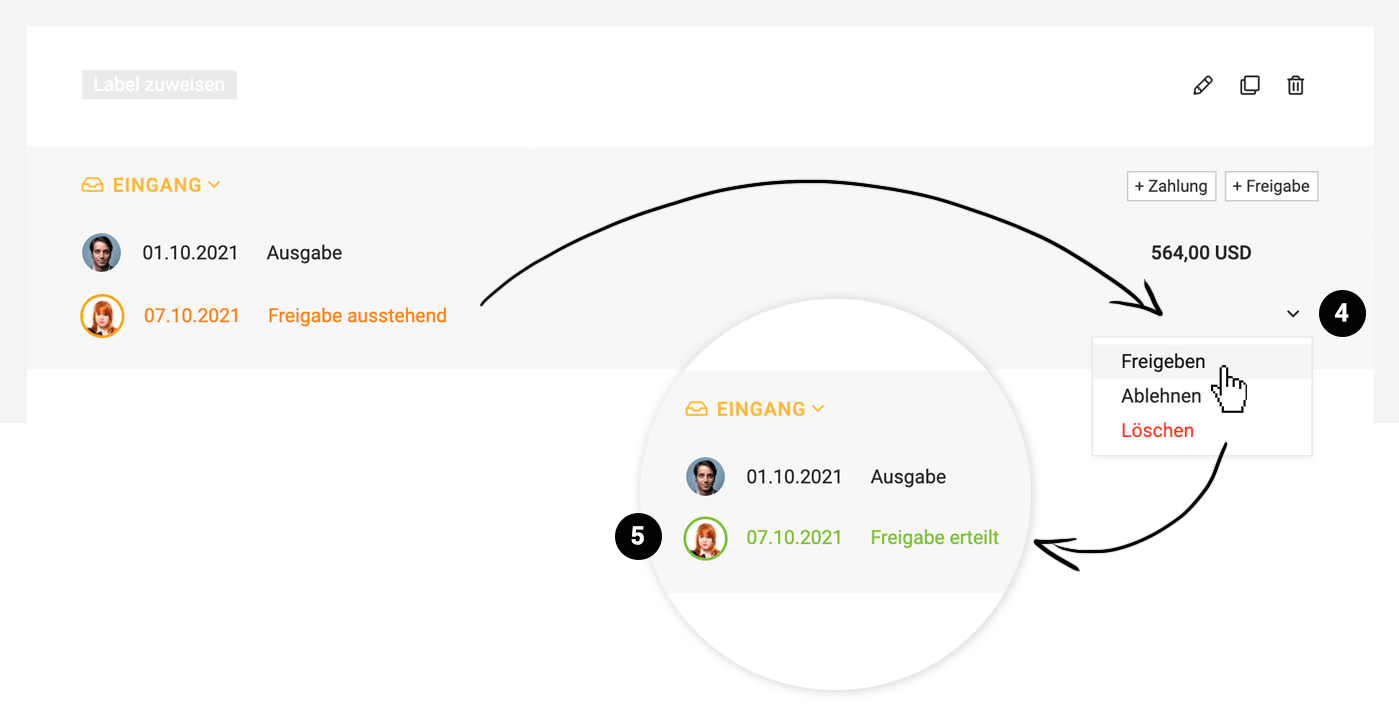 English image not yet available...
English image not yet available...→ Only the addressed person can do this. The approval becomes active immediately and usually does not require further comments. If necessary, a comment can be left below the invoice or another person can be notified.
→ The expense is marked with a green circle in the list (5).
→ The initiator is notified of the approval.
Reject approval / wrong contact / delete approval request
→ The addressed person can select "Reject" (4) and enter a reason/comment. The initiator is notified accordingly and can request a new approval from another person.
→ If the addressed person wants to indicate that they are the wrong contact, they can do so below via a notification.
→ The request can be deleted at any time by the initiator – and if necessary, a new approval can be requested.
The steps are recorded in the history below the invoice by MOCO.








