Article from
Bulk Invoice Dispatch.
Whether it's 5, 50, or 150 invoices – with the new bulk dispatch feature, you can send multiple created invoices in one go.
How the bulk dispatch works
1. Go to the "Invoicing" smart filter "Created"
2. Select all or individual invoices
3. Click on "Continue" at the bottom right
4. Check dispatch information
5. Confirm dispatch
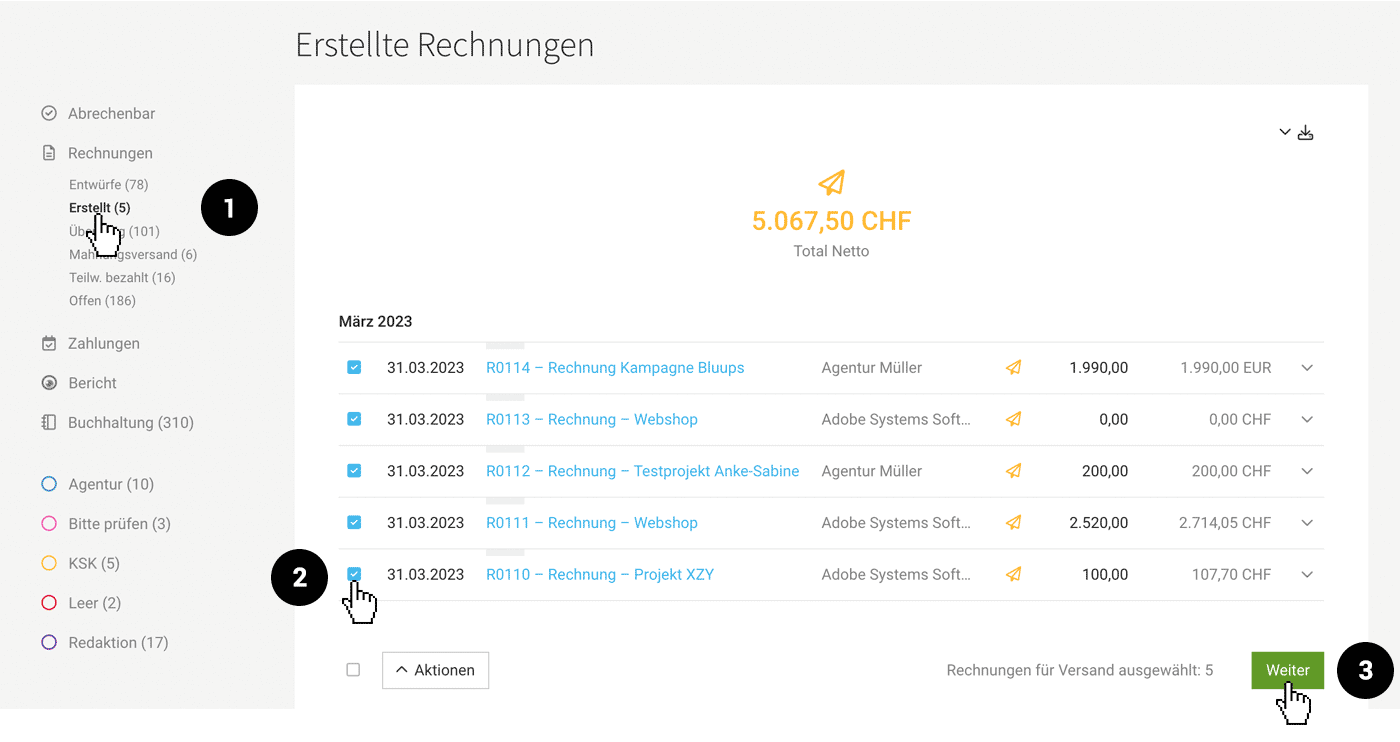 English image not yet available...
English image not yet available...
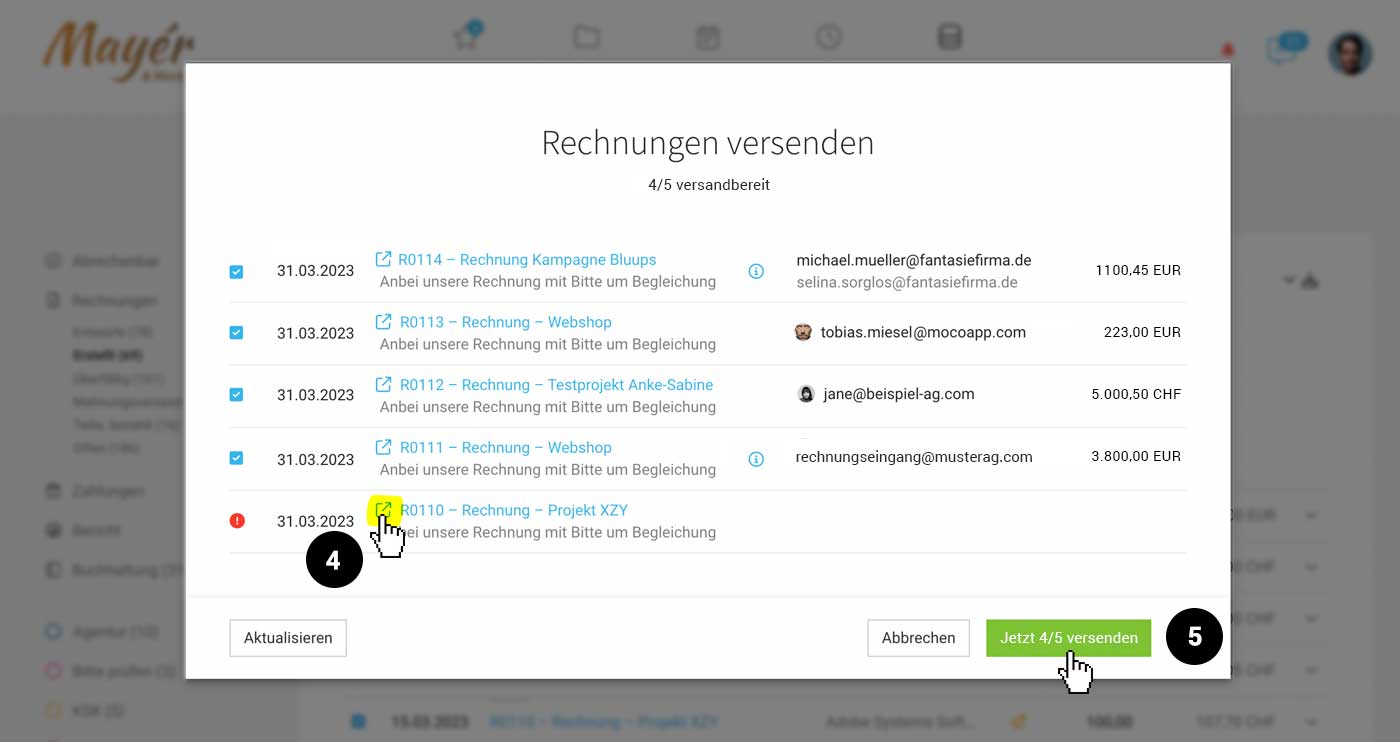 English image not yet available...
English image not yet available...
2. Select all or individual invoices
3. Click on "Continue" at the bottom right
4. Check dispatch information
5. Confirm dispatch
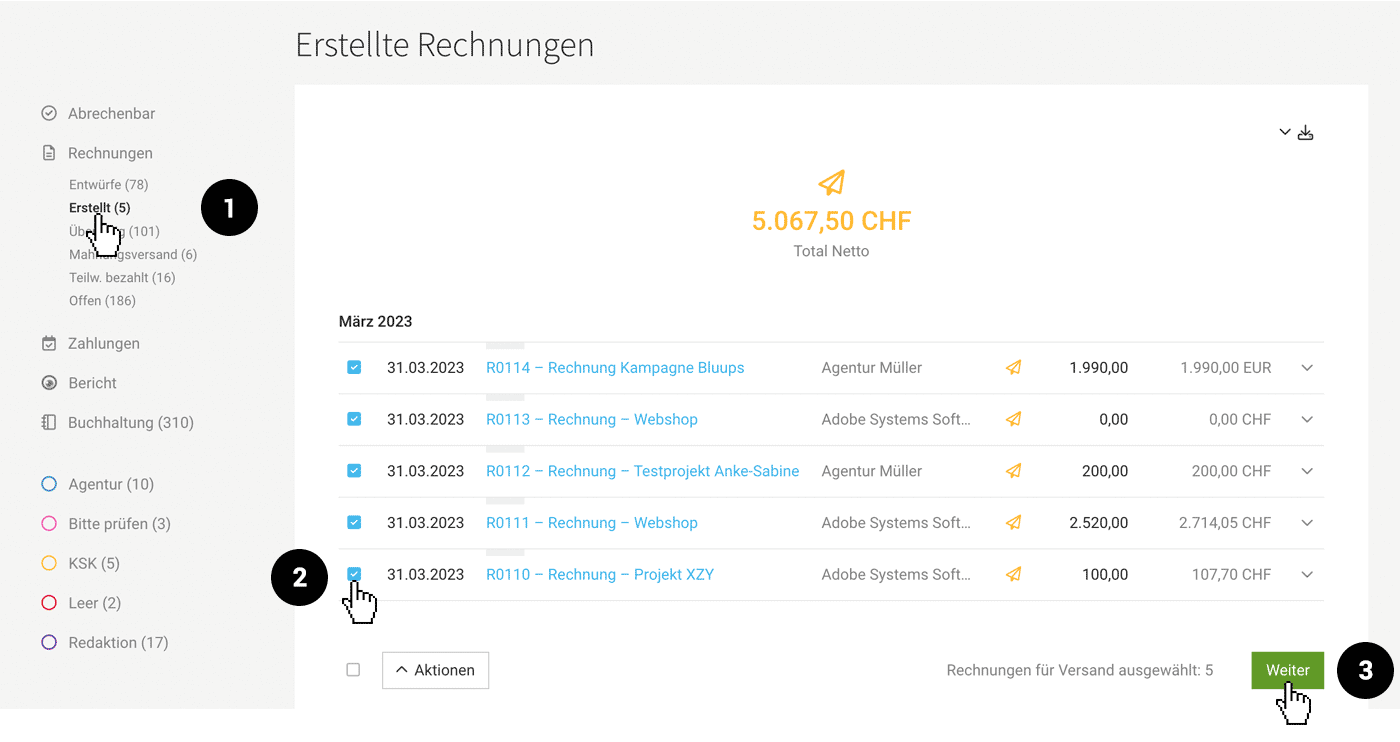 English image not yet available...
English image not yet available...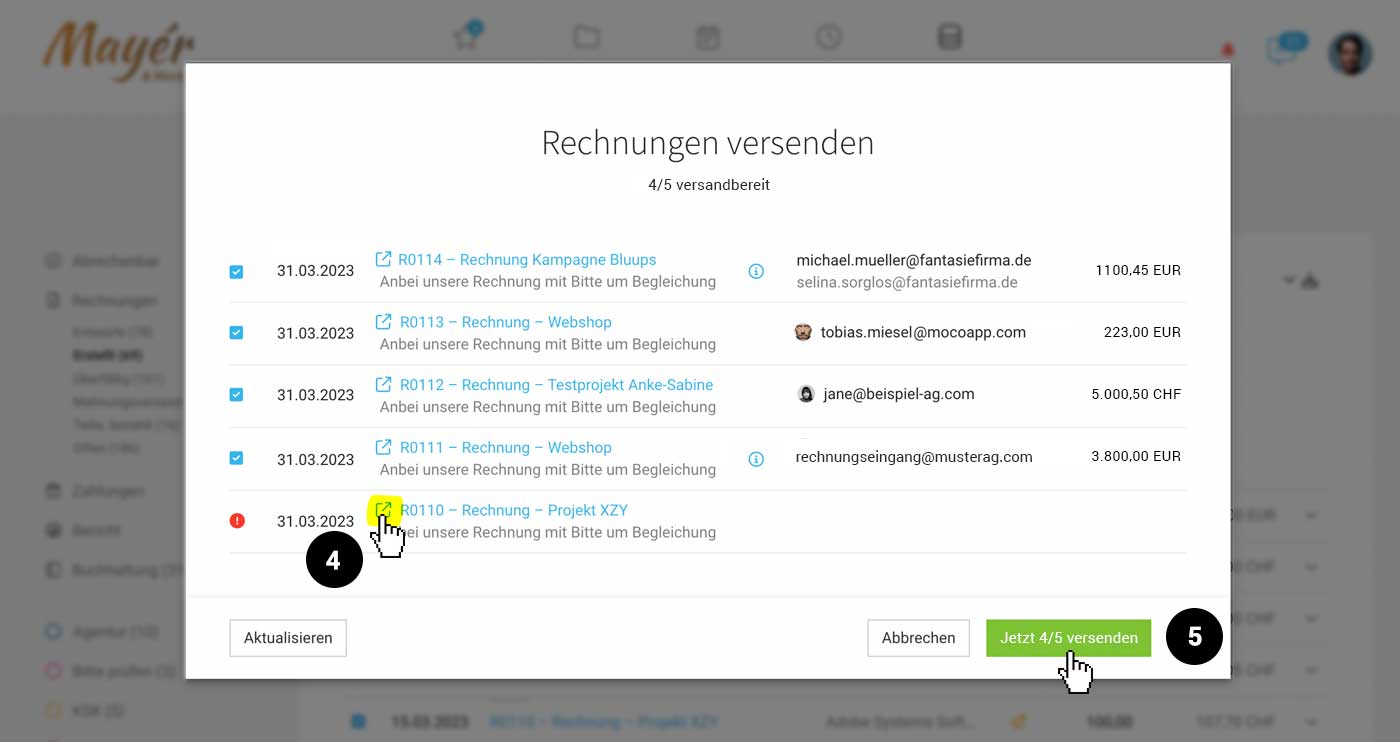 English image not yet available...
English image not yet available...
Be well prepared
To optimally prepare, check the following things:
- Email standard text should be formulated as neutrally as possible (Settings > Invoicing > Invoices)
- If you use the "Salutation line" variable: Adjust the standard salutation if necessary (Settings > Layout > Labels): When setting a contact in the project invoicing information or directly when creating the invoice, the salutation line specified for the contact is preferred.
An invoice or several invoices are not ready for dispatch
The red "i" informs you about why the selected invoice is not ready for dispatch. Usually, an email address is missing, without which the invoice cannot be sent. Via the link (4) you can open the invoice again in a new window and add the email address for the customer or project – then back in the dispatch window select "Update" at the bottom left.








