Layout
General | Font | Letterhead | Proposals & Invoices | Designations | Hourly ReportsGeneral
Customize Proposals & Invoices to Match Your CI/CD
In the settings under "Layout" you can personalize the design and content of your proposals and invoices. This includes everything from the letterhead background (logo & sender details) to fonts, page margins, formatting, and colors.
General Settings
Settings > Layout > General
Under "General," you can choose basic settings depending on the letterhead background or envelope window. For example, page margins, font sizes & colors, text description width, page numbers, table header display, automatic numbering, etc.
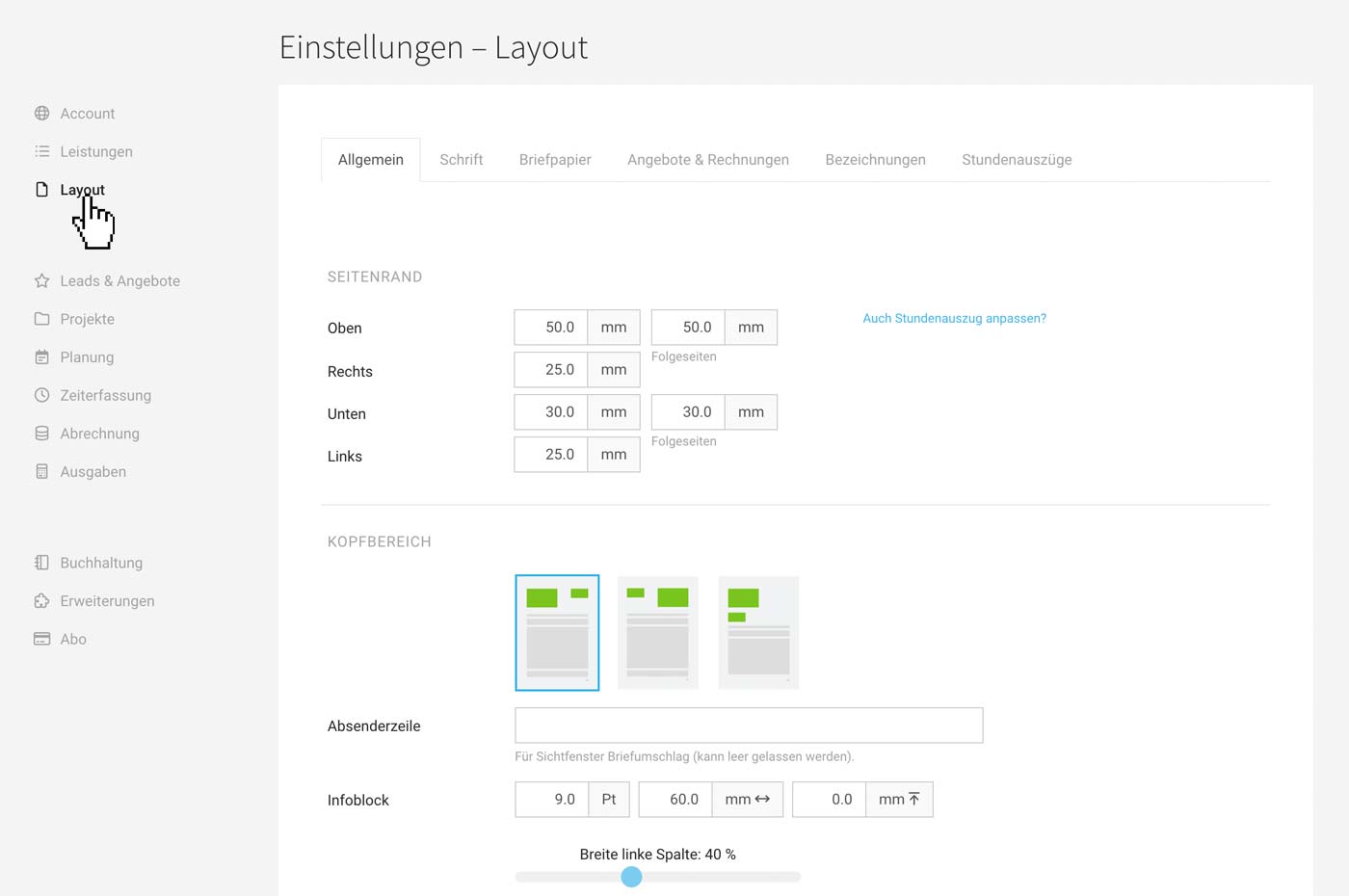 English image not yet available...
English image not yet available...
If you have additional layout requests, you can find information about the layout service here.
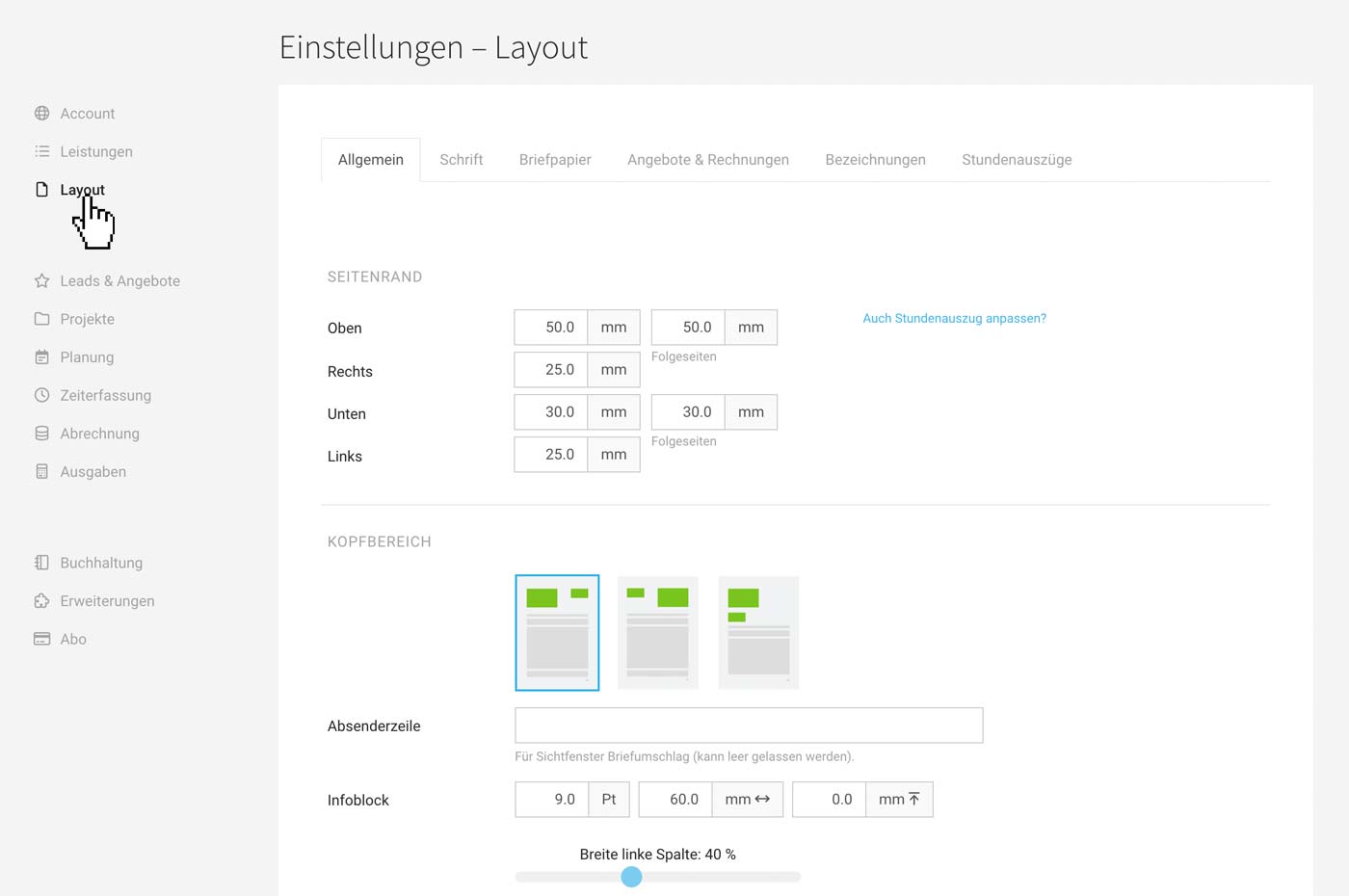 English image not yet available...
English image not yet available...If you have additional layout requests, you can find information about the layout service here.
Font
Settings > Layout > Font
In addition to existing fonts, you can also use your own font combinations (.otf or .ttf format) for your documents.
In addition to existing fonts, you can also use your own font combinations (.otf or .ttf format) for your documents.
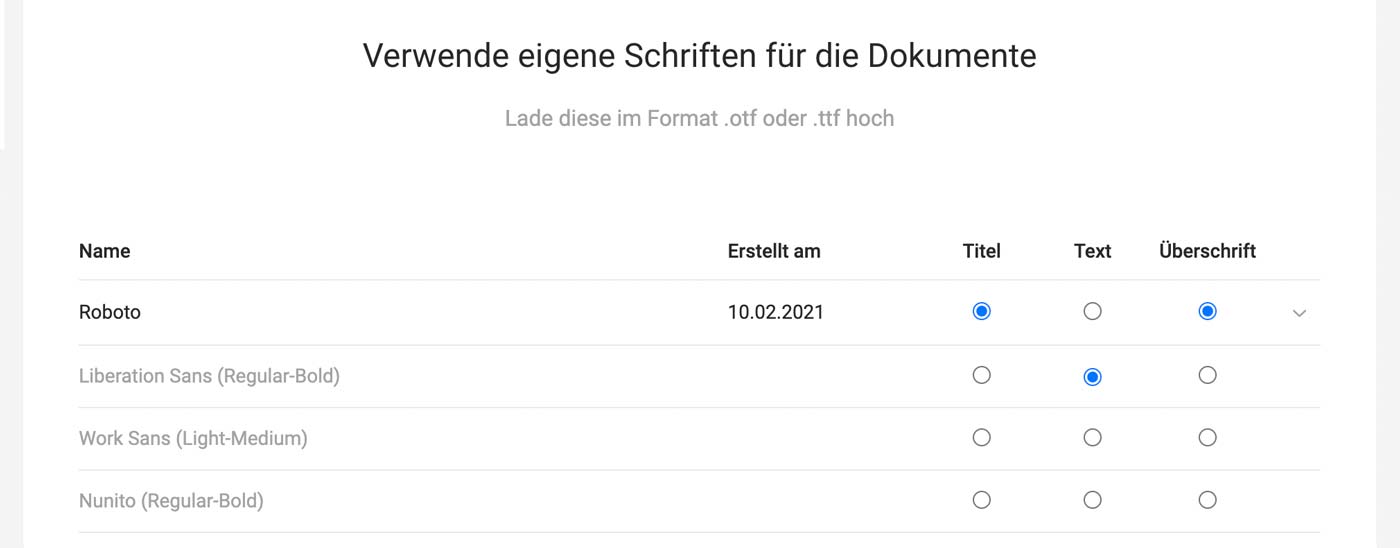 English image not yet available...
English image not yet available...Letterhead
Settings > Layout > Letterhead
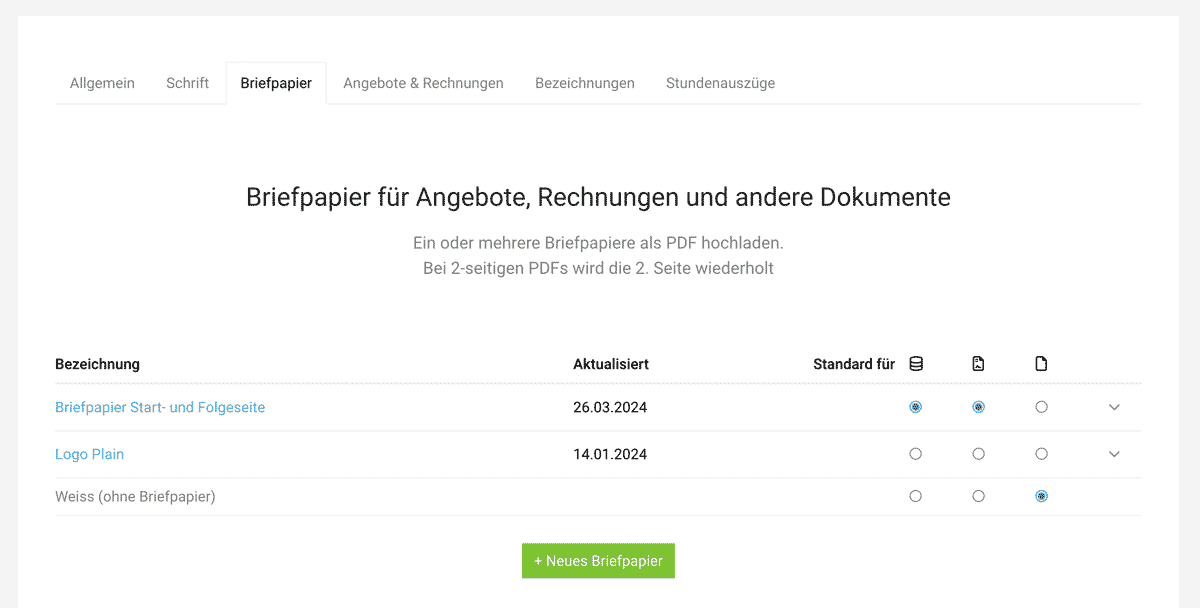 English image not yet available...
English image not yet available...
Upload a standard letterhead background as a base. This "frame" is customizable and includes logo and all sender information (including VAT or tax number) for proposals and invoices. For timesheets, a simplified letterhead (logo only) is typically chosen as the standard.
Additional alternative backgrounds can be selected in the document under "Print View" (for printing or download) and "Email Dispatch" via the dropdown on the right. For printing on pre-printed letterhead, choose "white".
The customizable background should include the following details
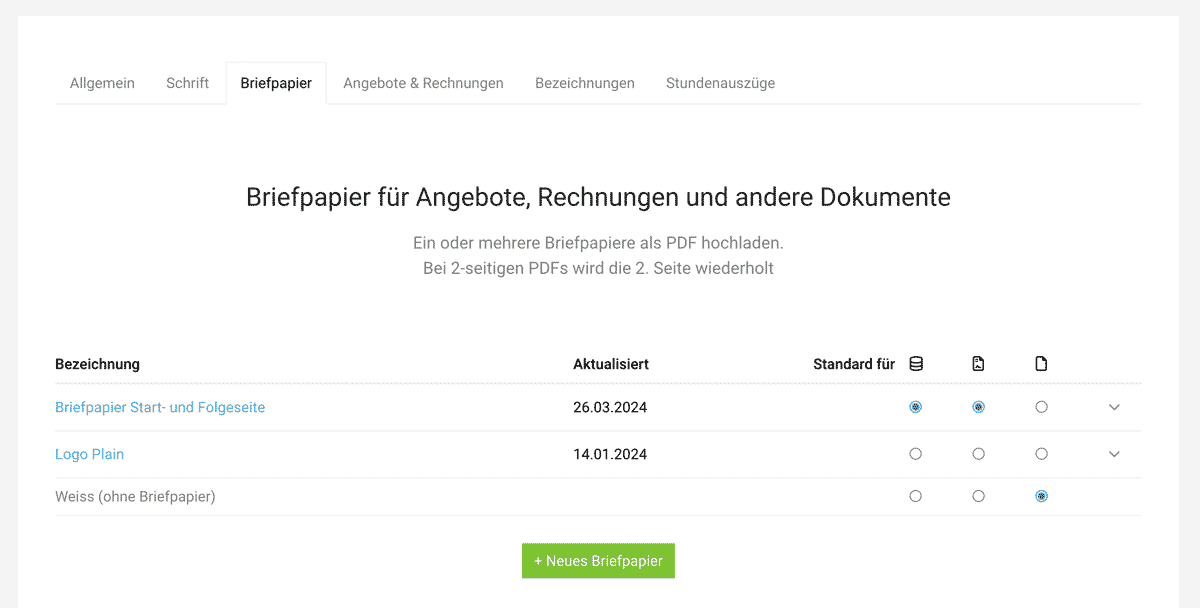 English image not yet available...
English image not yet available...Upload a standard letterhead background as a base. This "frame" is customizable and includes logo and all sender information (including VAT or tax number) for proposals and invoices. For timesheets, a simplified letterhead (logo only) is typically chosen as the standard.
Additional alternative backgrounds can be selected in the document under "Print View" (for printing or download) and "Email Dispatch" via the dropdown on the right. For printing on pre-printed letterhead, choose "white".
The customizable background should include the following details
- PDF in A4 size (210 x 297 mm) without crop marks
- Optimal: RGB color space, resolution 150 dpi. The file size should be less than 300 kb.
- Subsequent page: If using a different design from page two onwards, upload a two-page PDF – page two will then be used for all subsequent pages.
Note for Attachments
Generally, for attachments like terms and conditions, price lists etc., the same letterhead is desired. If no letterhead background should be displayed here, place a white area in the background of the attachment document before saving and uploading the attachment as a PDF. This will cover the letterhead background.
Proposals & Invoices
Settings > Layout > Proposals & Invoices
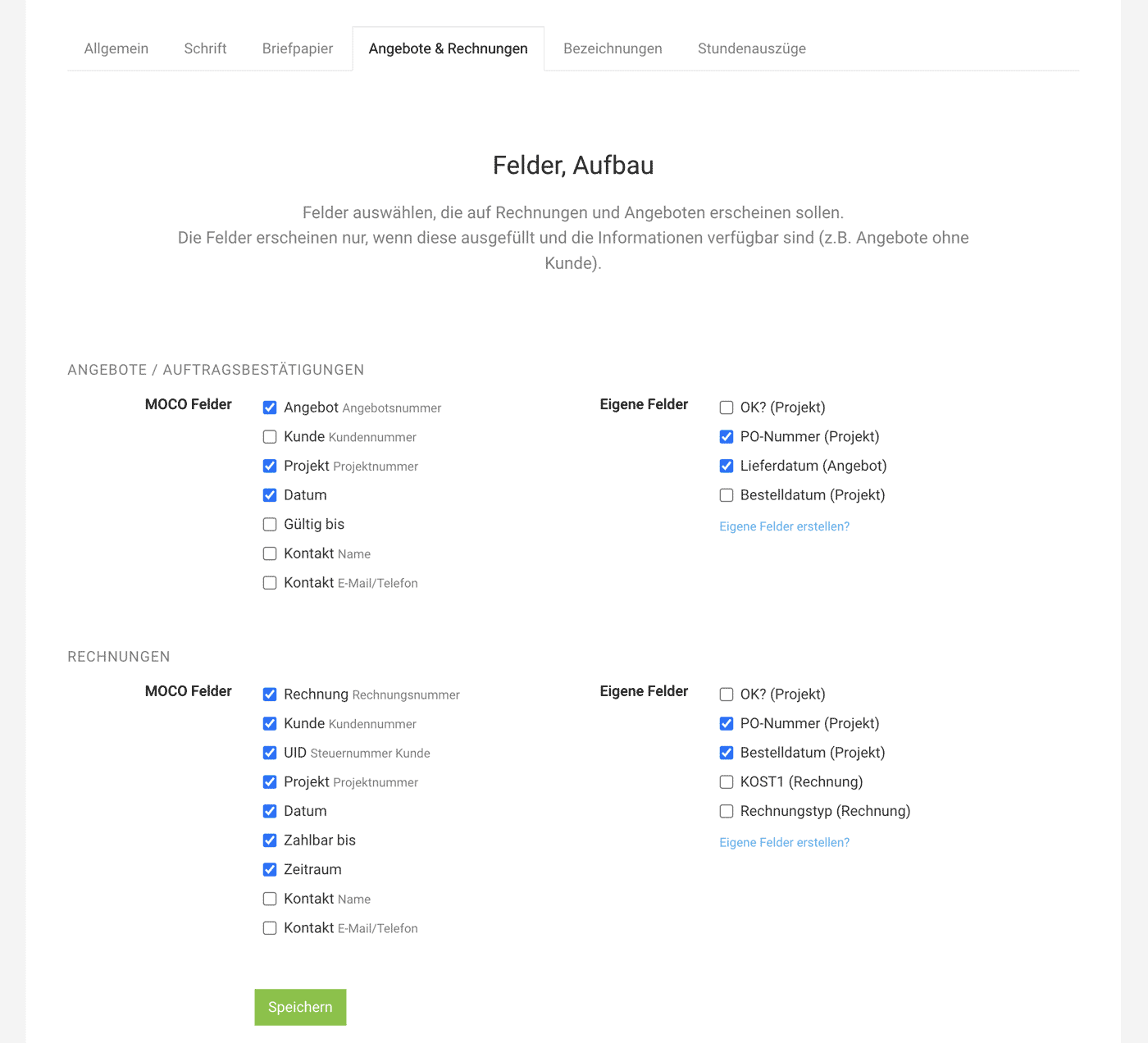 English image not yet available...
English image not yet available...
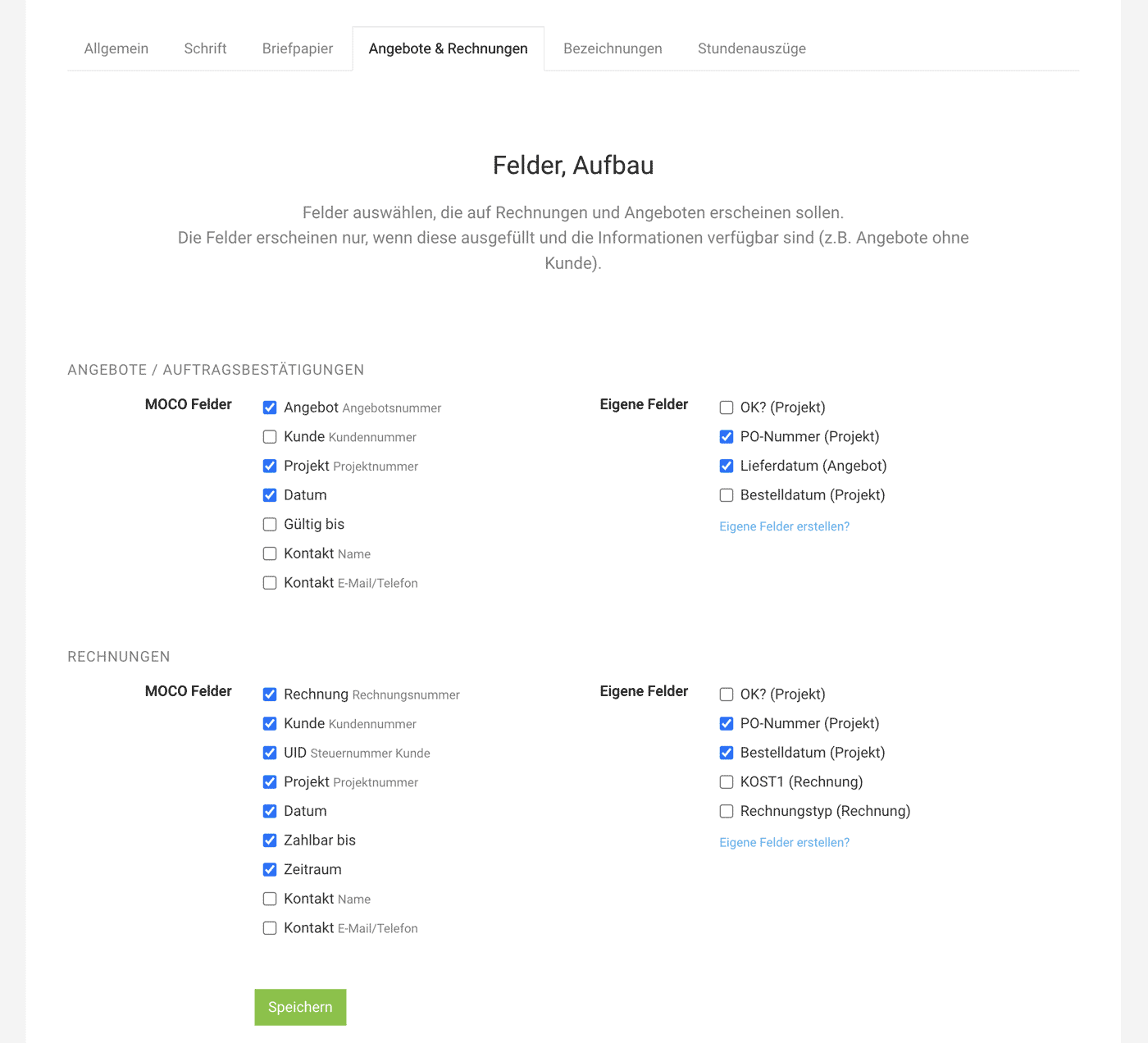 English image not yet available...
English image not yet available...Info Block
You select the standard information on proposals and invoices here. These are displayed in the so-called "Info Block" in two columns at a self-definable position in the header area (above the title).
MOCO Fields
Fields that MOCO automatically offers
Own Fields
Own data about the customer, project, or invoice can be automatically displayed here
How own fields work
MOCO Fields
Fields that MOCO automatically offers
Own Fields
Own data about the customer, project, or invoice can be automatically displayed here
How own fields work
Designations
Settings > Layout > Designations
The salutation fallbacks and MOCO standard terms like "Total" can be individually overwritten here.
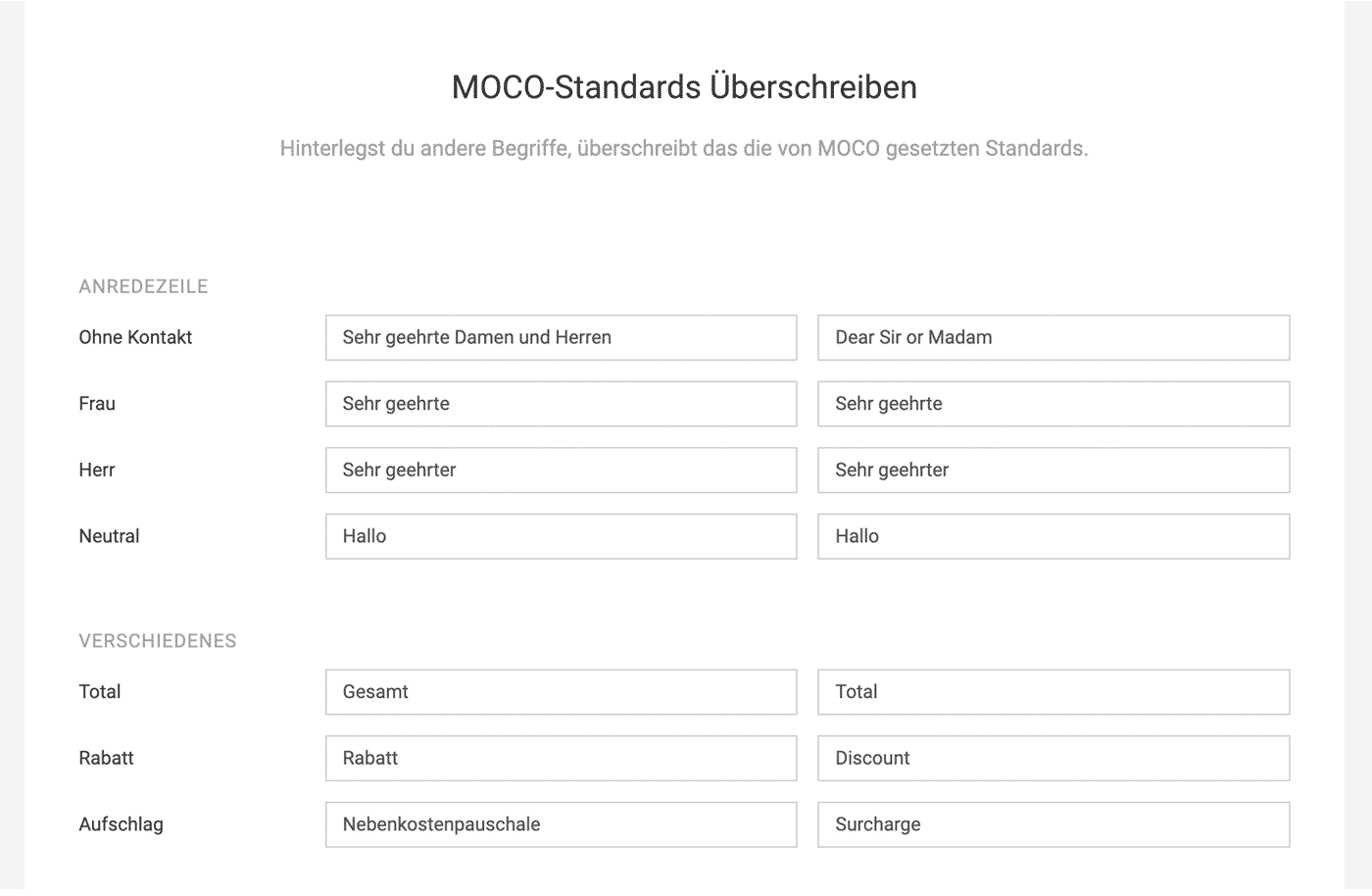 English image not yet available...
English image not yet available...
The salutation fallbacks and MOCO standard terms like "Total" can be individually overwritten here.
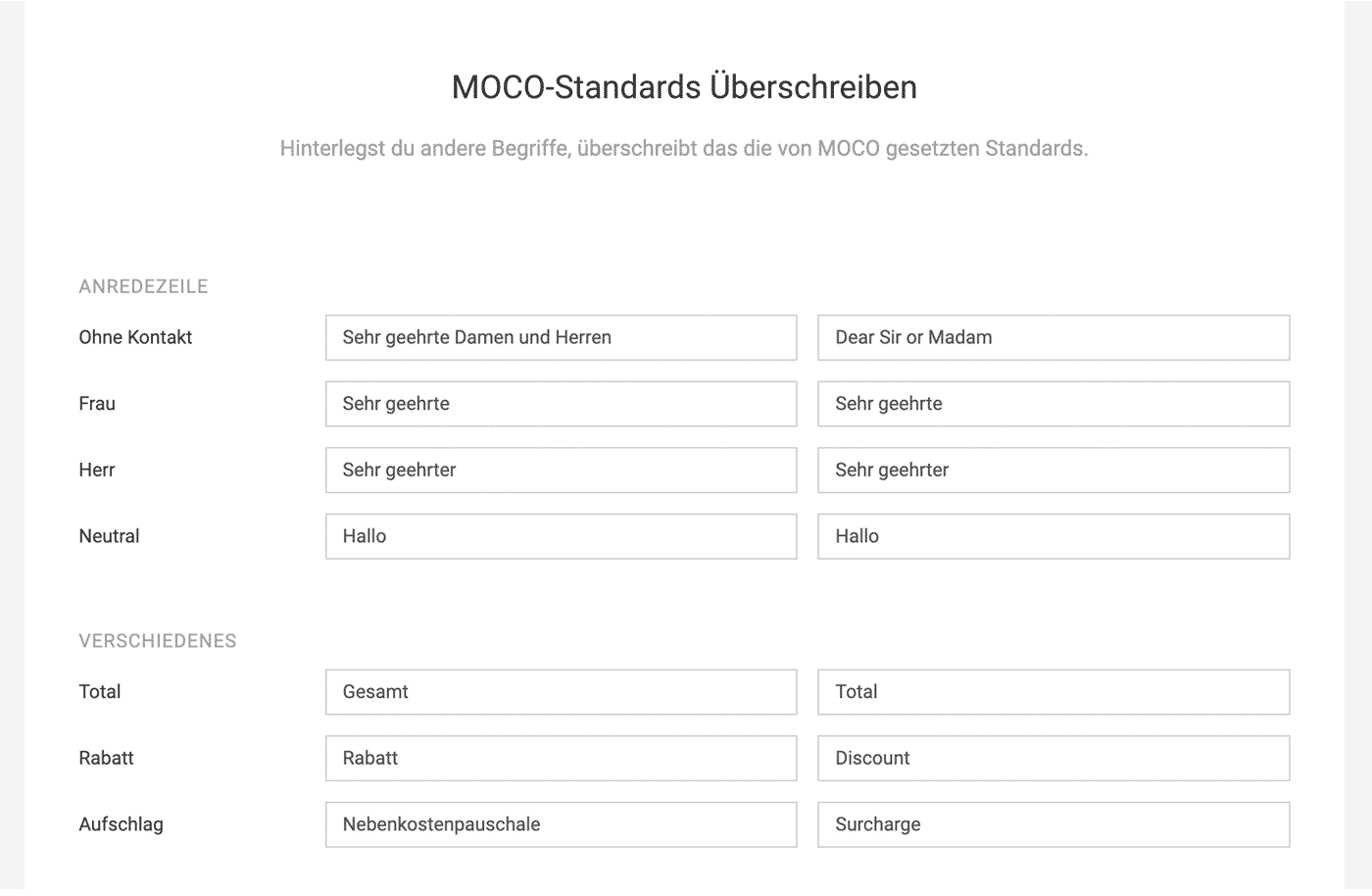 English image not yet available...
English image not yet available...Hourly Reports
Settings > Layout > Hourly Reports
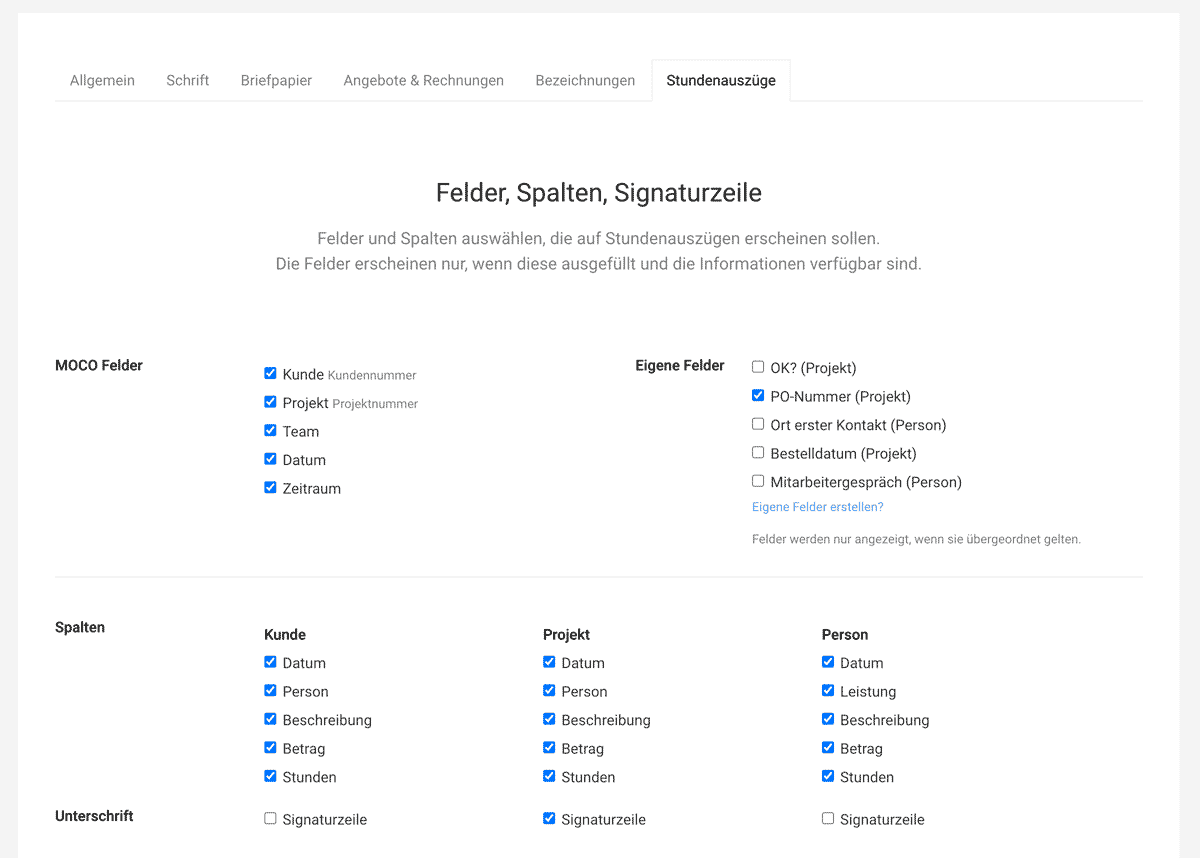 English image not yet available...
English image not yet available...
Settings can be made for the following items
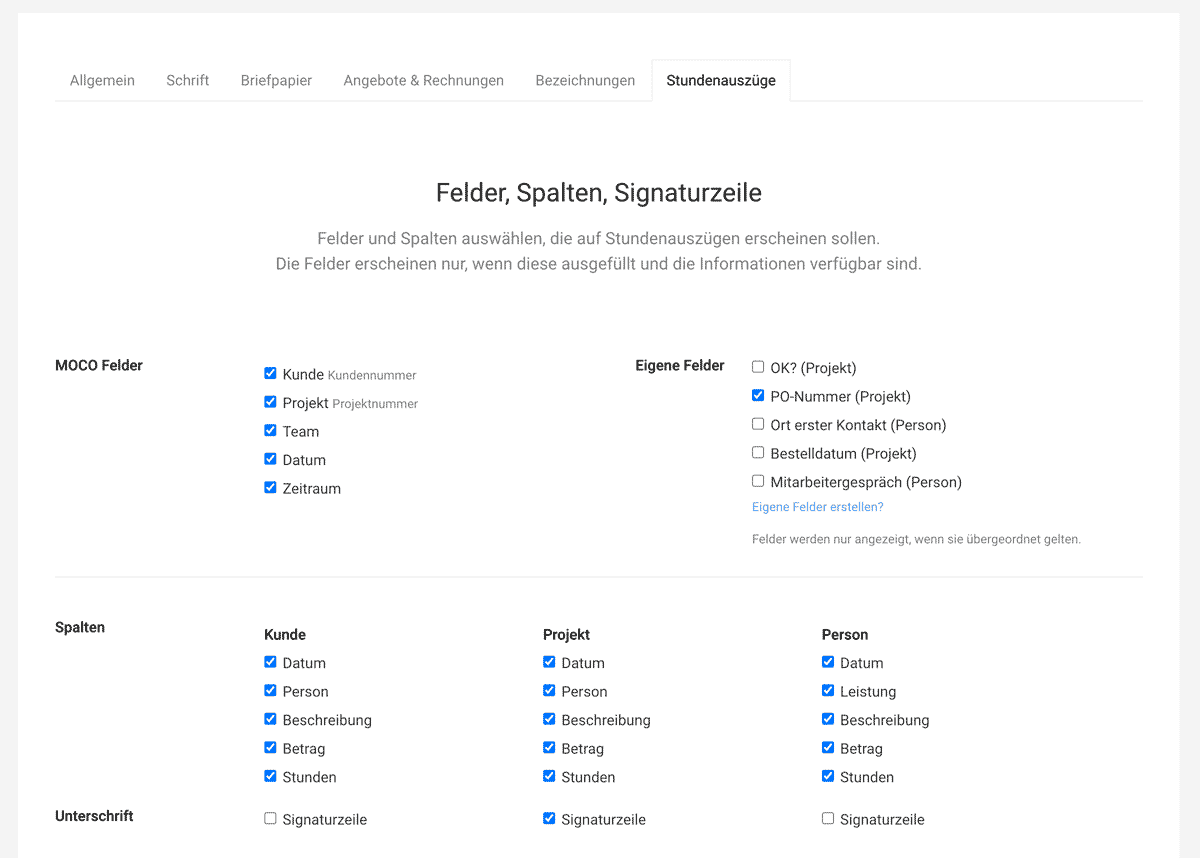 English image not yet available...
English image not yet available...Settings can be made for the following items
- Standard information, that should be displayed in the info block
- Columns that should be displayed in the PDF extract (e.g., not the name but the amount)
- Signature line for signing display








