Article from
Start and Stop Working Time with a Click & Display Deviations Directly in Time Tracking
Start and End Working Time with a Click
On mouseover, MOCO shows you a start and stop button (1), which allows you to track working time without opening the window.
More options for automatic time tracking via smartphone or terminal
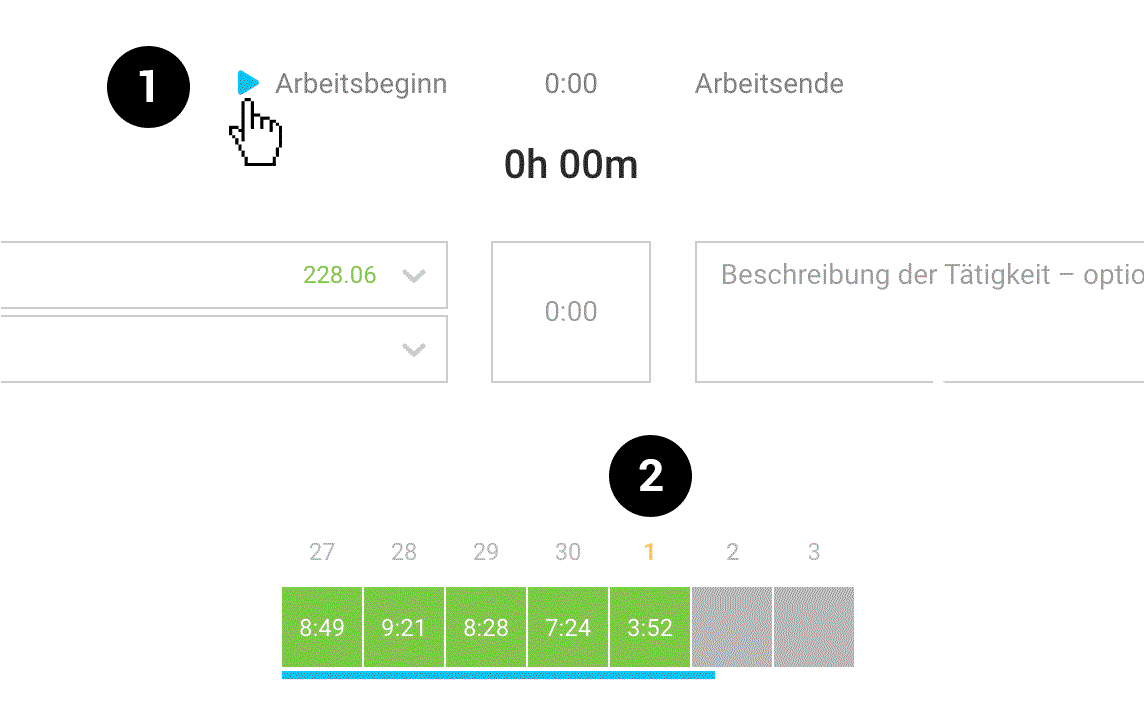 English image not yet available...
English image not yet available...
More options for automatic time tracking via smartphone or terminal
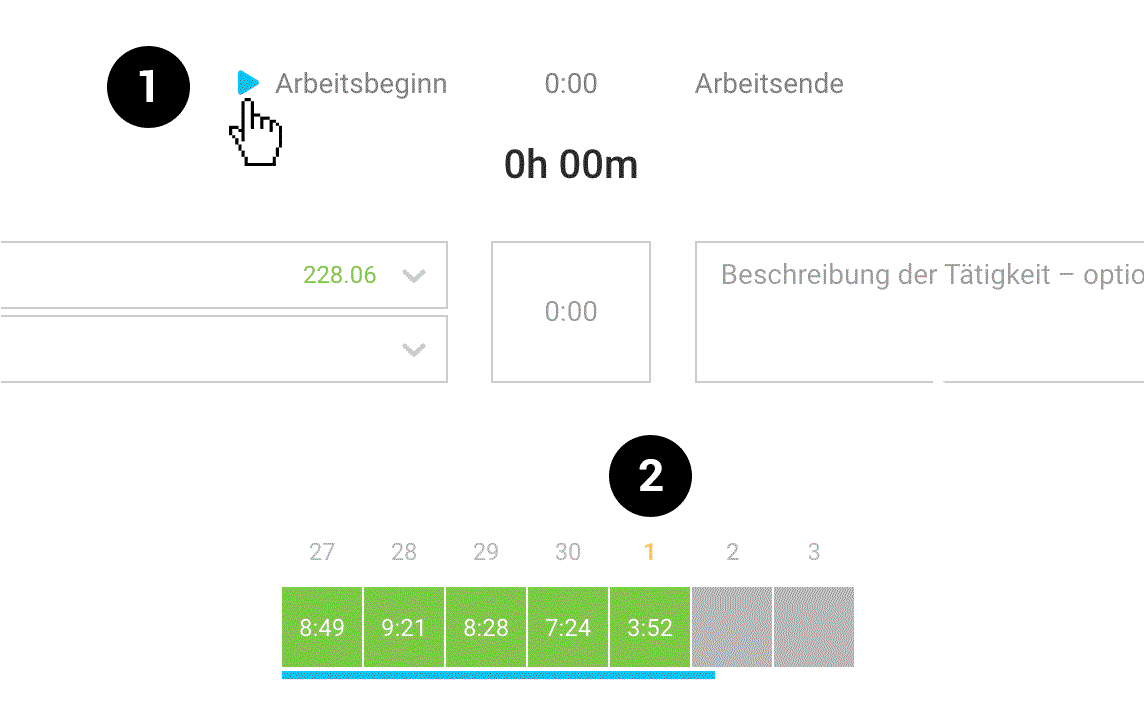 English image not yet available...
English image not yet available...Directly See Where Project Time Deviates
Everyone who has activated and uses time tracking knows the orange display under "Working Times" when the working time deviates from the project time. You can now also find this hint directly in the time tracking: The date turns orange (2).
This allows you to quickly adjust the project time – e.g., with the quick action for topping up.
This allows you to quickly adjust the project time – e.g., with the quick action for topping up.
Display of an Irregularity with 0 Target Hours
If there are entries for time tracking despite an absence day, an irregularity is displayed. This is especially helpful when using automatic time tracking in combination with a subsequent sickness entry!
All information about time tracking in MOCO
All information about time tracking in MOCO








