Article from
Quick Wins for Expenditures, Project Report, Settings & More.
With the new Quick Wins, you save time when assigning multiple expenditures to a budget, profitability is always displayed as a percentage, and you benefit from several smaller optimizations.
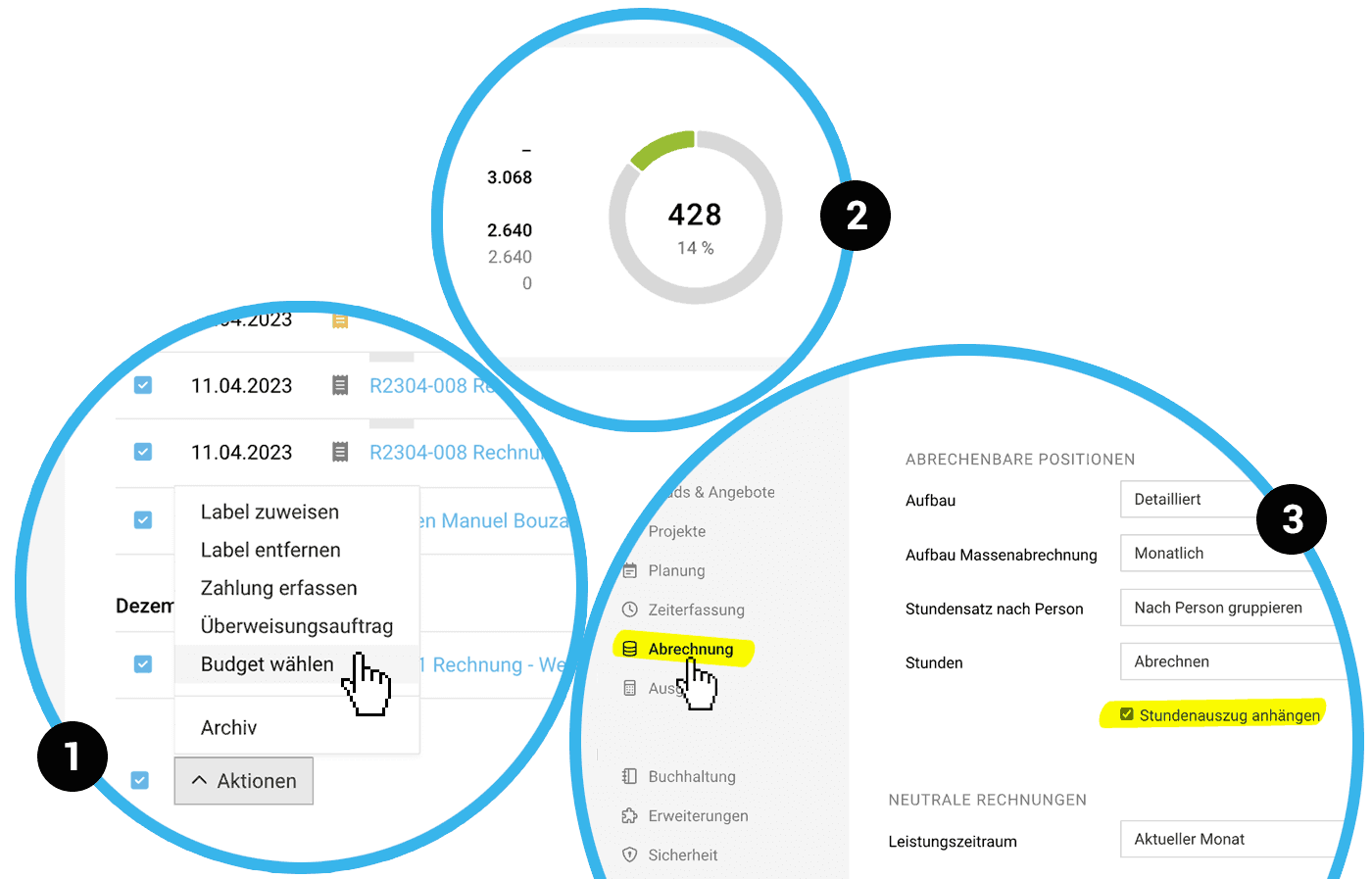 English image not yet available...
English image not yet available...Mass Action for Budget Assignment
In the expenditures inbox and archive, you can select multiple expenditures and assign them to an expenditures budget (cost center) via "Choose Budget" (1). Any previously set budget will be overwritten.
More about expenditures budgets
More about expenditures budgets
Profitability in Percentage
In addition to the amount, you now also see the percentage profitability directly in the Project Report and in the Project Group Report (similar to the report > projects) (2).
More about the project report
More about the project report
Attach Timesheet as Default Setting
In the settings under "Invoicing," you can predefine whether "Attach Timesheet" should be automatically set for each new client (3).
(For invoicing based on effort, MOCO then integrates the corresponding timesheet into the invoice PDF)
More about attached timesheets in the invoice
(For invoicing based on effort, MOCO then integrates the corresponding timesheet into the invoice PDF)
More about attached timesheets in the invoice
Further Optimizations
- Expenditures: Expanded Tax Rate Display
The tax rate is displayed in the detail view of the expenditure for each individual item. - Planning Entry: Quick Info on Absence Type
MOCO now shows the name of the different absence types as a tooltip on mouseover. - iPhone App: New Icon for Receipts
The scan icon clarifies that you can scan and upload expenditure and personal expenses receipts to MOCO via the app.








