Overview
Filter & Find | Annual Budgets (Cost Centers) | ReportsFilter & Find
Filter in Inbox and Archive
Search & Filter
Invoices in the inbox and archive can be searched and filtered (1).
As always, in the work list (in this case, the "Inbox"), the filter can be accessed via "F" or the icon at the top right – in the archive, however, the filter is displayed by default and can be easily expanded for further options. With the keyboard shortcut "Q", you can filter all your expenditures.
Invoices in the inbox and archive can be searched and filtered (1).
As always, in the work list (in this case, the "Inbox"), the filter can be accessed via "F" or the icon at the top right – in the archive, however, the filter is displayed by default and can be easily expanded for further options. With the keyboard shortcut "Q", you can filter all your expenditures.
Export
The filtered incoming invoices can be exported as Excel files from the top right (2) – or the receipts can be downloaded as a PDF batch.
 English image not yet available...
English image not yet available...Listing by Supplier
All incoming invoices are listed under the respective supplier and grouped by year.
Quickly Find Supplier or Expenditure
The quickest way to find the desired expenditure or supplier is through the global search (magnifying glass at the top right or keyboard shortcut "/").
Annual Budgets (Cost Centers)
Expenditures > Budgets
Marketing, Training, etc. With annual expenditure budgets, you always have a clear view of the actual and planned status.
After activation in the settings, an additional "Budgets" page will appear under "Expenditures". Here, you can monitor the budgets you have previously recorded. Assign all expenditures (incoming invoices, personal expenses, fixed costs) to the budgets. If you have activated "Planned Expenditures", you can also assign them to the budgets for forecasting purposes.
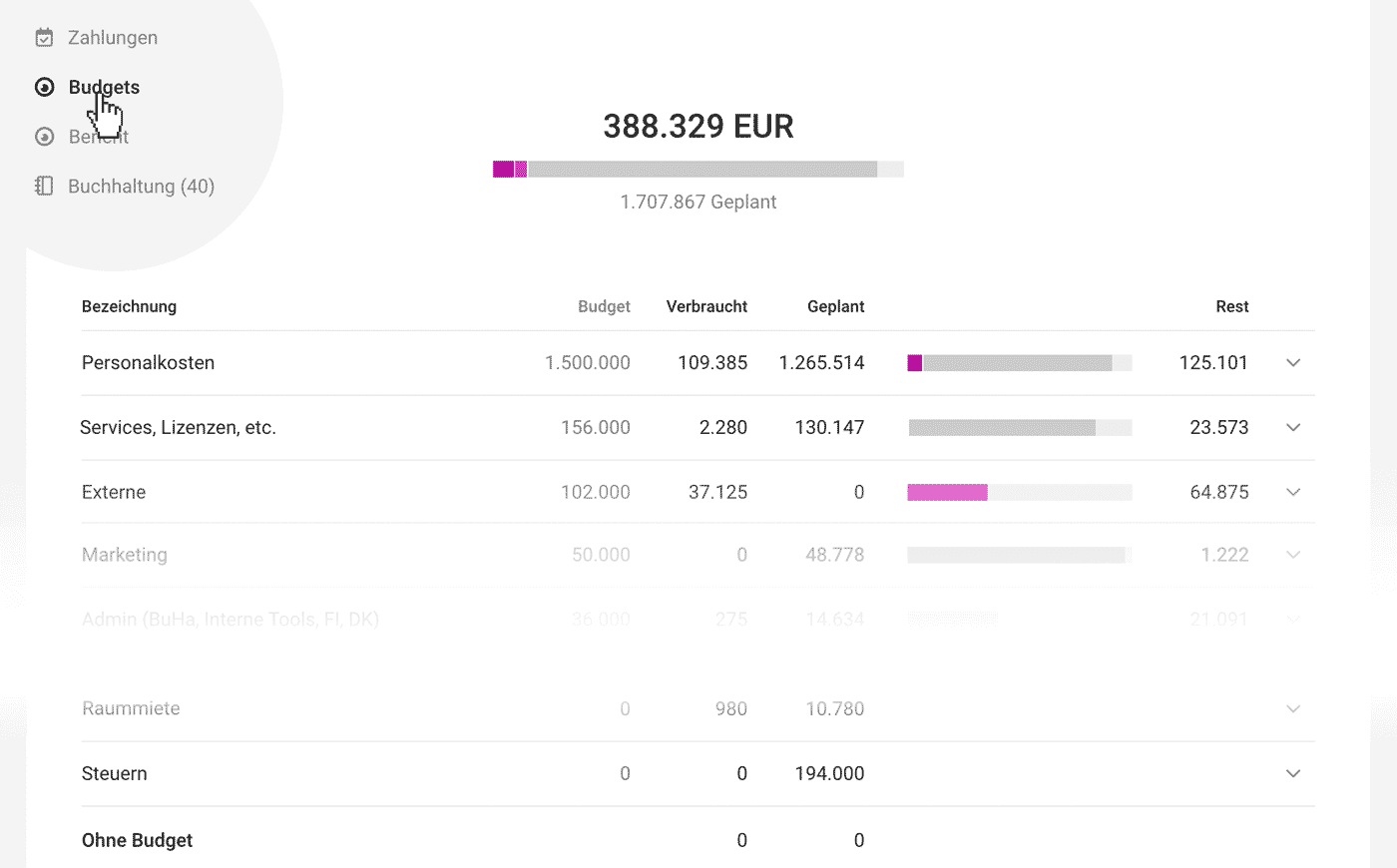 English image not yet available...
English image not yet available...When should I use budgets and when categories?
Budgets consolidate all types of expenditures (incoming invoices, personal expenses, fixed costs) and provide an easily manageable overall view. This allows, for example, the mapping of cost centers.
Categories can only be assigned at the item level for incoming invoices and personal expenses and are particularly helpful for accounting preparation.
Learn more about categories
Budgets consolidate all types of expenditures (incoming invoices, personal expenses, fixed costs) and provide an easily manageable overall view. This allows, for example, the mapping of cost centers.
Categories can only be assigned at the item level for incoming invoices and personal expenses and are particularly helpful for accounting preparation.
Learn more about categories
Budgets with an amount of 0
Use budgets with an amount of 0 if you only want to see the total – for example, "Room Rent".
Filter expenditures that are not assigned to any budget
Filter expenditures that are not assigned to any budget
In the expenditures section, you can use the smart filter "Without Budget" to call up all expenditures that have not yet been assigned to a budget.
Alternatively, the filter also offers "Without Budget". This way, you can retrospectively assign expenditures in the archive if needed.
Alternatively, the filter also offers "Without Budget". This way, you can retrospectively assign expenditures in the archive if needed.
Reports
Expenditures > Report
The report displays recorded and planned expenditures (including fixed costs), recorded and planned payments, as well as expenditures by supplier and by expense account/category (if activated). To analyze by annual budgets/cost centers, activate the budget function.
The report displays recorded and planned expenditures (including fixed costs), recorded and planned payments, as well as expenditures by supplier and by expense account/category (if activated). To analyze by annual budgets/cost centers, activate the budget function.
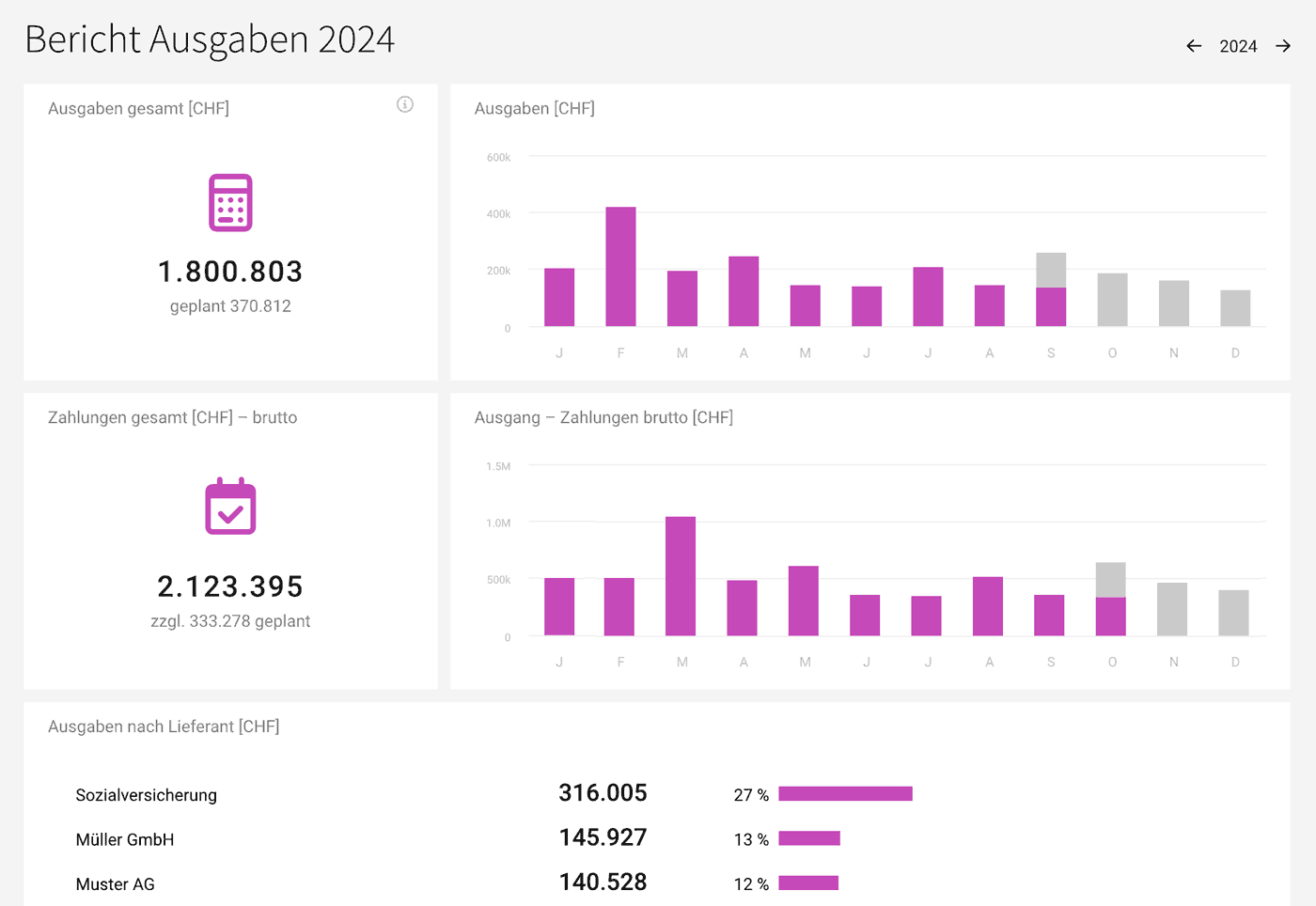 English image not yet available...
English image not yet available...Comprehensive Financial Reports
Expenditures vs. Income
Reports > Finance > Overview
The financial report "Overview" shows all net income and expenditures, breaking them down in detail.
More on the financial overview
More on the financial overview
Cash Flow / Liquidity Planning
Reports > Finance > Cash Flow
The cash flow report compares gross payment amounts for expenditures with invoices, thus illustrating liquidity.
More on cash flow
The cash flow report compares gross payment amounts for expenditures with invoices, thus illustrating liquidity.
More on cash flow








