Individual Reports
Project & Project Group | Client | Person | TeamProject & Project Group
Simply click on the budget progress bar in the project list to go directly to the project report:
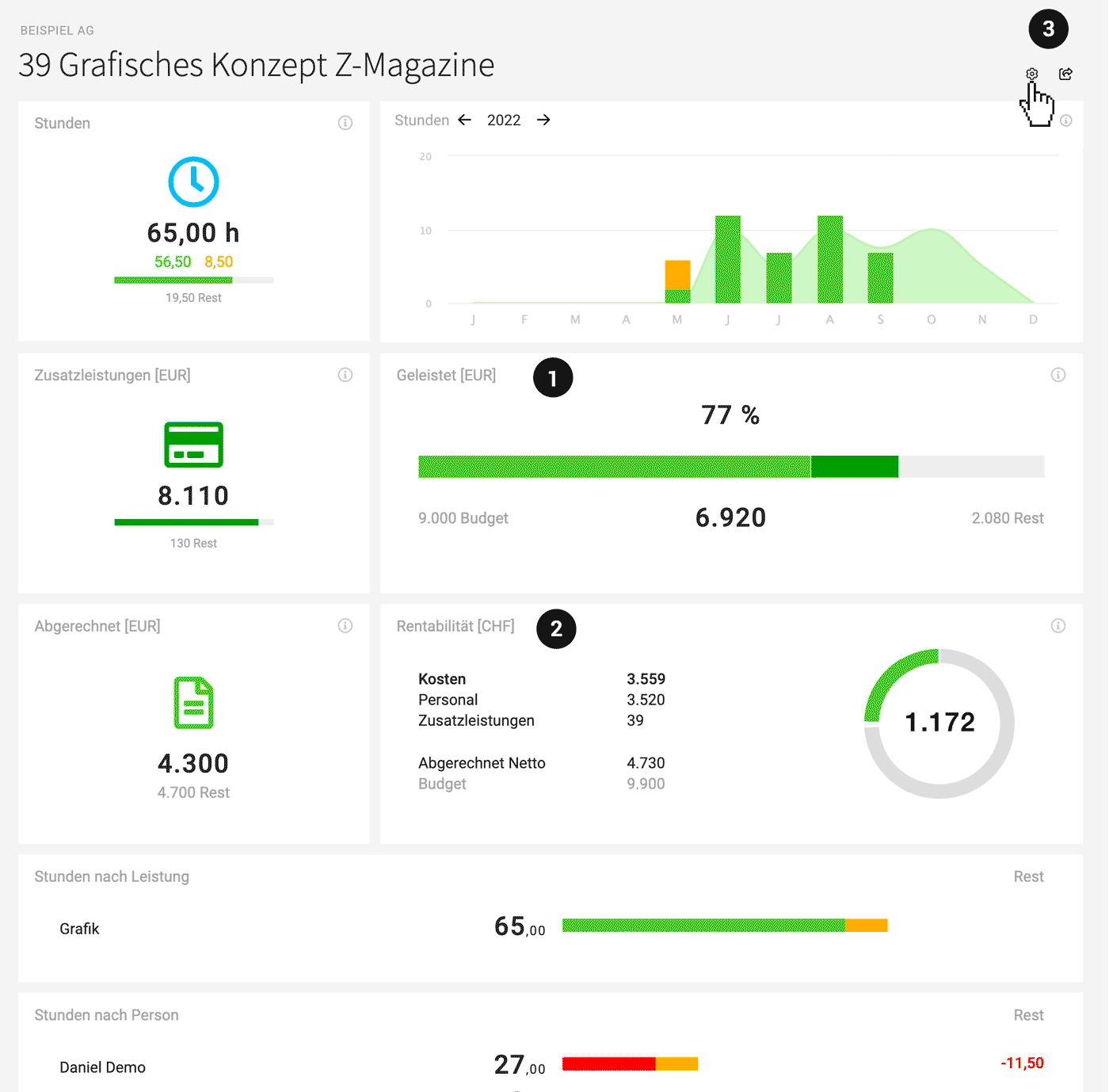 English image not yet available...
English image not yet available...
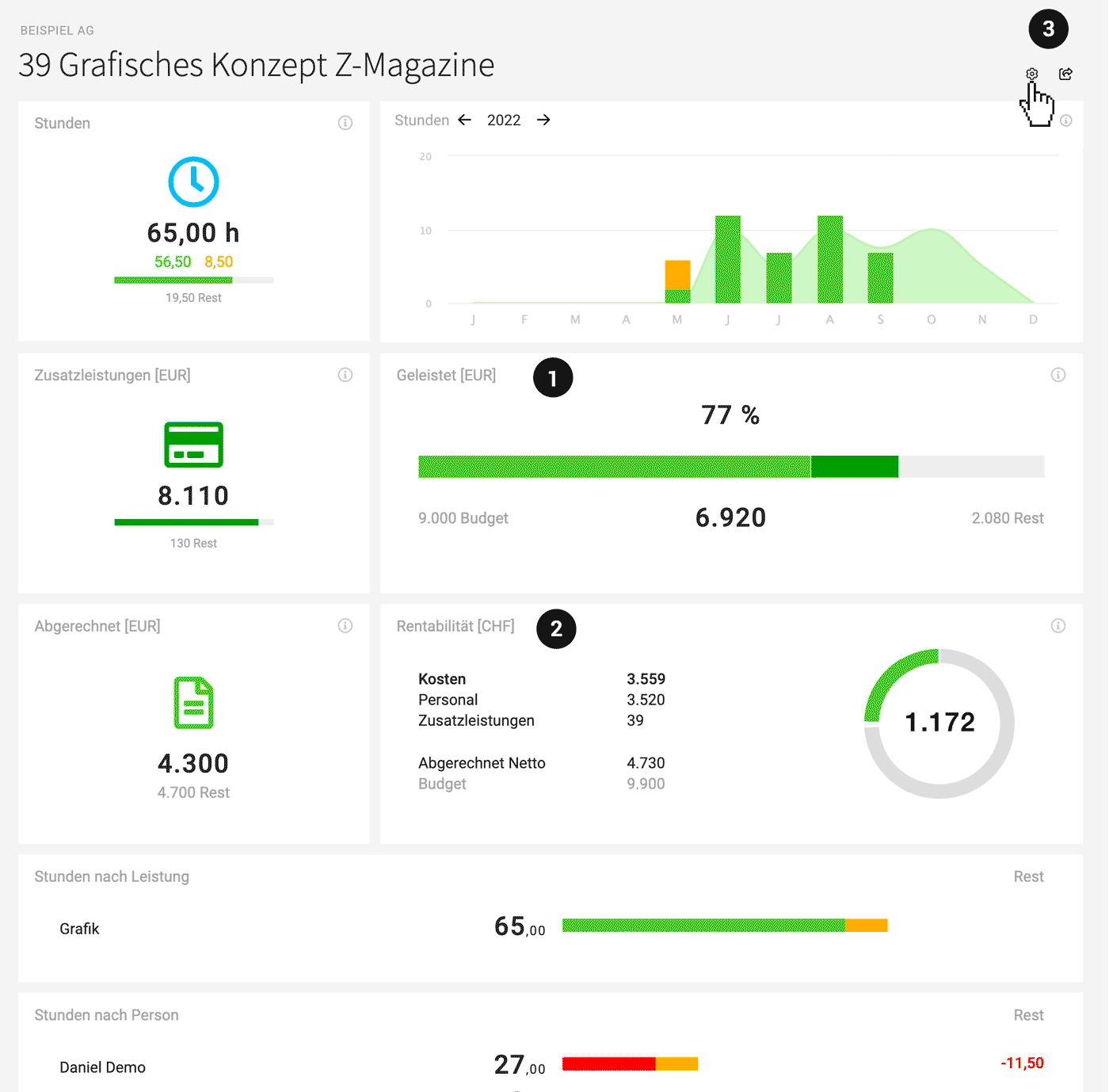 English image not yet available...
English image not yet available...Der Projektbericht bezieht sich immer auf das gesamte Projekt. Über den Jahreswechsler wechselt nur die monatliche Betrachtung oben rechts. Das "i" rechts oben in den Berichte-Feldern informiert zur Zusammensetzung.
Explanation of Project Report Fields (left to right)
Hours
Total hours worked, share of billable and non-billable hours, and remaining hours if the project was budgeted. Also, hours and amounts per month. Planned hours are shown as a light green curve for comparison.
Progress
If it makes sense for the project, you can additionally display the "Progress" field (4) via the setting in the top right corner (3). Progress compares the total performed/planned services with the budget on the timeline. The blue line shows the current day – the red line shows the optional target date.
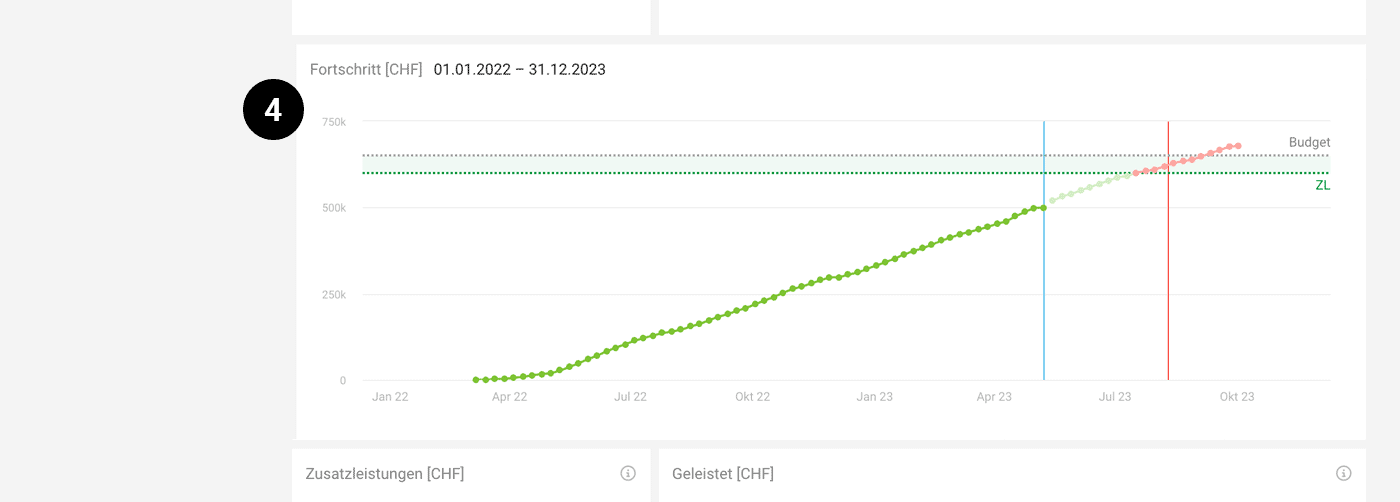 English image not yet available...
English image not yet available...
Additional Services
Total recorded additional services (sales price) and remaining amount if a partial additional services budget was recorded.
Performed (1)
With the recorded budget (price offered to the client), this shows what has already been performed. And how much budget is left. It is one of the most important control instruments to ensure a project stays on track. Typically, you proactively discuss with the client when the budget is nearly exhausted but the project is not yet completed. Individual notification options are available for budget progress.
Invoiced
Shows the amount invoiced so far. The recorded budget is displayed informatively below. It can also be invoiced more than budgeted – e.g., if external costs are invoiced based on effort.
Profitability (2)
This is about the internal view (always calculated in the account currency). All own costs are compared to the revenues (or in the ongoing project to the budget as expected revenue – the standard can be defined in the settings – and the calculation can be switched with a click). Don't forget: To calculate personnel costs, enter the internal hourly rate.
Hours by Services
Performed and remaining, if the service was budgeted.
Hours by Person
Performed and remaining, if the person was budgeted.
Hours by Month
Performed and remaining. This field is only displayed with a monthly budget (retainer or hourly quota).
Total hours worked, share of billable and non-billable hours, and remaining hours if the project was budgeted. Also, hours and amounts per month. Planned hours are shown as a light green curve for comparison.
Progress
If it makes sense for the project, you can additionally display the "Progress" field (4) via the setting in the top right corner (3). Progress compares the total performed/planned services with the budget on the timeline. The blue line shows the current day – the red line shows the optional target date.
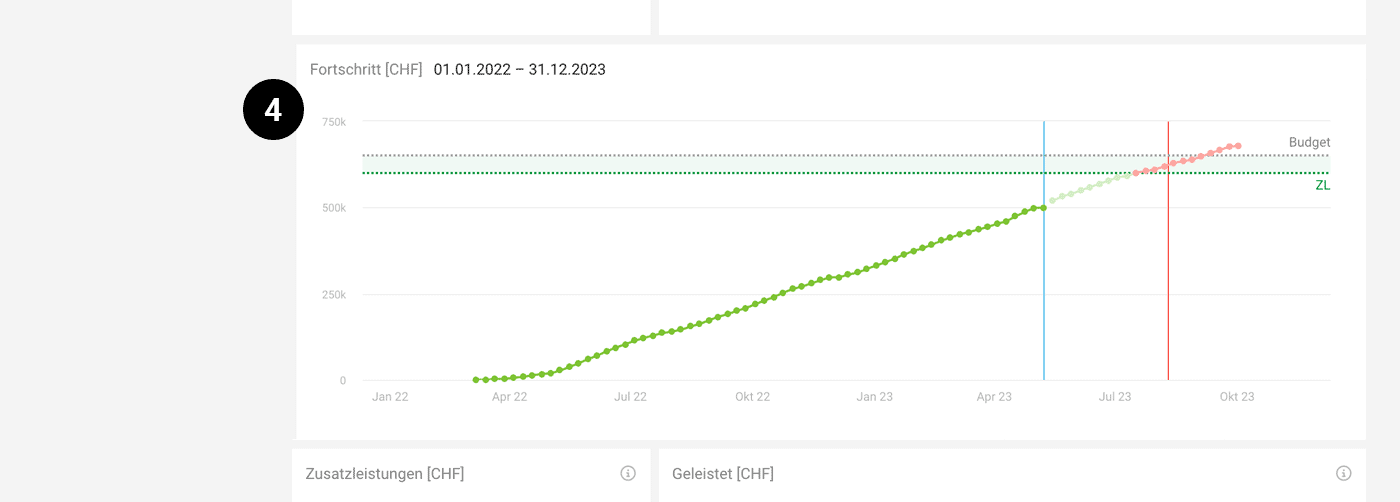 English image not yet available...
English image not yet available...Additional Services
Total recorded additional services (sales price) and remaining amount if a partial additional services budget was recorded.
Performed (1)
With the recorded budget (price offered to the client), this shows what has already been performed. And how much budget is left. It is one of the most important control instruments to ensure a project stays on track. Typically, you proactively discuss with the client when the budget is nearly exhausted but the project is not yet completed. Individual notification options are available for budget progress.
Invoiced
Shows the amount invoiced so far. The recorded budget is displayed informatively below. It can also be invoiced more than budgeted – e.g., if external costs are invoiced based on effort.
Profitability (2)
This is about the internal view (always calculated in the account currency). All own costs are compared to the revenues (or in the ongoing project to the budget as expected revenue – the standard can be defined in the settings – and the calculation can be switched with a click). Don't forget: To calculate personnel costs, enter the internal hourly rate.
Hours by Services
Performed and remaining, if the service was budgeted.
Hours by Person
Performed and remaining, if the person was budgeted.
Hours by Month
Performed and remaining. This field is only displayed with a monthly budget (retainer or hourly quota).
Share Project Report
Using the small arrow in the top right corner (3), the project report (restricted view!) can be shared with the client. This helps to enhance collaboration and reduce tedious monthly reporting.
Project Group
Sub-projects correspond to regular projects in MOCO. These individual projects can be grouped into a project group. The project group report considers assigned projects as a whole.
Client
In the client section under "Report" (you can jump to the client most quickly by using "/" on the keyboard (= global search).
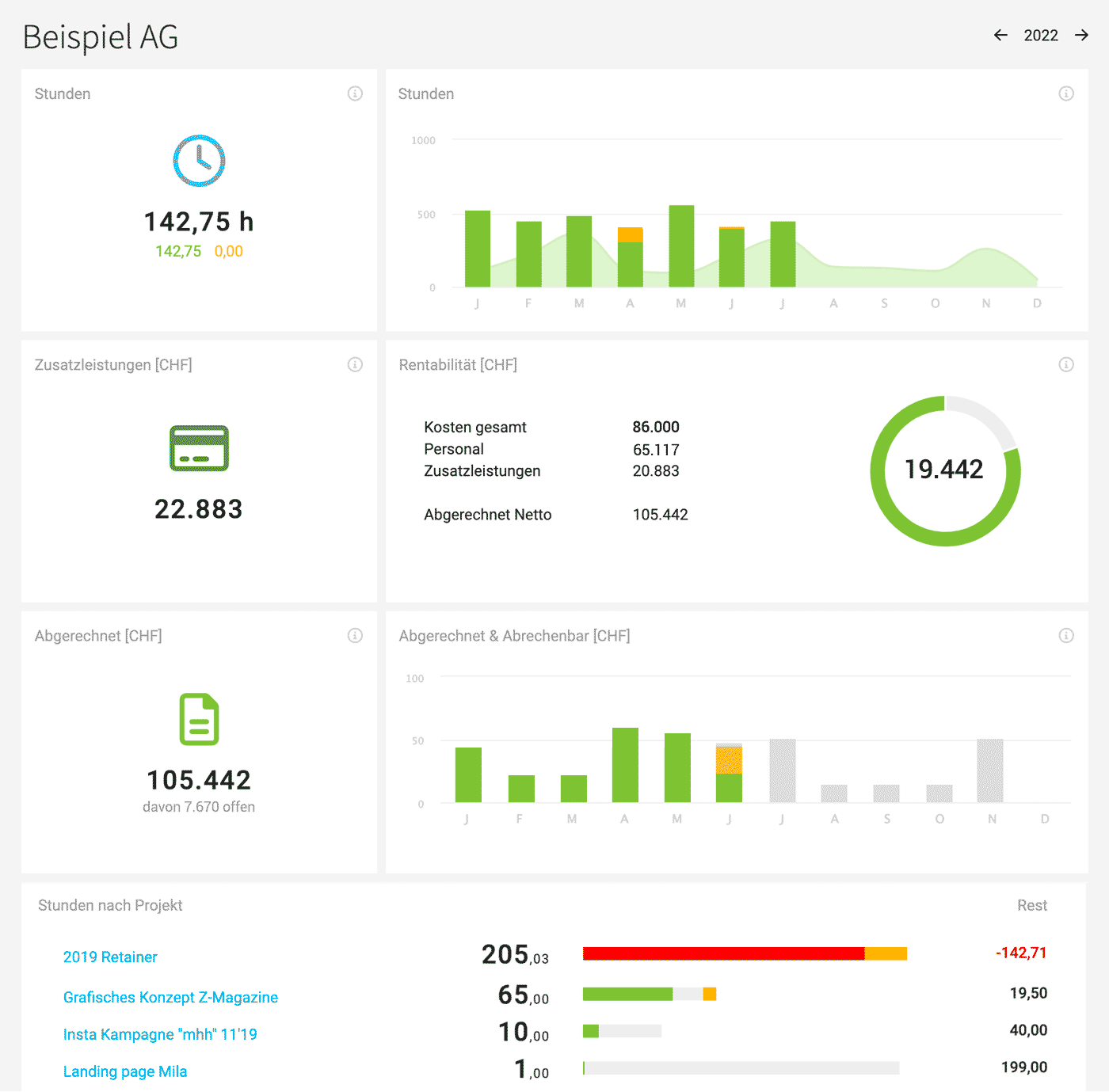 English image not yet available...
English image not yet available...
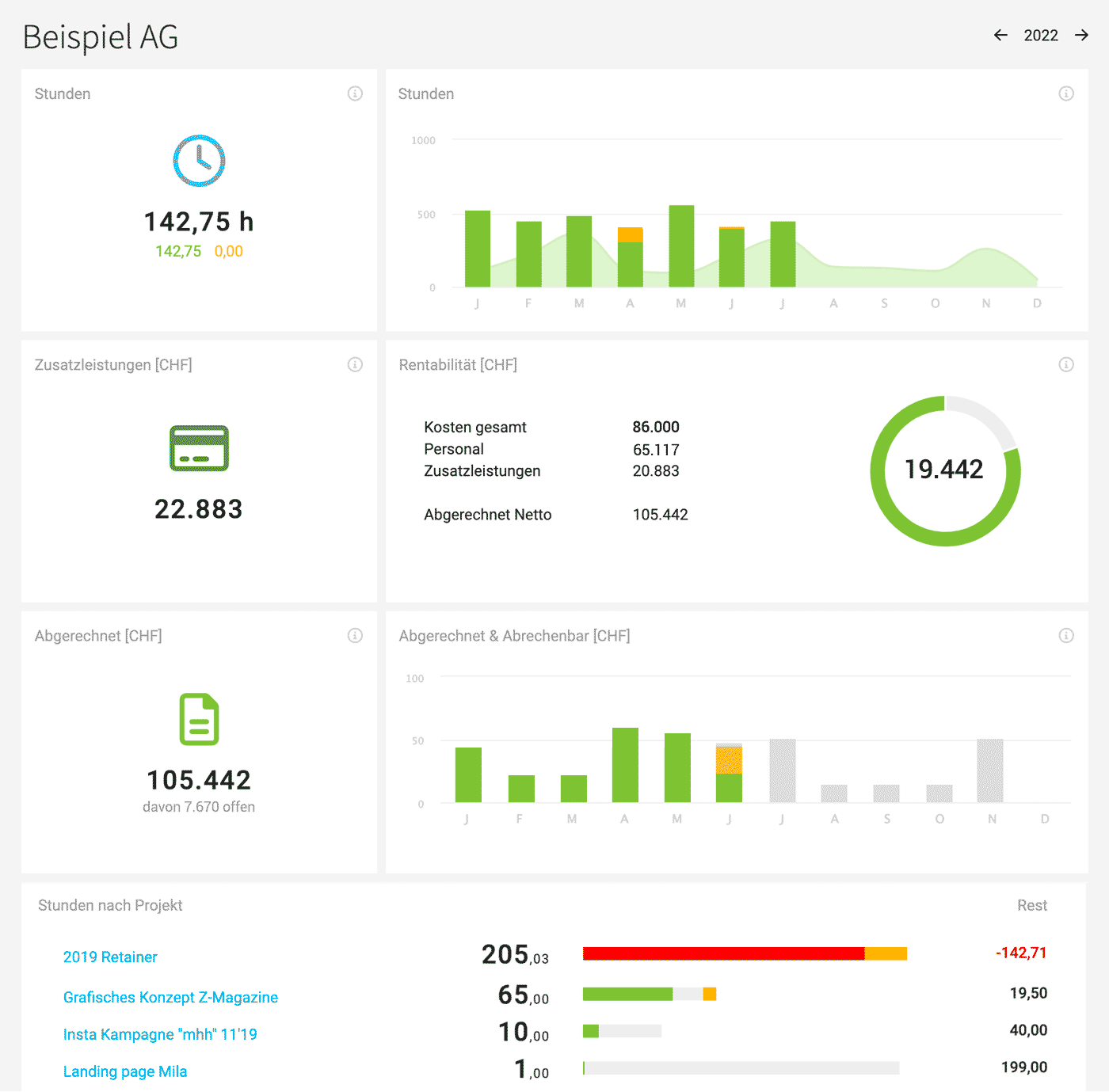 English image not yet available...
English image not yet available...Das "i" rechts oben in den Berichte-Feldern informiert zur Zusammensetzung.
Person
Under "Staff" > Select Person > "Report". Hours, billability, etc. are visualized here for the selected year.
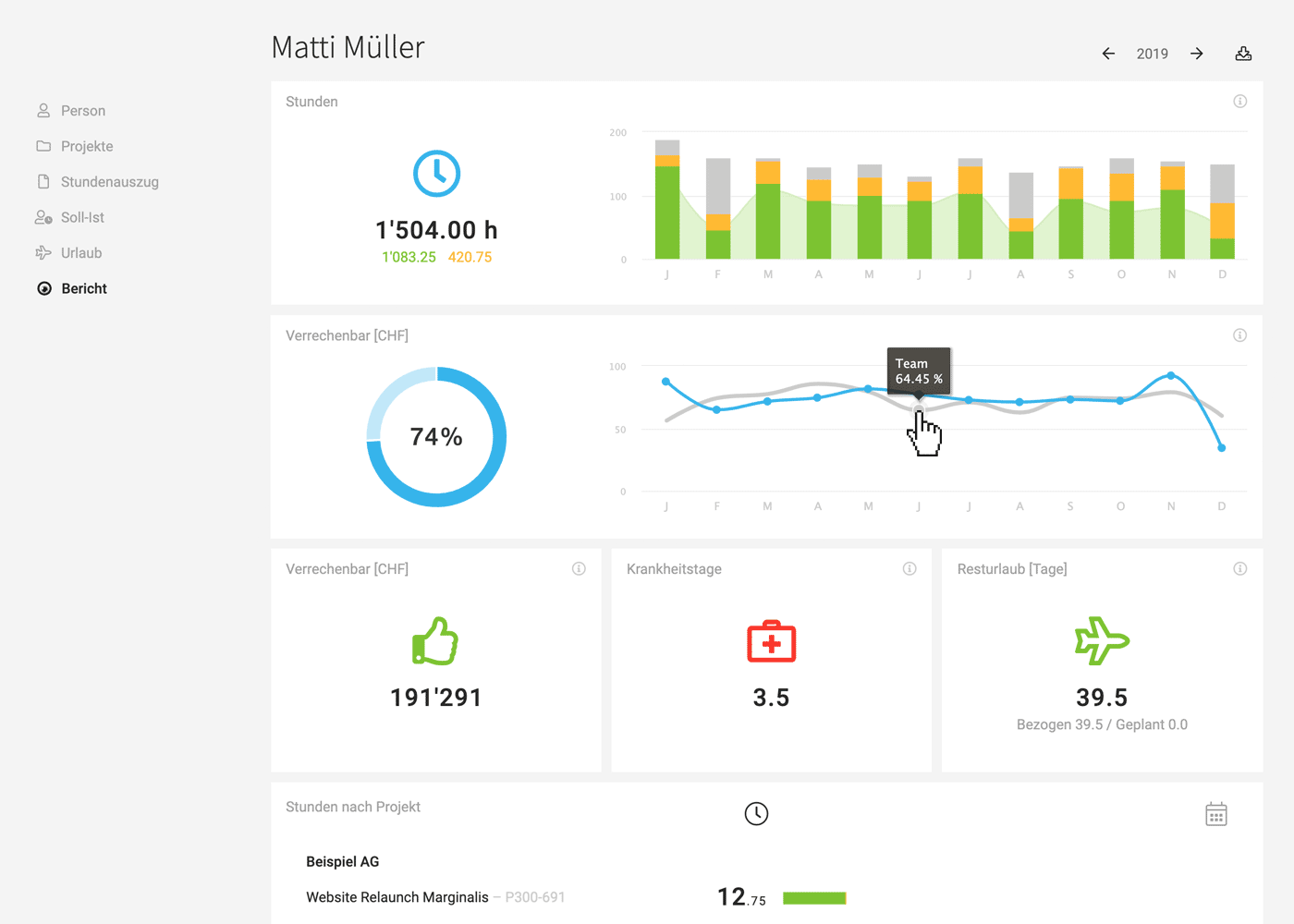 English image not yet available...
English image not yet available...More precise figures are displayed when you hover with the mouse. The "i" at the top right in the report fields provides information on the composition.
Further reports and exports for the person
- Hours report It is possible to filter and export all recorded project hours.
- Working hours (visible if activated) An overview of the employee's attendance times and breaks.
- Target-Actual Graphical evaluation for month and year. In the Excel export, daily target hours, absences, working times, and project times are listed.
- Vacation The vacation account with an annual calendar
Team
Location: "Personnel" > "Teams" select the team and then in the submenu "Report"
Tip: You can get there faster via the global search: keyboard shortcut "/" -> enter team name
Hours left: Recorded total, proportion of billable and non-billable for the selected year
Hours right: Recorded per month, proportion of billable and non-billable. Including amount. Comparison with the planning
Billability: Total and per month. In comparison to the average across the entire company. (Calculation: Recorded billable hours compared to the target hours – absences are considered except for sick days)
Billable: Total amount of all recorded billable hours. Regardless of whether and how they were invoiced.
Invoiced: Amount of invoices created (net). Current invoicable amounts as additional information if available.
Work at hand: Sum of the remaining project budgets = not yet performed - a team member is project responsible.
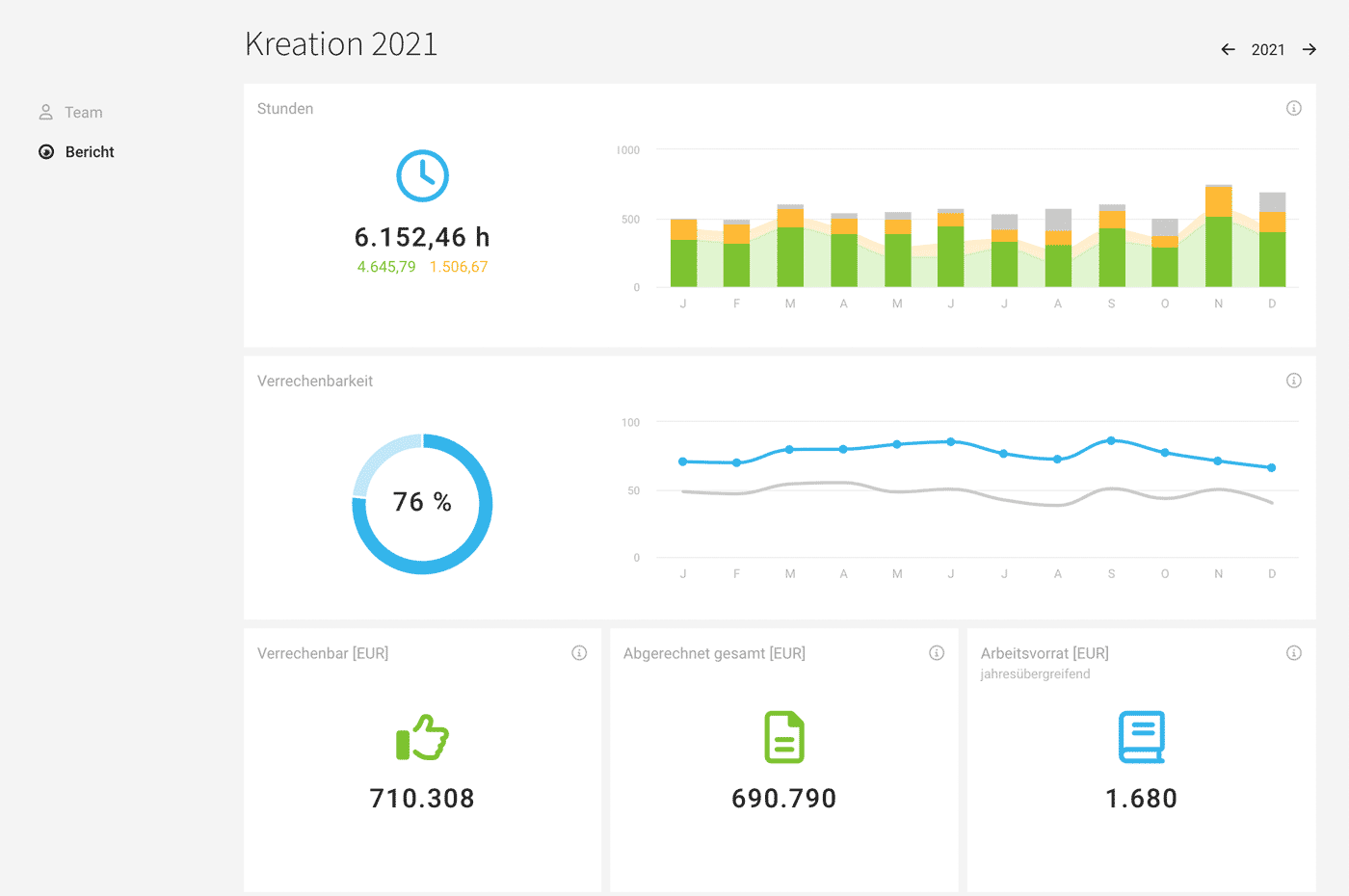 English image not yet available...
English image not yet available...
Tip: You can get there faster via the global search: keyboard shortcut "/" -> enter team name
Hours left: Recorded total, proportion of billable and non-billable for the selected year
Hours right: Recorded per month, proportion of billable and non-billable. Including amount. Comparison with the planning
Billability: Total and per month. In comparison to the average across the entire company. (Calculation: Recorded billable hours compared to the target hours – absences are considered except for sick days)
Billable: Total amount of all recorded billable hours. Regardless of whether and how they were invoiced.
Invoiced: Amount of invoices created (net). Current invoicable amounts as additional information if available.
Work at hand: Sum of the remaining project budgets = not yet performed - a team member is project responsible.
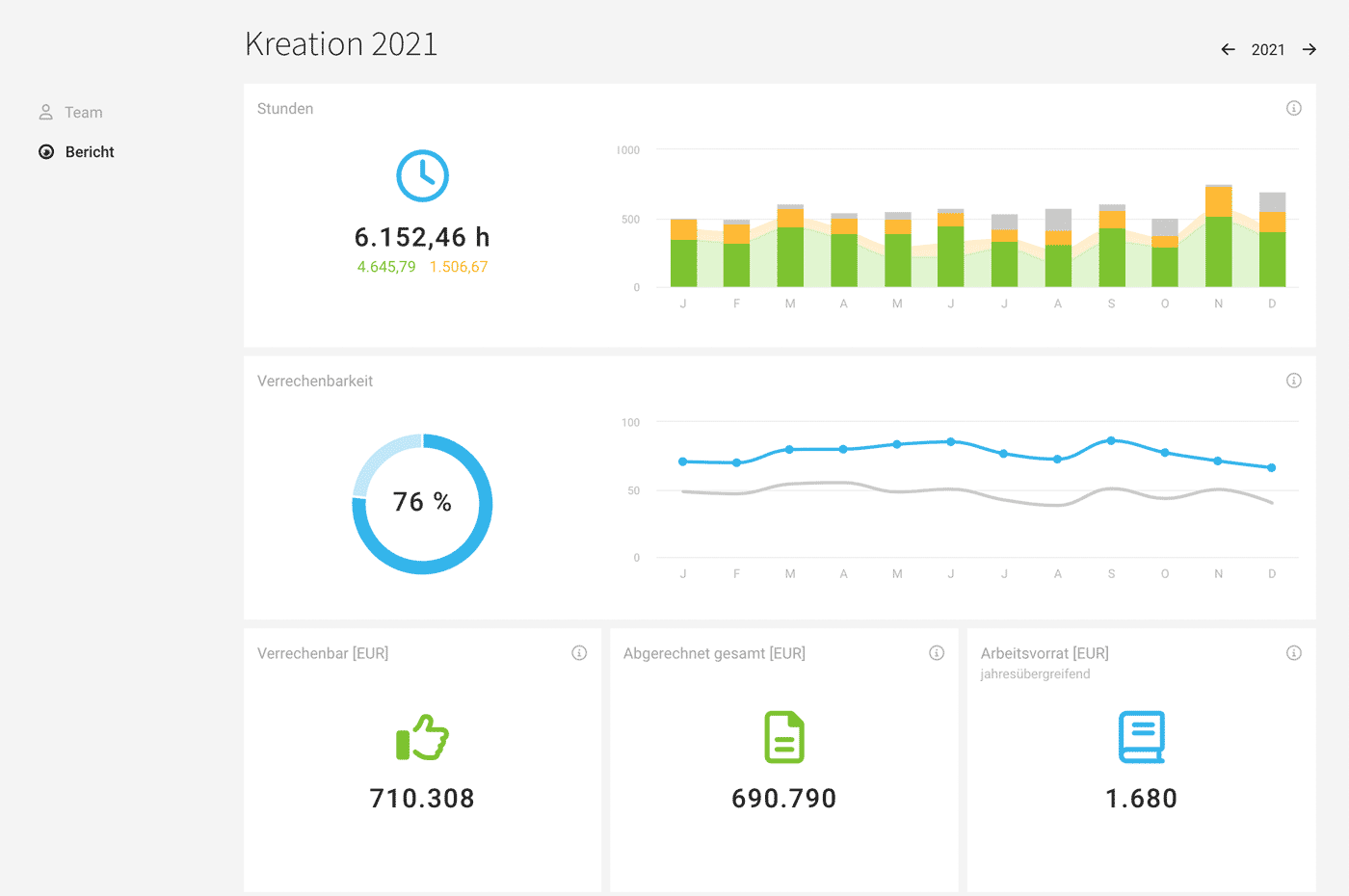 English image not yet available...
English image not yet available...Genauere Zahlen werden bei Hover mit der Maus eingeblendet. Das "i" rechts oben in den Berichtefeldern informiert zur Zusammensetzung.








