Article from
Cashflow & Liquidity Planning in MOCO.
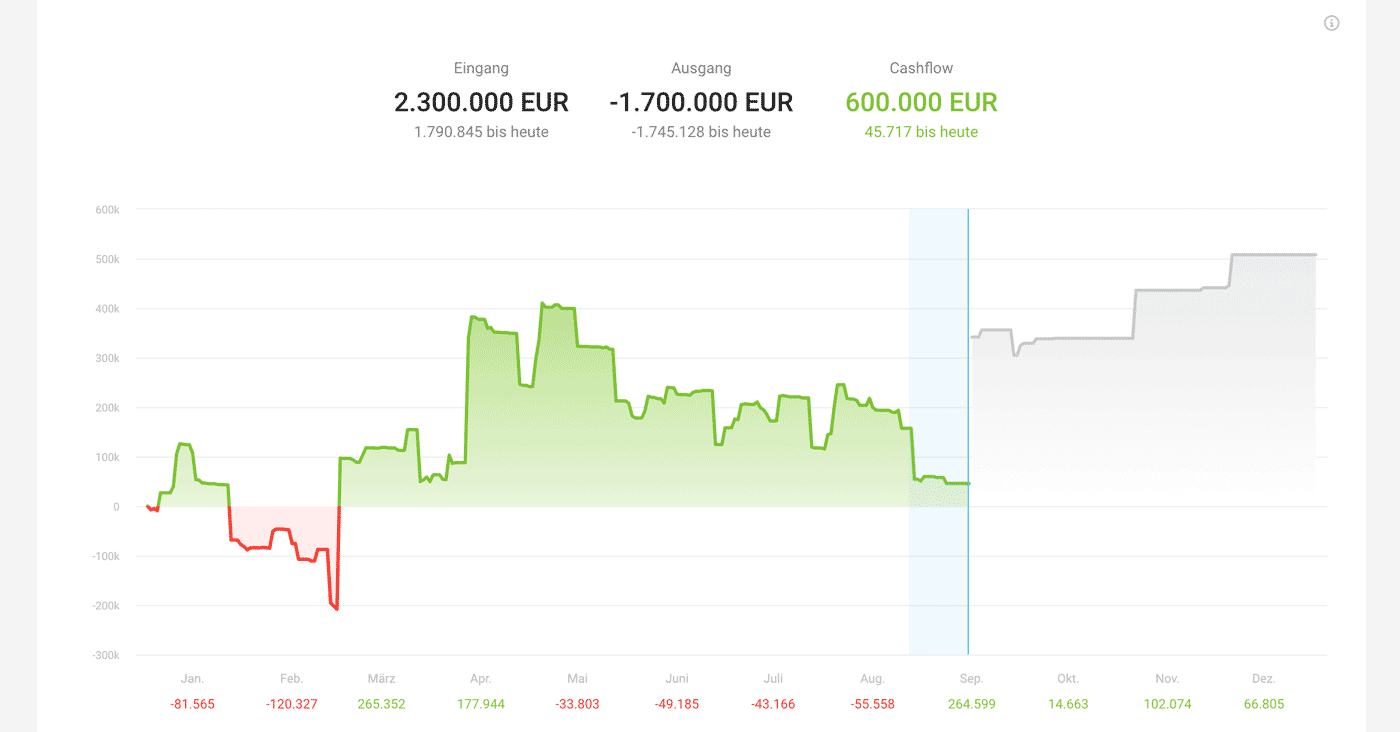 English image not yet available...
English image not yet available...The new cashflow report has been developed with a lot of work and passion (Reports > Finance > Cashflow). The following points have been further developed and supplemented.
Forecast
Expected revenues from
- Open Invoices (Payable by)
- Invoicing plans (Due date + Payment term)
- Invoicable hours (End of month + Payment term)
- Invoicable Additional services (End of month + Payment term)
Expected Expenses from
- Open Expenses (Payable by)
- Recorded Fixed costs (a payment due date has been added here for a precise, day-to-day display)
- Coming soon: Planned Expenses (until then, fixed costs can be used as a workaround)
New View
Day-specific Chart
- The report under (Reports > Finance > Cashflow – (1) ) now shows your data on a daily basis. Previously, the display was based on the month.
- However, as before, the differences per month are still displayed.
- The totals (2) now also show the amounts up to and including today.
Interactive
With the mouse, you can select a (particularly interesting or suspicious) period in the chart by dragging. The selected area turns blue (see image above). The list displayed below then breaks down exactly this period.
Breakdown of amounts as a list of items
- The new list of items below breaks down the amounts and makes cashflow or liquidity planning comprehensible.
- "Days after due date" (4) provides information on how far apart the payment target and actual payment are. This is particularly helpful for paid Invoices (customer payment behavior) and open Invoices.
Filter & Sort
- Categories filter to check, for example, only the open Invoices (3) .
- Period filter to display the specific items from this period.
- By search term filter to be able to filter for specific, individual items.
- Sorting by date (3)
- Sorting by amount
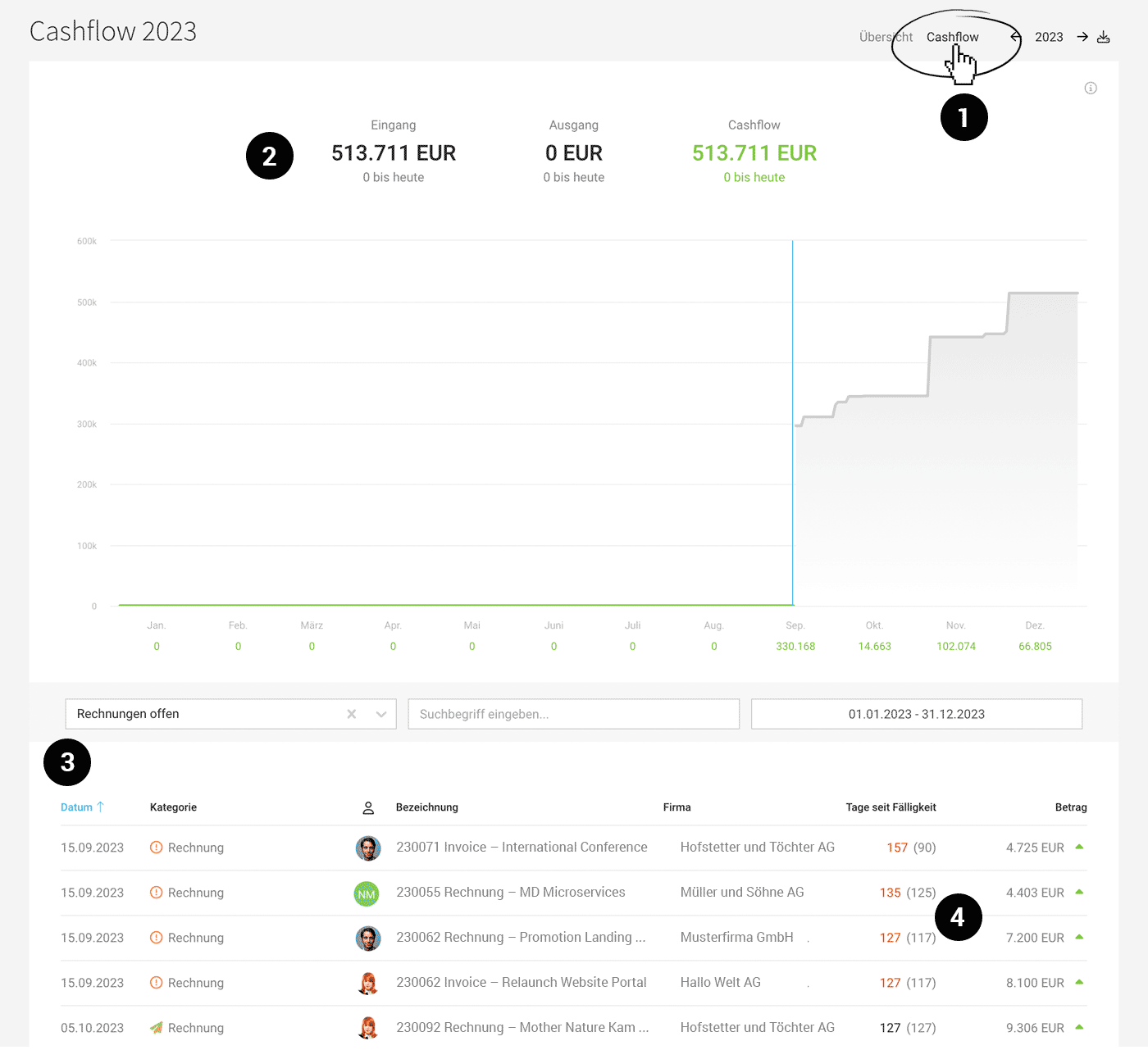 English image not yet available...
English image not yet available...Export
- The filtered view can be easily exported in Excel format.
New chart also in the overall view
- In the overall view (Reports > Overview), the chart has been adjusted accordingly. A click on it leads directly to the detailed report.
Your Checklist
Check if you have entered this information so that you can make meaningful use of the cashflow report – and thus get the most value out of it for yourself.
- Invoicing plans in projects (Project list > Smart Filter "Without Invoicing plan".
- Fixed costs record or capture due date afterwards
- Record payments via bank connection or CAMT
- To start with a concrete amount, record a payment without an Invoice under "Invoicing" > "Payments" > top right "+".
- If you do not (yet) record incoming Invoices in MOCO, you can record the sum of the (actual and planned) account outflows under "Fixed costs", in order to still be able to assess your cashflow.
- If you do not record payments in MOCO, you can (e.g. monthly) mark all outgoing or incoming Invoices as paid with one click. This way, these revenues are also visible in the cashflow chart.








