Article from
Forecast Expenditures Part 3: Planned Expenditures from Projects.
Overview
Part 1 One-time General Expenditures
Part 2 Recurring General Expenditures
Part 3 Planned Expenditures from Projects
🎥 VIDEO Tutorial on Planned Expenditures
Part 2 Recurring General Expenditures
Part 3 Planned Expenditures from Projects
🎥 VIDEO Tutorial on Planned Expenditures
Planned expenditures for projects (external costs, personal expenses) can be directly planned by the project manager – for financial forecasting and efficient allocation of incoming invoices.
How to Plan Project Expenditures
Prerequisite: "Planned Expenditures" must be activated (Settings > Expenditures > Planned).
External costs are represented by additional services in the project. These can be transferred from the proposal to the project – and used as planned expenditures for forecasting and allocation after commissioning.
External costs are represented by additional services in the project. These can be transferred from the proposal to the project – and used as planned expenditures for forecasting and allocation after commissioning.
1. Enter Date and Amount for the Planned Expenditure in the Additional Service
If expenditure allocation is active, enter the date and planned costs under "Planned Expenditure". If the planned costs are 0, the additional service will be offered for allocation as usual and will not be considered in the forecast.
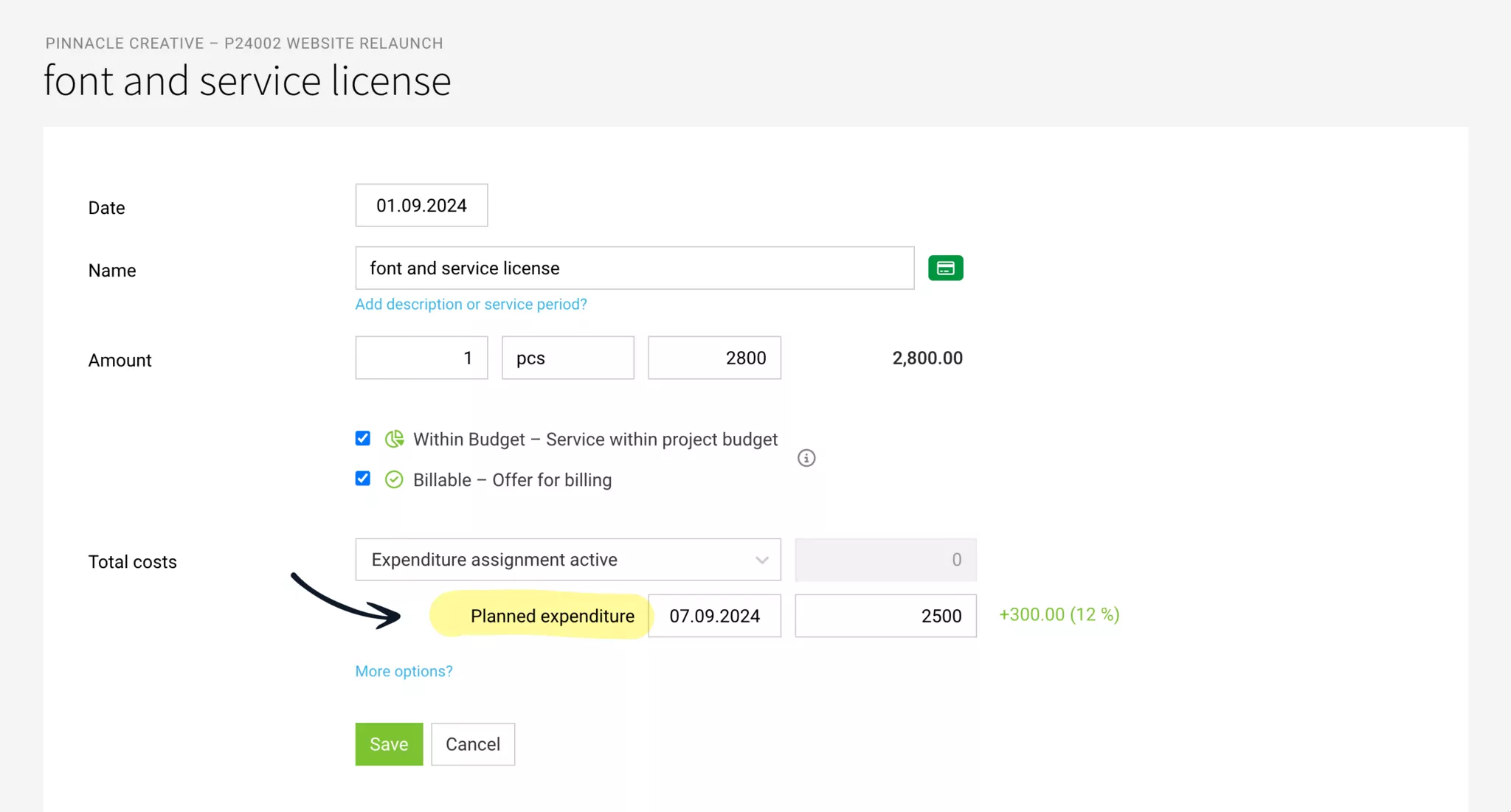
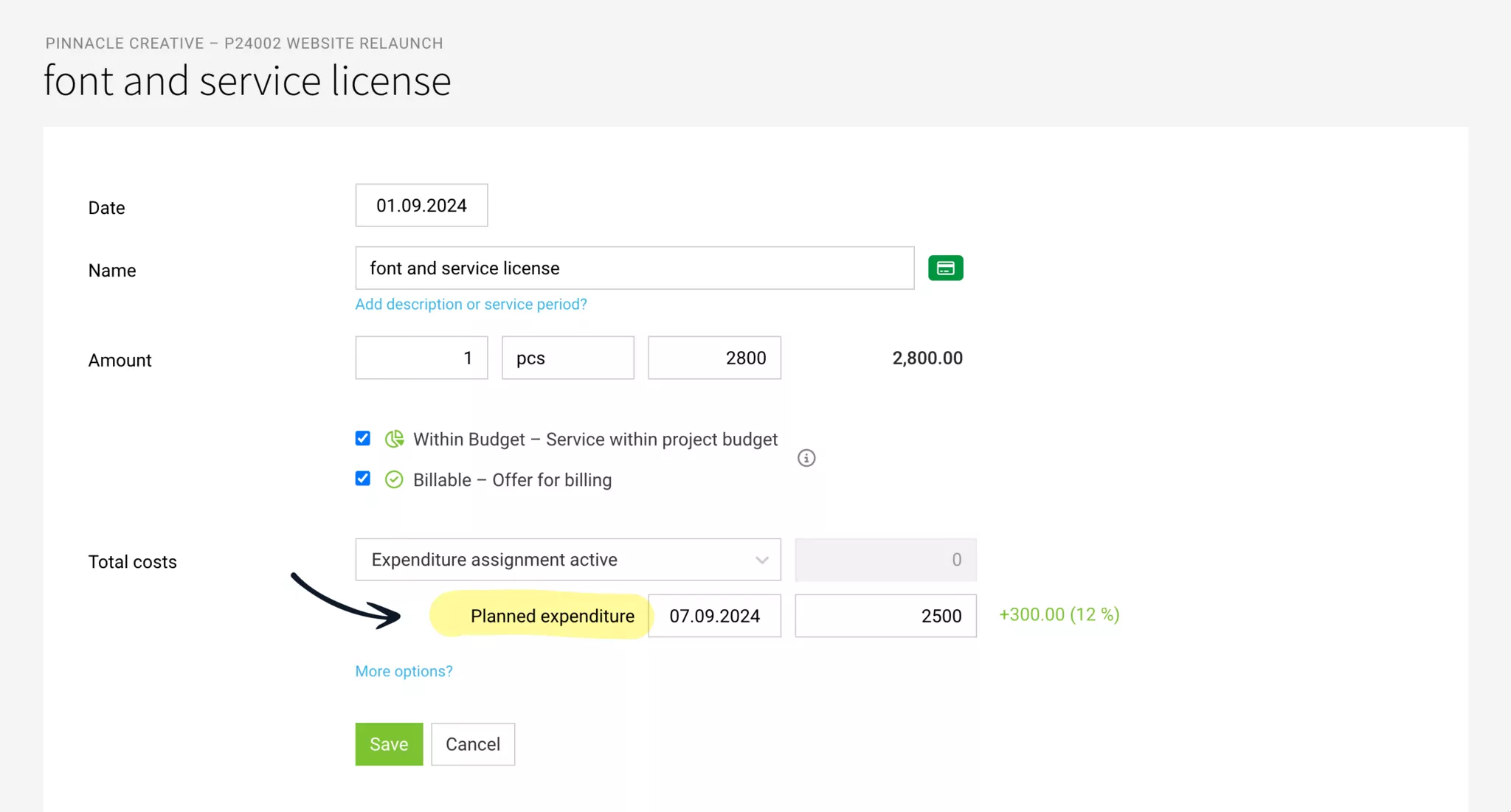
2. The Project Expenditure is Now Planned
This planned project expenditure will now be considered accordingly in the forecast and allocation.
Note: Attaching a receipt when editing the additional service and changing the responsible person has been hidden under "More Options" as these details are rarely changed.
Note: Attaching a receipt when editing the additional service and changing the responsible person has been hidden under "More Options" as these details are rarely changed.
Tip to Get Started:
Declare Already Created Additional Services as Planned Expenditures
In the overall list of additional services (Projects > Additional Services), you can see via the orange icon whether expenditure allocation is active or not. If it is active and no progress bar is visible under the costs, edit the additional service and define the planned expenditure with date and amount.
Allocate Expenditures (Incoming Invoices and Personal Expenses) and Complete Planned Expenditure
1. Match Planned Expenditures
Incoming invoices (or selected items from them) are matched with planned expenditures via the Link Icon (1) – and directly allocated to the additional service.
2. Allocate
With the allocation confirmation, you can choose (2) whether the allocation is thereby completed.
a) "Allocate & Complete" sets the expenditure allocation for the additional service to inactive and removes it from the forecast.
b) Only "Allocate" keeps the planned expenditure with the remaining amount for further allocations.
a) "Allocate & Complete" sets the expenditure allocation for the additional service to inactive and removes it from the forecast.
b) Only "Allocate" keeps the planned expenditure with the remaining amount for further allocations.
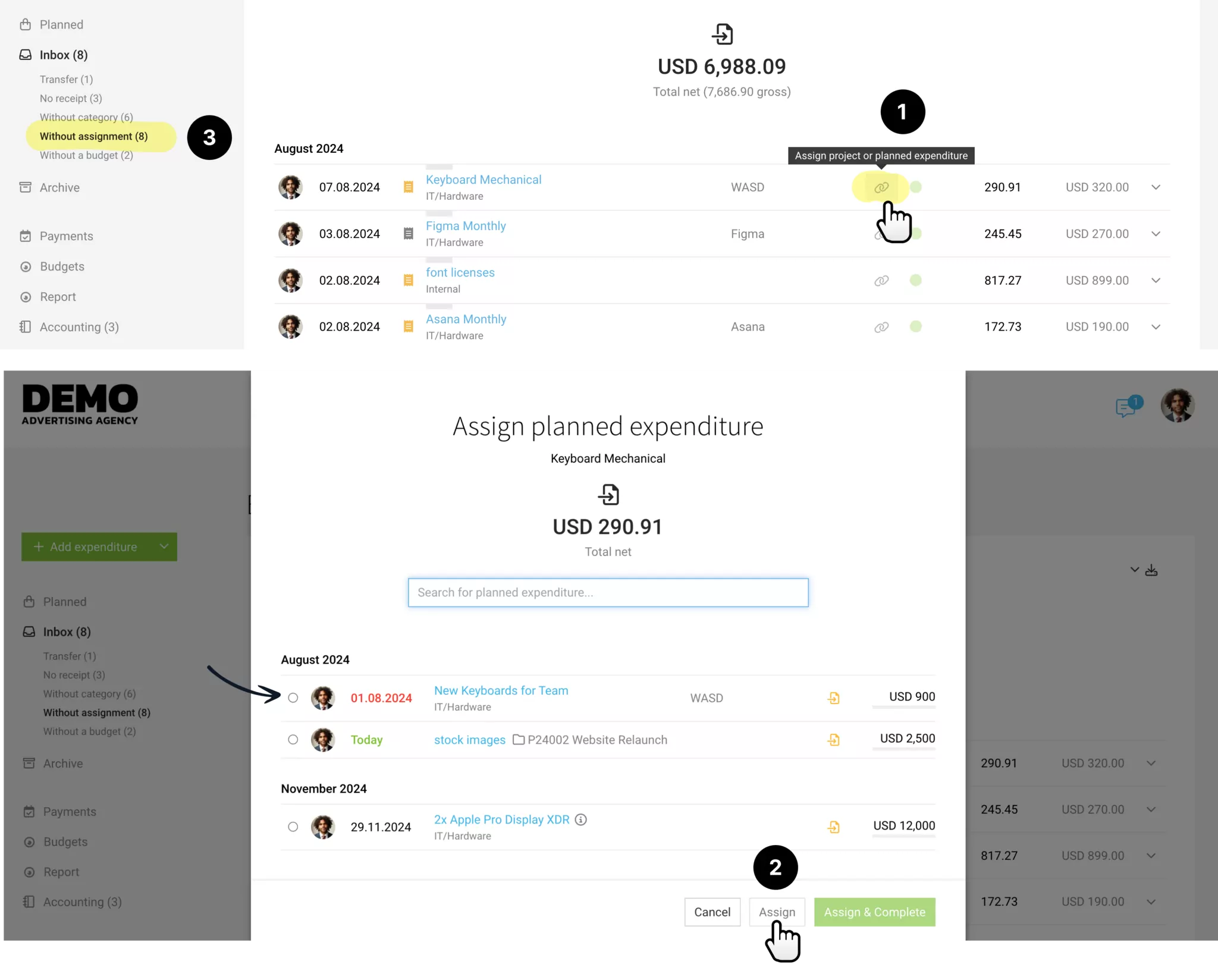
Use Smart Filter
If not all items of an expenditure are allocated, the Smart Filter "Without Allocation" (3) will notify you. With a click on it, you can quickly complete the allocation if needed before moving the completed expenditures to the archive.
Continue to Allocate Projects Without Planning
When allocating, the "Project" selection still offers the option to allocate costs to projects without planning.
Tip for Faster Allocation
After the client confirms a proposal and the project is created, the supplier is usually commissioned. Directly specify the project number when commissioning – so that it can be indicated in the invoice title or as the order number. This is then "the PO" (purchase order or order number) so that the allocation can happen even faster. In this context, we naturally have many further development ideas ... :)
Overviews & Reports
All Planned Project Expenditures at a Glance
Under Expenditures > Planned, you can always see which expenditures from projects are still planned (1). To filter only by these in the planning, select the "Additional Services" type (2) in the filter (F).
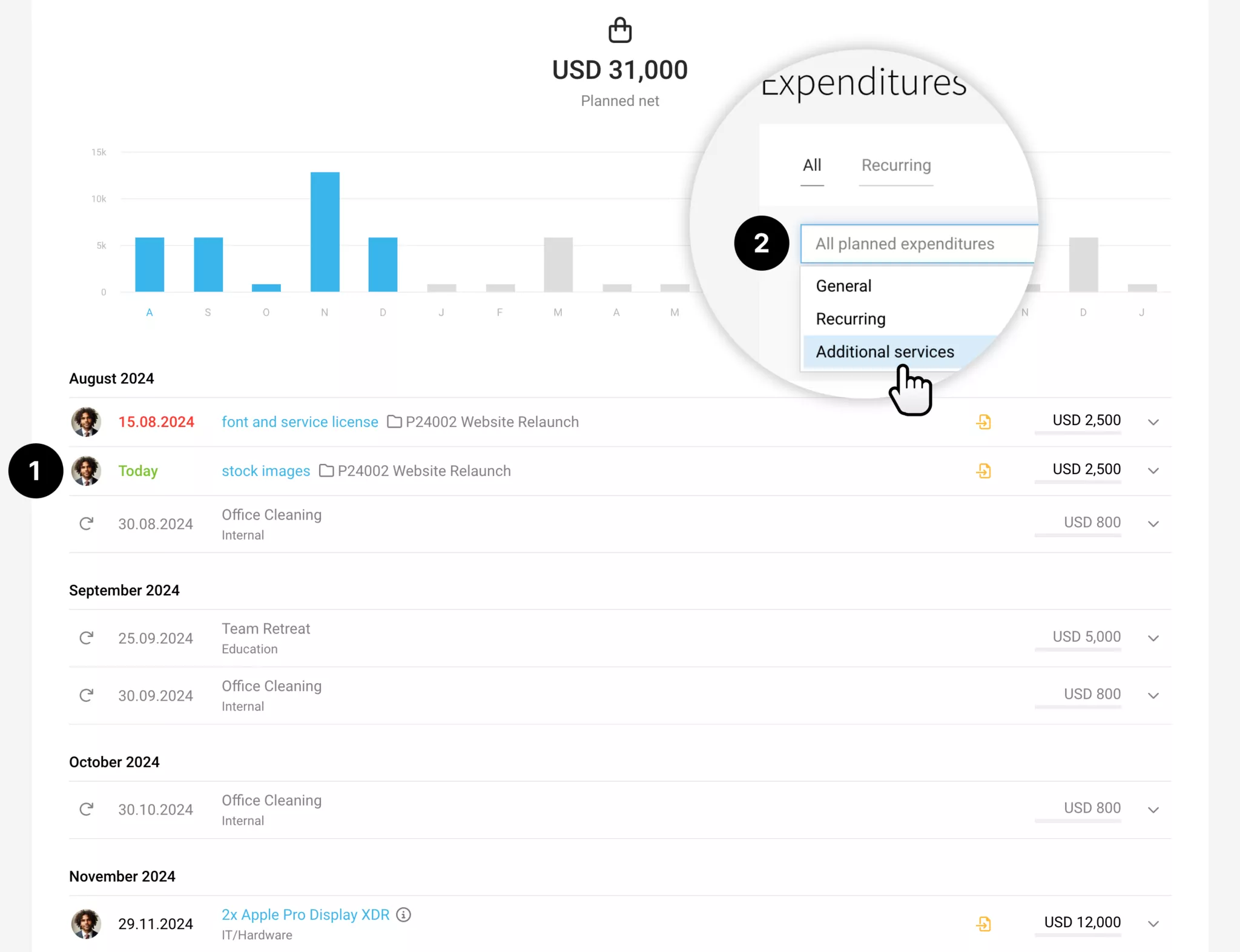
Planned Date Easily Adjustable
You can also directly adjust the date in the list with a click – for example, if a supplier invoice is delayed.
Also Complete Planned Expenditures Here
If all incoming invoices for the planned project expenditure are allocated, you can complete them (right dropdown "Complete"). The expenditure allocation will automatically be set to inactive.
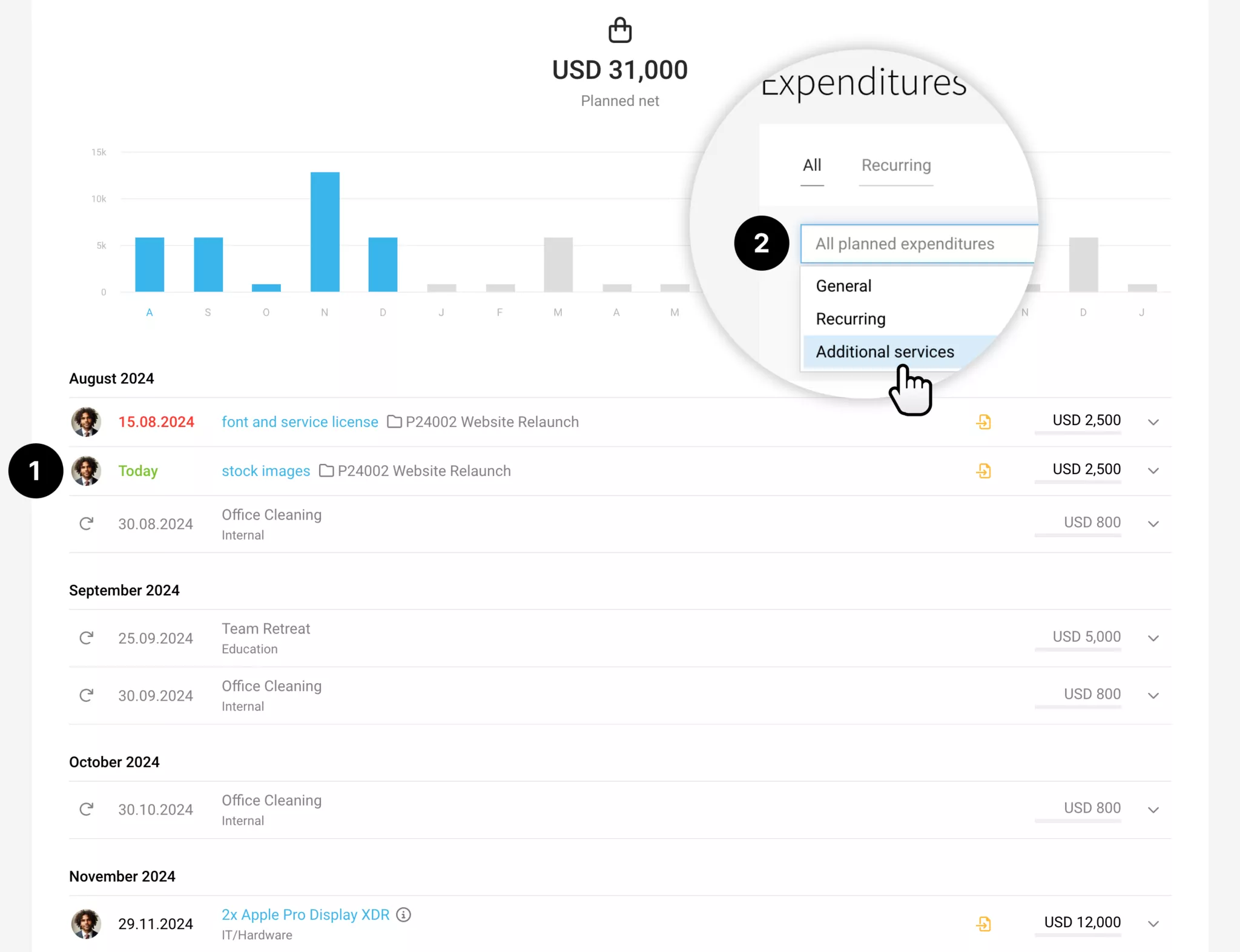
Planned Date Easily Adjustable
You can also directly adjust the date in the list with a click – for example, if a supplier invoice is delayed.
Also Complete Planned Expenditures Here
If all incoming invoices for the planned project expenditure are allocated, you can complete them (right dropdown "Complete"). The expenditure allocation will automatically be set to inactive.
Forecast in Financial Reports
In the financial reports under Reports > Finances, the planned project expenditures are also considered. This way, the corresponding costs can be considered alongside the revenues from additional services.








