Article from
Forecast Expenditures Part 1: One-time General Expenditures.
Control liquidity planning with planned expenditures, consider planned amounts in annual budgets, and allocate incoming expenditures. The new section goes online in three easily digestible parts – and integrates almost unnoticed into existing structures.
Overview
Part 1 One-time General Expenditures
Part 2 Recurring General Expenditures
Part 3 Planned Expenditures from Projects
Part 2 Recurring General Expenditures
Part 3 Planned Expenditures from Projects
Activate Planned Expenditures
The new section for the expenditure forecast can be activated as needed in the settings (Settings > Expenditures > Planned). Whether and when to use this section additionally can be decided by each user. Existing workflows are not affected.
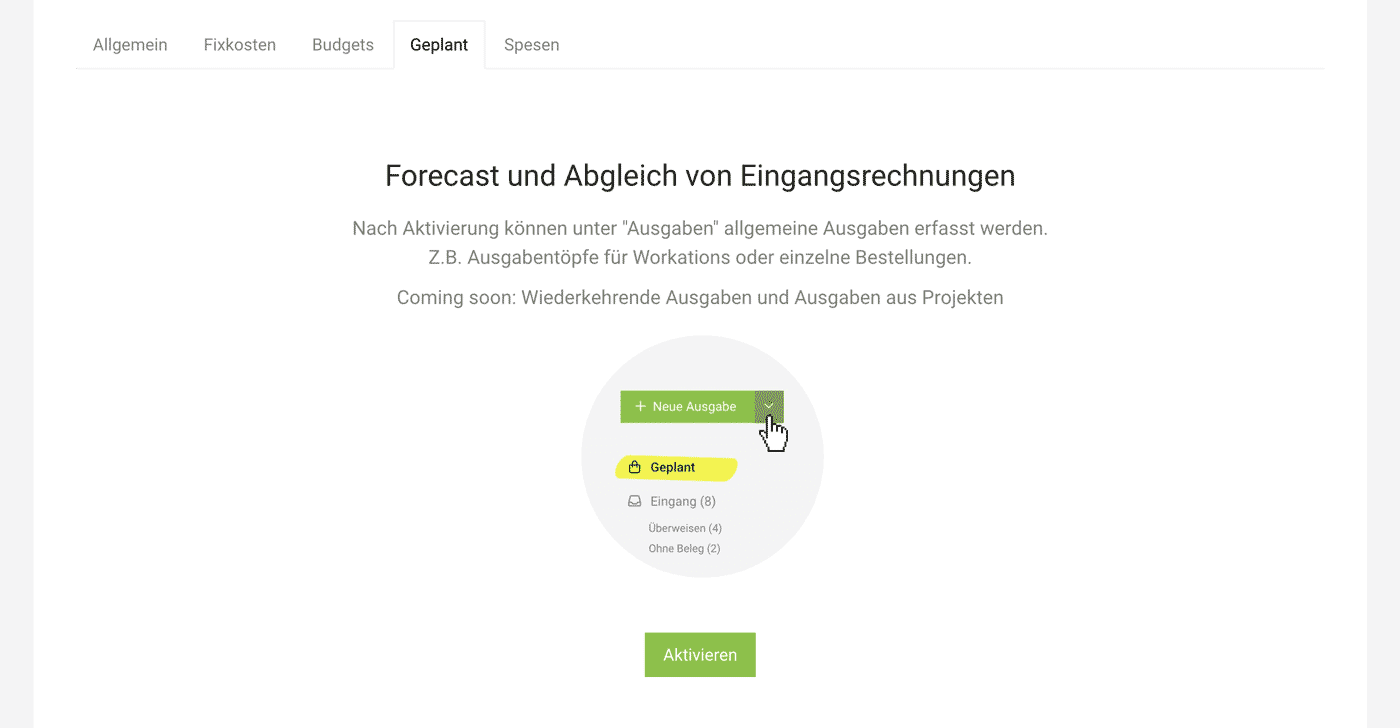 English image not yet available...
English image not yet available...
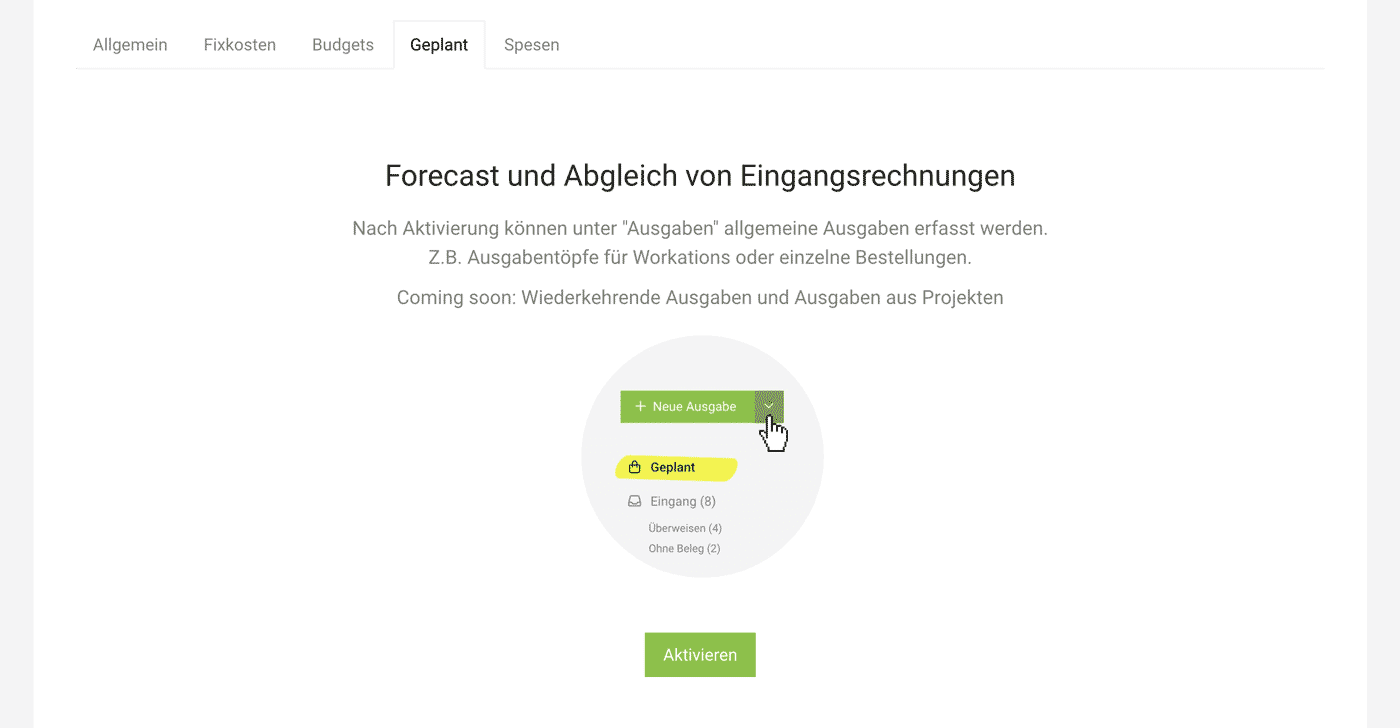 English image not yet available...
English image not yet available...Record One-time General Expenditures
General planned expenditures are usually orders or expenditure pots that are to be planned as company expenditures – e.g., for own marketing, for workations, etc.
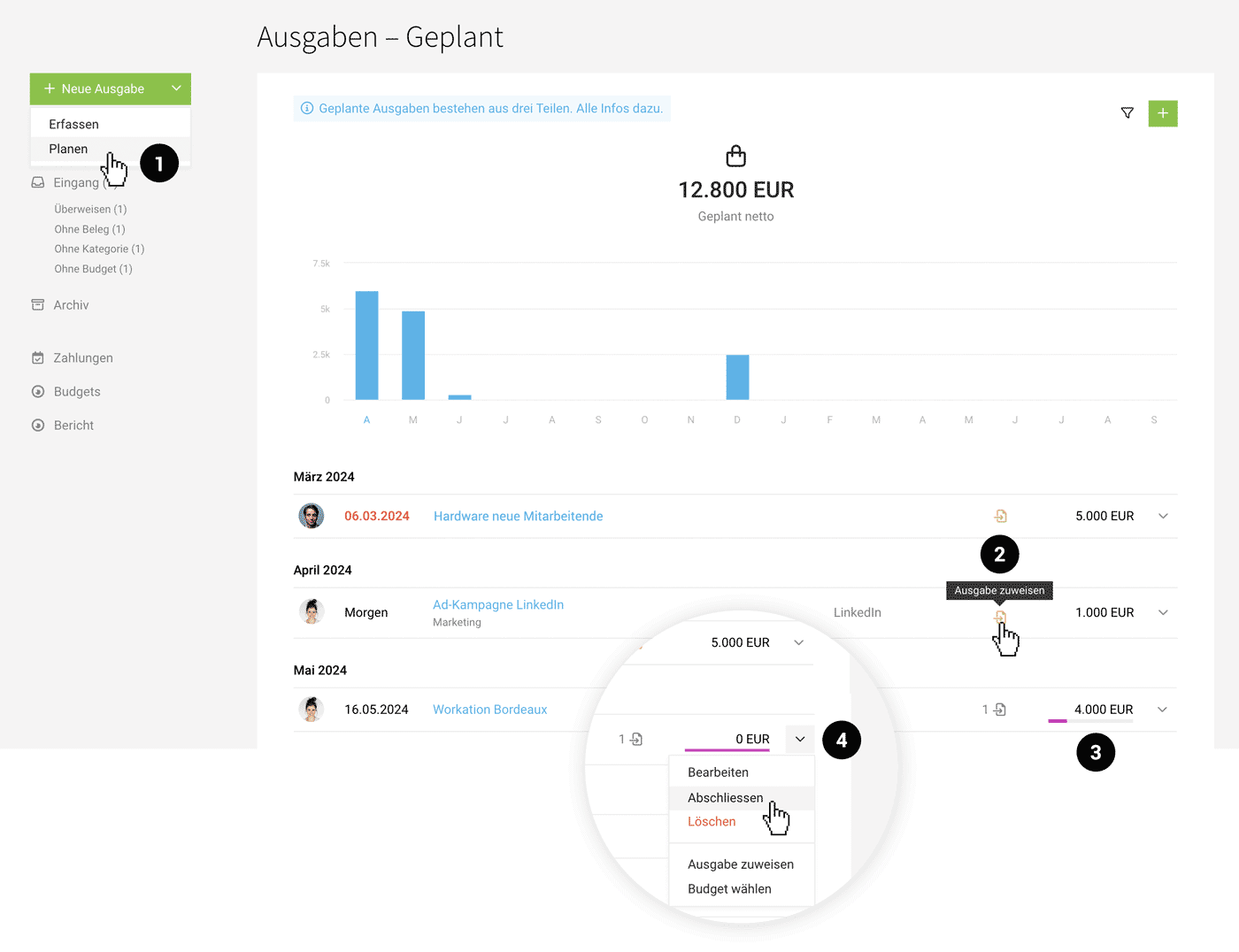 English image not yet available...
English image not yet available...Plan
After activation (see above), you will find the new section under Expenditures > Planned. You can record planned expenditures via the green button (1) or the "+" at the top right. With each recorded planned expenditure, the visualization builds up further. An entered info in the "Additional Info" field is displayed directly in the list via the speech bubble icon.
Assign Receipts
From the planned expenditure, recorded expenditures can be assigned via the list action (2). In the list or on the detail page of the planned expenditure, MOCO indicates whether a planned remaining amount remains (3).
Complete
Once all expenditures have been assigned, their purpose is fulfilled, and you complete the planned expenditure (4).
Completed planned expenditures can be accessed later if needed via the filter. The filter can be called up as in other areas at the top right via the filter icon or with the shortcut "F".
Completed planned expenditures can be accessed later if needed via the filter. The filter can be called up as in other areas at the top right via the filter icon or with the shortcut "F".
Workflow in Digital Invoice Entry
Using the Smart Filter "Without Assignment" (1), you can quickly filter all expenditures that have not yet been assigned. Receipts or recorded expenditures can now be assigned to a project OR a planned expenditure. Instead of the project symbol, a general link symbol is displayed (2).
For individual orders, amount and any info can be reconciled (3). For pots for, e.g., workations, all expenditures can be assigned gradually.
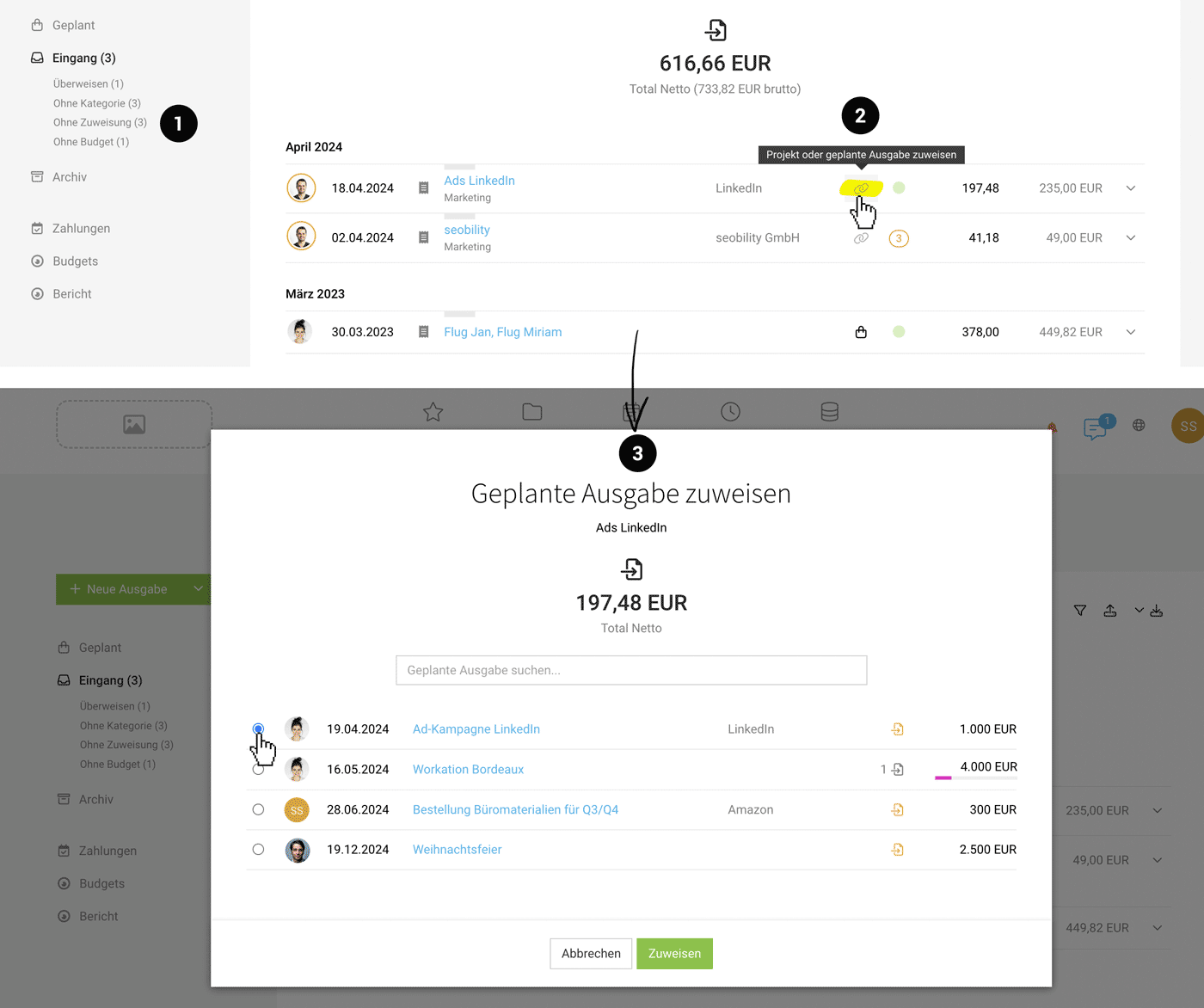 English image not yet available...
English image not yet available...
For individual orders, amount and any info can be reconciled (3). For pots for, e.g., workations, all expenditures can be assigned gradually.
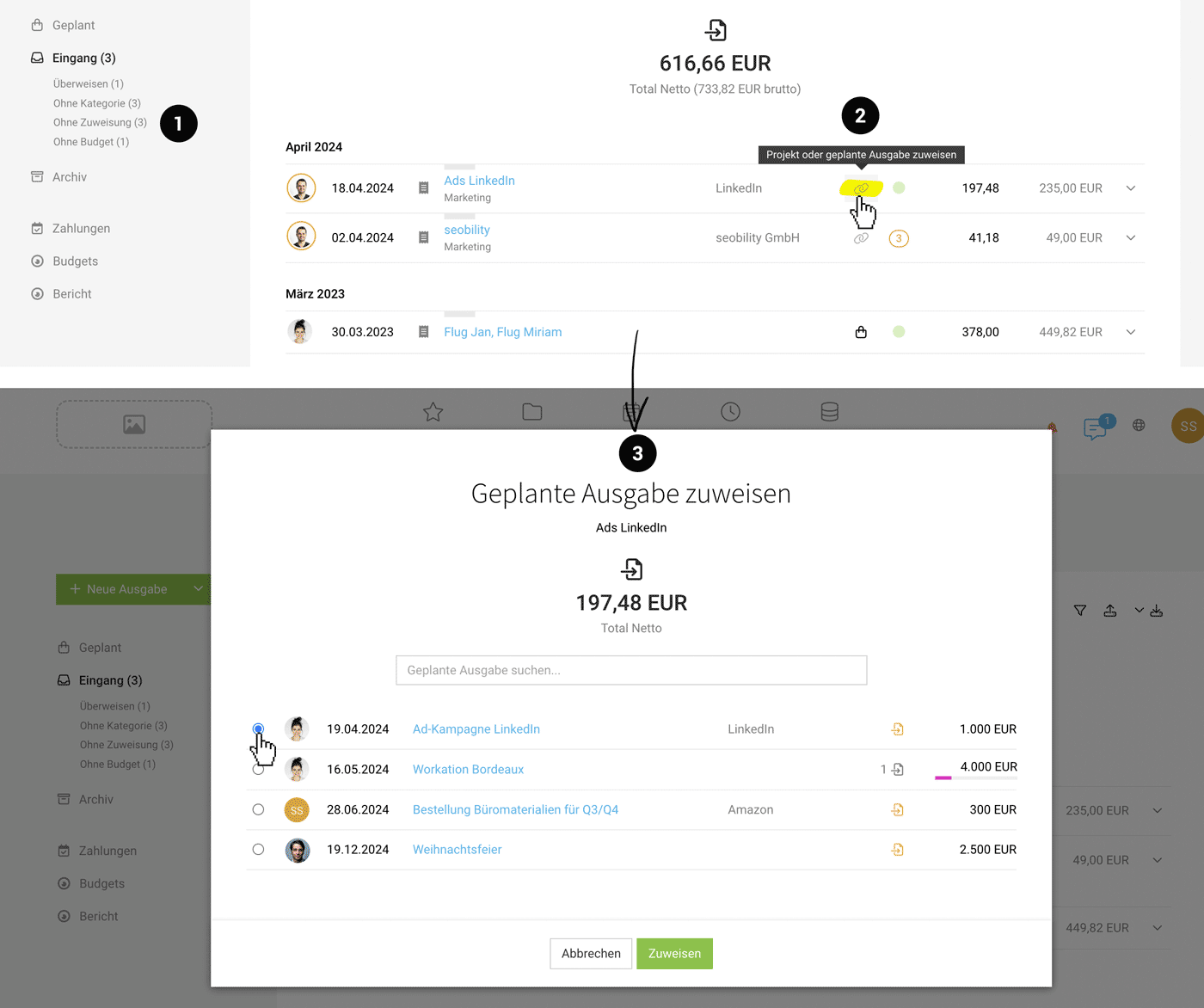 English image not yet available...
English image not yet available...If a planned expenditure with a budget is assigned, the same budget is automatically set for the expenditure (if none has been set yet).
With restricted access rights to expenditures, a person can only assign planned expenditures for which they are listed as the responsible person.
Consideration in the Financial Overview
The planned expenditure or its remaining amount is considered with the set reference date in the report (Reports > Finances > Overview Beta). All planned expenditures are also broken down in the list below.
Planned expenditures with a date in the past "pile up" until you complete them.
More info on the Overview Invoices/Expenditures
Planned expenditures with a date in the past "pile up" until you complete them.
More info on the Overview Invoices/Expenditures
Consideration in Liquidity Planning
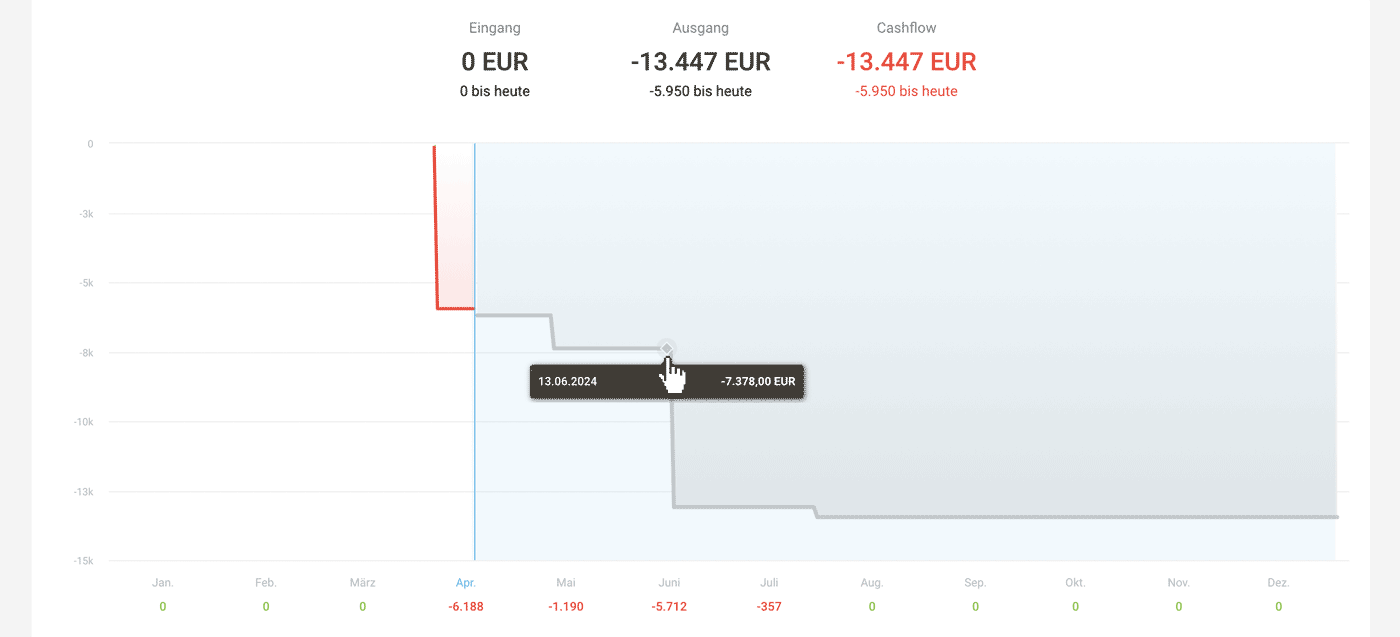 English image not yet available...
English image not yet available...Under "Cashflow" (Reports > Finances > Cashflow), the planned expenditures or their remaining amount plus VAT and the payment target of the set supplier are considered.
More info on liquidity planning
Consideration in Annual Budgets
 English image not yet available...
English image not yet available...If a budget is chosen for the planned expenditure, MOCO also considers the position or the remaining amount in the annual budgets.
More info on annual budgets for expenditures








