Organization
Grouping and Labeling | Search by Attributes | Comments, Files, History | Extend master data - Reminder | Merging CompaniesGrouping and Labeling
Grouping and categorizing companies and contacts with labels
To group companies or contacts, so-called labels are created and assigned.
Creating and assigning labels
Click on the small light gray bar in the list – or in the detail view on "Assign label" – (see illustration).
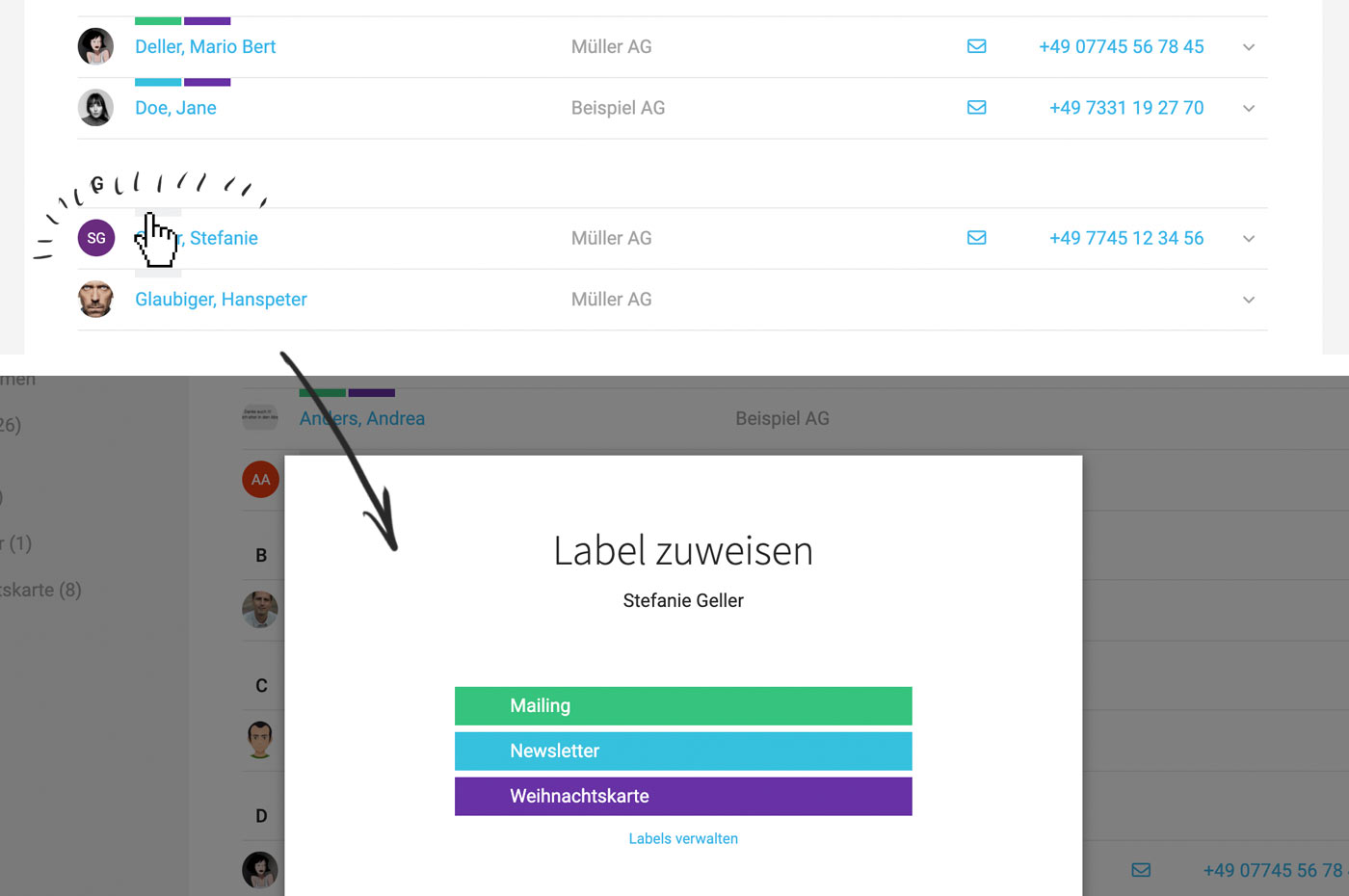 English image not yet available...
English image not yet available...
Labels can be added to and removed from companies and contacts at will. You can also collectively assign or remove a label by selecting the contacts or companies and applying the corresponding bulk action (see illustration):
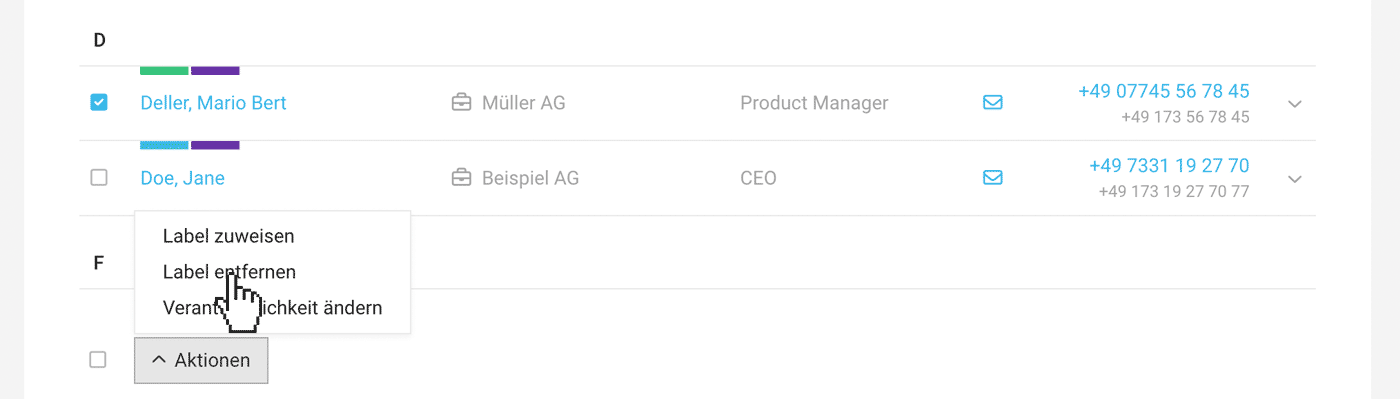 English image not yet available...
English image not yet available...
To group companies or contacts, so-called labels are created and assigned.
Creating and assigning labels
Click on the small light gray bar in the list – or in the detail view on "Assign label" – (see illustration).
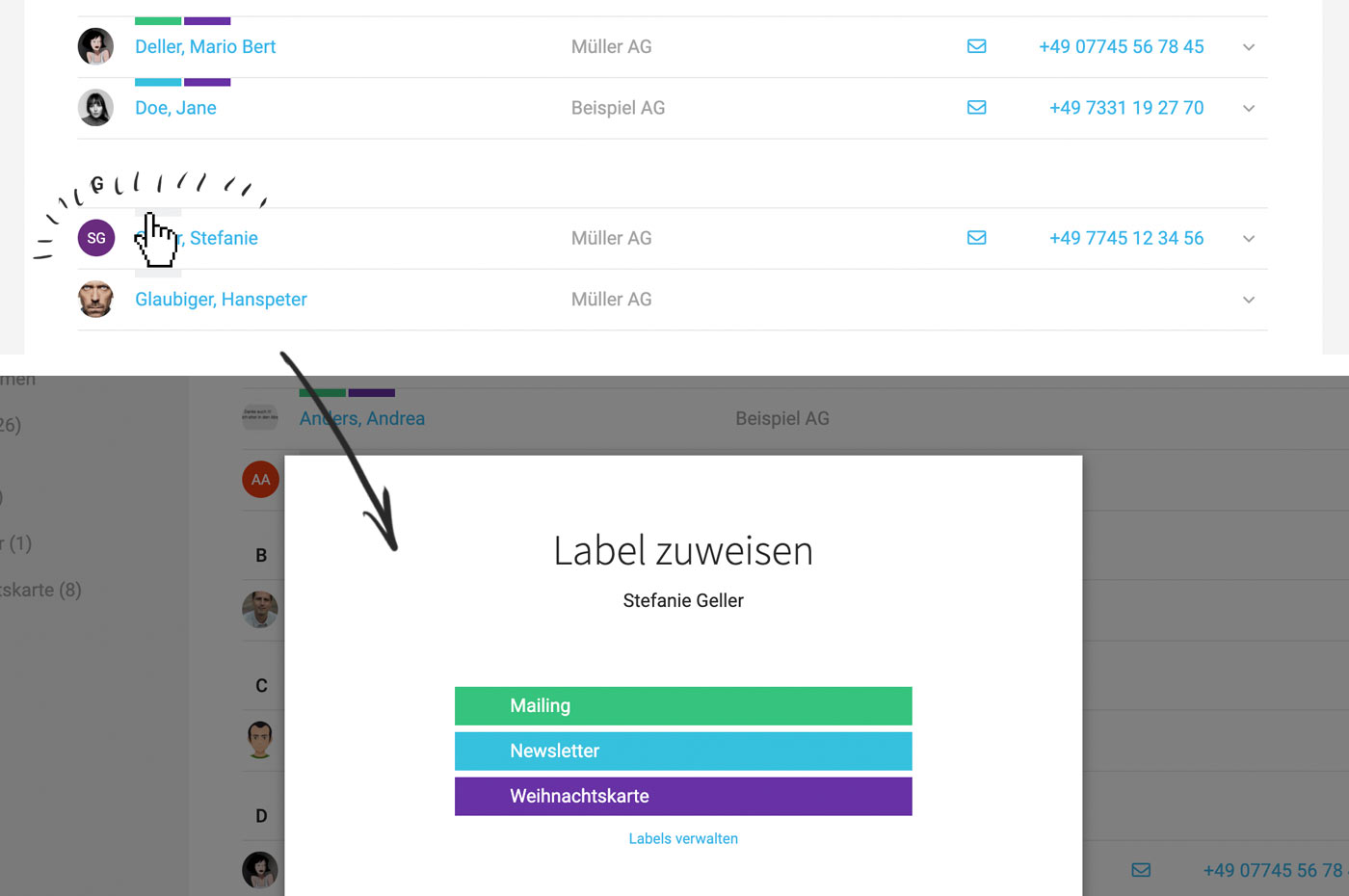 English image not yet available...
English image not yet available...Labels can be added to and removed from companies and contacts at will. You can also collectively assign or remove a label by selecting the contacts or companies and applying the corresponding bulk action (see illustration):
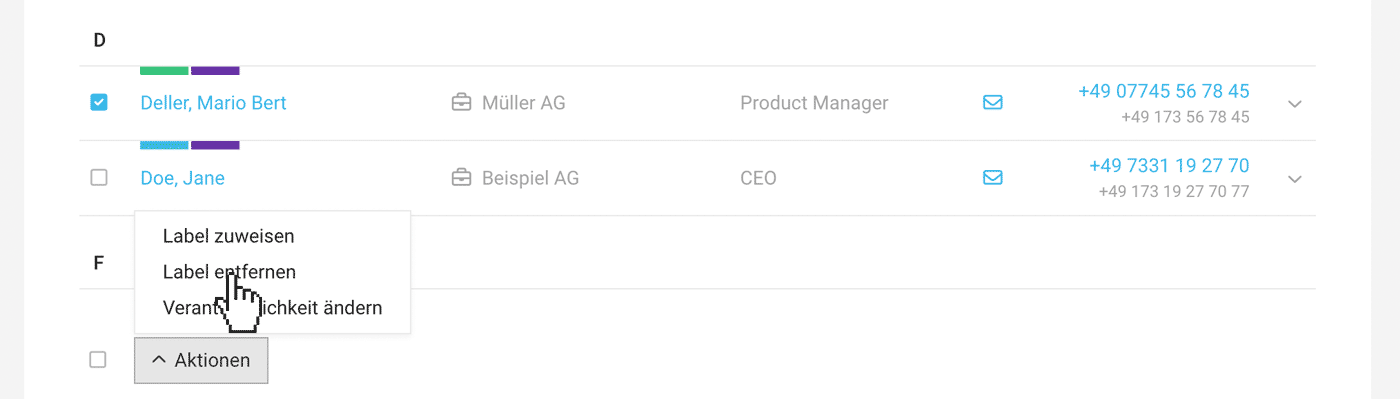 English image not yet available...
English image not yet available...Benefits
In the list view, you can filter by one or several labels at the same time. This way, for example, an address list for a newsletter distribution can be specifically exported. Labels are also part of exports and filter options in reports.
Search by Attributes
With Custom Fields, you can extend company and contact data and use the entries as search terms.
Use Case Example
You want to display all customers who have obtained SEO Workshops.
1. For customers, create a Custom Field "Workshops" with the type "Multiple Choice" and specify the labels.
2. This selection is then offered in the customer form.
Use Case Example
You want to display all customers who have obtained SEO Workshops.
1. For customers, create a Custom Field "Workshops" with the type "Multiple Choice" and specify the labels.
2. This selection is then offered in the customer form.
3. When entering the label in the global search (magnifying glass or Shift + 7), MOCO finds the corresponding customers.
Custom fields are also part of the Excel export and can be used to filter customers accordingly.
Comments, Files, History
Notes can be entered and files uploaded for companies & contacts. They form the contact history.
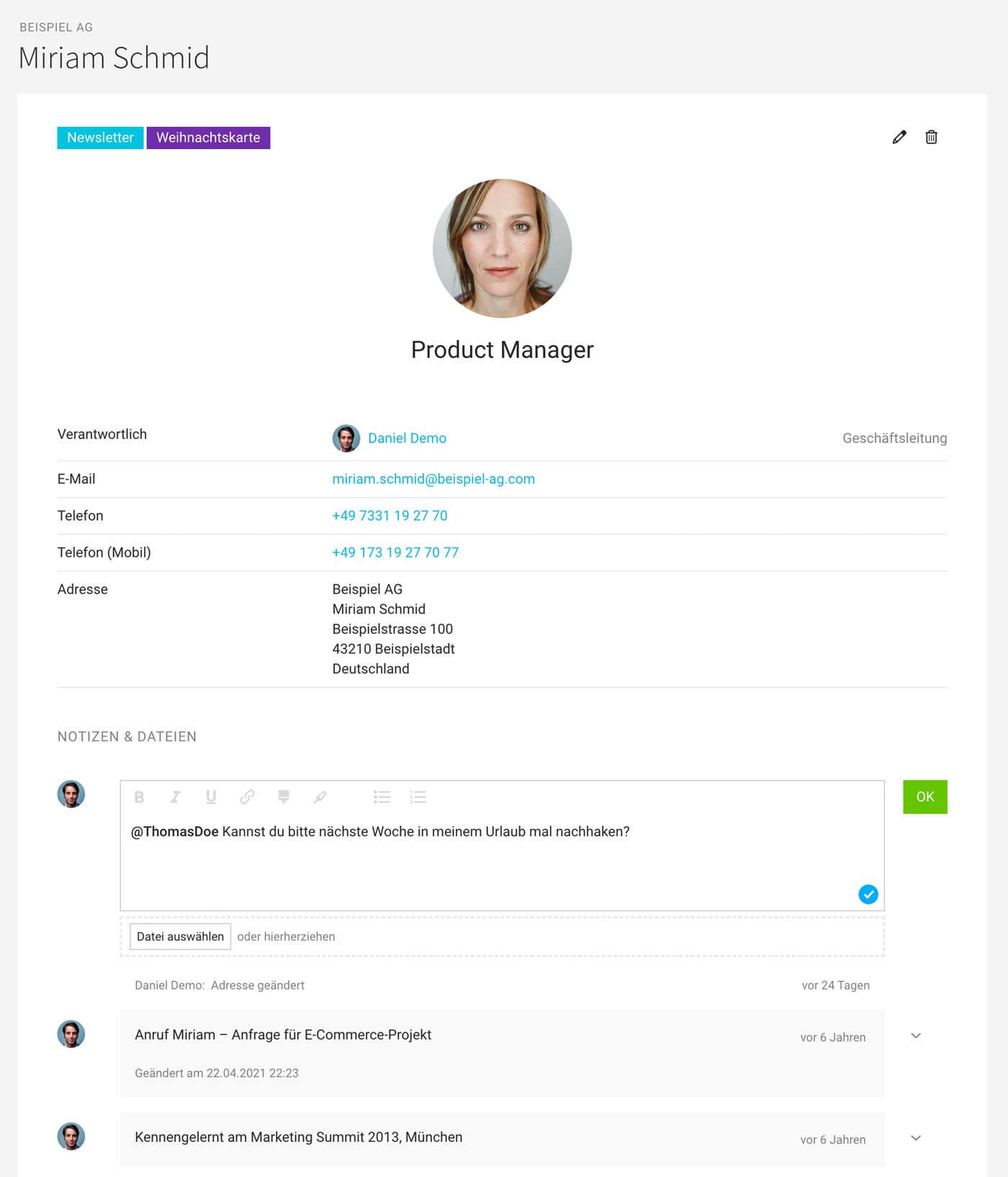 English image not yet available...
English image not yet available...
When using clinq, a note is automatically created with every call.
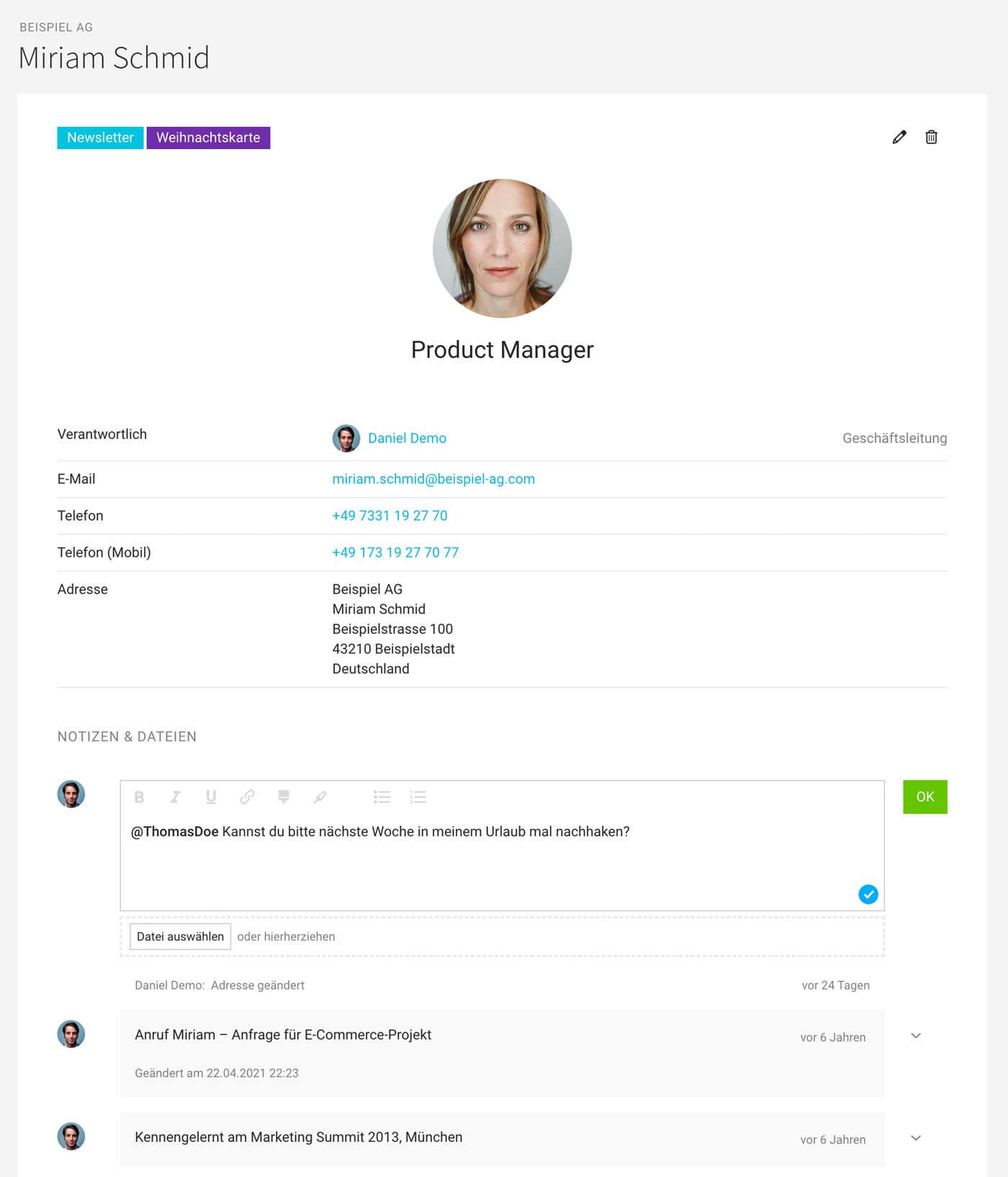 English image not yet available...
English image not yet available...When using clinq, a note is automatically created with every call.
Extend master data - Reminder
For companies and contacts, Custom Fields can be defined to individually expand/complement the master data. These attributes can then be searched for using the search function (magnifying glass at the top right or Shift + 7).
A custom field "Date" can also be used to set a next appointment or similar - and one can be notified about it.
A custom field "Date" can also be used to set a next appointment or similar - and one can be notified about it.
Merging Companies
If a company has been created twice by accident, the companies can be merged. Any projects, invoices, etc. will be carried over.
To do this, select "Merge Companies" at the top right of one of the two companies:
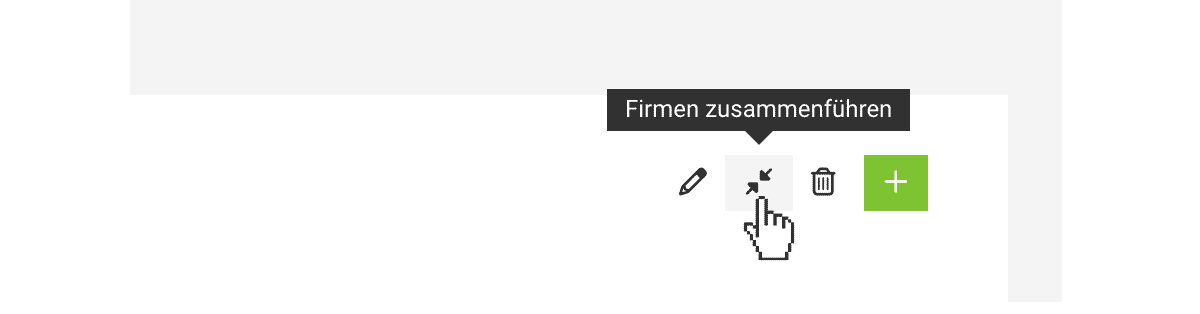 English image not yet available...
English image not yet available...
To do this, select "Merge Companies" at the top right of one of the two companies:
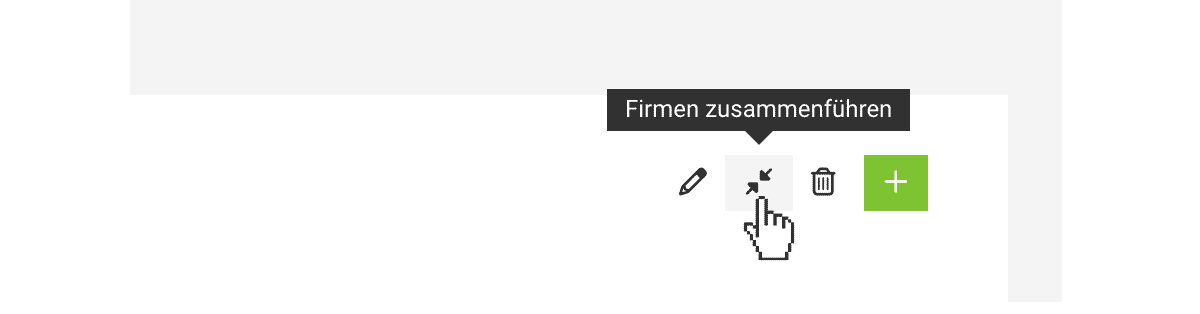 English image not yet available...
English image not yet available...







