Manage Proposals
All Proposals in One Place & Filterable | Assigning/Transferring Proposals | Live Info on Concurrent Proposal EditingAll Proposals in One Place & Filterable
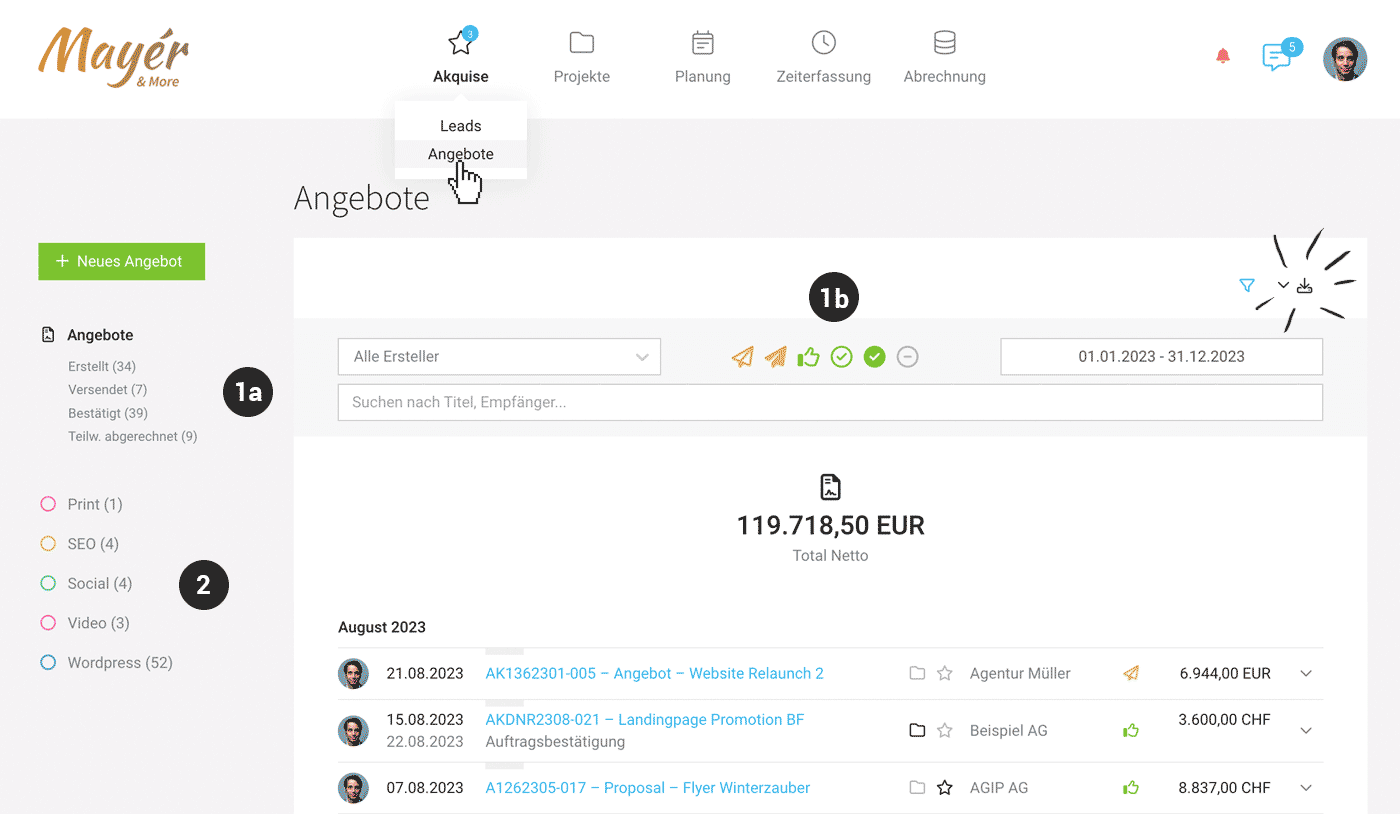 English image not yet available...
English image not yet available...Under "Acquisition" > "Proposals", all proposals are listed.
At the top right, there is the possibility of an Export (Excel and receipts).
At the top right, there is the possibility of an Export (Excel and receipts).
Quick Filtering
Quick filtering of open proposals by status is done via the Smart Filters (1a).
The Filter area (1b) offers various filter options. With the keyboard shortcut "Q", you can directly filter for your own proposals.
The Filter area (1b) offers various filter options. With the keyboard shortcut "Q", you can directly filter for your own proposals.
Status "Ignored"
The standard filter ignores the status "Ignored". Ignored is a general status for "proposal no longer relevant". For example, you manually set it to "ignored" if it was a proposal variant or the customer has declined (If necessary, a comment with the reason can also be recorded under "Notes and Files"). Proposals not invoiced are automatically set to "ignored" when archiving a project.
Also, through the global search (magnifying glass at the top right or keyboard shortcut "/"), you can find the proposals you are looking for from any location by entering the proposal number.
Categorizing & Marking
Proposals can be marked or categorized – with the Labels (2).
Multiple Actions
To the left of the avatar, multiple proposals can be selected at the same time and a common status or label can be assigned.
Assigning/Transferring Proposals
Assign a proposal to a (different) company, lead, or project
Either in the central proposal list via the icons or the actions on the right in the dropdown (3)
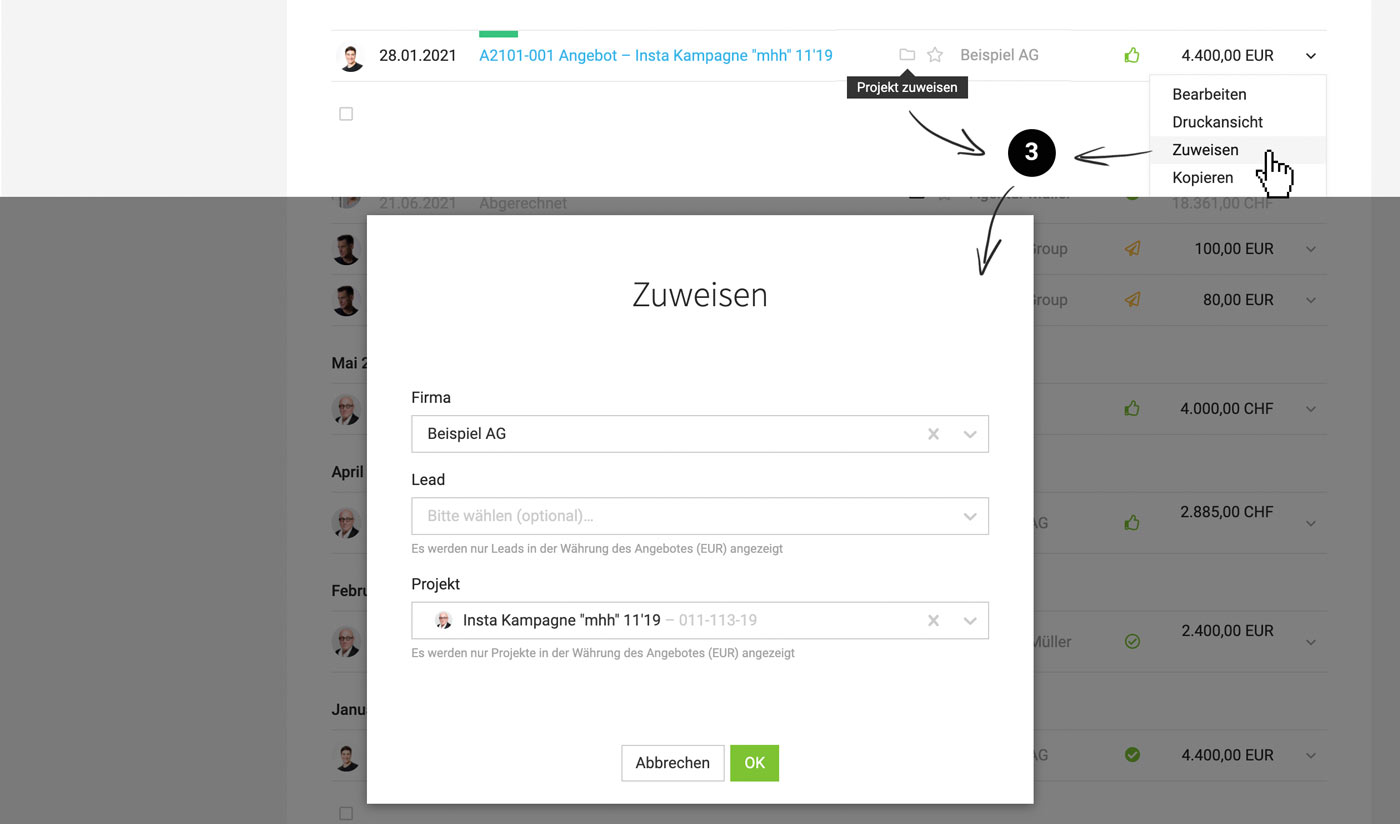 English image not yet available...
English image not yet available...– alternatively on the proposal detail page on the top right (3). The assignment can also be tracked on the detail page (4):
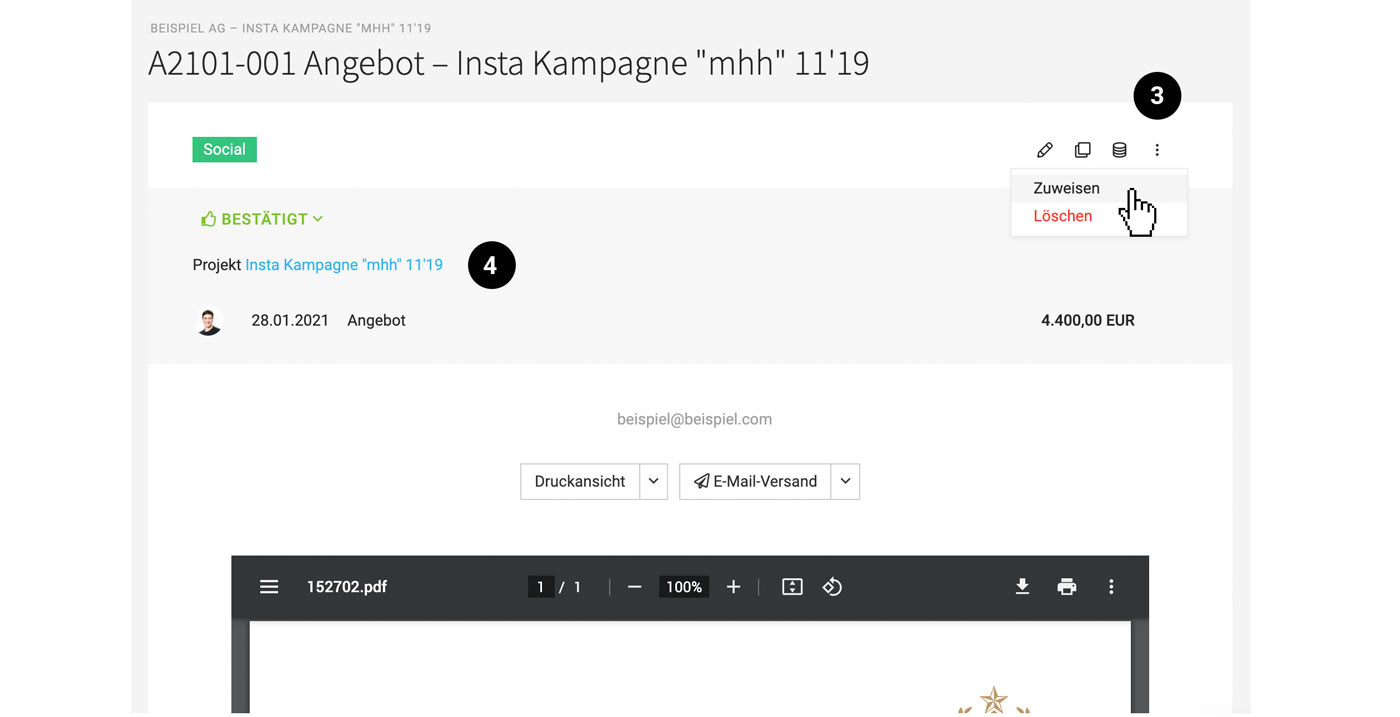 English image not yet available...
English image not yet available...If you create a project directly from the proposal (without a lead), then the proposal is, as expected, directly assigned to the project.
Assign in an existing lead, project, or customer
Existing proposals can be brought into the lead, project, or customer via "Assign proposal" (5).
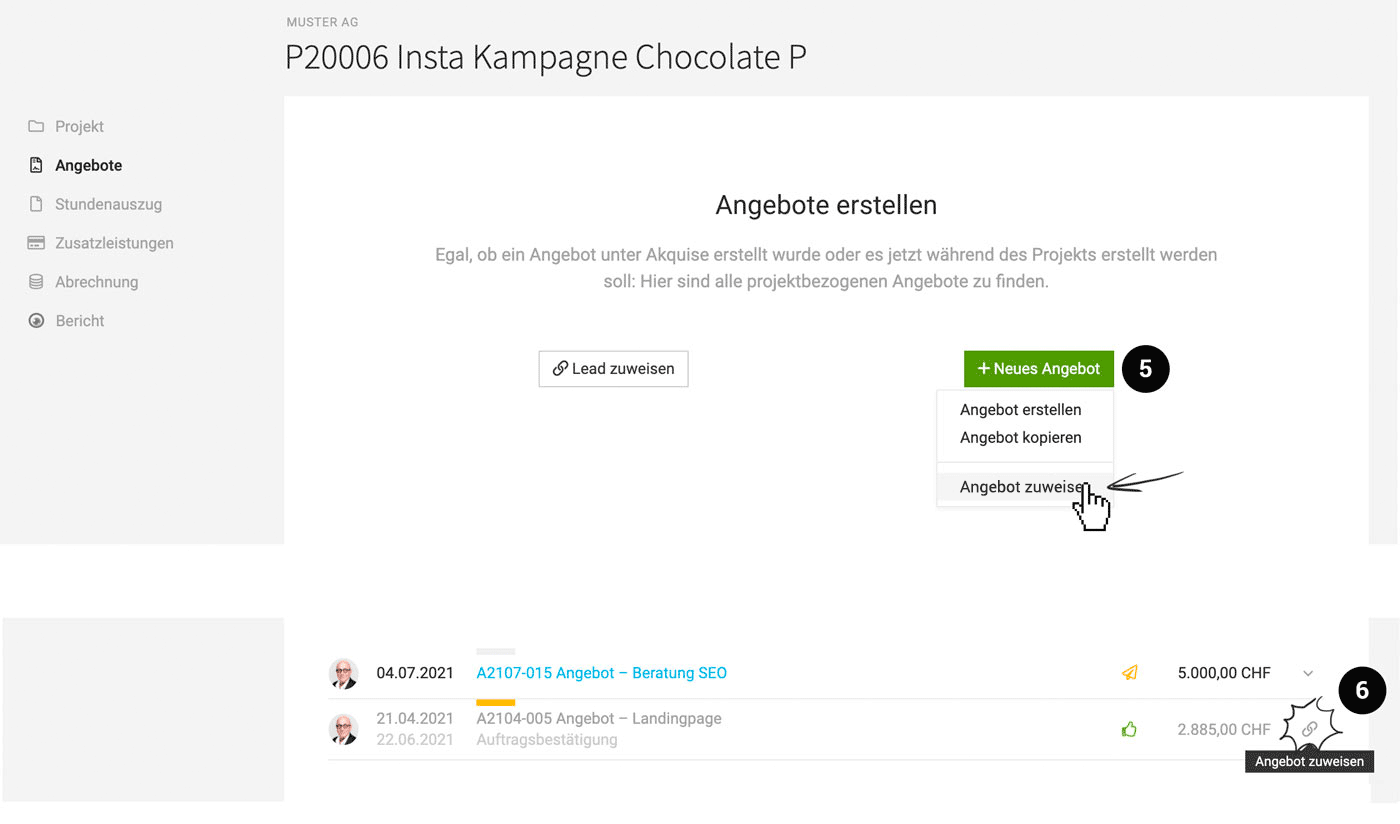 English image not yet available...
English image not yet available...
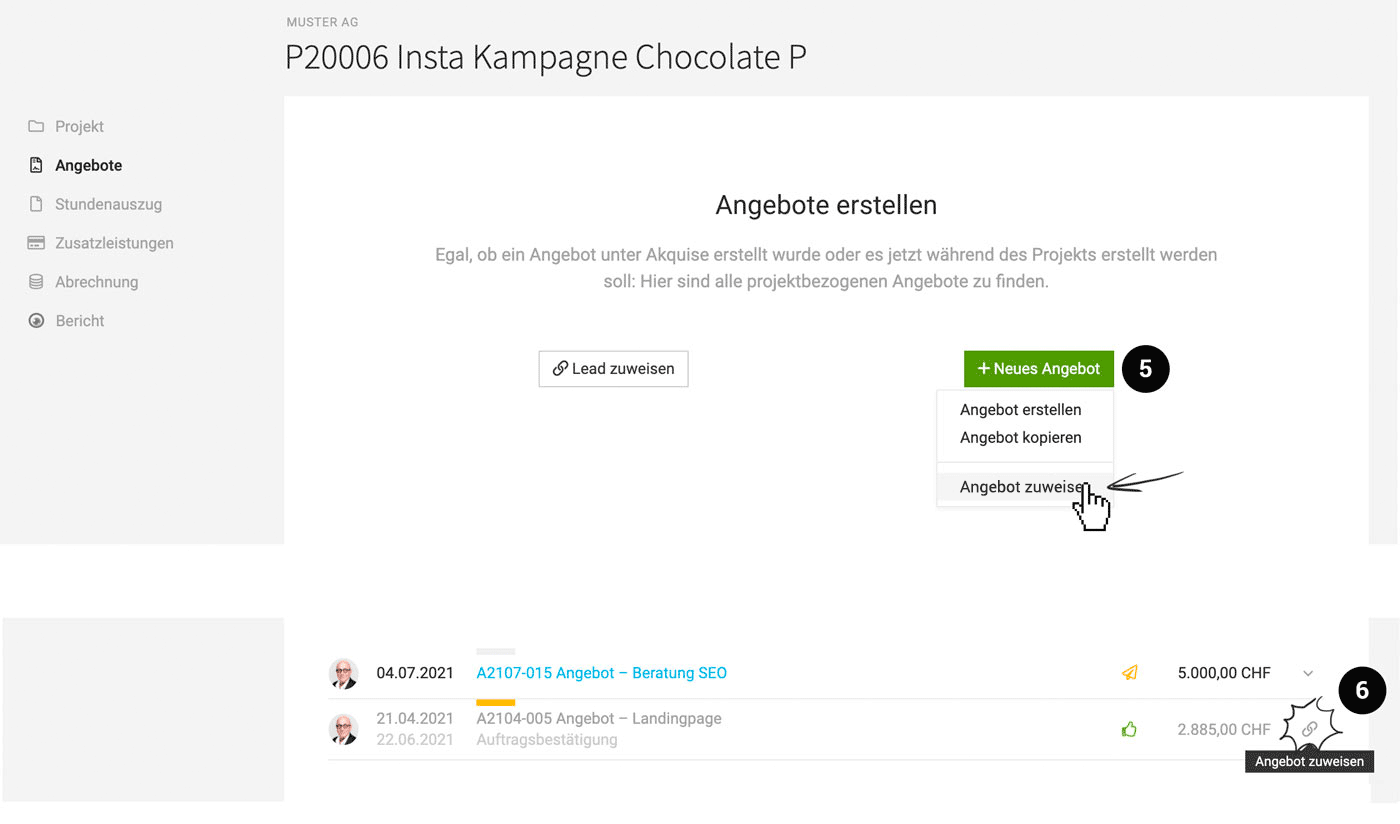 English image not yet available...
English image not yet available...Select only certain proposals from a lead for the project
All proposals not yet assigned to projects are automatically assigned to the project when creating a project from the lead. Proposals can be assigned in the list (link symbol) (6) or removed (via the dropdown).
Incorporate proposal details into the project
Details from assigned proposals are offered for incorporation into the project (e.g., budget, services, additional services).
Process Proposal → Project
Process Proposal → Project
Live Info on Concurrent Proposal Editing
 English image not yet available...
English image not yet available...MOCO indicates directly in the Proposal or the Invoice if another person is also editing the same document at the same time. This allows you to coordinate better as a team and avoid accidental overwriting.








