Workflows
Proposal Confirmed → Create Project | Create a Project → Archive a Project | Preliminary costing in the Proposal → ProjectProposal Confirmed → Create Project
With Lead
If the contract is not yet secured, it is advisable to work with leads (English for trail, meaning the engagement of a qualified prospect). This not only makes acquisition more efficient and reliable, but the likely upcoming contract volume can be calculated accordingly. This provides better insight than just proposal totals. » More info on leads
After approval, a project (or multiple projects) can be created from a lead. Details and proposal(s) are carried over.
How to create the project from the lead
After approval, a project (or multiple projects) can be created from a lead. Details and proposal(s) are carried over.
How to create the project from the lead
Without Lead
Create proposals under "Acquisition" > "Proposals". After the client commissions the work, you create the project directly from the proposal. The details are carried over to the project, and the proposal is assigned.
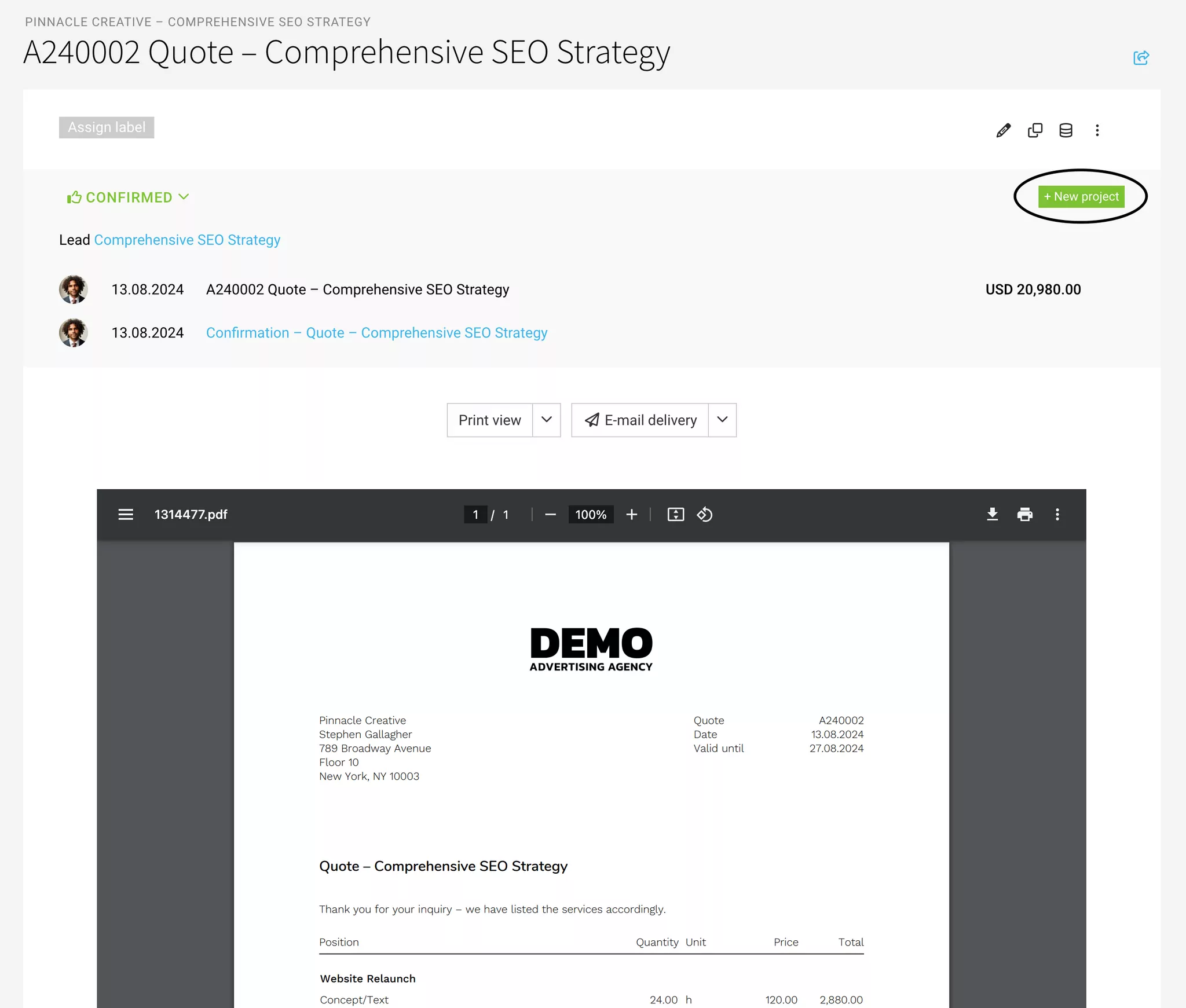
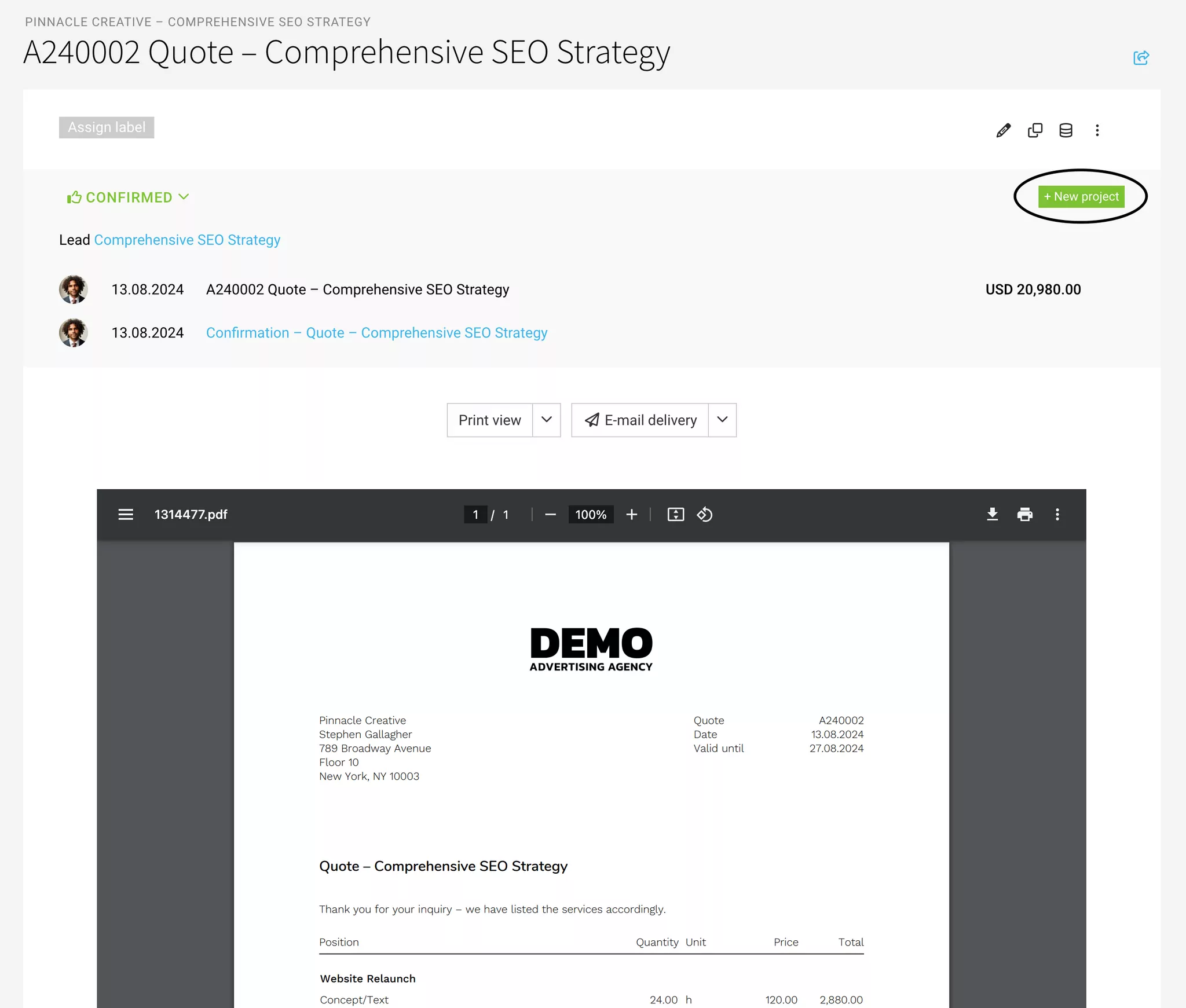
Project Already Exists
Assign Lead Retroactively
In the project under "Proposals," you can also link a lead retroactively.
Assign Individual Proposal Retroactively
You can also assign the proposal to the project retroactively.
» Move/Assign Proposals
In the project under "Proposals," you can also link a lead retroactively.
Assign Individual Proposal Retroactively
You can also assign the proposal to the project retroactively.
» Move/Assign Proposals
Adopt Proposal Total as Budget
In the project, the total of assigned confirmed proposals can be adopted as the project budget (blue link in the budget line). Positions marked as additional services are adopted as a proportional additional service budget.
Adopt Services from the Proposal
a) For Time Tracking
When creating the project from the proposal, you can directly choose at the end of the form whether you want to adopt the services.
Under "Services," the services from the proposal can be adopted for time tracking at any time retroactively (blue link).
The service is automatically budgeted with the set amount. Positions marked as additional services are not considered.
If you use services with daily rates in the proposal, these will be automatically converted for the project upon adoption. MOCO recognizes common unit designations such as day, days, d.
Under "Services," the services from the proposal can be adopted for time tracking at any time retroactively (blue link).
The service is automatically budgeted with the set amount. Positions marked as additional services are not considered.
If you use services with daily rates in the proposal, these will be automatically converted for the project upon adoption. MOCO recognizes common unit designations such as day, days, d.
b) Additional Services
Additional services marked in the proposal can be adopted into the project. To do this, select the corresponding proposal under "Additional Services" in the project.
Create a Project → Archive a Project
Create a Project
A project is created independently under "Projects" here – or from a lead or proposal (see above). Depending on the case and workflow.
Ongoing Project
Services are booked to the project: hours and/or additional services.
Work Completed
If you want to prevent further bookings on the project, lock the services:
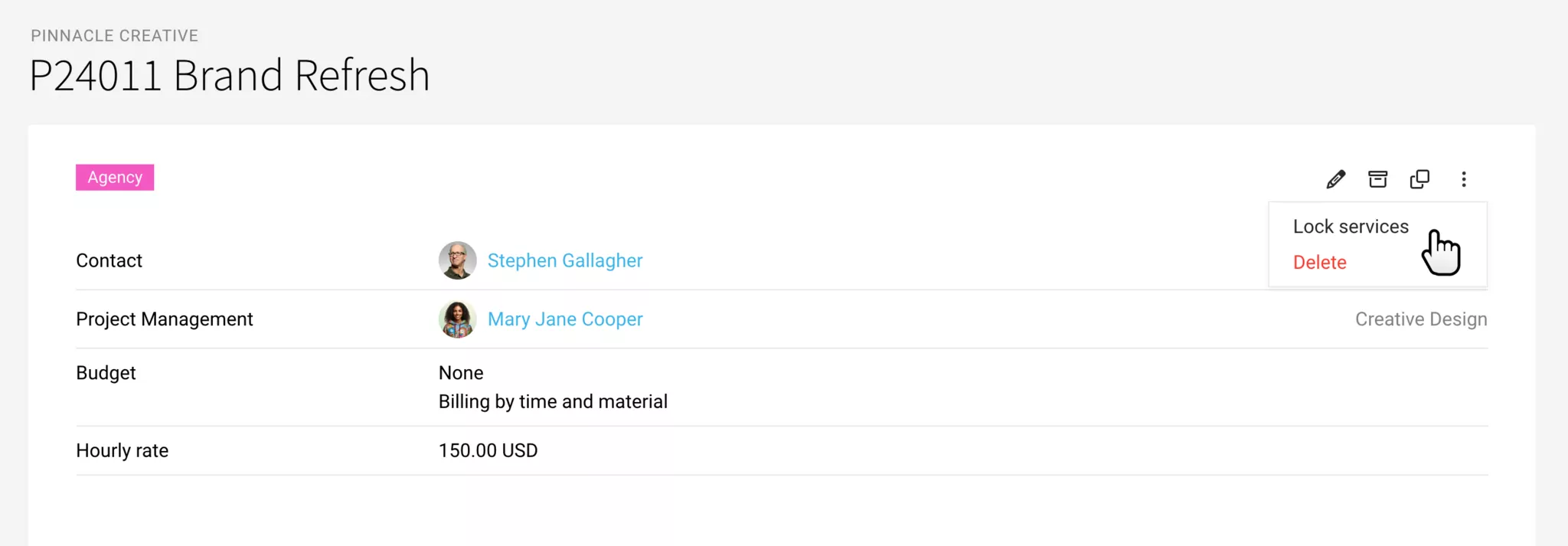
If necessary, the project can be marked as completed with a previously created label. For example, if the invoice is to be created by another person in the company.
Create Invoice(s)
The invoicer can filter for the projects that need to be invoiced using the Smart Filter (1a) or the aforementioned label (1b). A click on the billable amount in the project list (2) leads directly to the invoicing option.
Tip: holding down the cmd (or Apple) key opens the invoicing option in a new tab. Create invoice, close tab. Back on the project list, invoice the next project.
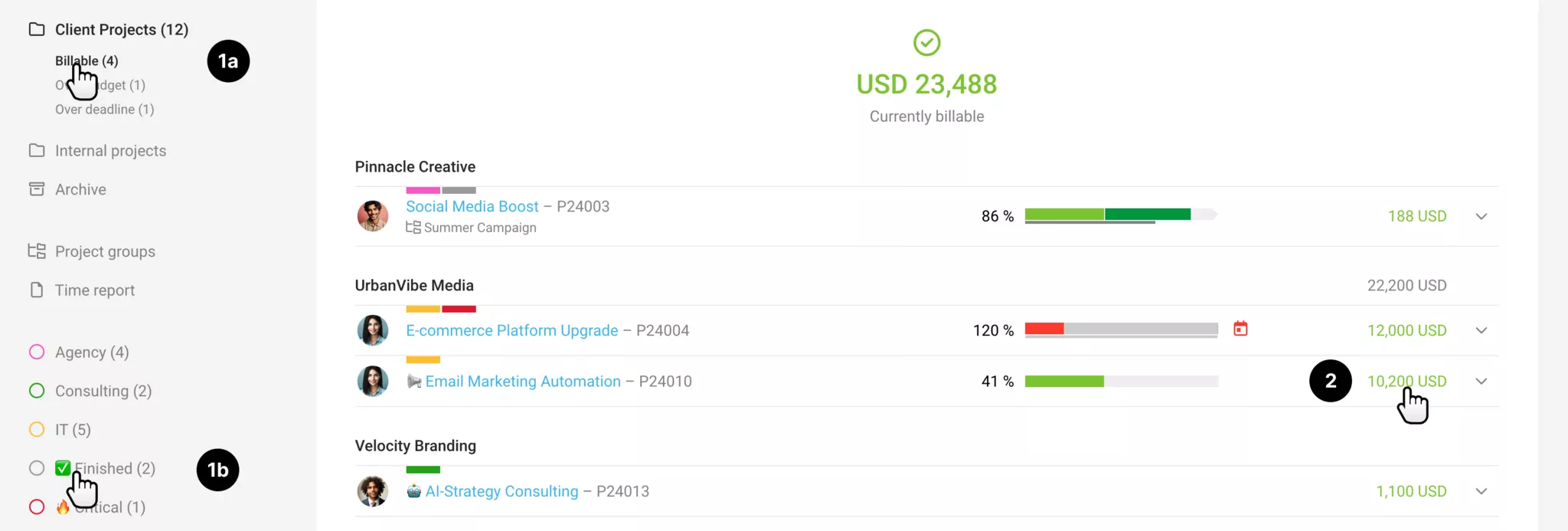
Invoices can also be created across customers at the customer level – or via bulk invoicing.
Archive
After the last invoice, archive the project. This keeps the project list clear. Invoices are managed independently under "Invoicing".
A project is created independently under "Projects" here – or from a lead or proposal (see above). Depending on the case and workflow.
Ongoing Project
Services are booked to the project: hours and/or additional services.
Work Completed
If you want to prevent further bookings on the project, lock the services:
If necessary, the project can be marked as completed with a previously created label. For example, if the invoice is to be created by another person in the company.
Create Invoice(s)
The invoicer can filter for the projects that need to be invoiced using the Smart Filter (1a) or the aforementioned label (1b). A click on the billable amount in the project list (2) leads directly to the invoicing option.
Tip: holding down the cmd (or Apple) key opens the invoicing option in a new tab. Create invoice, close tab. Back on the project list, invoice the next project.
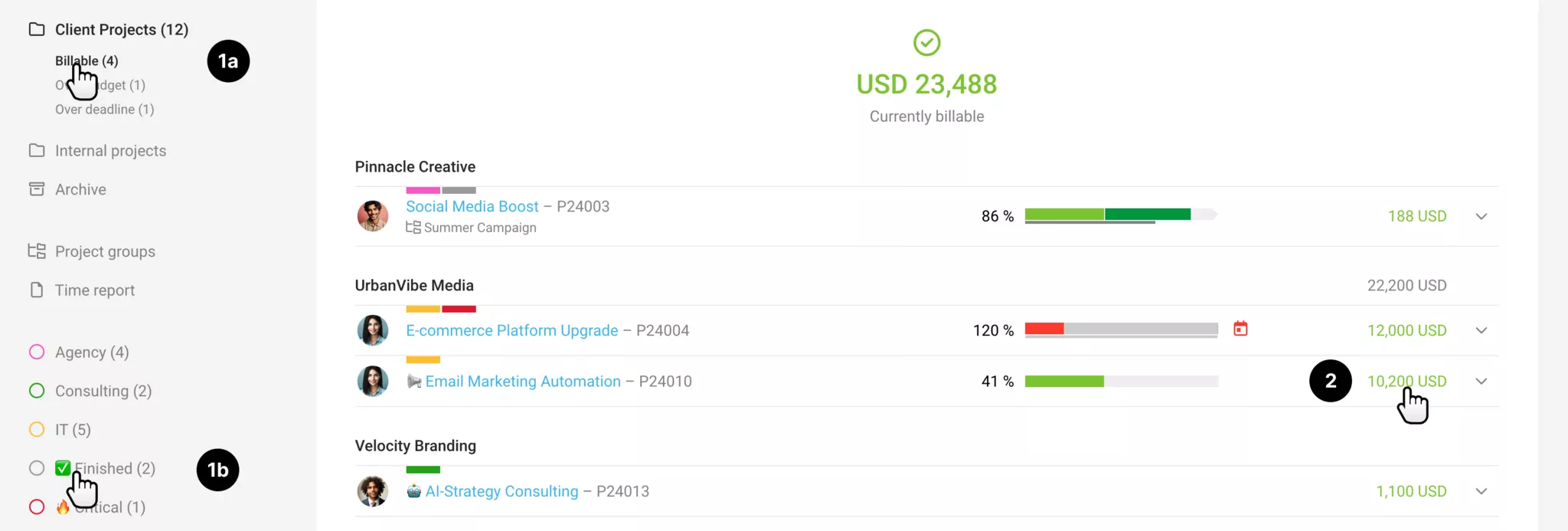
Invoices can also be created across customers at the customer level – or via bulk invoicing.
Archive
After the last invoice, archive the project. This keeps the project list clear. Invoices are managed independently under "Invoicing".
Preliminary costing in the Proposal → Project
For many external cost items, preliminary costing during proposal preparation makes sense, as it allows for a better estimation of the prospective profitability. Especially when, for example, markups are intended to allow for a project management buffer. The costs recorded there can be directly transferred to the project and are updated when an incoming invoice is assigned.
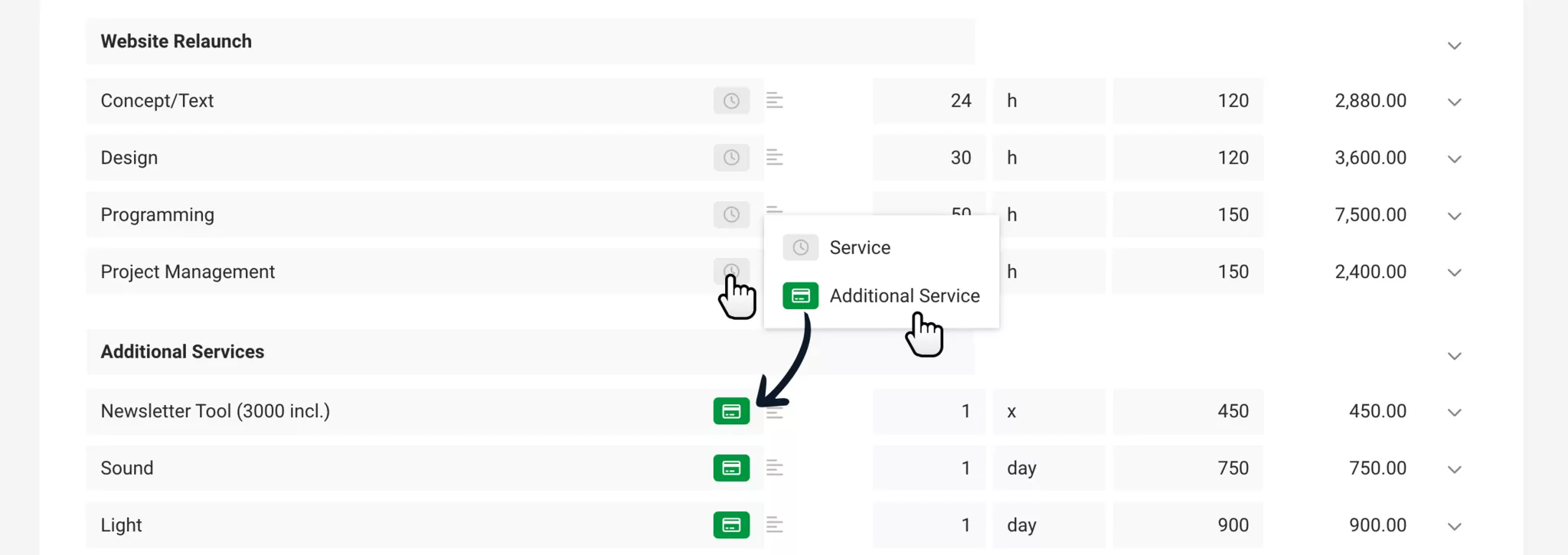
1. In the proposal, mark the Additional services (usually external costs) as such.
2. Known costs can already be entered via the cost calculation in the proposal (preliminary costing).
3. In the project under "Additional services", adopt the additional services from the proposal. They reserve the planned or offered external costs in the project. Any forecasted costs are also adopted. The services for time tracking can also be adopted and are automatically budgeted.
4. Record the received invoices for the external costs under "Expenses" and assign them to the additional services. MOCO updates the cost amount and links the document.
5. When invoicing the item, the document can be sent along. To do this, select the document as an attachment at the end of the invoice form.
The final profitability of the project, which can include several proposals, can be found in the project report or under "Reports" > "Projects" (here with the distinction of profitability after external costs or overall).
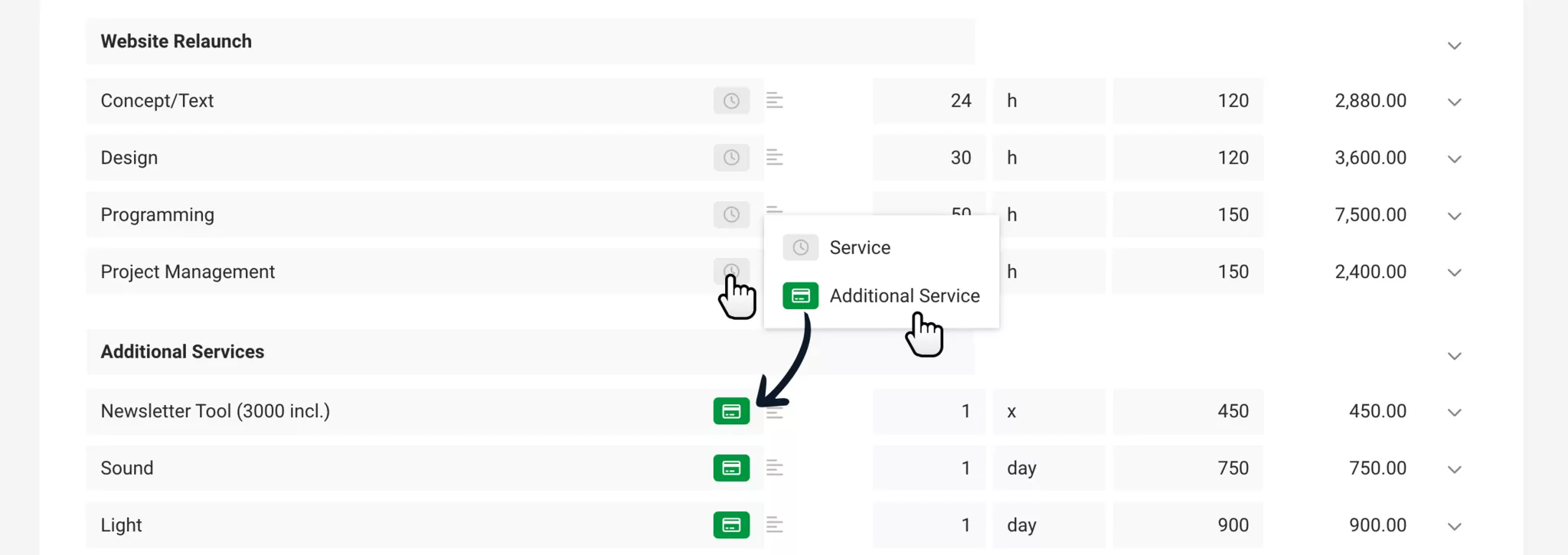
1. In the proposal, mark the Additional services (usually external costs) as such.
2. Known costs can already be entered via the cost calculation in the proposal (preliminary costing).
3. In the project under "Additional services", adopt the additional services from the proposal. They reserve the planned or offered external costs in the project. Any forecasted costs are also adopted. The services for time tracking can also be adopted and are automatically budgeted.
4. Record the received invoices for the external costs under "Expenses" and assign them to the additional services. MOCO updates the cost amount and links the document.
5. When invoicing the item, the document can be sent along. To do this, select the document as an attachment at the end of the invoice form.
The final profitability of the project, which can include several proposals, can be found in the project report or under "Reports" > "Projects" (here with the distinction of profitability after external costs or overall).








