Article from
Year-End Checklist 2023/2024
The new year is about to begin. There are a few things to take care of regarding personnel management: overtime, vacation credits, remaining vacation, etc. Here is your checklist for the year-end transition.
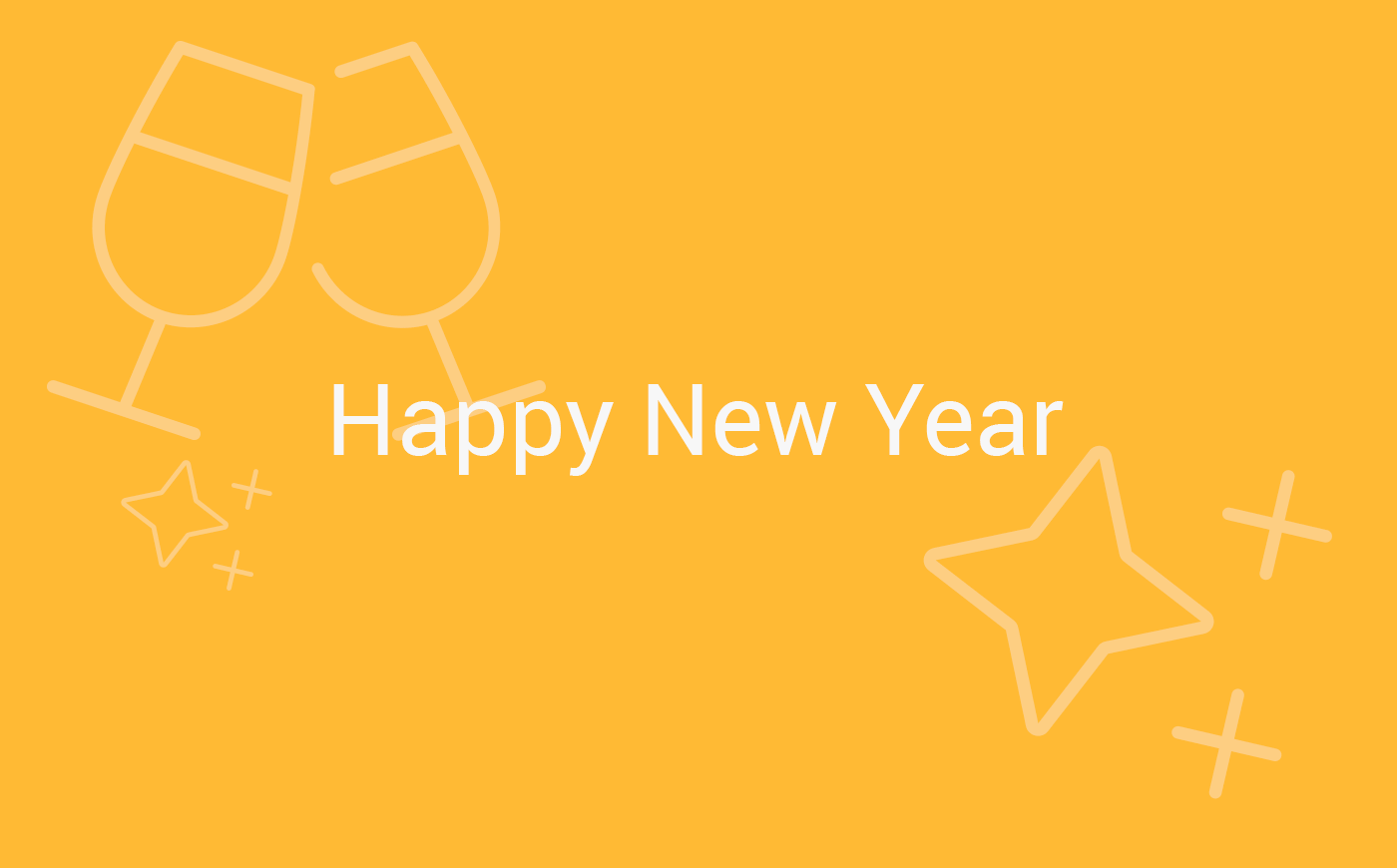 English image not yet available...
English image not yet available...Prepare in November/December ...
1. Enter Holidays for 2024
With the series entry, whole and half holidays can be entered at once for all persons. You can use a template (1) for this. MOCO suggests all common holidays and the standard set for the company can be chosen or adjusted.
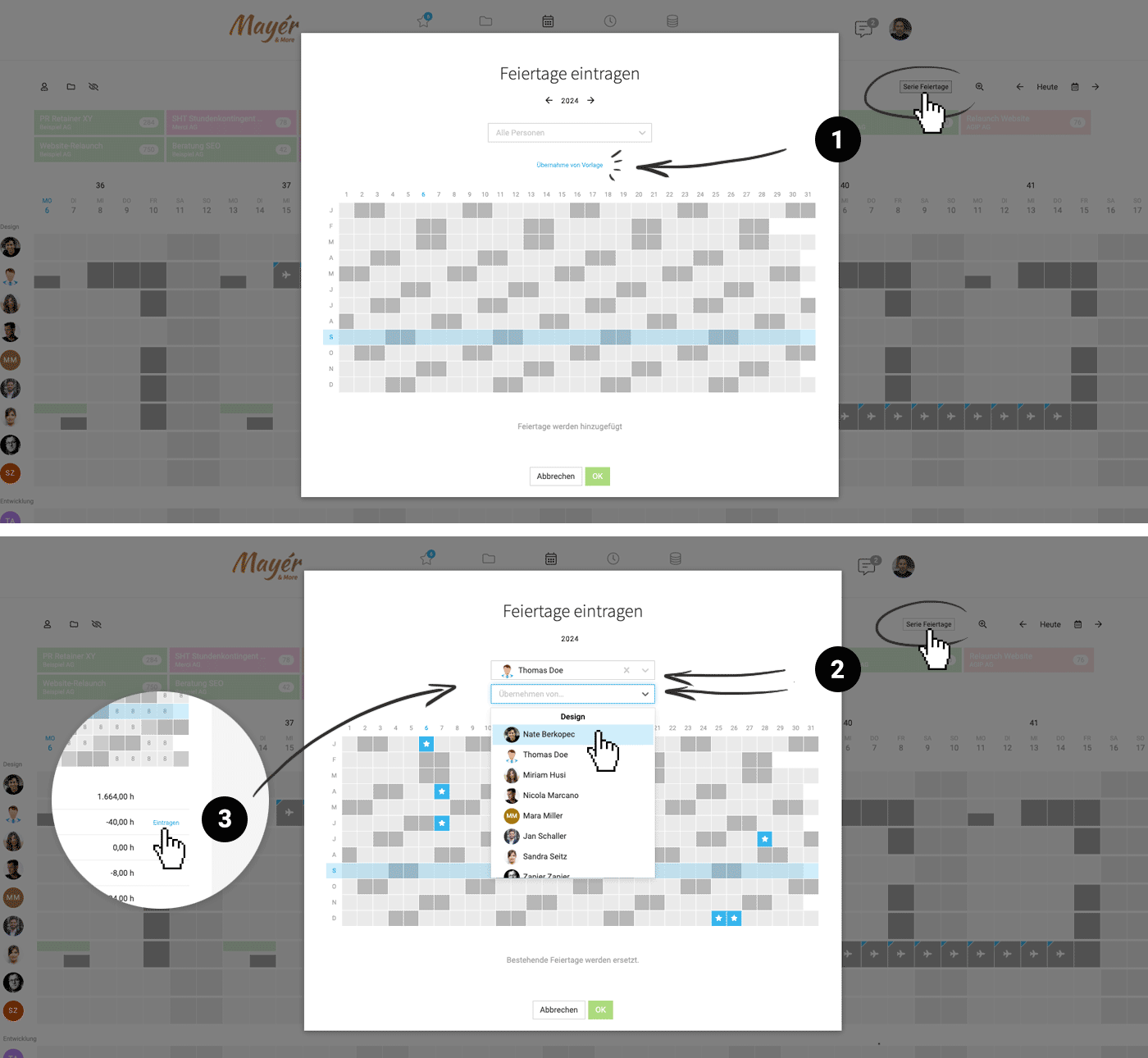 English image not yet available...
English image not yet available...
If holidays vary for individual persons, make the adjustment for one person. The holidays of this particular person can be adopted for other persons (2).
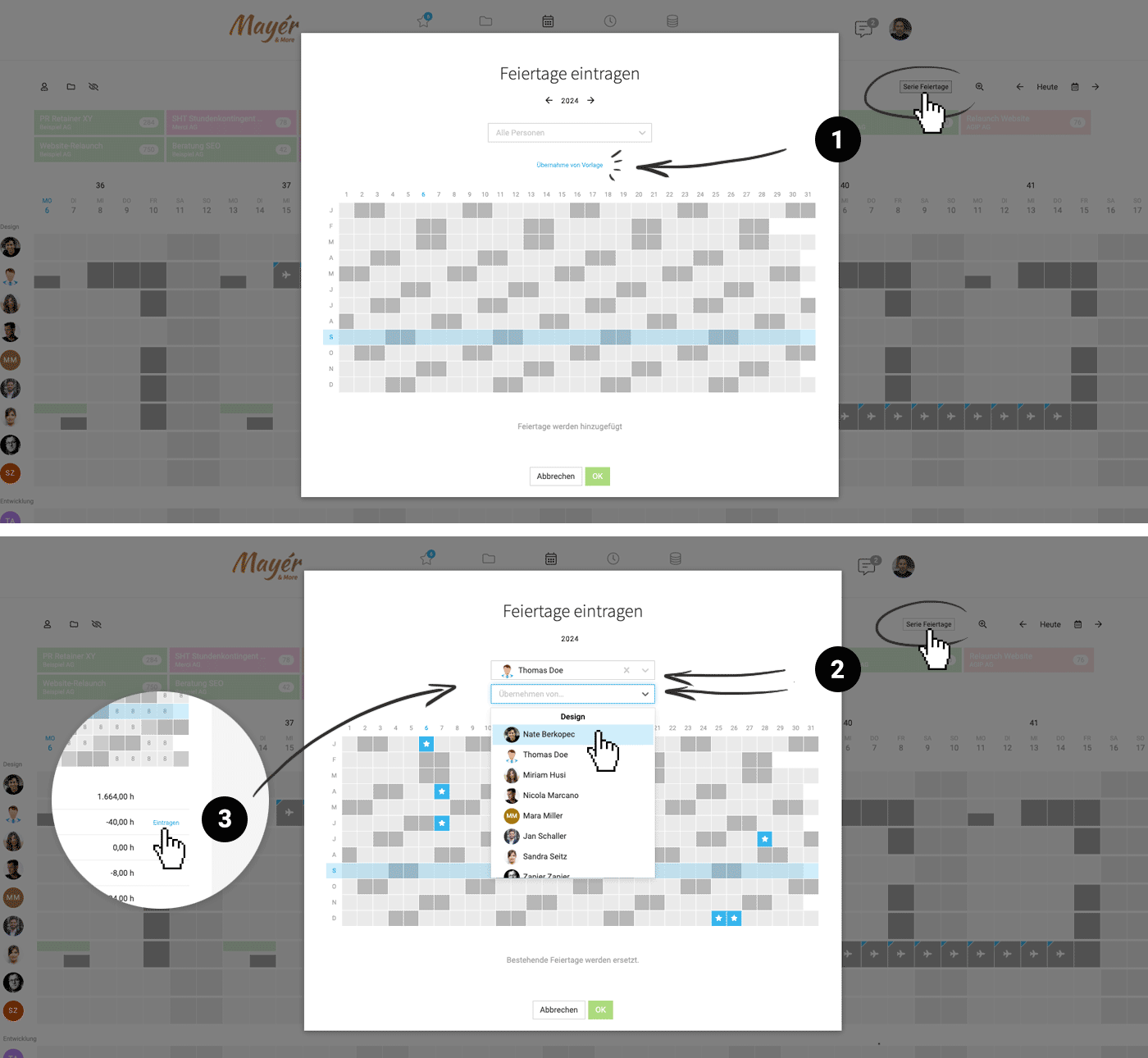 English image not yet available...
English image not yet available...If holidays vary for individual persons, make the adjustment for one person. The holidays of this particular person can be adopted for other persons (2).
2. Reminder for Employees
Remind employees to enter all hours by 12/31/23.
... Handle at the beginning of January
3. Lock Time Tracking for 2023
 English image not yet available...
English image not yet available...The period lock (Settings > Time Tracking) ensures that employees can no longer change their hours – and thus overtime cannot be altered either.
4. Manage Overtime
1. Overview of all persons
Go to "Reports" > "Personnel" > "Target-Actual & Billability". Create an export for your records.
2. Controlled/individual per person
In the overview, you can click on the person's balance to directly switch to the "Target-Actual" detail view of the person.
.png) English image not yet available...
English image not yet available...
3. Go through all persons using the switcher at the top right. While doing so:
4. Transfer overtime to 2024 via Quick-Link. The option is offered between December and February and replaces a manual transfer of the balance in the time accounts.
5. For payout or compensated hours manually deduct the hours in the time account.
6. Alternatively, transfer the overtime carryover for all persons with one click
The overview offers the automatic adoption of all balances. The option becomes visible like the one for the individual person between December and February.
» All information about the time account
Go to "Reports" > "Personnel" > "Target-Actual & Billability". Create an export for your records.
2. Controlled/individual per person
In the overview, you can click on the person's balance to directly switch to the "Target-Actual" detail view of the person.
.png) English image not yet available...
English image not yet available...3. Go through all persons using the switcher at the top right. While doing so:
4. Transfer overtime to 2024 via Quick-Link. The option is offered between December and February and replaces a manual transfer of the balance in the time accounts.
5. For payout or compensated hours manually deduct the hours in the time account.
6. Alternatively, transfer the overtime carryover for all persons with one click
The overview offers the automatic adoption of all balances. The option becomes visible like the one for the individual person between December and February.
» All information about the time account
5. Manage Vacation Accounts
Overview, transfer remaining credits for everyone with one click and export for records
Go to "Reports" > "Personnel" > "Vacation" and select 2023. Get an overview of all persons. Create an export from 2023 for your records.
The overview also offers the automatic transfer of all balances. The option becomes visible like the one for the individual person between December and February.
Transfer the remaining vacation for all persons with one click
.png) English image not yet available...
English image not yet available...
The overview also offers the automatic transfer of all balances. The option becomes visible like the one for the individual person between December and February.
Transfer the remaining vacation for all persons with one click
.png) English image not yet available...
English image not yet available...Actions for the individual person
In the overview, you can click on the person's remaining credit to directly switch to the person's vacation account. Then go through all persons using the "Next Person" switcher (as with overtime). While in the 2023 view:
1. If not already done in the overall overview (see above): Adopt remaining vacation from 2023 via the blue link (see image No. 4).
2. Copy annual credit from the previous year: Use the "Copy to 2024" option on the right in the dropdown (see image No. 5)
If you use the precise hourly vacation model: Switch to 2024 and check if the basis needs to be adjusted for 2024.
» All information about the vacation account and vacation model precise by hour vs. by day
1. If not already done in the overall overview (see above): Adopt remaining vacation from 2023 via the blue link (see image No. 4).
2. Copy annual credit from the previous year: Use the "Copy to 2024" option on the right in the dropdown (see image No. 5)
If you use the precise hourly vacation model: Switch to 2024 and check if the basis needs to be adjusted for 2024.
» All information about the vacation account and vacation model precise by hour vs. by day
6. Report Vacation and Sick Days from 2023
1. Absences 2023 all persons/day: "Reports" > "Planning" > Export "Absences"
2. Absences 2023 per person/month: "Reports" > "Personnel" > Export "Target-Actual & Billability"
3. Absences 2023 per person/day: at each person under "Target-Actual" > Export at the top right. You can switch directly to the next person via "Next Person".
4. View and export daily, filterable absences (e.g., sick days) per person (Reports > Personnel > Absences)
2. Absences 2023 per person/month: "Reports" > "Personnel" > Export "Target-Actual & Billability"
3. Absences 2023 per person/day: at each person under "Target-Actual" > Export at the top right. You can switch directly to the next person via "Next Person".
4. View and export daily, filterable absences (e.g., sick days) per person (Reports > Personnel > Absences)
7. Internal Hourly Rates for 2024
Please check in the settings under "Services" > "Internal Hourly Rates" whether the internal hourly rates are correct for 2024.
For all accounts where 0 was still entered everywhere for 2024, the rates from 2023 have been adopted.
MOCO also offers a link for the direct adoption of the hourly rates from 2023 if 0 is still entered everywhere for 2024.
For all accounts where 0 was still entered everywhere for 2024, the rates from 2023 have been adopted.
MOCO also offers a link for the direct adoption of the hourly rates from 2023 if 0 is still entered everywhere for 2024.
Cleanup Check
Are persons displayed under "Reports" who are no longer active in the company or have been deactivated?
When deactivating, a query appears through which the weekly model (corresponds to the employment relationship) can be terminated. This does not seem to have been correctly recorded for the persons concerned. Go to "Personnel" on "Target Hours". This is your list for quickly checking all weekly models.
Reminder: Check internal hourly rates
The year-end transition is a good opportunity to review all internal hourly rates for their currency and adjust them for the new year if necessary. Wage increases have a smaller impact than is sometimes assumed.
Reminder: Move projects to the archive after the last invoice
Accounts receivable management runs independently under "Invoicing"
Reminder: Always move completed incoming invoices to the archive
This way, only invoices remain in the inbox where there is still something to do. We recommend completing all invoices for the period to be exported before exporting when using the accounting export.
When deactivating, a query appears through which the weekly model (corresponds to the employment relationship) can be terminated. This does not seem to have been correctly recorded for the persons concerned. Go to "Personnel" on "Target Hours". This is your list for quickly checking all weekly models.
Reminder: Check internal hourly rates
The year-end transition is a good opportunity to review all internal hourly rates for their currency and adjust them for the new year if necessary. Wage increases have a smaller impact than is sometimes assumed.
Reminder: Move projects to the archive after the last invoice
Accounts receivable management runs independently under "Invoicing"
Reminder: Always move completed incoming invoices to the archive
This way, only invoices remain in the inbox where there is still something to do. We recommend completing all invoices for the period to be exported before exporting when using the accounting export.
Miscellaneous
Unfinished Services
Use the Excel export at the top right under "Projects" on 12/31/23 or 01/01/24. Here you will find for each project the services already provided but not yet invoiced. Use the average internal hourly rate for the cost of production valuation.
Do you have any questions?
Contact us simply at the bottom right in MOCO (or if, for example, the service is suppressed due to an ad blocker plugin, send an email to support@mocoapp.com).
Use the Excel export at the top right under "Projects" on 12/31/23 or 01/01/24. Here you will find for each project the services already provided but not yet invoiced. Use the average internal hourly rate for the cost of production valuation.
Do you have any questions?
Contact us simply at the bottom right in MOCO (or if, for example, the service is suppressed due to an ad blocker plugin, send an email to support@mocoapp.com).








