Time Tracking
General | Time TrackingGeneral
Settings > Time Tracking > General
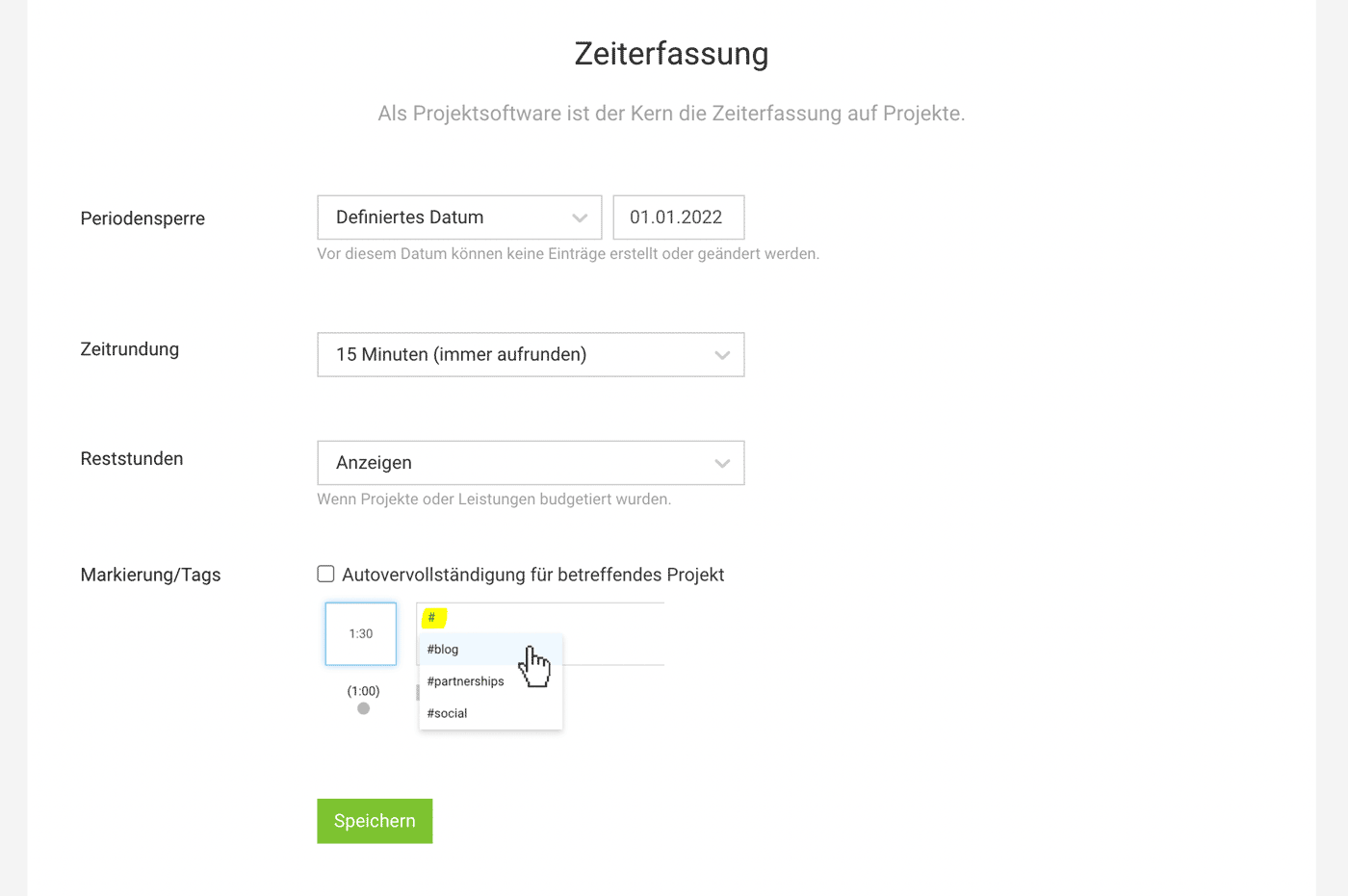 English image not yet available...
English image not yet available...
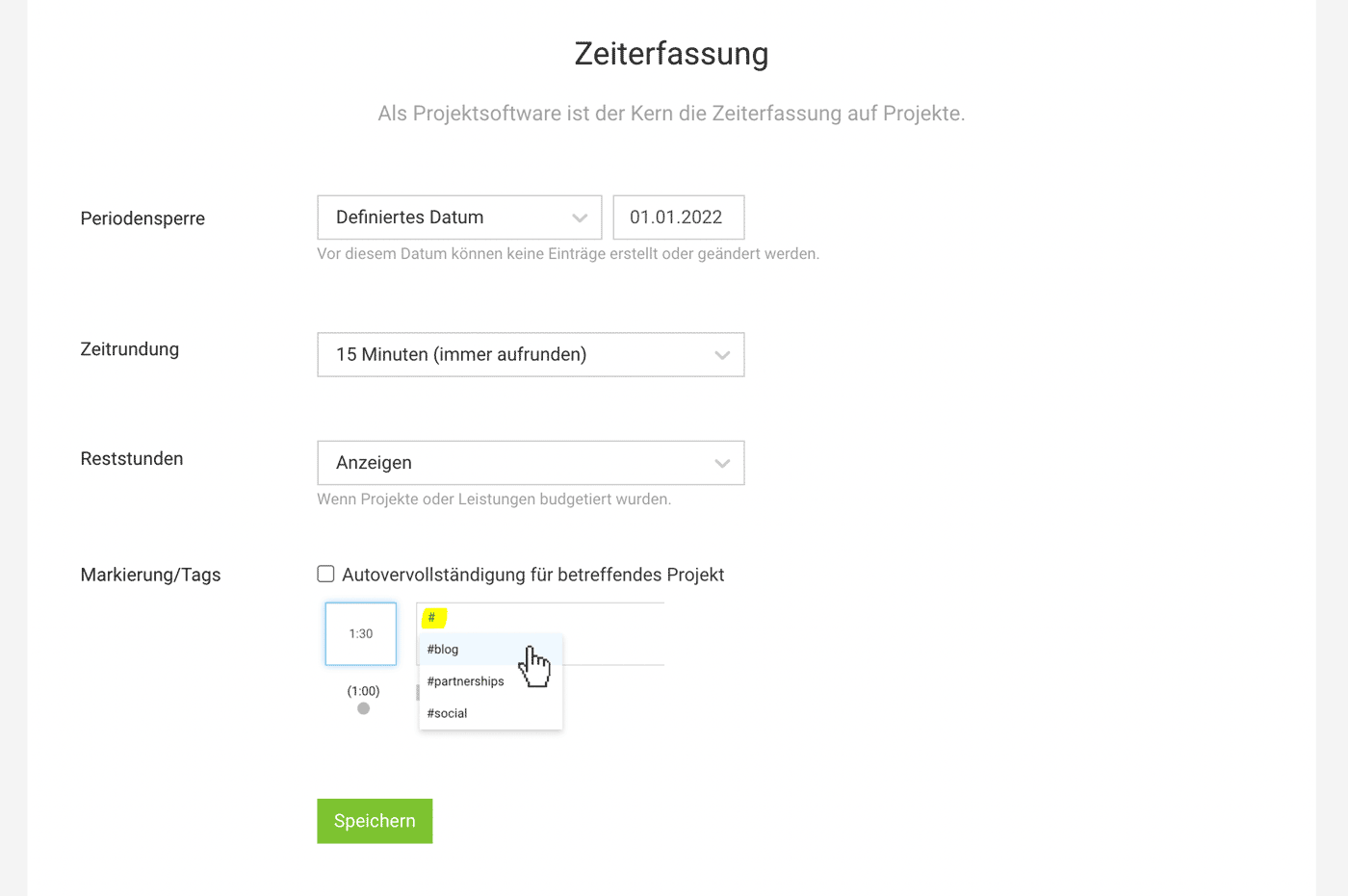 English image not yet available...
English image not yet available...Period Lock
The period lock allows you to freeze the entire time tracking. Once set, no changes can be made to the time tracking before the specified date. This is particularly useful for monthly time reviews and invoicing.
Through a release request, an individual can temporarily unlock their time tracking.
Locking a Single Project or Service
Specific services that should no longer be booked can also be locked within the project. To lock the entire project for time tracking, select "Lock Services" in the actions menu at the top right of the project.
Through a release request, an individual can temporarily unlock their time tracking.
Locking a Single Project or Service
Specific services that should no longer be booked can also be locked within the project. To lock the entire project for time tracking, select "Lock Services" in the actions menu at the top right of the project.
Time Rounding
Under "Time Rounding," you can set whether time entries for projects should be automatically rounded by MOCO. Options include rounding to quarter-hour or 5-minute increments with the following variants:
a) Round up and down. Entries under 15 or 5 minutes will always be rounded up.
b) Round up only
a) Round up and down. Entries under 15 or 5 minutes will always be rounded up.
b) Round up only
Remaining Hours
If a project, service, or person is budgeted, the available remaining hours can be displayed in the time tracking. If you use the "Monthly Budget" option for projects, you can also set the remaining hours display to refer to the month.
Tags
Under "Tags," you can set MOCO to automatically suggest tags already used in the project while typing.
All information about tags for time tracking
All information about tags for time tracking
Time Tracking
Settings > Time Tracking > Time Tracking
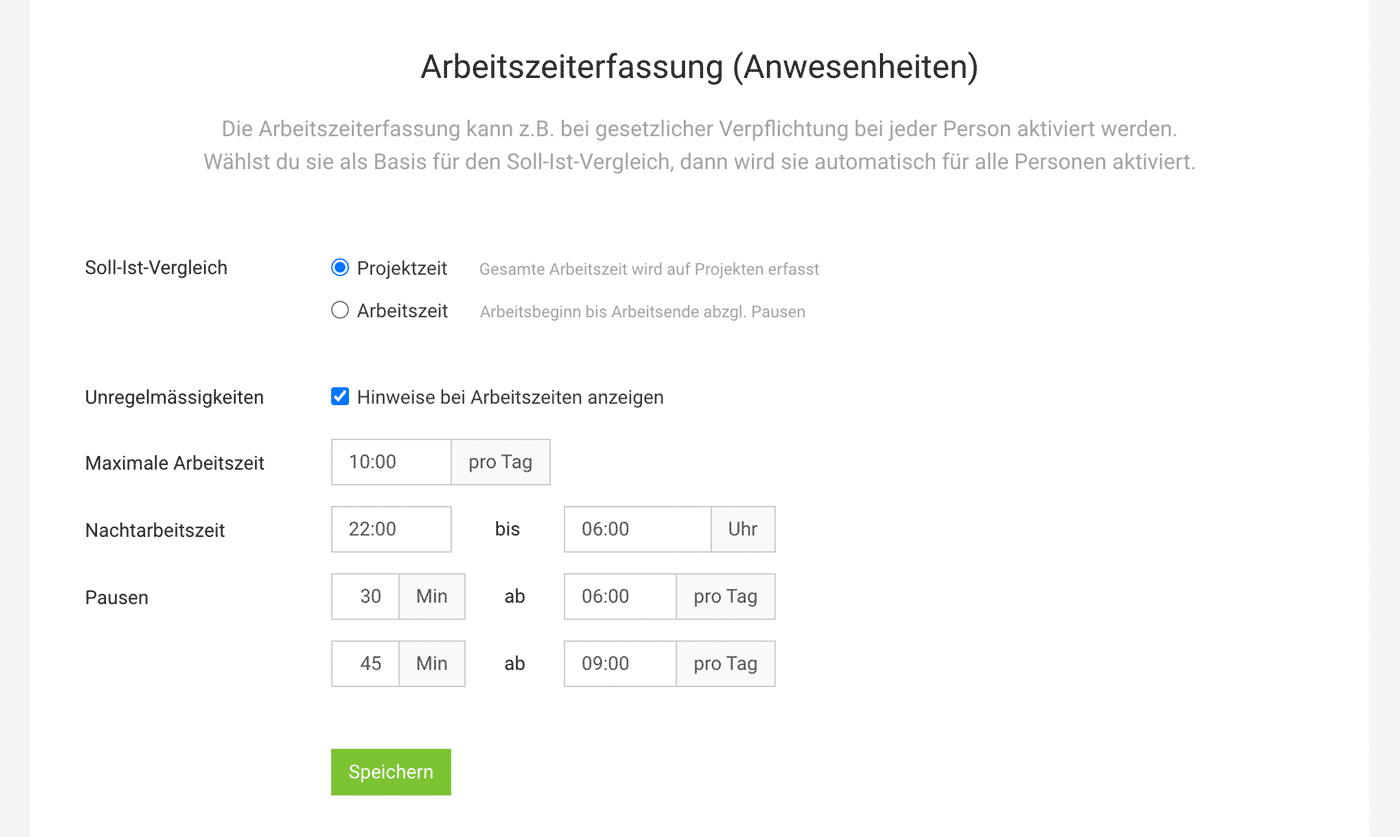 English image not yet available...
English image not yet available...
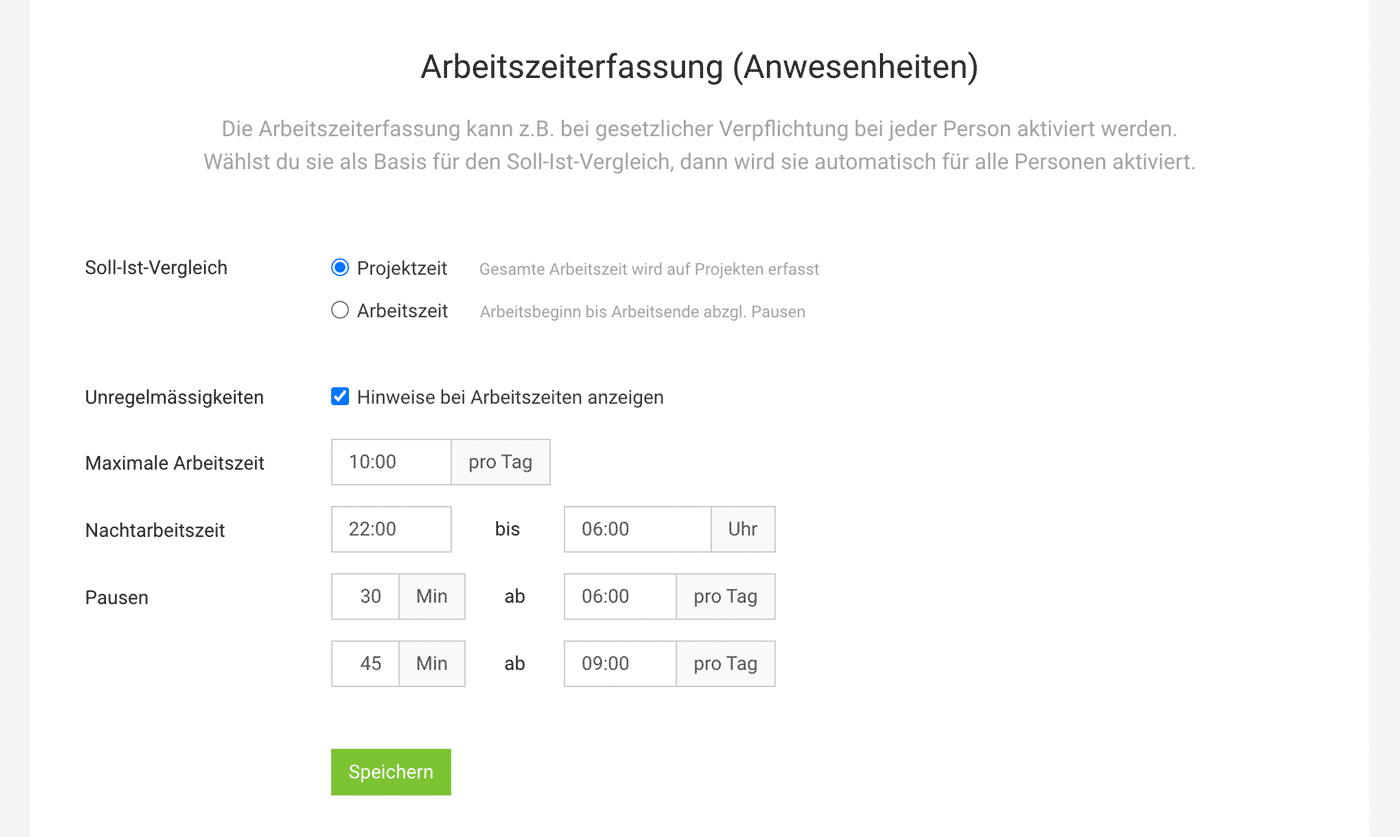 English image not yet available...
English image not yet available...Choose Basis for Target-Actual Comparison
If you use time tracking additionally, you can alternatively select working hours as the calculation basis for the Target-Actual comparison. This setting applies to the entire account.
Options:
a) Project time: Based on the recorded project hours (= regular time tracking).
b) Time Tracking: Based on the recorded working hours (supplementary time tracking from-to)
When choosing this calculation basis, time tracking is automatically activated for all users. If project time is the basis, you can choose whether to activate time tracking for each user.
Time tracking is optional – and is usually used in addition to project time tracking due to legal obligations. It can also be useful for completely capturing project time or automatically filling it up.
More info on time tracking
Options:
a) Project time: Based on the recorded project hours (= regular time tracking).
b) Time Tracking: Based on the recorded working hours (supplementary time tracking from-to)
When choosing this calculation basis, time tracking is automatically activated for all users. If project time is the basis, you can choose whether to activate time tracking for each user.
Time tracking is optional – and is usually used in addition to project time tracking due to legal obligations. It can also be useful for completely capturing project time or automatically filling it up.
More info on time tracking
Display Irregularities
By activating irregularities, you can enter your own regulations or follow the legal regulations of your country.
Predefine Personal Working Hours
Each person can predefine their regular working hours in their profile under "Working Hours".
» Predefine in profile
» Predefine in profile








