Planning
Controlling Remaining Hours Display | Activate Leads for Planning | Managing Absences | Selecting a Vacation ModelControlling Remaining Hours Display
The remaining hours display shows the difference between Target-Actual and planned hours. This provides a quick overview of the individual's workload per week (normal view) or per day (zoom).
By default, MOCO directly displays the remaining hours when the individual is under-scheduled or significantly over-scheduled. (< 80 or >120 %). The rest only on mouseover. This display of remaining hours can be controlled via this setting:
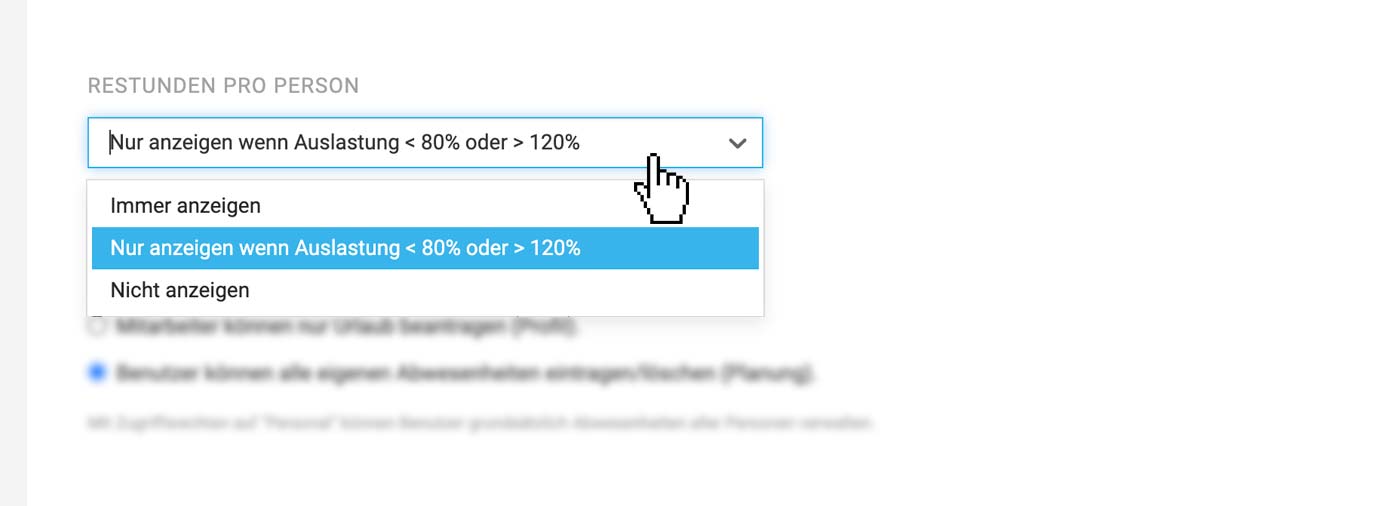 English image not yet available...
English image not yet available...
By default, MOCO directly displays the remaining hours when the individual is under-scheduled or significantly over-scheduled. (< 80 or >120 %). The rest only on mouseover. This display of remaining hours can be controlled via this setting:
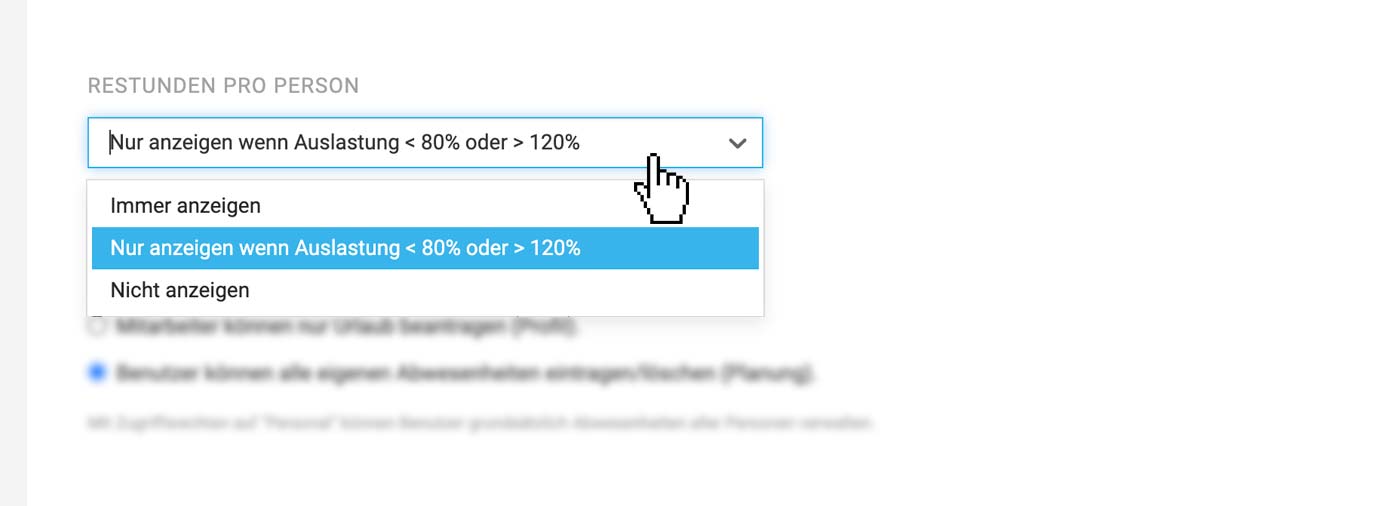 English image not yet available...
English image not yet available...Activate Leads for Planning
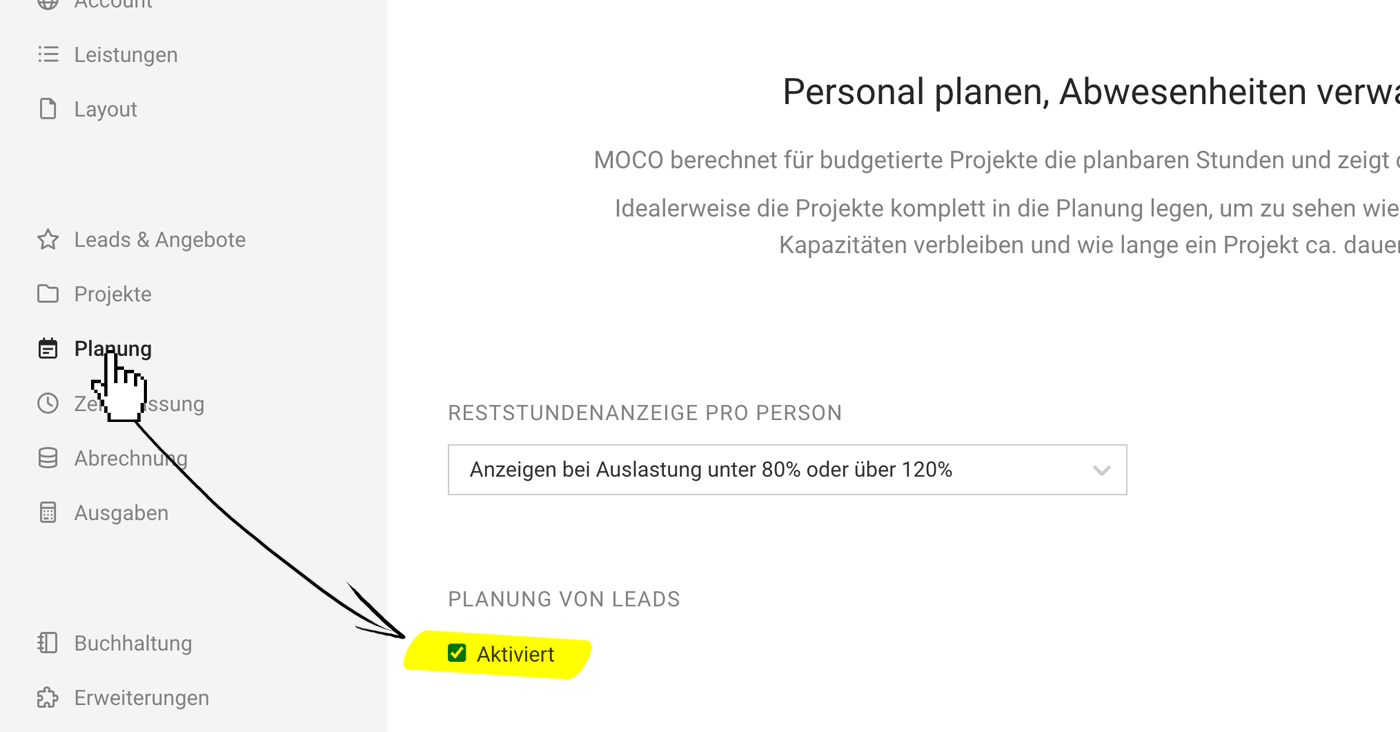 English image not yet available...
English image not yet available...Leads are offered in capacity planning in addition to projects to identify capacity bottlenecks as early as possible. If you do not want to plan leads, you can deactivate them here. Or if you generally want to leave this option out for now, activate it later.
Learn more about planning leads
Managing Absences
HR personnel with access rights to "Personnel" can generally manage the absences of all individuals.
Employees can enter/delete absences themselves or only request vacation
In the settings under "Planning," it is also defined whether all users can enter their absences themselves or if the average employee records their vacation through a vacation request (1).
Display in external calendar
Employees can enter/delete absences themselves or only request vacation
In the settings under "Planning," it is also defined whether all users can enter their absences themselves or if the average employee records their vacation through a vacation request (1).
Display in external calendar
- The absences entered in MOCO can also be displayed in an external calendar. Here in the settings under "Planning," you can choose which (3).
- Your own absences can optionally be synchronized as appointment blockers (Profile > External Calendar)
GDPR Notice: Users without personnel rights see the absence "Illness" only as a neutral "Absence."
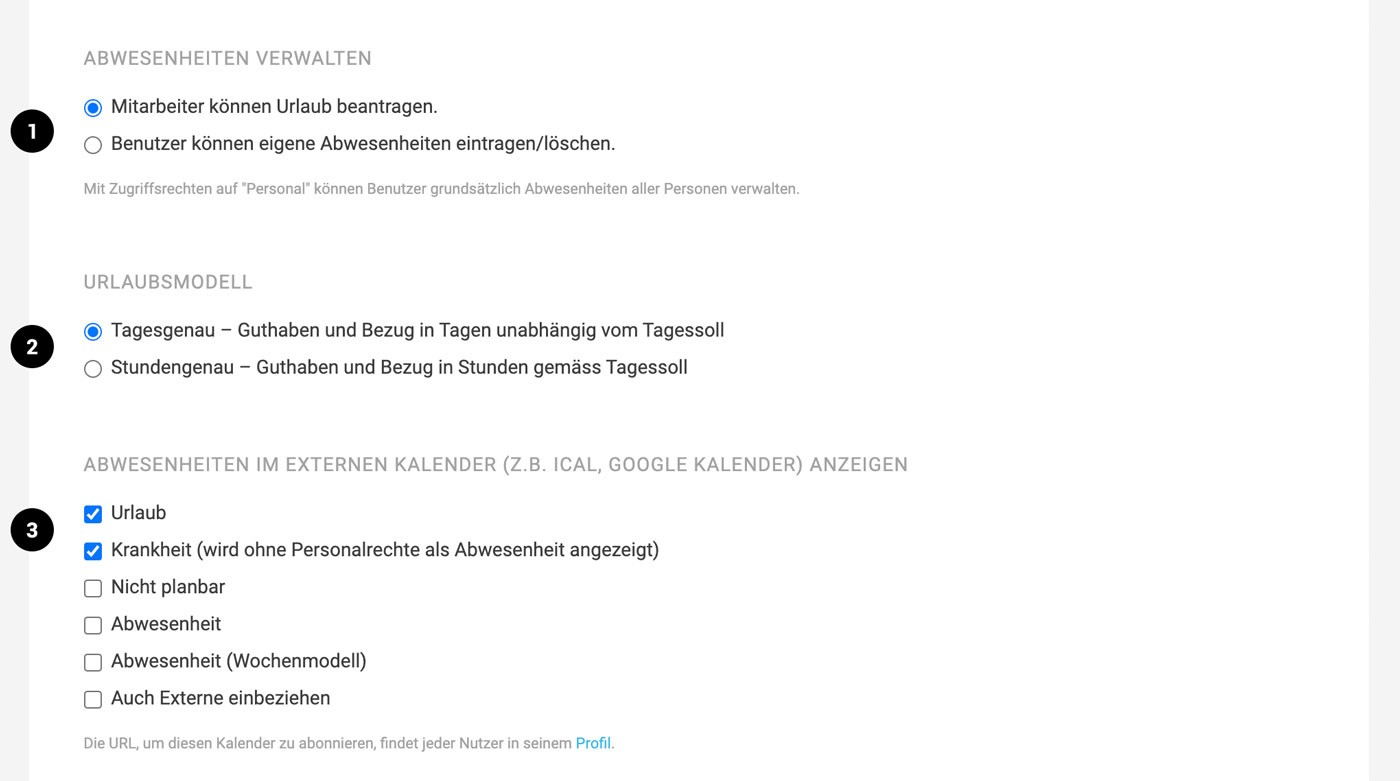 English image not yet available...
English image not yet available...Selecting a Vacation Model
In the settings under "Planning", the vacation model for the account can also be chosen in the context of absences (2).








