Why and How to Plan
Why? | Plan for the Long Term | Plan in Detail Promptly | Plan Provisionally | Planning LeadsWhy?
Capacities are often overestimated
As a rule, it is overestimated which projects can fit into a certain timeframe with the existing staff. A solid workload is important for employee motivation – occasional peaks in the service provider business are normal – but permanent overload leads to a poor working atmosphere and high turnover. Training new people causes more costs and slows down existing teams.
Coordinate interests, reduce hustle
Resource planning is the reservation system for the entire company. Different interests come together in this tool. Using this tool across the entire company, takes the hustle out of the daily work routine. As with an airplane, a seat cannot be occupied by multiple people (in our case projects).
 English image not yet available...
English image not yet available...
 English image not yet available...
English image not yet available...Stakeholder Groups
Project Manager
The PM wants to have resources guaranteed for his projects. He does not want project competition among employees, as this would jeopardize the fulfillment of his project. He coordinates with other project managers, the team leader (regarding holidays), and the employee during planning.
Team Leader
The TL is responsible for the highest possible utilization of his team. He strives to balance absences (vacations), internal and external projects.
Salesperson
The salesperson must be able to know at all times which resources he can and must sell, otherwise he makes false statements to potential customers or fails to meet his targets.
Entrepreneur
The entrepreneur wants to understand the utilization of his company and be able to take appropriate steps (marketing, sales, hiring/firing staff).
These roles can also be combined in one person.
The PM wants to have resources guaranteed for his projects. He does not want project competition among employees, as this would jeopardize the fulfillment of his project. He coordinates with other project managers, the team leader (regarding holidays), and the employee during planning.
Team Leader
The TL is responsible for the highest possible utilization of his team. He strives to balance absences (vacations), internal and external projects.
Salesperson
The salesperson must be able to know at all times which resources he can and must sell, otherwise he makes false statements to potential customers or fails to meet his targets.
Entrepreneur
The entrepreneur wants to understand the utilization of his company and be able to take appropriate steps (marketing, sales, hiring/firing staff).
These roles can also be combined in one person.
Plan for the Long Term
Lay out larger projects completely and roughly in the planning
To be able to make statements about capacities and utilization in the coming months, a long-term, rough planning of the budgeted time efforts makes sense. This is less about individual hours.
→ Keeps the planning simple and tangible.
→ In contrast to detailed planning, this method greatly reduces the maintenance effort.
→ In contrast to detailed planning, this method greatly reduces the maintenance effort.
Utilize but do not overload
Capacities are often overestimated. We recommend planning only about 70-75% of the daily target for rough planning. So, for an 8-hour day, not 8 hours but only 5-6 hours. The difference serves as a buffer for e.g., meetings, spontaneous deployments, spontaneous small projects.
A utilization of 60% is generally considered to be cost-covering. If a person is constantly over-planned, it leads to overload. Overload results in poorly running projects, higher sickness rates, costly new hires, which could have been avoided with good planning.
A utilization of 60% is generally considered to be cost-covering. If a person is constantly over-planned, it leads to overload. Overload results in poorly running projects, higher sickness rates, costly new hires, which could have been avoided with good planning.
Plan in Detail Promptly
Plan the upcoming 2-4 weeks in more detail
The rough planning helps to estimate the workload weeks and months in advance. Small projects and spontaneous tasks often become clear only at very short notice – here, the rough planning for the coming weeks can be adjusted as needed and made more detailed.
Record times on tasks
Scheduled individuals can have the projects displayed directly in the time tracking system and book hours on them.
Learn more about time tracking on tasks
Learn more about time tracking on tasks
Plan Provisionally
Mark entries as provisional if they should not yet affect a specific person's workload.
You can find this option in the entry under "Additional Options" or by right-clicking in the menu.
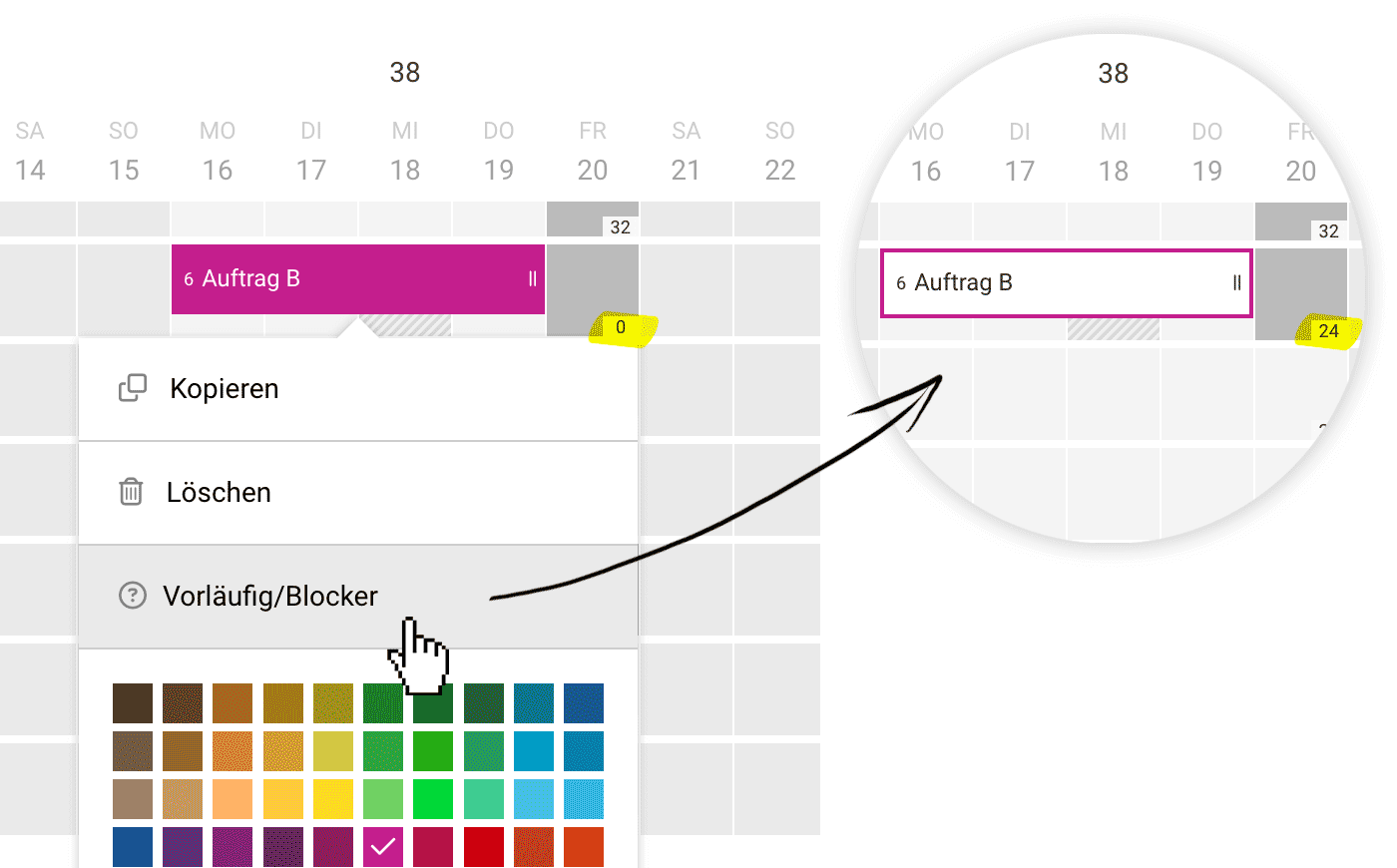 English image not yet available...
English image not yet available...
The yellow highlight in the image shows how the provisional marking frees up the schedulable remaining hours for the person.
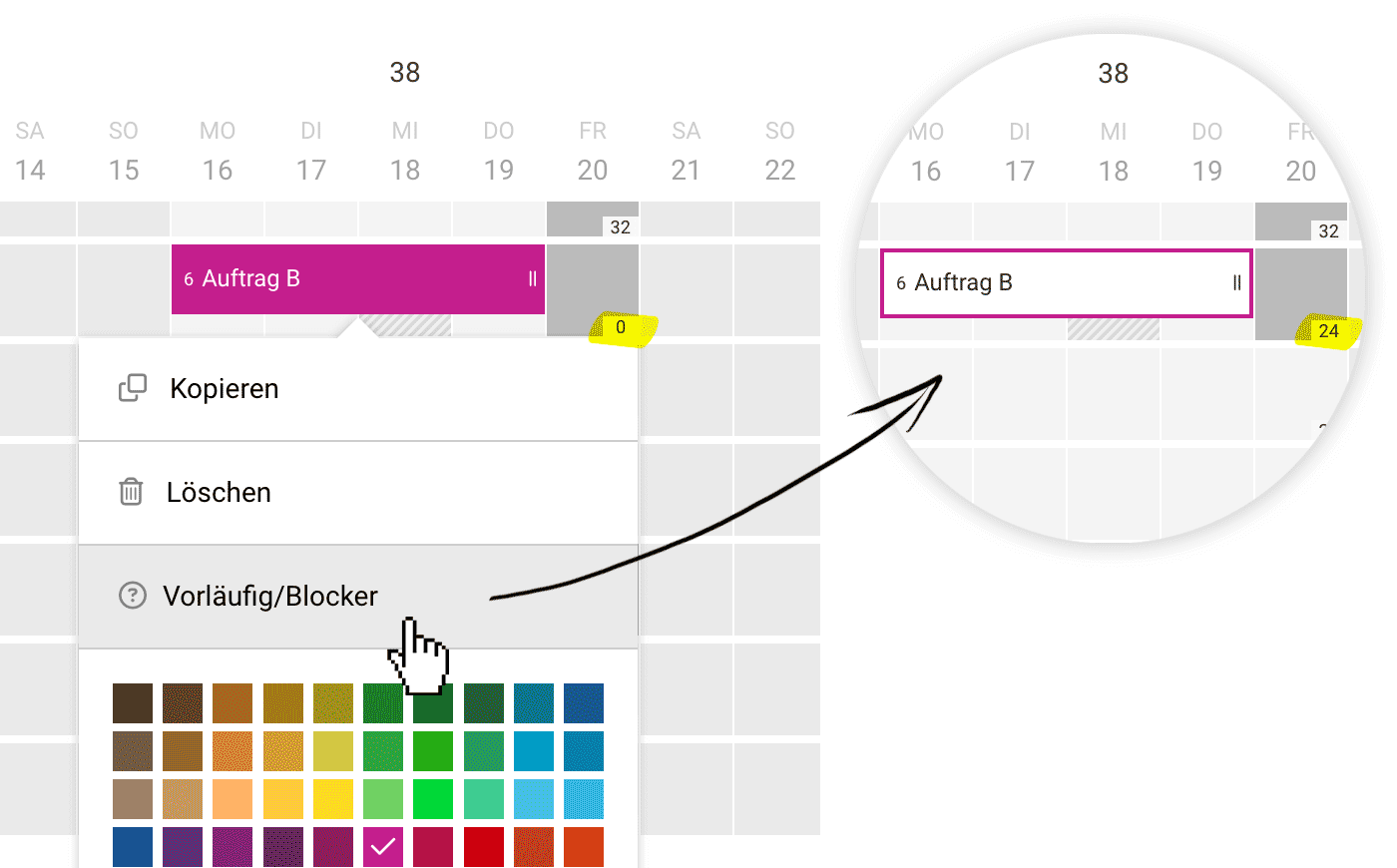 English image not yet available...
English image not yet available...The yellow highlight in the image shows how the provisional marking frees up the schedulable remaining hours for the person.
Display in the Report
The annual overview shows the schedulable remaining hours per month and team or person with and without provisionally planned projects.
More about the report
More about the report
Planning Leads
Use capacity planning to identify bottlenecks early on. To do this, you place leads into the planning – and can adopt the planning when creating a project.
Planned leads are displayed in white with a dashed border as opposed to projects (see title image). The color is selectable or adjustable, just like with projects.
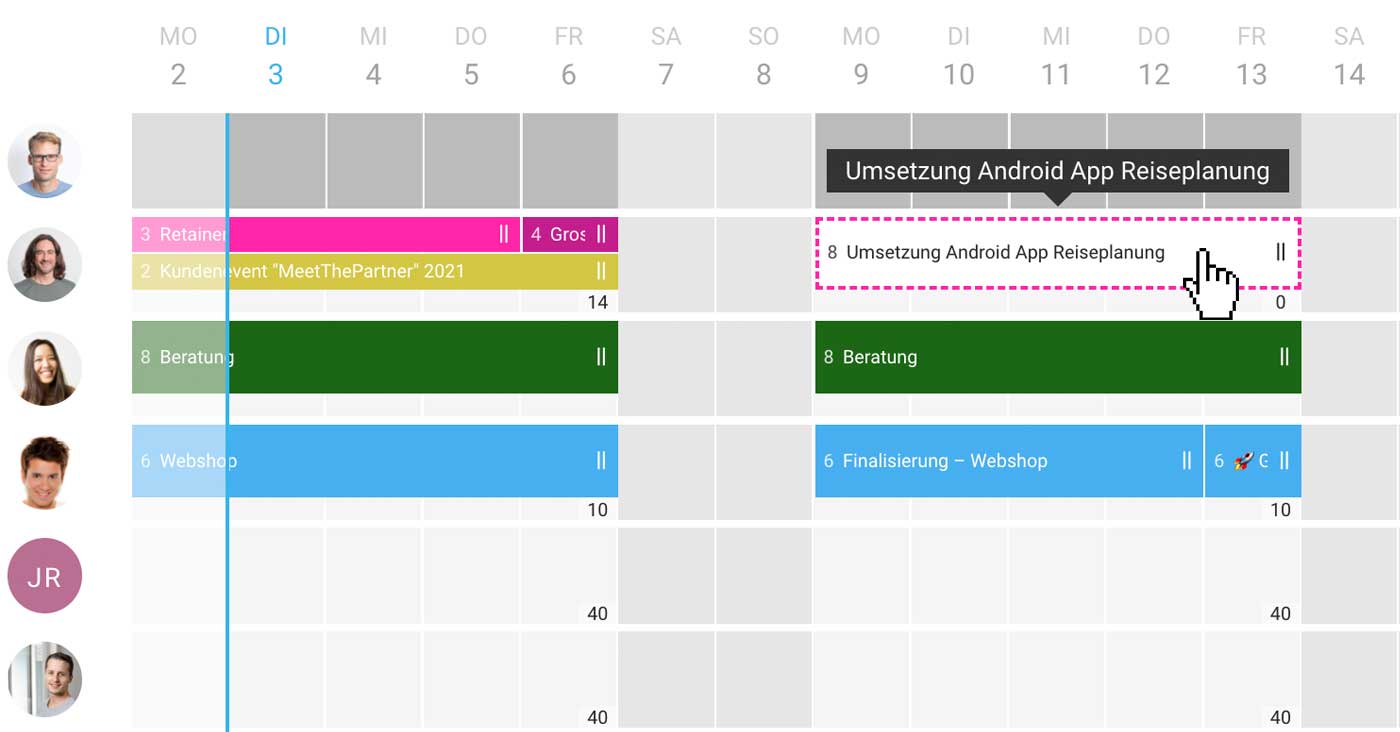 English image not yet available...
English image not yet available...
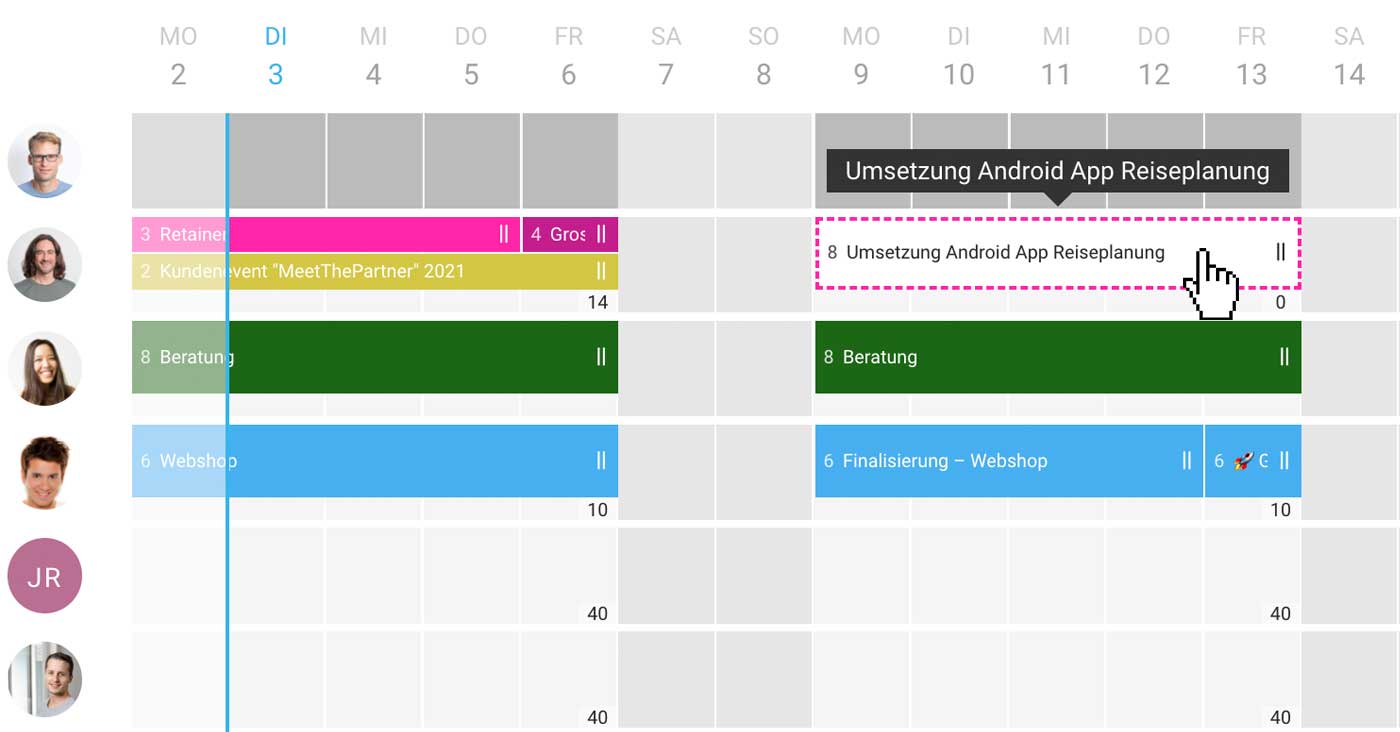 English image not yet available...
English image not yet available...Adopting the planning when creating a project
When you get commissioned, you set the lead to "Won" and create the project. If you select the checkbox "Adopt planning" in this step, all planning entries are transferred to the project.
Adjusting entries later
You can also adjust an entry later by simply choosing the new project instead of the lead. With a series entry, this changes all entries with one click.
Lead lost
If you do not get the contract, you set the lead to "Lost" or "Cancelled". As with an archived project, you are made aware of entries that may need to be deleted through softened entries.
Adjusting entries later
You can also adjust an entry later by simply choosing the new project instead of the lead. With a series entry, this changes all entries with one click.
Lead lost
If you do not get the contract, you set the lead to "Lost" or "Cancelled". As with an archived project, you are made aware of entries that may need to be deleted through softened entries.
Deactivating leads for planning
The planning of leads can also be deactivated in the settings under "Planning".
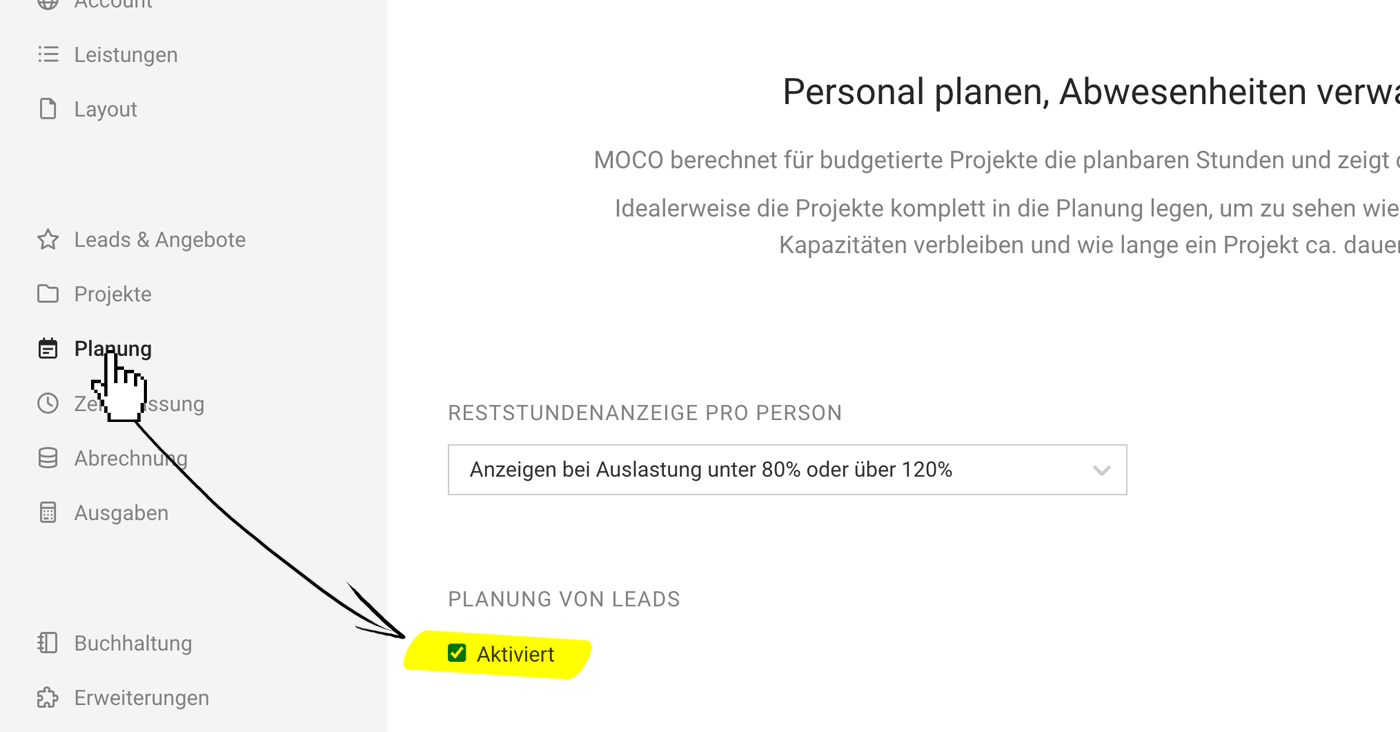 English image not yet available...
English image not yet available...
Planning settings
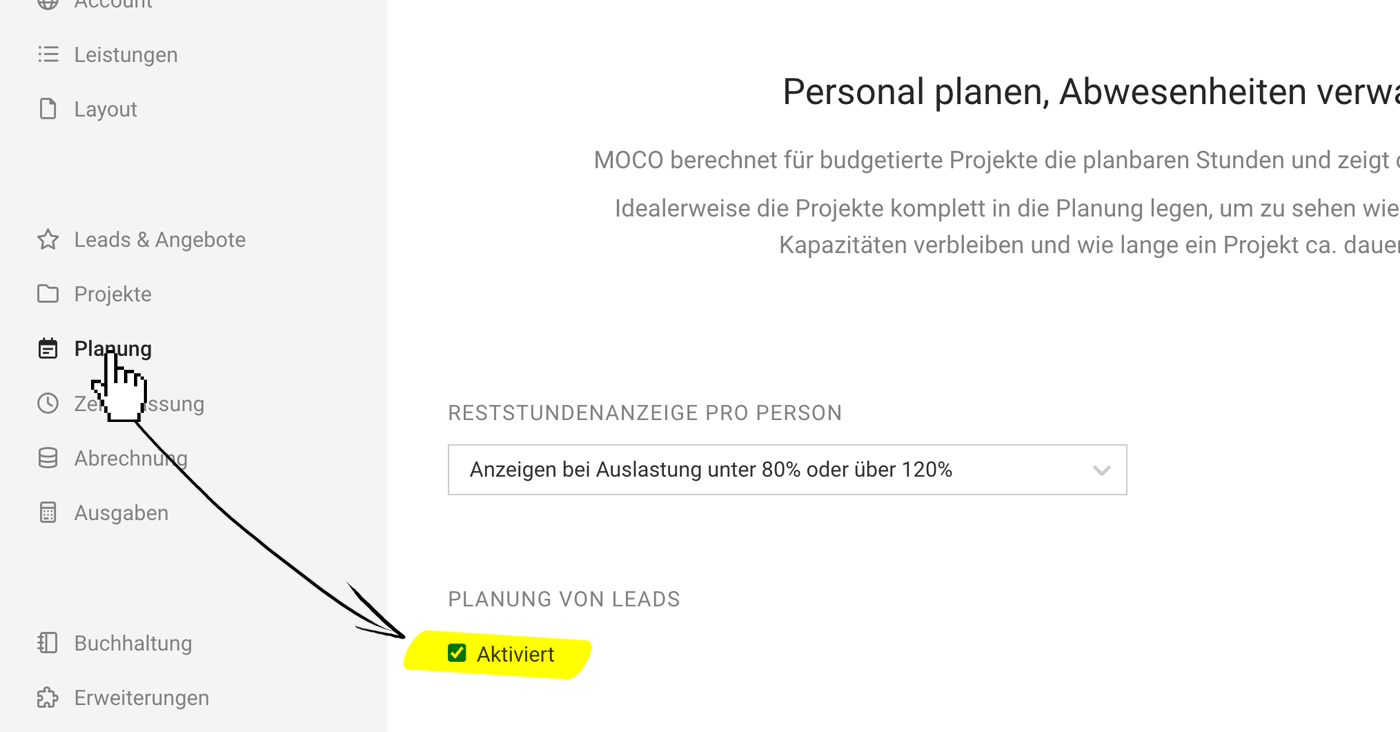 English image not yet available...
English image not yet available...Planning settings








