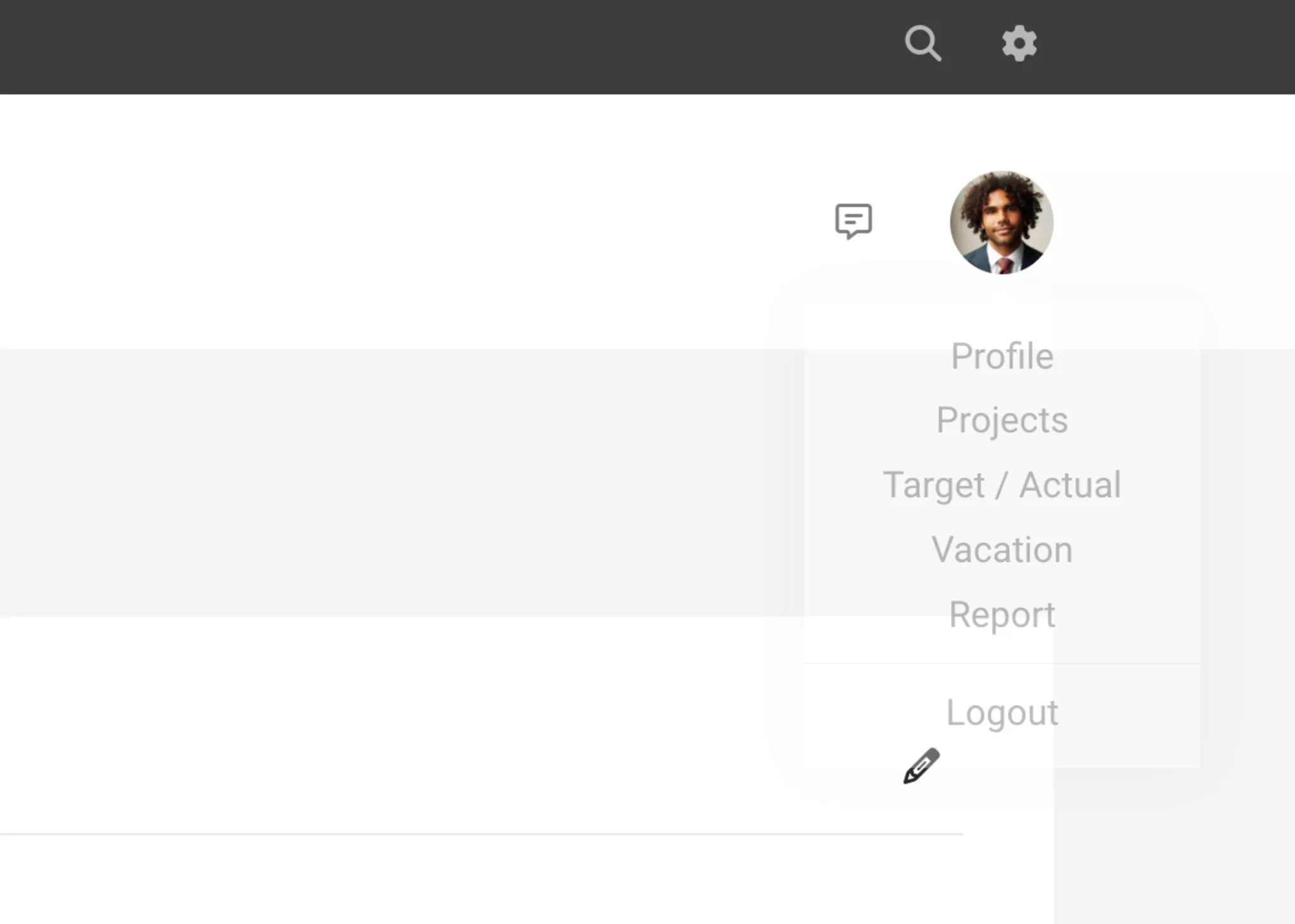The User Profile
Personal Menu | Switch to Another UserSwitch to Another User
With access rights to 'Personnel', you can switch to another user's MOCO account. Simply go to the personnel list on the right and select 'Switch User' from the dropdown menu next to the target user. Click on the orange notification bar or 'Log Out' to automatically return to your own user profile.
This feature is useful, for example, when setting up access rights, allowing you to see exactly what the user will see.
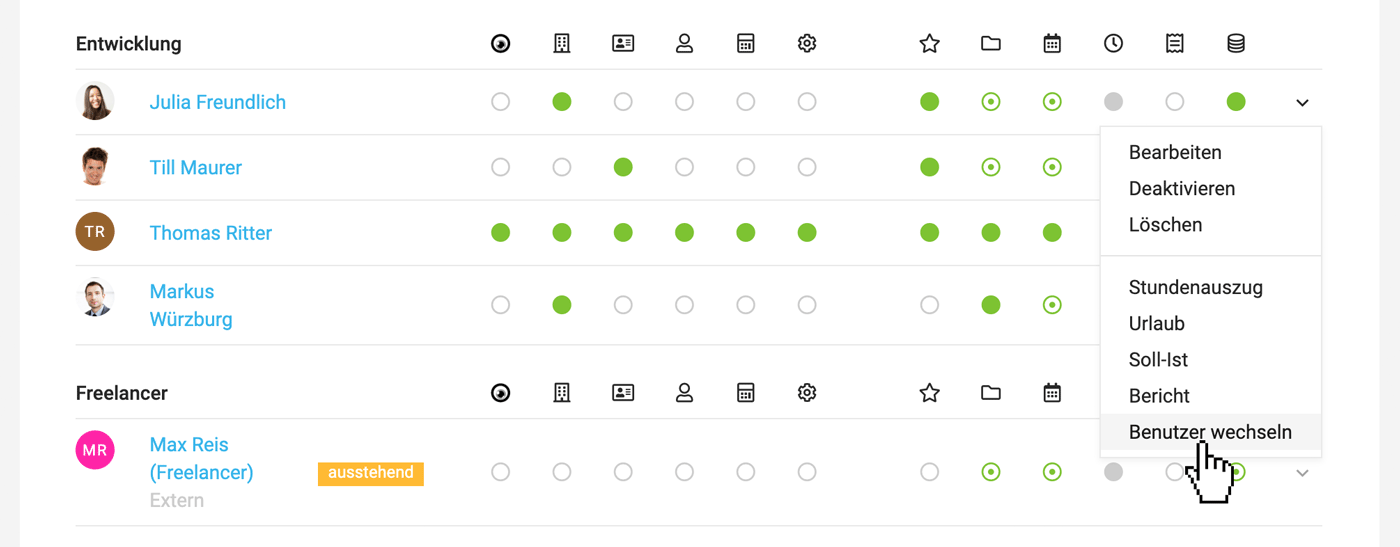 English image not yet available...
English image not yet available...
Exceptions
For security reasons, you cannot switch to the account of the account owner. Switching to accounts with higher privileges is also not possible for security reasons.
This feature is useful, for example, when setting up access rights, allowing you to see exactly what the user will see.
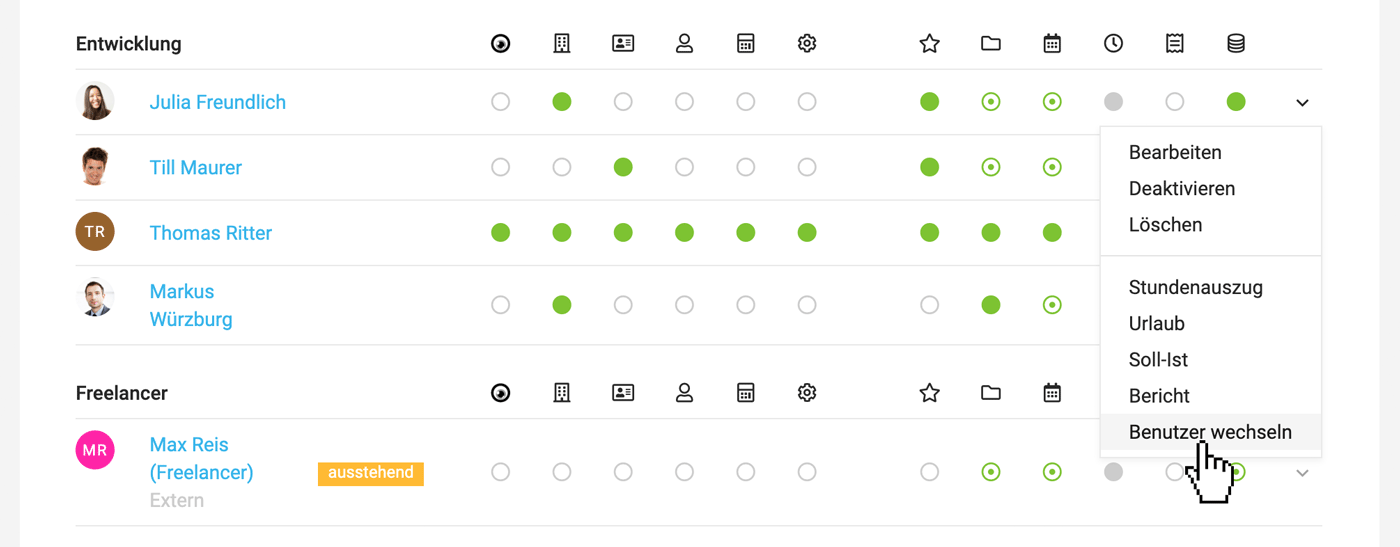 English image not yet available...
English image not yet available...Exceptions
For security reasons, you cannot switch to the account of the account owner. Switching to accounts with higher privileges is also not possible for security reasons.