Proposal Confirmation
Proposal Confirmation | Order Confirmation & Delivery Note | Create a Project from a ProposalProposal Confirmation
With the proposal confirmation (also called commissioning or order placement), the client confirms the proposal and thereby places the order. The confirmation can be informal via email, online confirmation, or signature on the proposal.
By Email
An email is usually sufficient for confirmation.
Online Confirmation
Using "Share proposal", you can retrieve the link through which the client can confirm the proposal online.
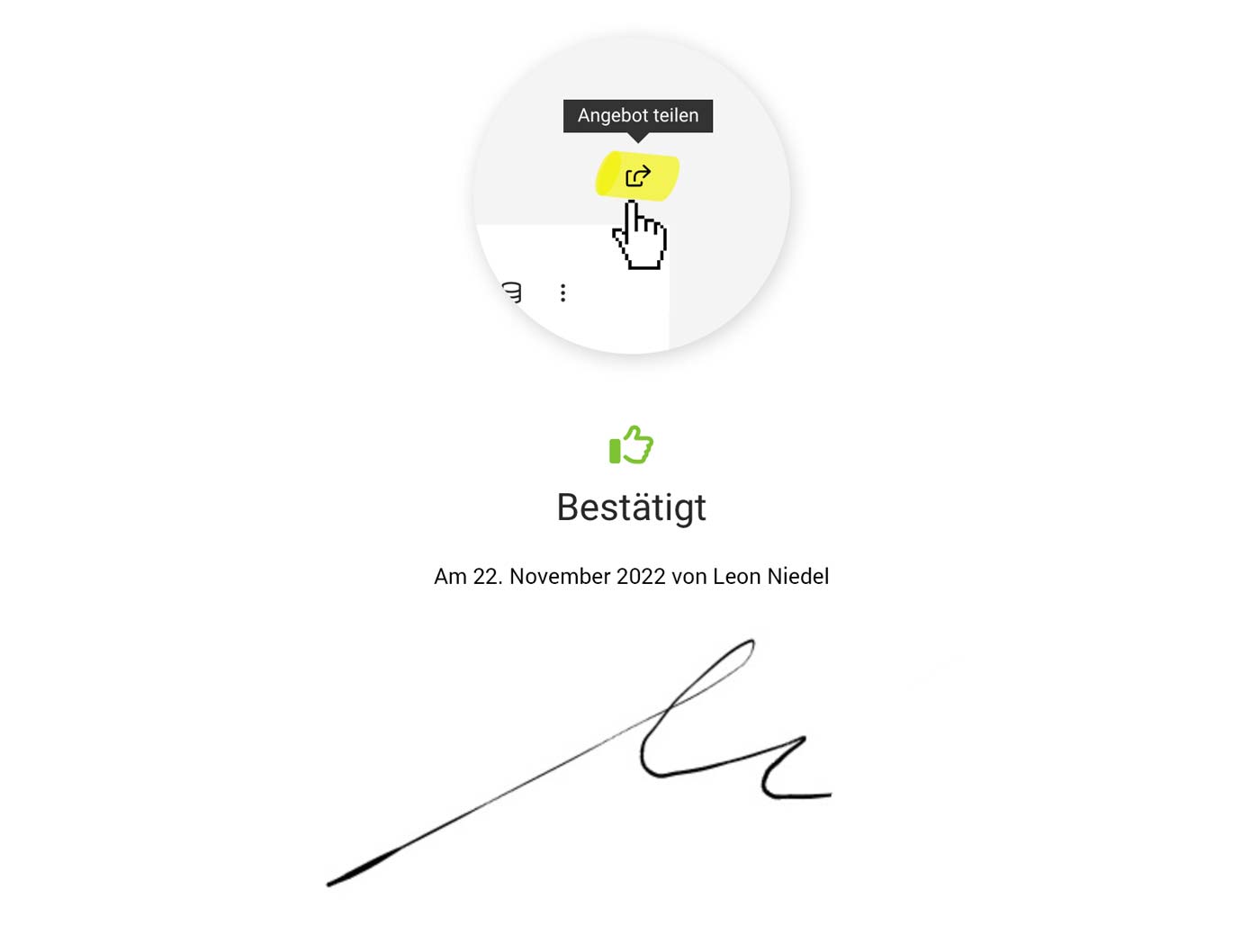 English image not yet available...
English image not yet available...
1. Online Confirmation Link
Send the link for confirmation to customers via email and/or PDF. The short accompanying text is standard and customizable per proposal here.
2. Customer Confirms
The recipient or another person in the company confirms online (with name, email, and signature)
3. Proposal is Set to Confirmed & Contractor Notified
The person chosen as "Internal Contact" in the proposal is notified, a note is created in the proposal, and the proposal status is set to "Confirmed".
Automate Link via Variable for Proposal PDF or Email
To automatically send the link for online confirmation with the proposal, use the standard email text variable "Link/Online Confirmation Proposal". The variable can also be inserted situationally at the time of sending.
Allow/Block Online Access
With the sending, access via link is automatically activated – likewise when using the link in the proposal's closing text. Otherwise, access must be consciously activated, as known from sharing the project report.
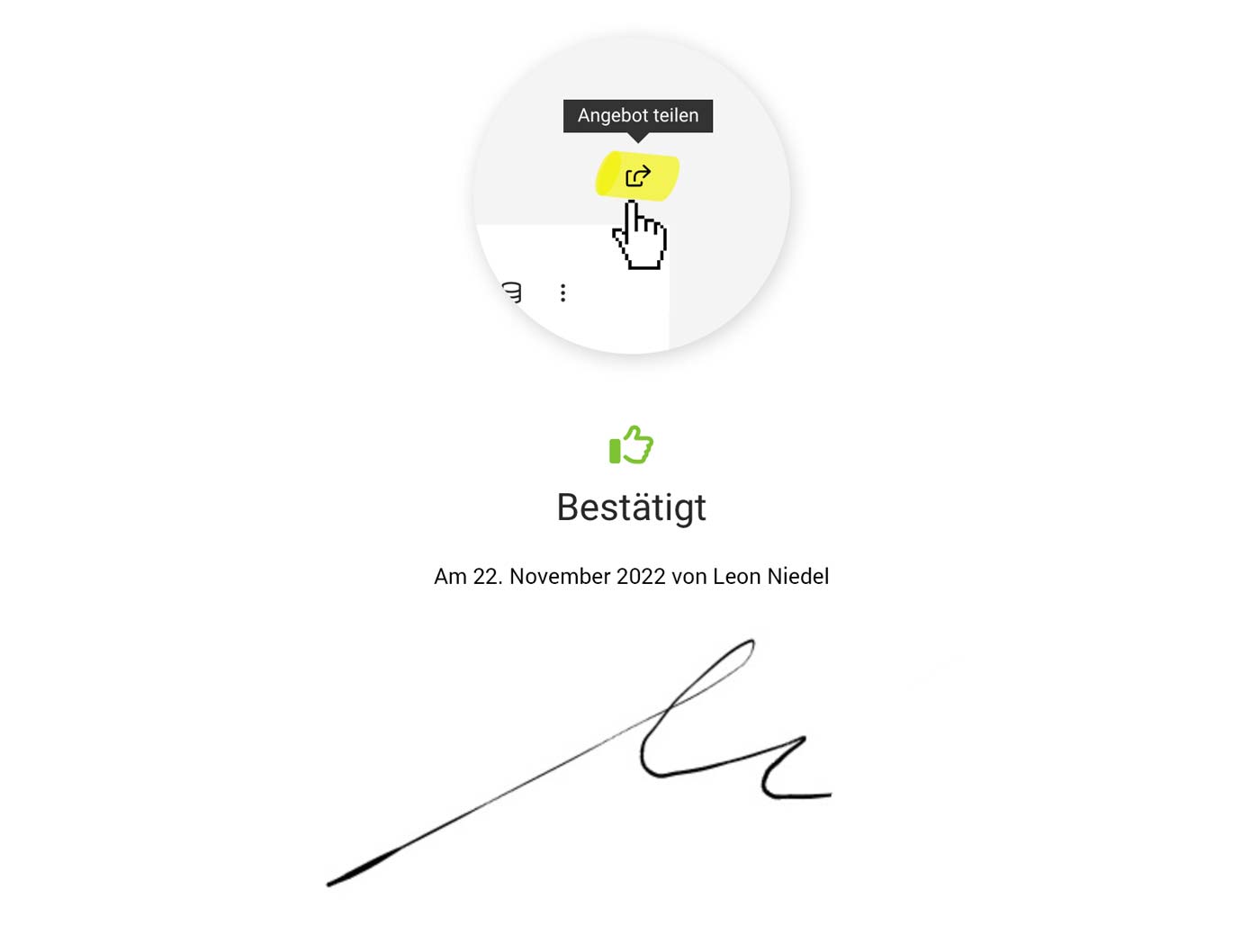 English image not yet available...
English image not yet available...1. Online Confirmation Link
Send the link for confirmation to customers via email and/or PDF. The short accompanying text is standard and customizable per proposal here.
2. Customer Confirms
The recipient or another person in the company confirms online (with name, email, and signature)
3. Proposal is Set to Confirmed & Contractor Notified
The person chosen as "Internal Contact" in the proposal is notified, a note is created in the proposal, and the proposal status is set to "Confirmed".
Automate Link via Variable for Proposal PDF or Email
To automatically send the link for online confirmation with the proposal, use the standard email text variable "Link/Online Confirmation Proposal". The variable can also be inserted situationally at the time of sending.
Allow/Block Online Access
With the sending, access via link is automatically activated – likewise when using the link in the proposal's closing text. Otherwise, access must be consciously activated, as known from sharing the project report.
Signature Area in PDF
A signature area can be integrated directly in the proposal's closing text or placed on a separate page for the proposal confirmation. To do this, consider the proposal confirmation content in the closing text in the settings under "Leads & Proposals" > "Proposals".
- Use variables (marked in yellow in the example) to automatically fill in the proposal details by MOCO. Simply select variables by entering a curly brace "{". In the example, the suggested variables are marked with asterisks and italicized.
- Ideally, mark the lines with "..." or "___", as "---" creates a page break.
Example:
Bild proposal_confirmation_signature konnte nicht geladen werden!
---Example for Copying: Please insert the variables at the yellow spots with"{" ---
We look forward to your confirmation online (via link) or by email.
Kind regards,
Internal Contact Name, Email, Tel.
---
PROPOSAL CONFIRMATION
Option to confirm online
Link/Online Confirmation Proposal
Option by Email
Hereby, as the client, I confirm the proposal Proposal Number
dated Proposal Date for the amount of Net Amount net and place the order:
Client
Recipient Address
____________________________________________________
Date
____________________________________________________
Signature
--- End of Example ---
Note: The terms "proposal confirmation" and "order confirmation" are often confused. > Here we clarify the difference between confirming a proposal and confirming an order
Order Confirmation & Delivery Note
Order confirmations or delivery notes are used less frequently. They are not legally required and therefore not mandatory in MOCO, and can be used as needed.
Order Confirmation
An order confirmation should not be confused with a proposal confirmation/order placement. After the customer has confirmed the proposal, you as the contractor confirm the diligent execution of the commissioned services to the customer with the order confirmation document. » Confirm Proposal – Confirm Order. That's the Difference.
Create Order Confirmation
Select "Order Confirmation" at the top right of the proposal (see illustration) → Confirm or adjust accompanying text → An order confirmation is created from the proposal and the proposal status is automatically set to "confirmed". The standard accompanying texts can be predefined in the settings.
Create Order Confirmation
Select "Order Confirmation" at the top right of the proposal (see illustration) → Confirm or adjust accompanying text → An order confirmation is created from the proposal and the proposal status is automatically set to "confirmed". The standard accompanying texts can be predefined in the settings.
Commissioned services differ from the proposal?
The order confirmation should be considered merely as an optional additional document. The proposal is always invoiced. Therefore, in case of deviations, adjust the proposal and then create the order confirmation. The changes will be tracked through the change log.
Change Log – Version Traceability
For version traceability, a change log can be accessed below the proposal, similar to invoices. Alternatively, the downloaded proposal PDF can be stored below the proposal under "Notes & Files" before adjustment.
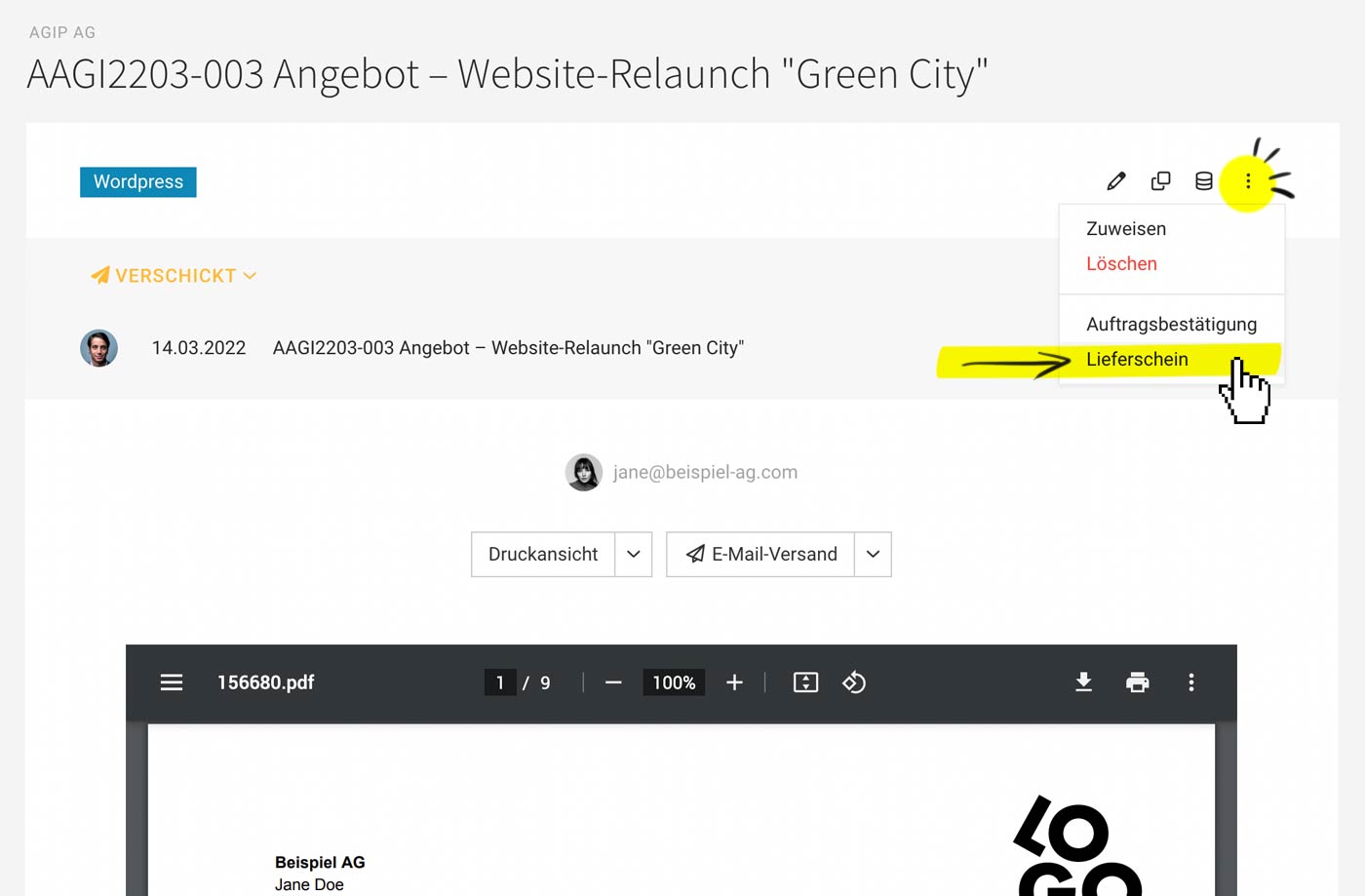 English image not yet available...
English image not yet available...Delivery Note
If a service provider ships goods, they usually want to create a delivery note as an accompanying document for the goods. The delivery note helps the customer to directly check and assign the scope and type of the ordered goods upon receipt.
The invoice is usually sent separately from the delivery note – or there may not be one at all, e.g., when a sample is sent. » Standard Information on the Delivery Note and Other Information
Create Delivery Note
Select "Delivery Note" at the top right of the proposal (or invoice) → Confirm/adjust accompanying text and select items → The delivery note is created and can be printed directly or sent by email. It is always accessible referencing the proposal or invoice.
The invoice is usually sent separately from the delivery note – or there may not be one at all, e.g., when a sample is sent. » Standard Information on the Delivery Note and Other Information
Create Delivery Note
Select "Delivery Note" at the top right of the proposal (or invoice) → Confirm/adjust accompanying text and select items → The delivery note is created and can be printed directly or sent by email. It is always accessible referencing the proposal or invoice.
Create a Project from a Proposal
Set a confirmed proposal to "Confirmed" (happens automatically if a confirmation of order is created) and directly create the project:
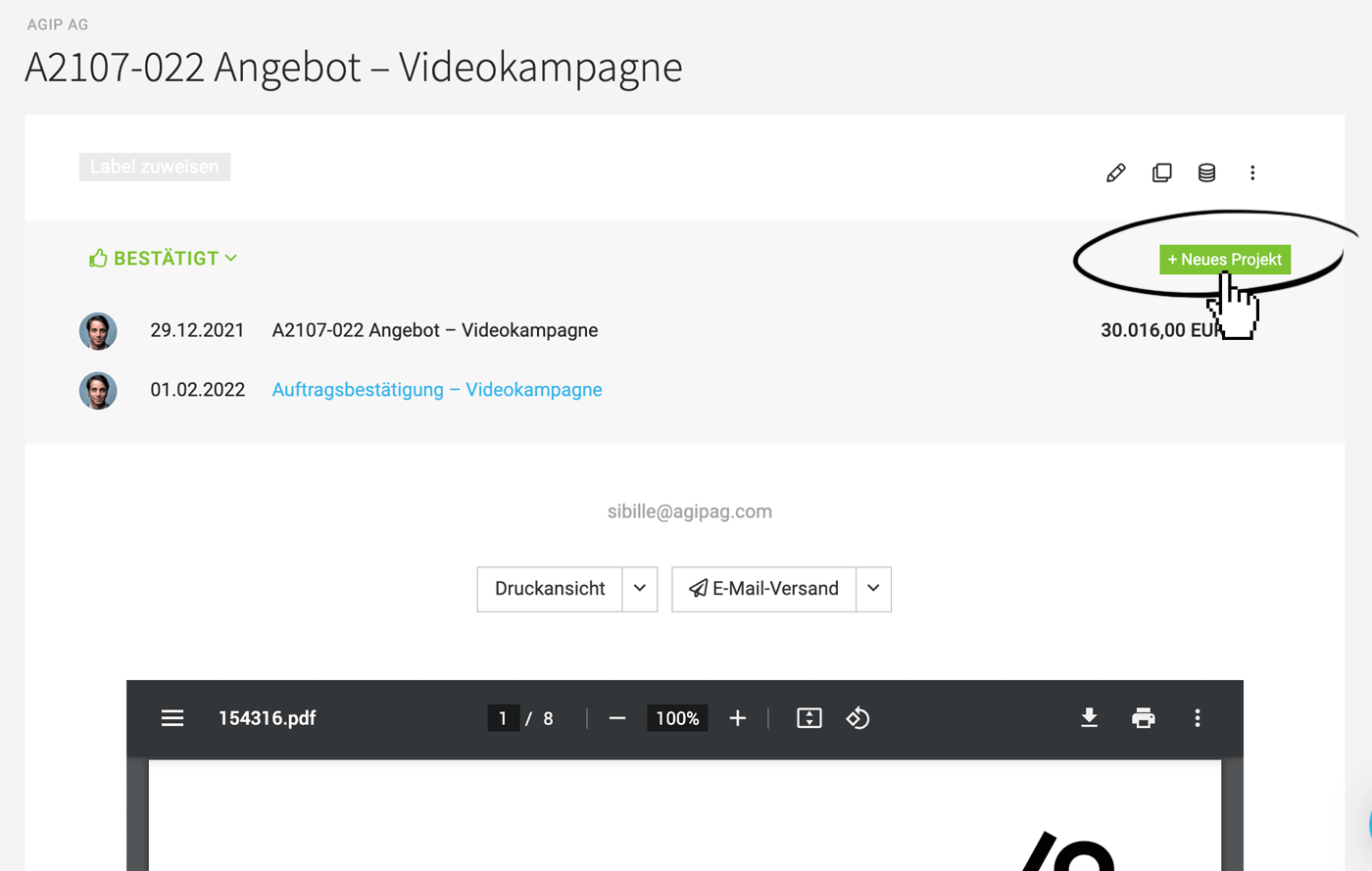 English image not yet available...
English image not yet available...
If you work with leads or have already created the project, you can also assign the proposal afterwards
» Detailed information on creating projects from leads/proposals.
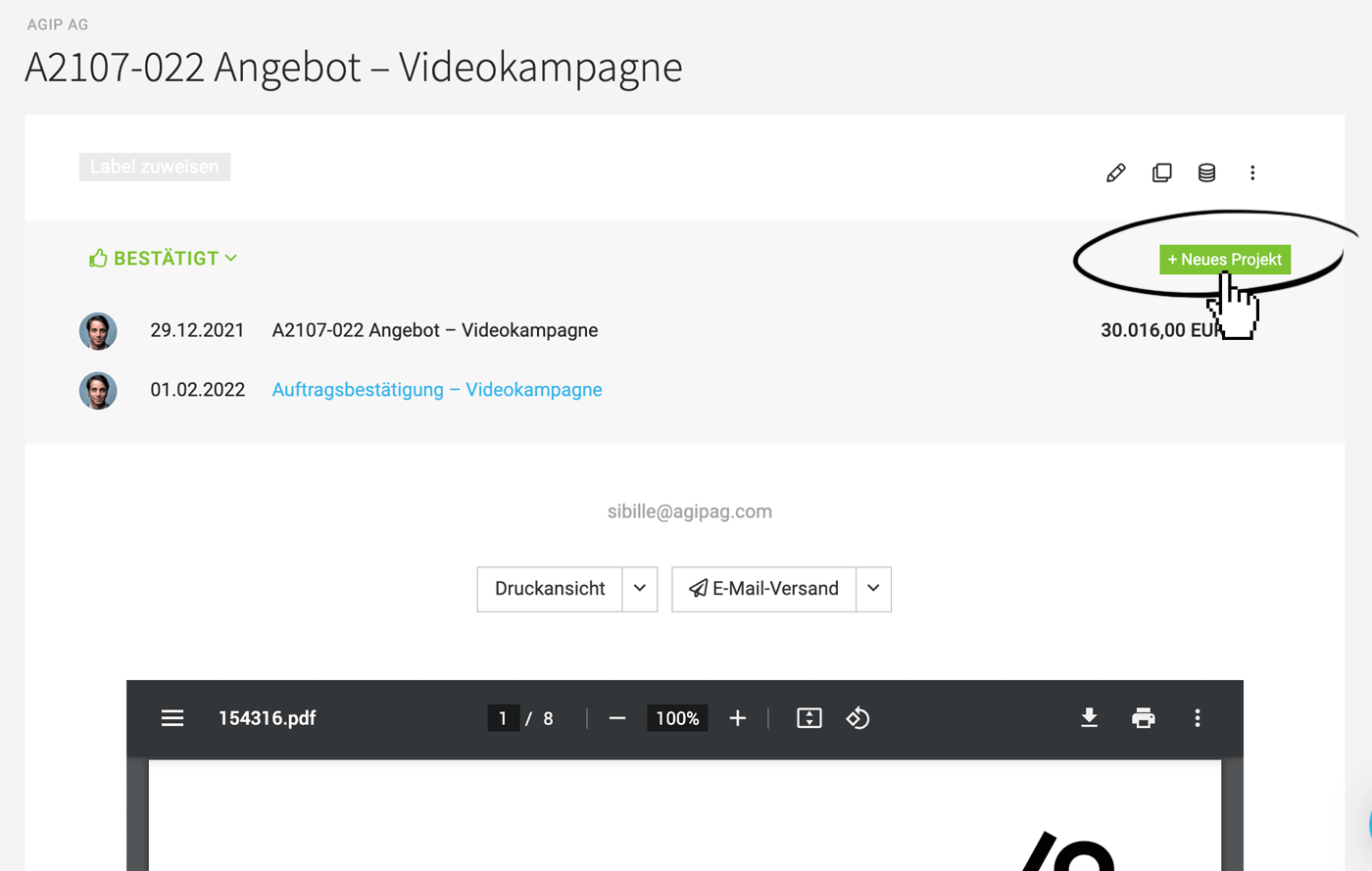 English image not yet available...
English image not yet available...If you work with leads or have already created the project, you can also assign the proposal afterwards
» Detailed information on creating projects from leads/proposals.








