Timesheet Extracts
Person, Project, Client, Global | Editing and Rebooking Time Entries | Fields, Columns, Signature | Export as PDF, Excel, or CSV FilePerson, Project, Client, Global
Create hourly reports at different levels:
Person, Project, Client
Filter and create targeted hourly reports (PDF, Excel, CSV) for a person, project, or client under "Hourly Report".
Project Group
When using project groups, you also have the option of an hourly report at this level.
Global
With > 10 time entries and full access to "Projects", MOCO offers an additional menu item "Hourly Report" under "Projects" (see illustration). This displays all time entries in chronological order. You can filter specifically – and if necessary, create an export (Excel).
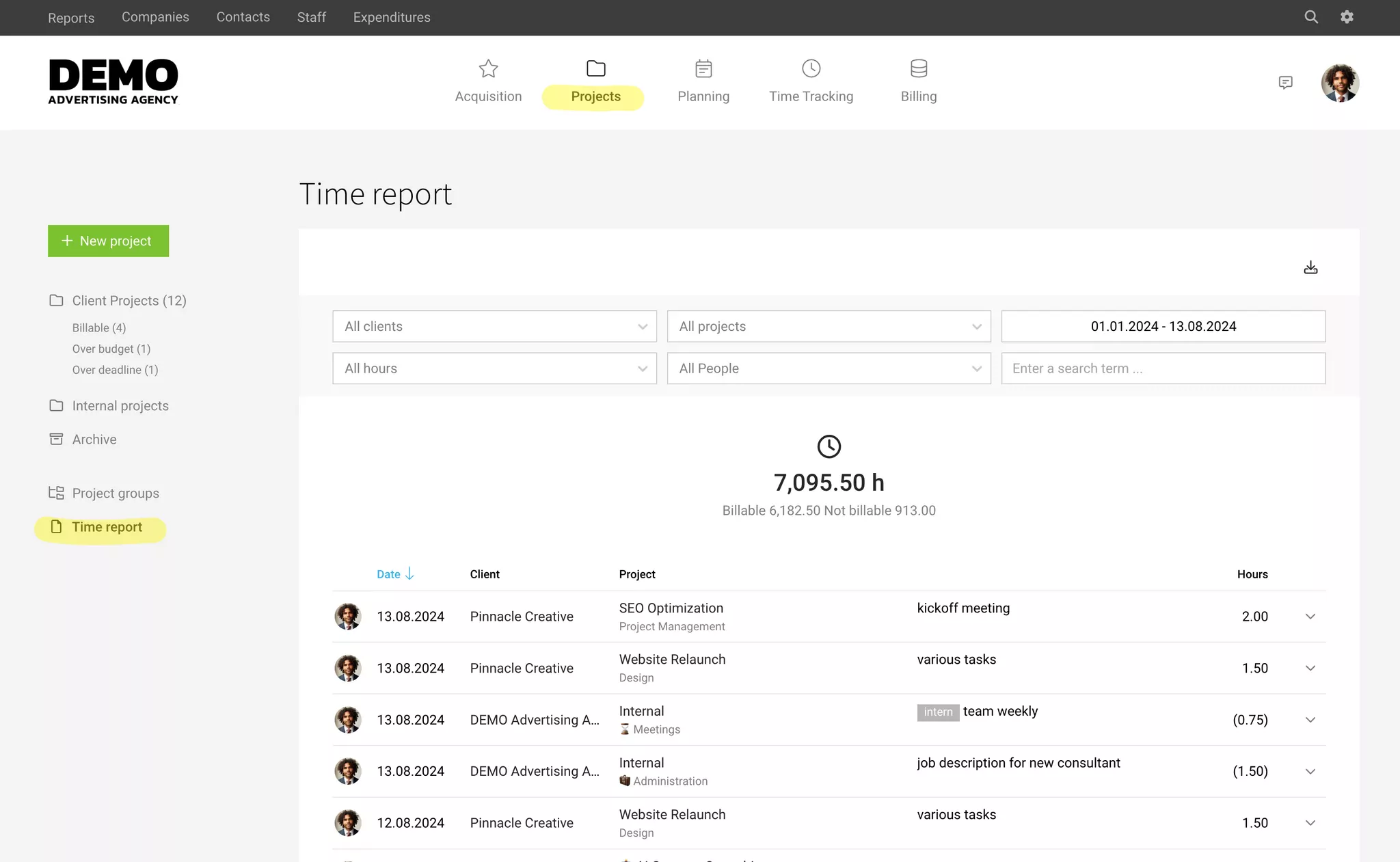
Additionally, there is also a monthly and annual comprehensive export under "Reports" > "Time Tracking" > "Project Time" at the top right.
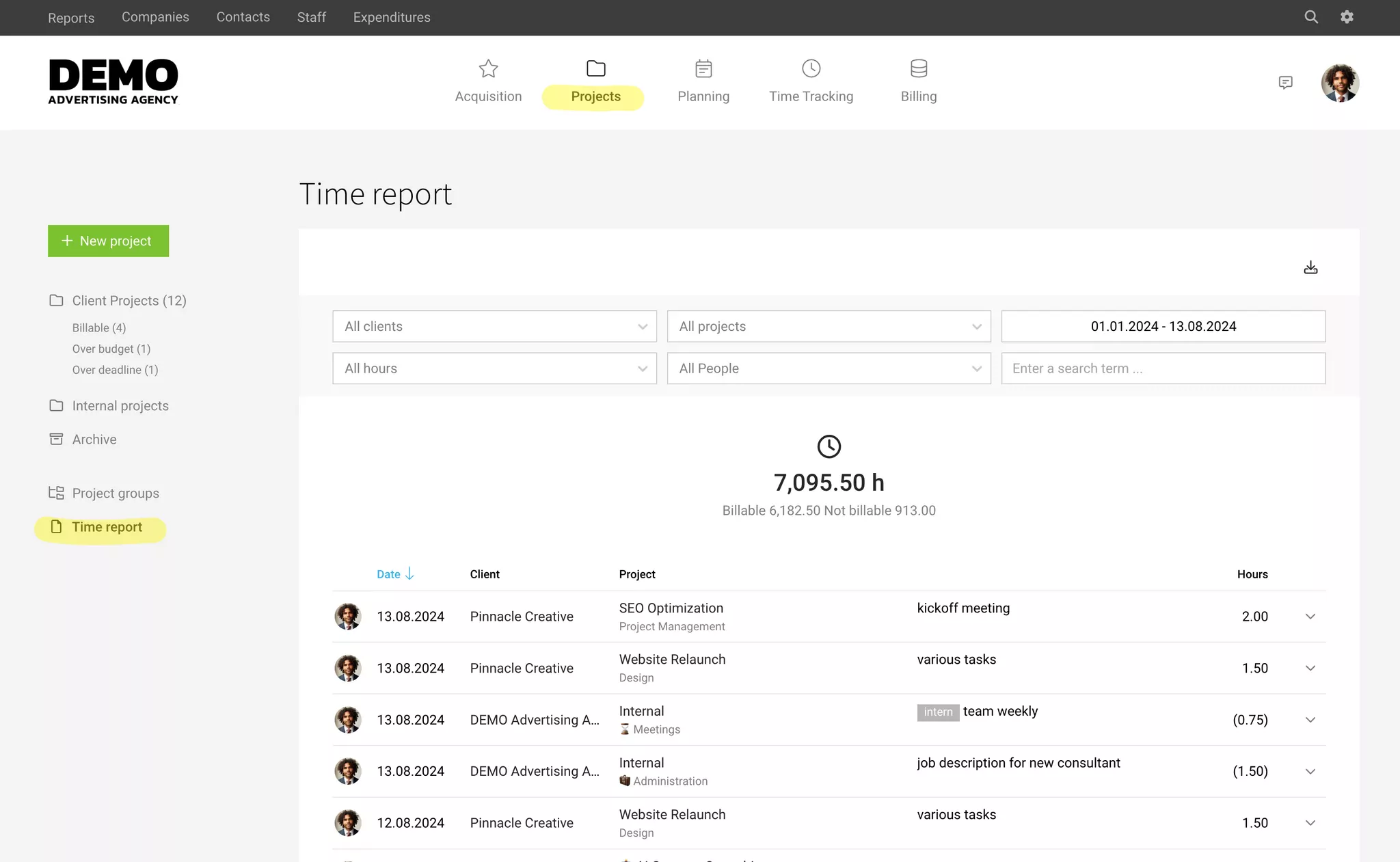
Additionally, there is also a monthly and annual comprehensive export under "Reports" > "Time Tracking" > "Project Time" at the top right.
Your Own Hourly Report
Each person can create their own hourly report under "Time Tracking" > "Hourly Report" (PDF, Excel, CSV).
Editing and Rebooking Time Entries
Time reports can be used to filter, correct, or rebook entries.
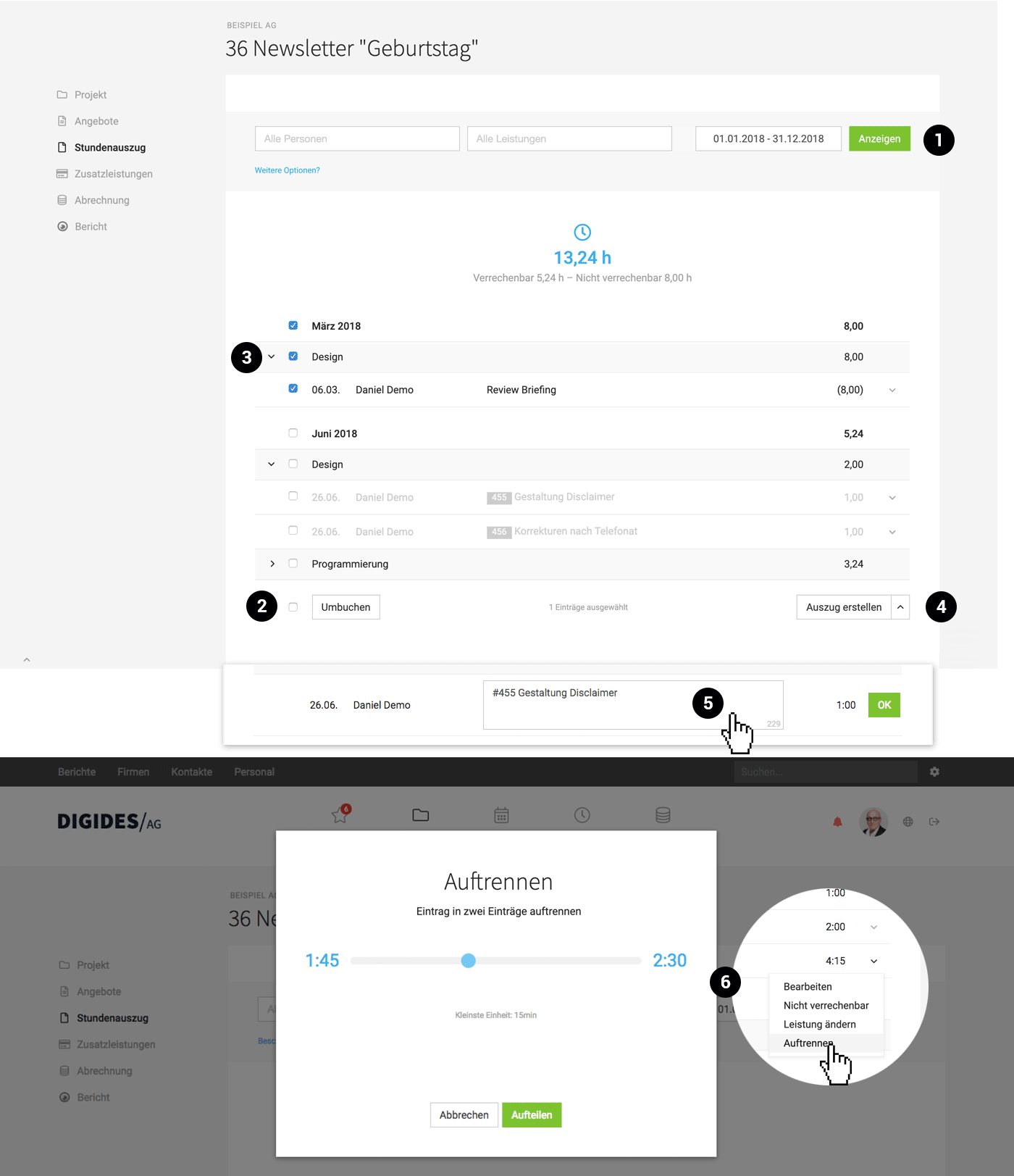 English image not yet available...
English image not yet available...Edit Time Entry
- Adjust activity description (Double-click (5) on entry or dropdown on the right: "Edit").
- Set to "non-billable" (Dropdown on the right (6): "Non-billable").
- Rebook to other services (Dropdown on the right (6): "Change service").
- Split into two entries (Dropdown on the right (6): "Split". Smallest unit: 15 Min.).
- Change number of hours: To prevent manipulation, the number of hours can only be changed by the recorder himself in his personal time report or in the time tracking. Another user can also do this via the user switch.
Rebooking
- Rebook to other projects and services (Select entries in the time report and choose "Rebook" at the bottom left (2)).
Search, Filter, Select
- Filter entries or search by text. Via the gray filter area. A click on "More options?" expands it (1).
- Mark entries and then search
Time entries with ticket numbers or terms can be filtered here by prefixing the activity description in the time tracking with a tag. The entry #455 will then be displayed as marked 455 in the time tracking and the time report. It is visual and easy to filter by. Depending on the task management tool that MOCO cooperates with, the ticket number is automatically saved in the background. - Select/deselect all entries: With a click (2).
- Select/deselect individual entries or whole areas with a click (3).
Create Report
- Export the time report as PDF, Excel, or CSV file (4).
- If entries are marked, only these are exported (3).
Automatically Generated Time Report for Invoice
When an invoice is created from hours worked – i.e., on a time and material basis – MOCO automatically generates the corresponding time report. This can be downloaded separately or selected as an attachment to the invoice.
Fields, Columns, Signature
PDF timesheet extracts can be customized to individual needs in the settings under "Layout" > "Timesheet Extracts".
Fields
It is possible to choose which automatic information and which own fields should be displayed.
Columns
Timesheet extracts can be highly individualized by selecting columns. For example, amounts can be displayed or personal names can be hidden.
Signature
If required, an area for the signatures of the contractor and the client can be displayed (1).
Page Margins and Stationery
Fields
It is possible to choose which automatic information and which own fields should be displayed.
Columns
Timesheet extracts can be highly individualized by selecting columns. For example, amounts can be displayed or personal names can be hidden.
Signature
If required, an area for the signatures of the contractor and the client can be displayed (1).
Page Margins and Stationery
We recommend defining a reduced stationery for timesheet extracts. Usually, the logo is sufficient, as the sender is clear.
The page margins, column alignment/column width of the information can usually be adjusted free of charge upon request: contact in-app service.
The page margins, column alignment/column width of the information can usually be adjusted free of charge upon request: contact in-app service.
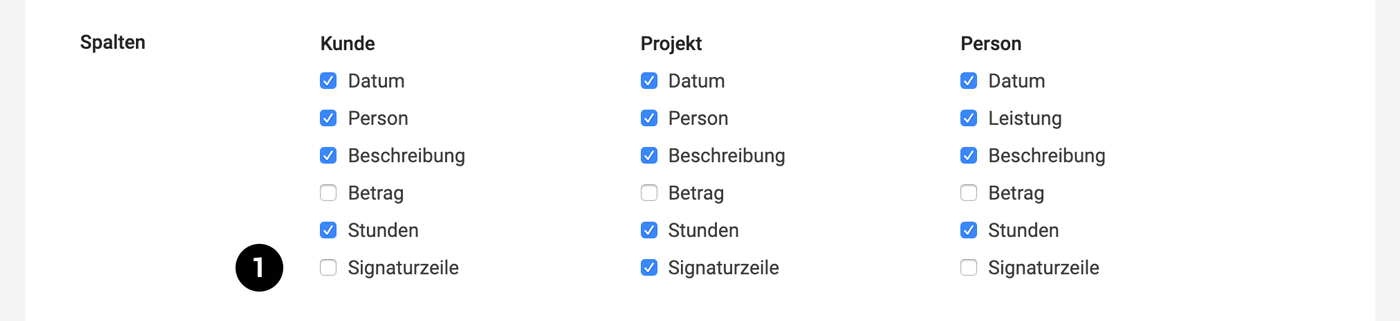 English image not yet available...
English image not yet available...Export as PDF, Excel, or CSV File
If a customer needs to receive a monthly timesheet, it can be created in the project (or customer) under "Timesheet".
For PDF export or print view, a letterhead, which is uploaded in the settings under "Account" > "Letterhead" can be defined as the default. If different page margins are desired, simply contact us via in-app support.
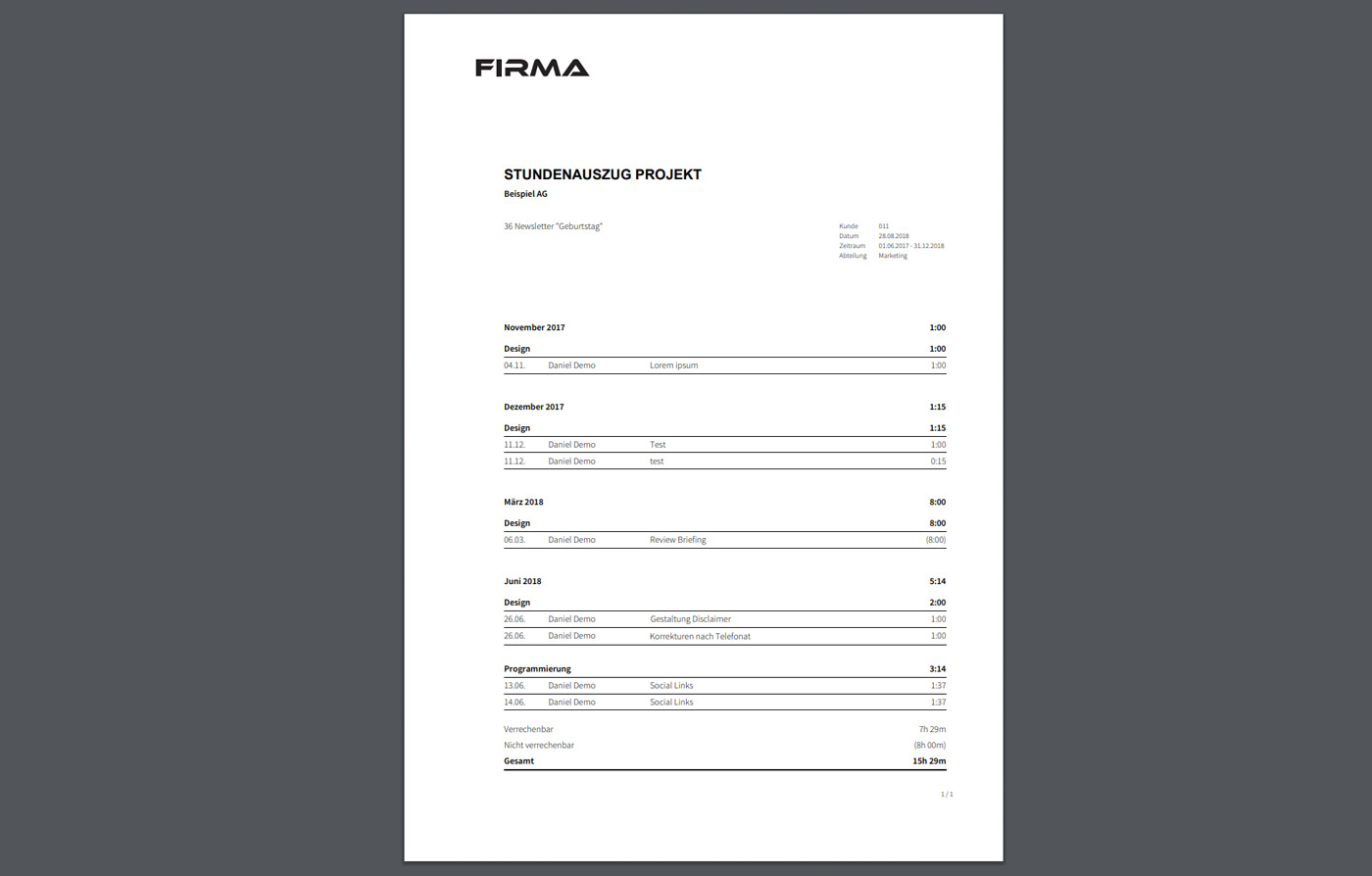 English image not yet available...
English image not yet available...
For PDF export or print view, a letterhead, which is uploaded in the settings under "Account" > "Letterhead" can be defined as the default. If different page margins are desired, simply contact us via in-app support.
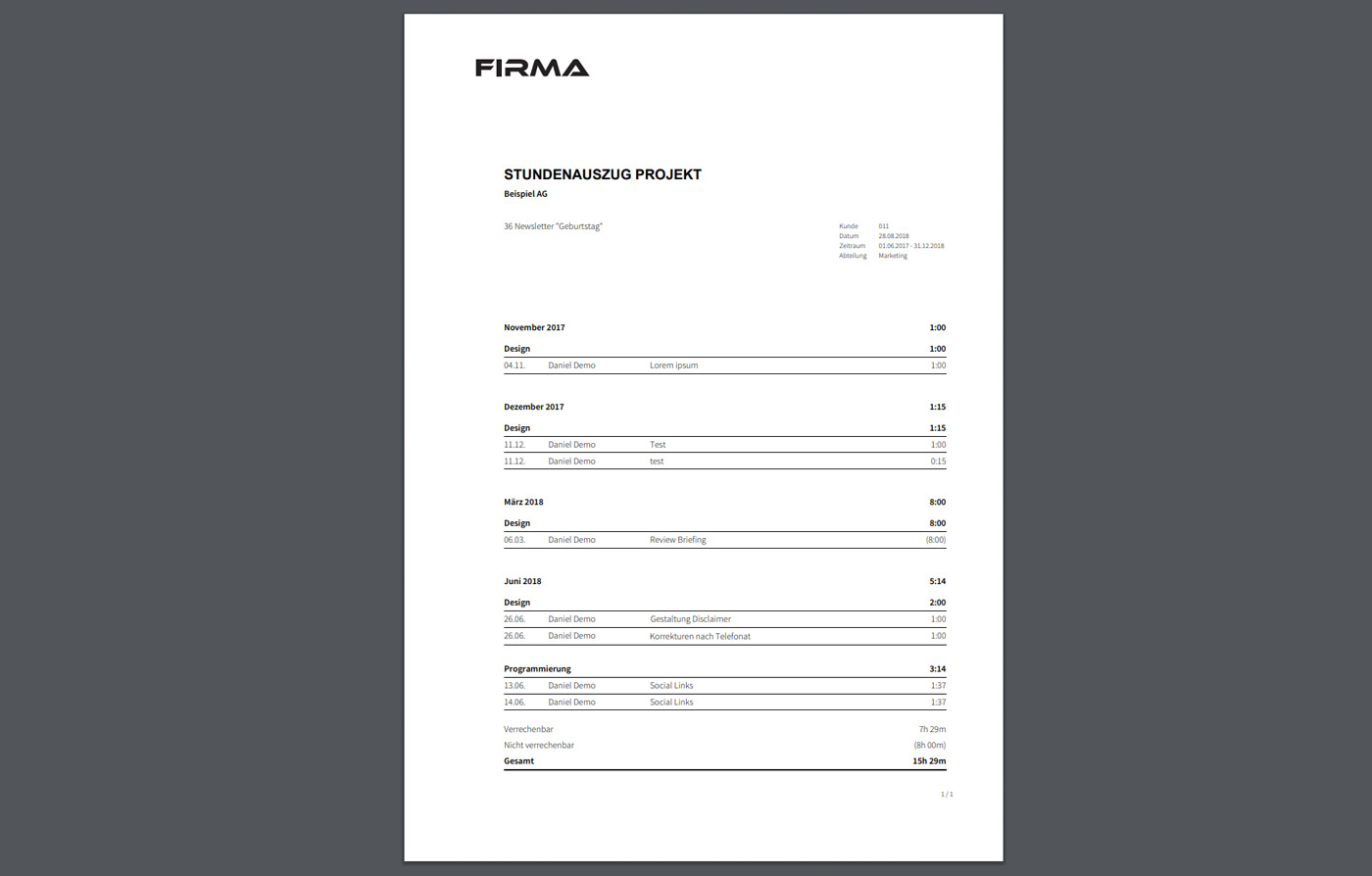 English image not yet available...
English image not yet available...Reduce reporting effort and simultaneously build a trust basis with the customer?
Share project report
A restricted up-to-date view of the project report can also be shared with the customer via a link. This can be a good trust basis and the customer has an overview of the current budget status or project progress at any time.
A restricted up-to-date view of the project report can also be shared with the customer via a link. This can be a good trust basis and the customer has an overview of the current budget status or project progress at any time.








