Customization
Individual Layout | Standards, Variables, Custom Fields | Invoicing Information | Invoice Numbers | Tax Rate & "Reverse Charge" | Delivery NotesIndividual Layout
Your individual look-and-feel
Basic settings can be made independently. Alternatively, or for additional settings, our service (efficient joint live session or commissioned implementation) can be booked.
Detailed information on layout settings
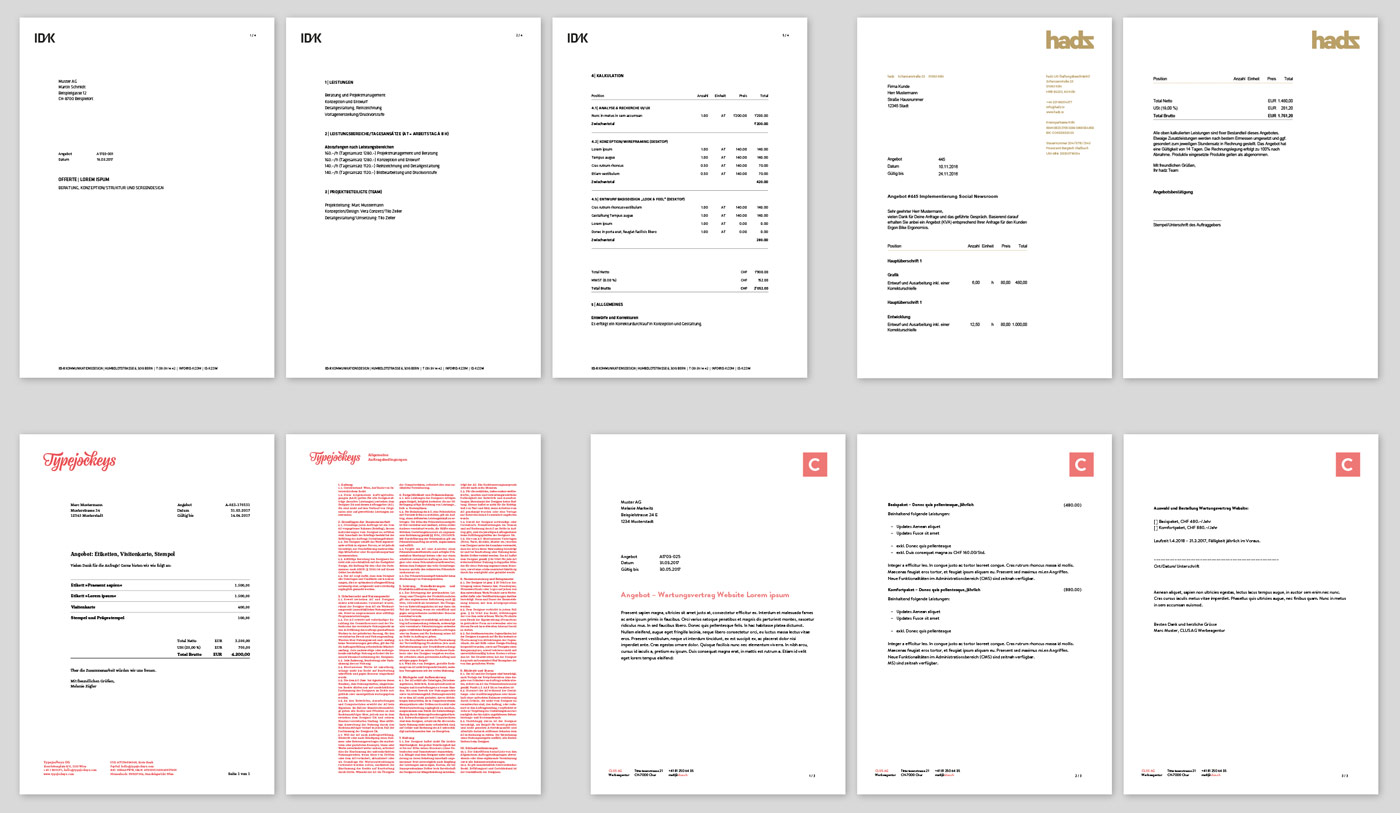 English image not yet available...
English image not yet available...
Detailed information on layout settings
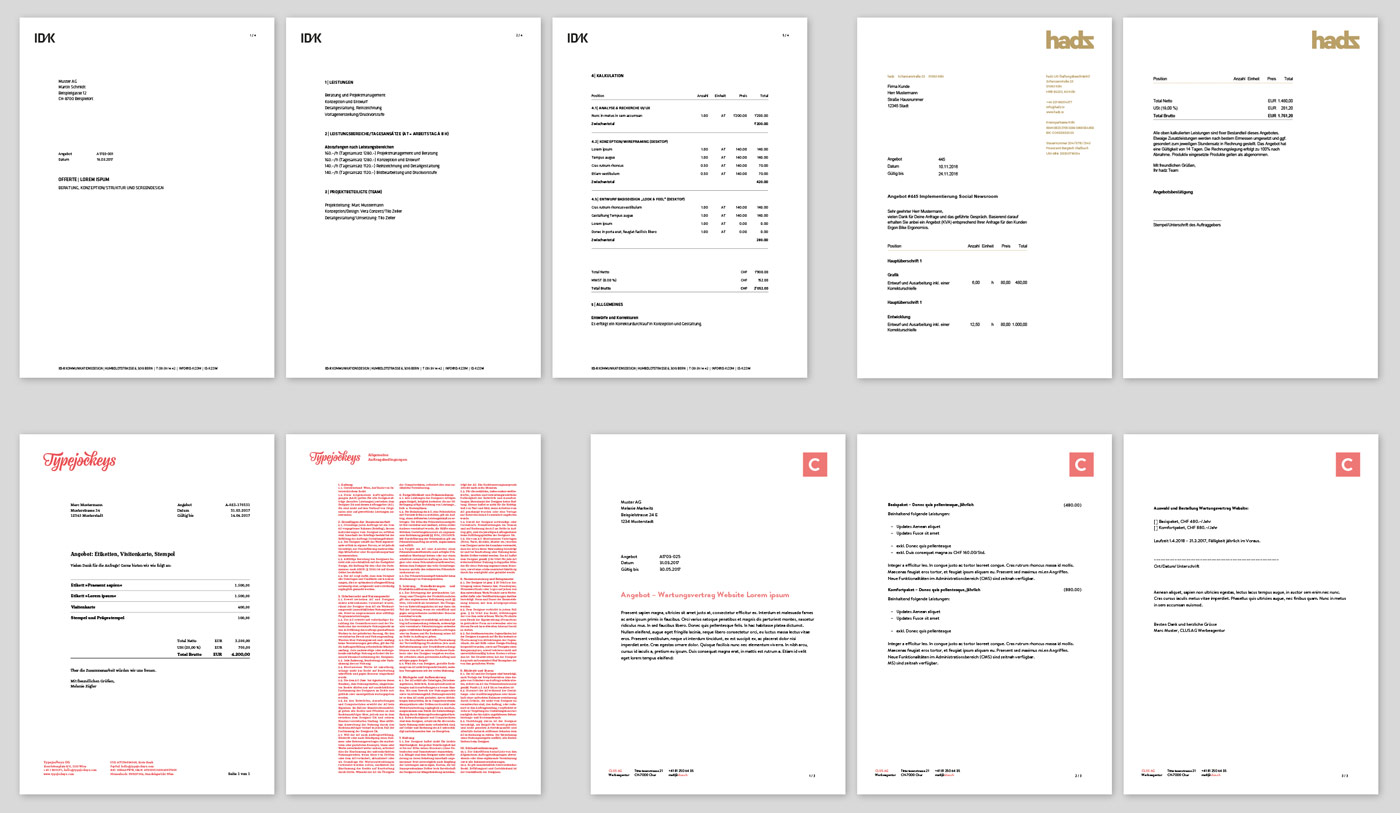 English image not yet available...
English image not yet available...Bild: Beispiellayouts bestehender Kunden
Invoice structure: Compact, Monthly, Detailed
For the invoicing of items, MOCO offers three variants:
- Monthly (grouping by months)
- Detailed (each individual time entry)
- Compact (no grouping by months).
When selecting the "Create Invoice" button (1), MOCO always uses the default defined in the settings – however, this can be preset differently here for project invoicing.
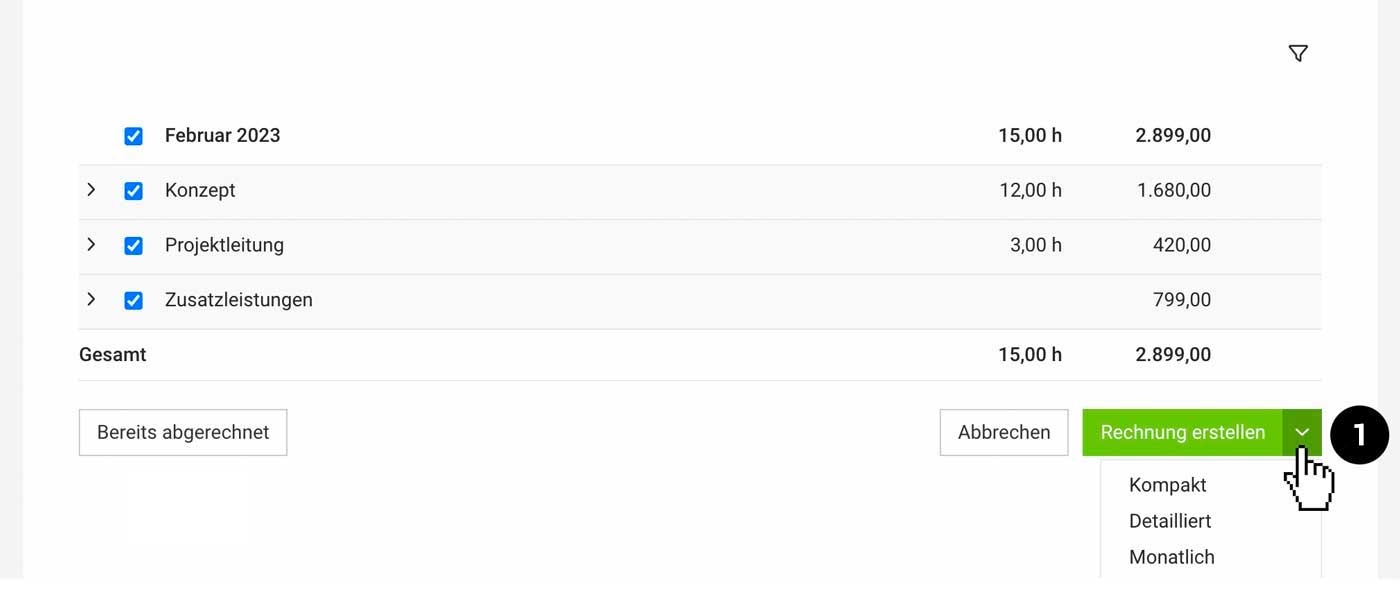 English image not yet available...
English image not yet available...
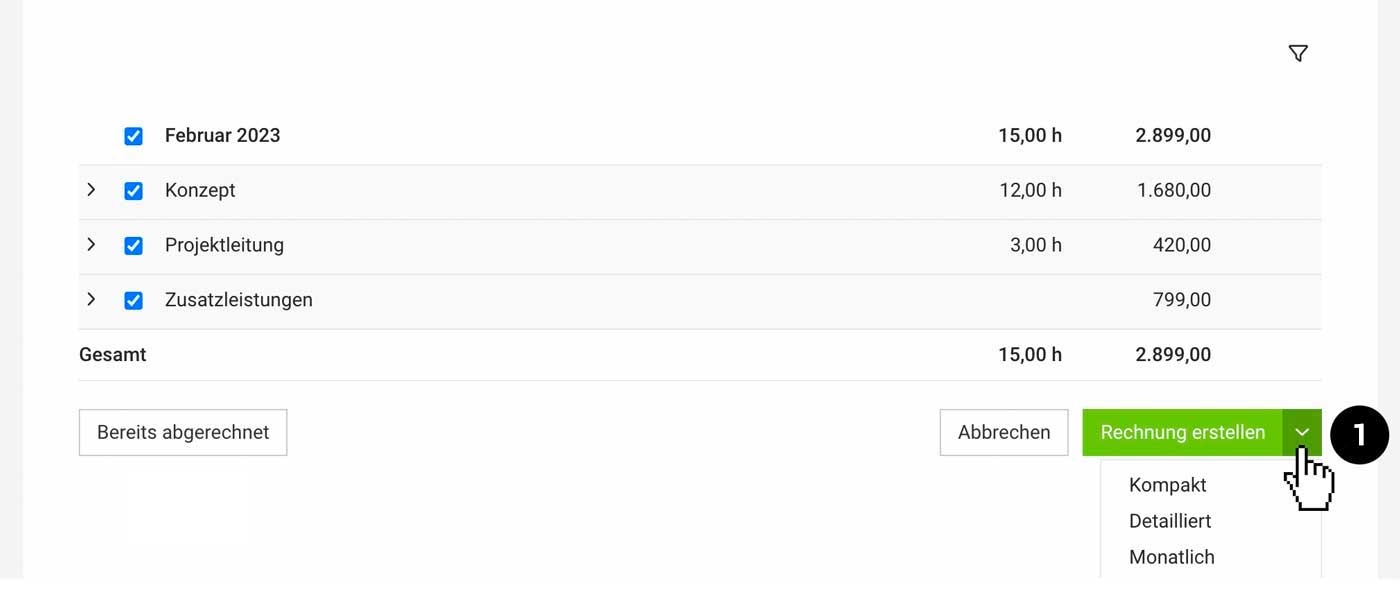 English image not yet available...
English image not yet available...Hourly rate by person but invoicing by service
With "Hourly rate by person", MOCO automatically breaks down the invoice by person. If you prefer to break it down by service, you can also choose that here.
Standards, Variables, Custom Fields
Defining Global Standards
Global standard texts and values for invoices and reminders are predefined in the settings under "Invoicing".
» All information about the settings area
» You are not subject to VAT
» All information about the settings area
» You are not subject to VAT
Defining Standards for the Customer
For the customer, the following can be defined
- Invoice address, email, VAT ID
- Main currency
- Whether the documents and emails should be in English
- "More Options" (see image): Here, additional items such as a different closing text, additional CC email addresses, payment deadline and discount for early payment, automatic attachment of hours report or a custom price list ("Different hourly rates") can be recorded.
- Special information for invoicing: Can be defined under "Invoicing" in the customer's details.
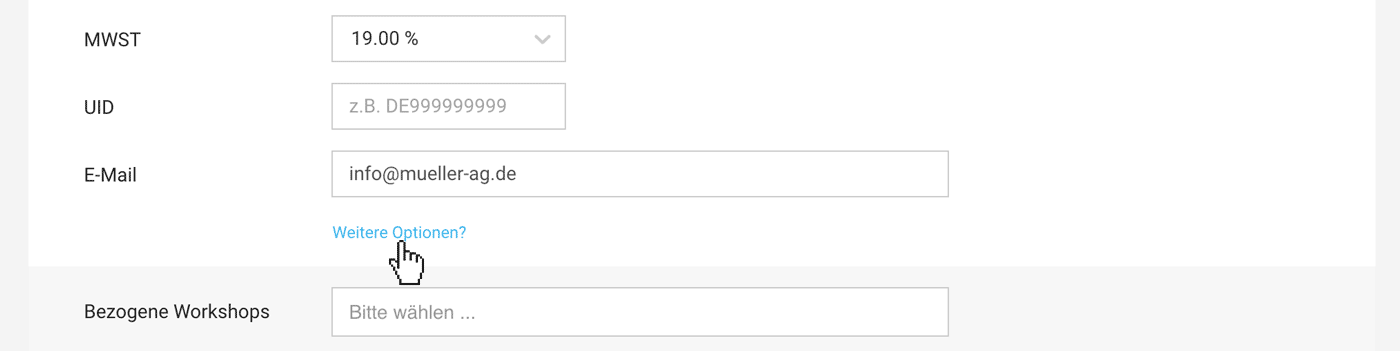 English image not yet available...
English image not yet available...Defining Standards for the Project
- Currency
- Invoice address, email, CC email addresses, hours report, invoice contact (personalization): Can be overridden in the project under "Invoicing" (1)
- Special information for invoicing, that should not be forgotten (2).
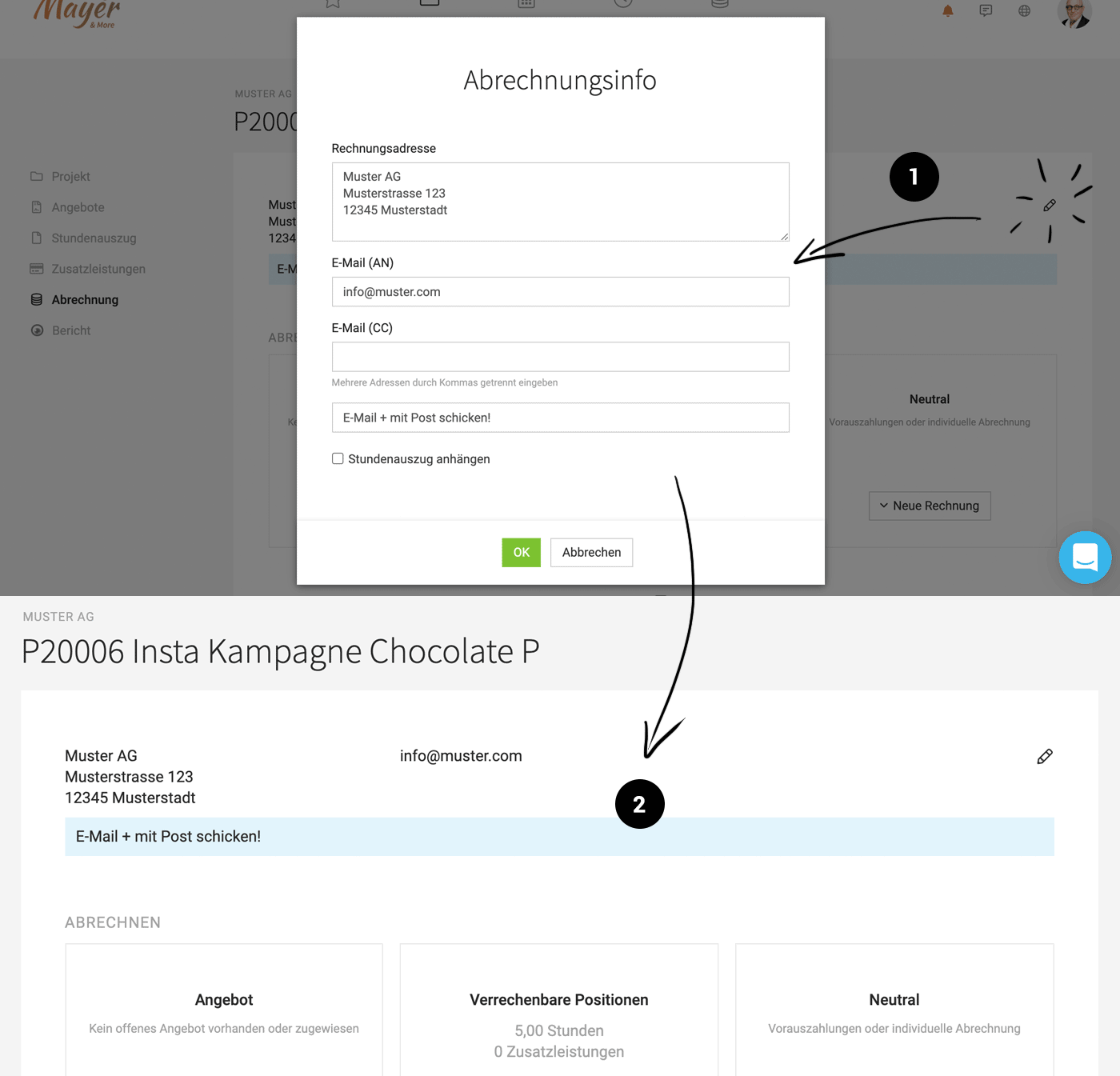 English image not yet available...
English image not yet available...There is also the possibility to make adjustments on the invoice itself.
Variables
In the introductory and concluding text as well as email correspondence, variables can be used at every level. Simply type a "{" and all options will be offered by MOCO for insertion.
» What it looks like when calling variables with {
» What it looks like when calling variables with {
Custom Fields for the Info Block
MOCO suggests common document details in the info block, which can be shown or hidden. Alternatively, MOCO can also display this information through variables (see above) in the introductory or concluding text.
These mandatory details are absolutely necessary on an invoice
With Custom Fields, you can supplement or personalize the info block – e.g., with a field for the PO number.
Custom fields that are created directly for invoices can also serve an internal purpose only. In that case, do not select the display on the PDF.
These mandatory details are absolutely necessary on an invoice
With Custom Fields, you can supplement or personalize the info block – e.g., with a field for the PO number.
Custom fields that are created directly for invoices can also serve an internal purpose only. In that case, do not select the display on the PDF.
Invoicing Information
Use these options for very specific agreements with the customer or for a special project:
Invoicing Information: Advisory text accompanies the invoice creation
Enter an advisory text in the "Invoicing Information" field (1 + 2). This text accompanies from the invoicing page (3) to the created invoice.
This advisory text can be filled in for the customer or project on the invoicing page (menu item "Invoicing" in the customer) (2).
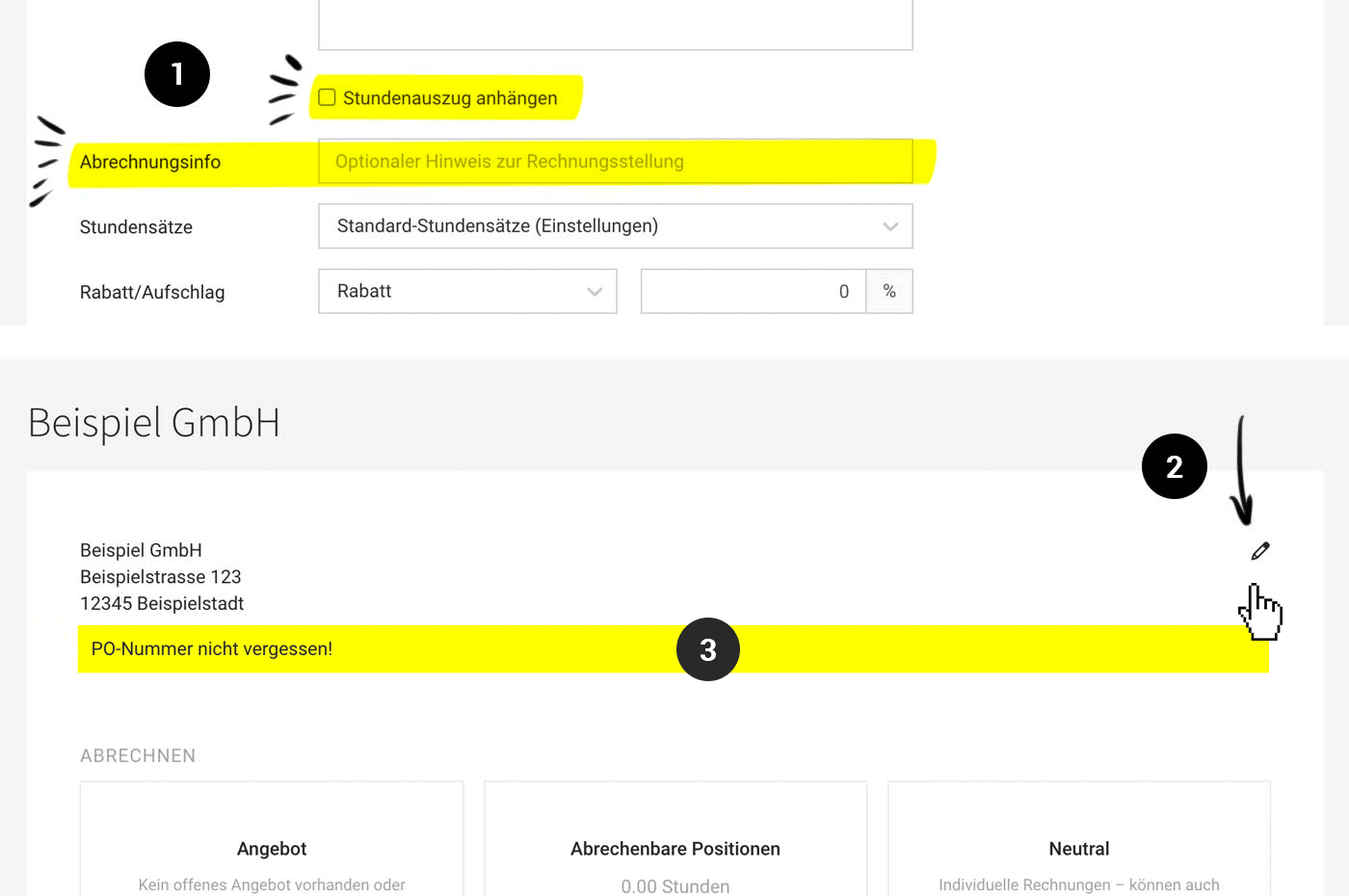 English image not yet available...
English image not yet available...
Automatically integrate hour breakdown
If the automatically generated hour breakdown is to be integrated into the invoice PDF during invoicing, this can be predefined for the customer (1). Alternatively, for the project or only with the invoice.
Final text, cash discount, rebate, flat-rate additional costs
Other agreements such as cash discounts, flat-rate additional costs, or rebates, can be recorded directly in the customer form under "Additional Options".
Enter an advisory text in the "Invoicing Information" field (1 + 2). This text accompanies from the invoicing page (3) to the created invoice.
This advisory text can be filled in for the customer or project on the invoicing page (menu item "Invoicing" in the customer) (2).
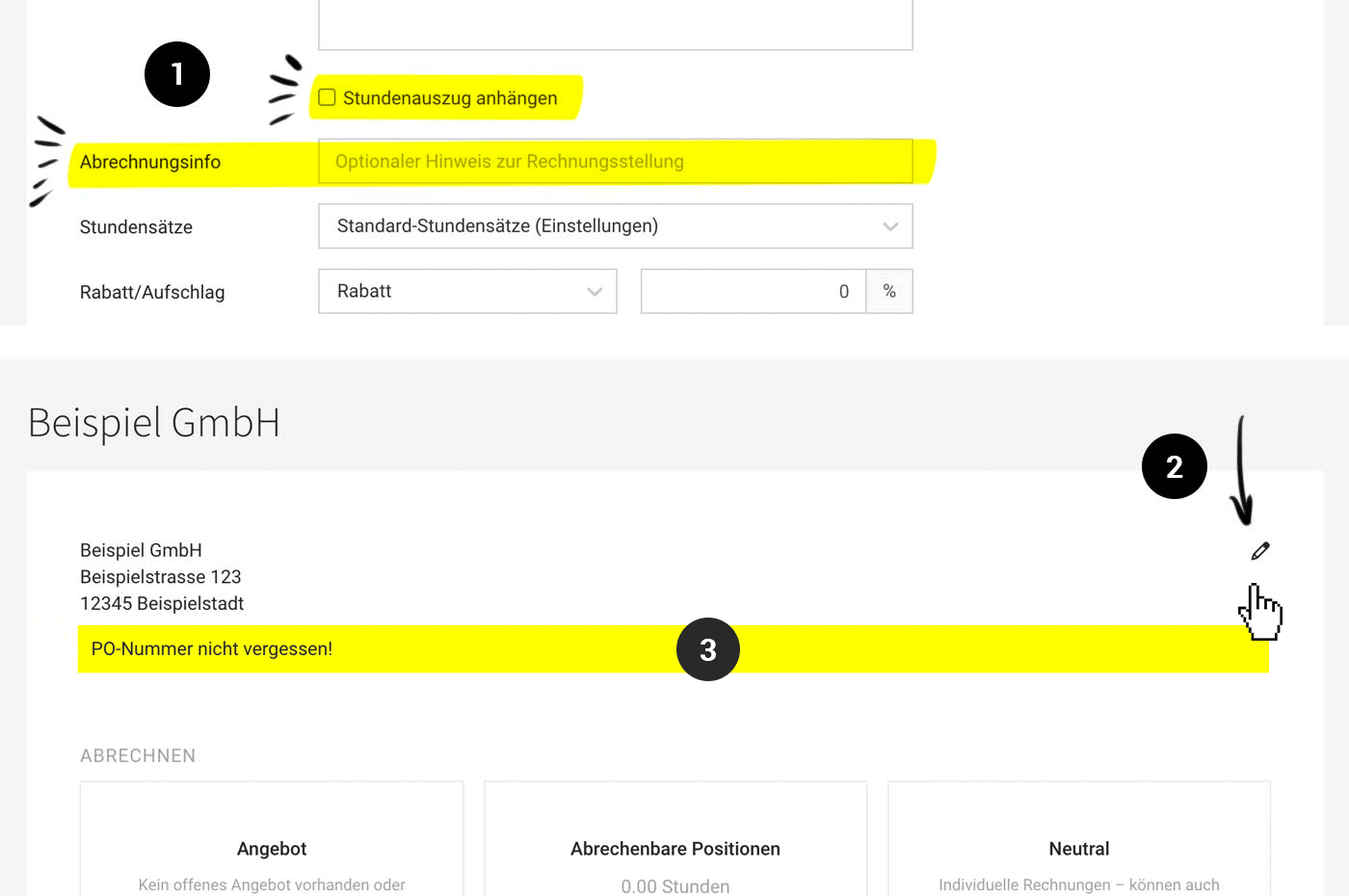 English image not yet available...
English image not yet available...Automatically integrate hour breakdown
If the automatically generated hour breakdown is to be integrated into the invoice PDF during invoicing, this can be predefined for the customer (1). Alternatively, for the project or only with the invoice.
Final text, cash discount, rebate, flat-rate additional costs
Other agreements such as cash discounts, flat-rate additional costs, or rebates, can be recorded directly in the customer form under "Additional Options".
Invoice Numbers
Invoice numbers can be entered manually or automated. The corresponding setting is located in the settings under "Account" > "Number ranges". As a rule, automatic numbering is recommended because it is reliable and automatically ensures that the numbering is consecutive. Information & Tips for choosing invoice numbering
Consecutive numbering is not legally mandatory. Nevertheless, it is advisable to have documented gaps in a traceable manner. This is easily possible in MOCO. Detailed information on this
Consecutive numbering is not legally mandatory. Nevertheless, it is advisable to have documented gaps in a traceable manner. This is easily possible in MOCO. Detailed information on this
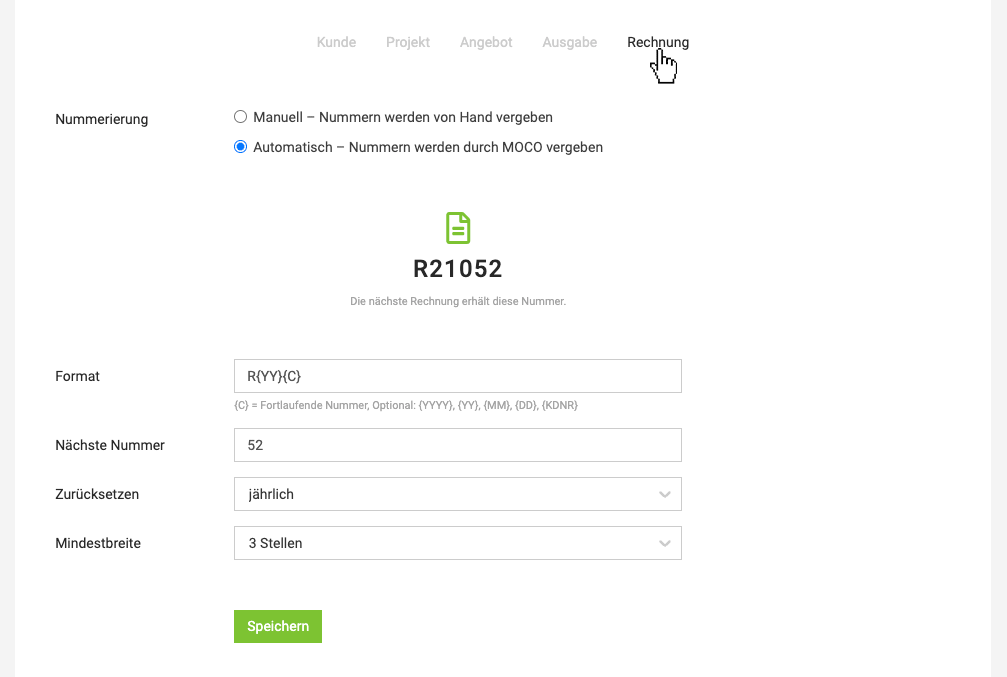 English image not yet available...
English image not yet available...Tax Rate & "Reverse Charge"
A tax rate per invoice
Each invoice in MOCO is intended to have one tax rate (correct abbreviation in Germany VAT and in Switzerland VAT), since service providers according to the principle of main-secondary service only settle with one tax rate.
Including travel costs etc. with a different tax rate on the invoice
As a rule, these are additional services to the main service. They are added net to the invoice and the tax rate of the main service applies to all items.
Invoices abroad & small businesses
When invoicing a customer based abroad and the tax liability is transferred to the recipient of the service, this is referred to as a Reverse-Charge procedure within the EU. A prerequisite for the application of the Reverse-Charge procedure is that the customer also owns a tax number/VAT identification number (UID).
The text note for the tax exemption, which is then automatically displayed on the invoice, is recorded once for the respective tax rate under Settings > Accounting > Tax Rates
In this case, the following is entered under "Additional Options" for the customer (see figure.) :
Each invoice in MOCO is intended to have one tax rate (correct abbreviation in Germany VAT and in Switzerland VAT), since service providers according to the principle of main-secondary service only settle with one tax rate.
Including travel costs etc. with a different tax rate on the invoice
As a rule, these are additional services to the main service. They are added net to the invoice and the tax rate of the main service applies to all items.
Invoices abroad & small businesses
When invoicing a customer based abroad and the tax liability is transferred to the recipient of the service, this is referred to as a Reverse-Charge procedure within the EU. A prerequisite for the application of the Reverse-Charge procedure is that the customer also owns a tax number/VAT identification number (UID).
The text note for the tax exemption, which is then automatically displayed on the invoice, is recorded once for the respective tax rate under Settings > Accounting > Tax Rates
In this case, the following is entered under "Additional Options" for the customer (see figure.) :
- UID – If this is entered, it will be displayed in the info block on the invoice.
- Tax rate "0% (EU)" or 0% "(Abroad)"
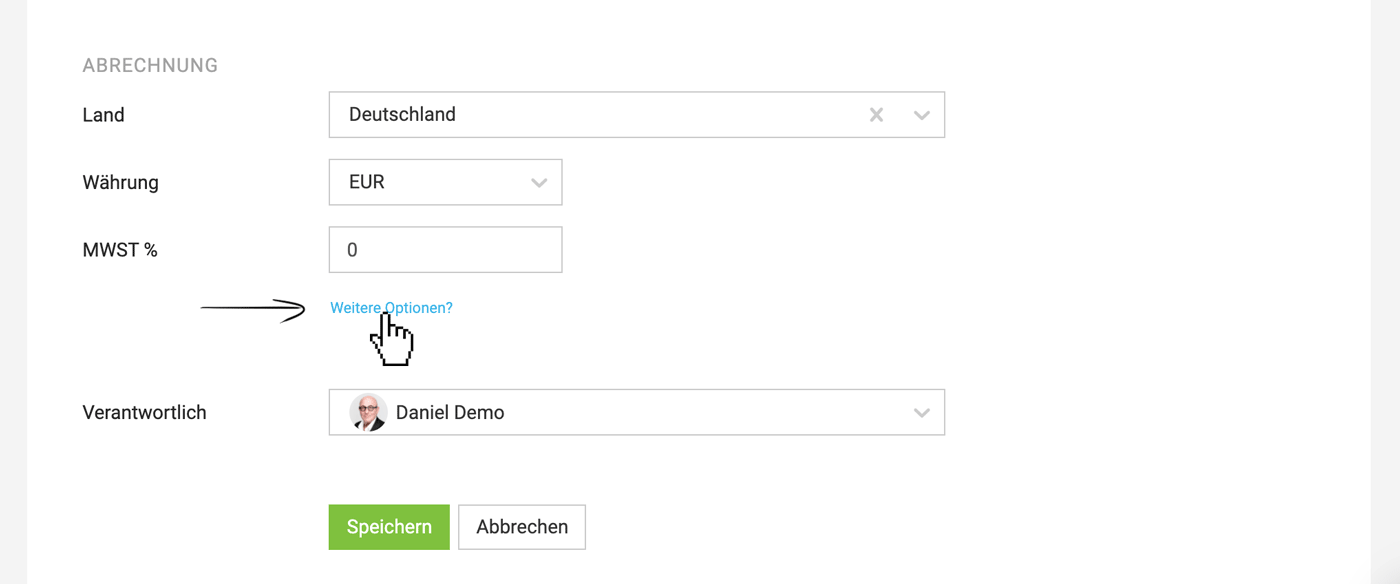 English image not yet available...
English image not yet available...Delivery Notes
When a service provider ships goods, they generally want to create a delivery note as a consignment note. The delivery note allows the customer to directly check and allocate the scope and type of ordered goods upon receipt.
The invoice is usually sent separately from the delivery note.
Creating a delivery note
When invoicing) at the top right, select "Delivery Note" → Confirm/adjust accompanying text and select positions → The delivery note is created and can be printed out directly and included with the delivery.
» Standard details on the delivery note and other information
The invoice is usually sent separately from the delivery note.
Creating a delivery note
When invoicing) at the top right, select "Delivery Note" → Confirm/adjust accompanying text and select positions → The delivery note is created and can be printed out directly and included with the delivery.
» Standard details on the delivery note and other information








